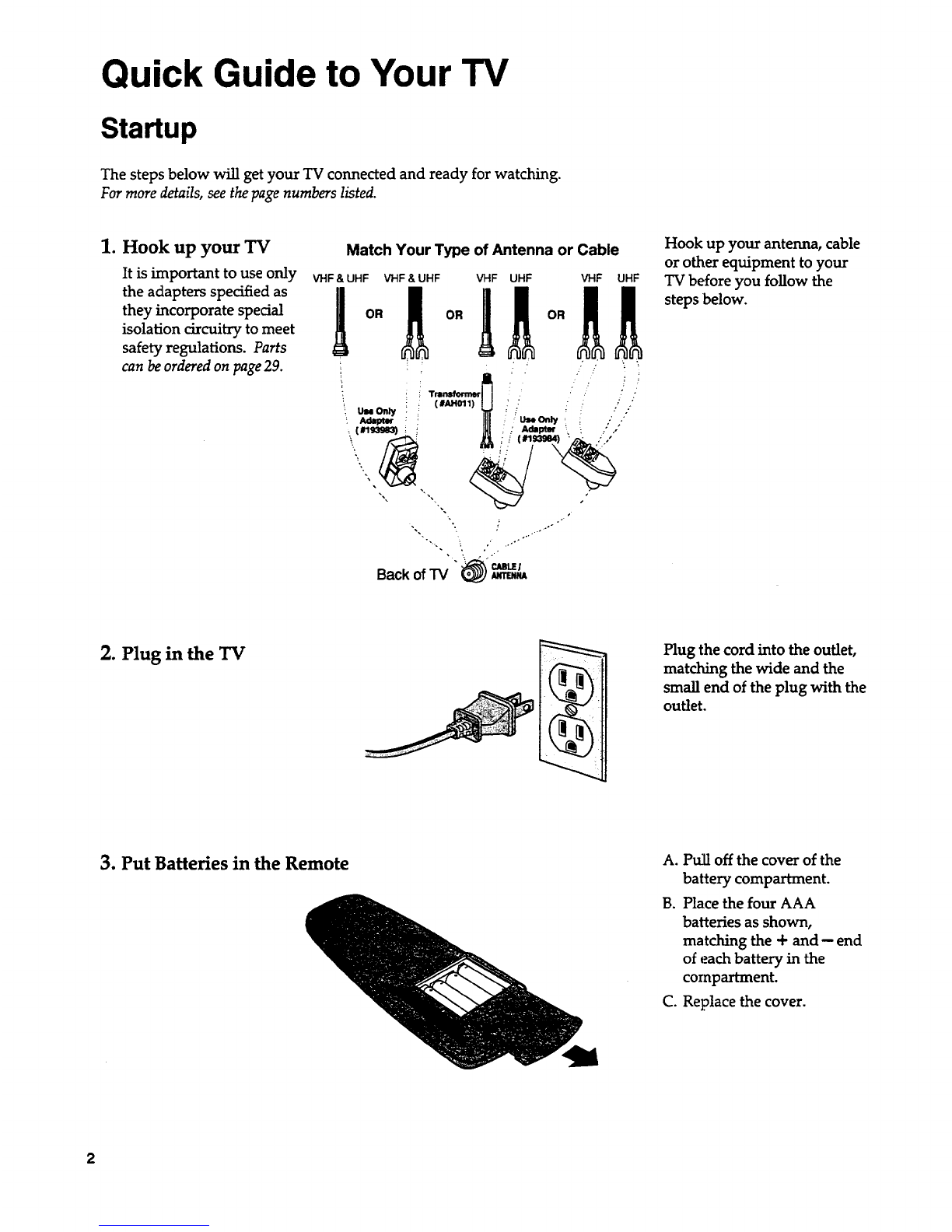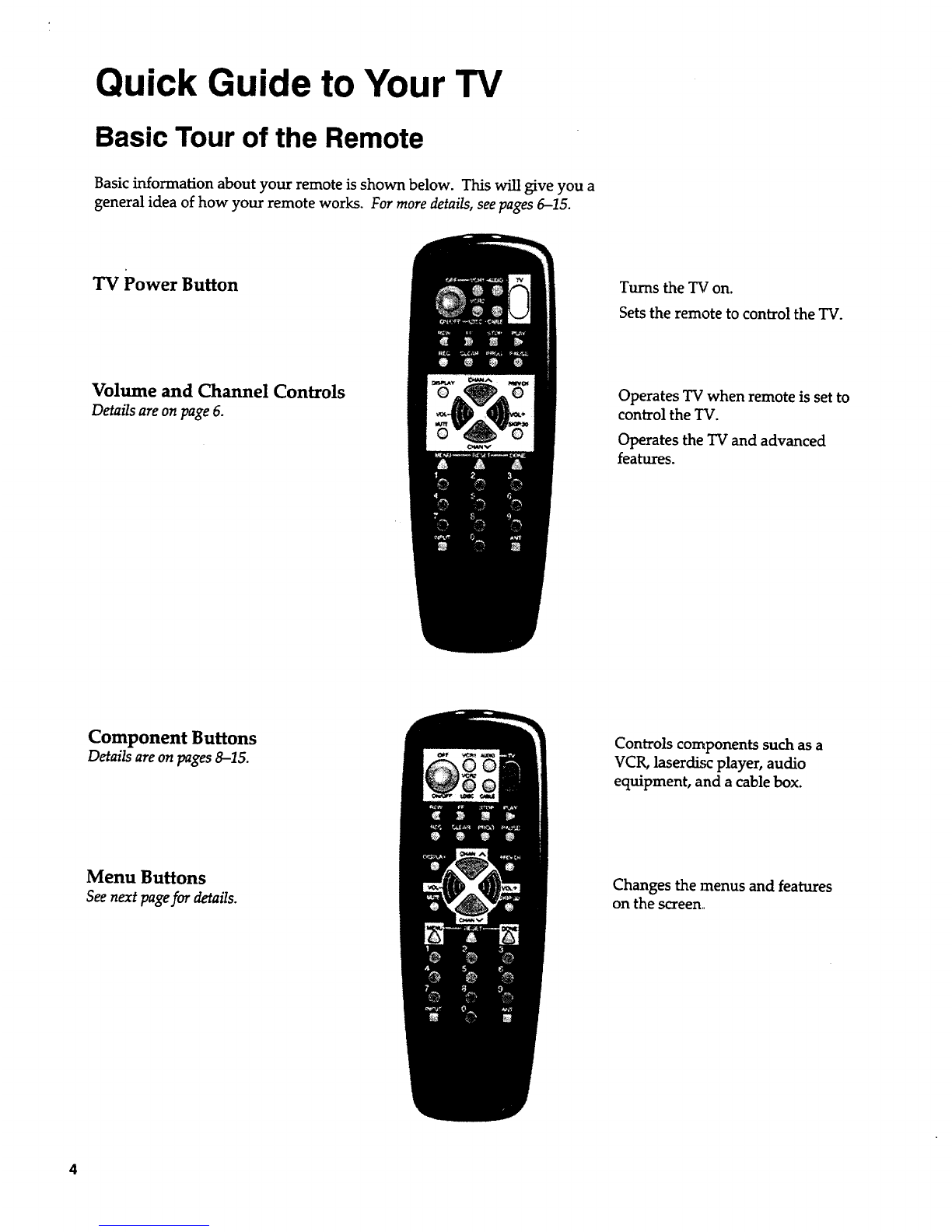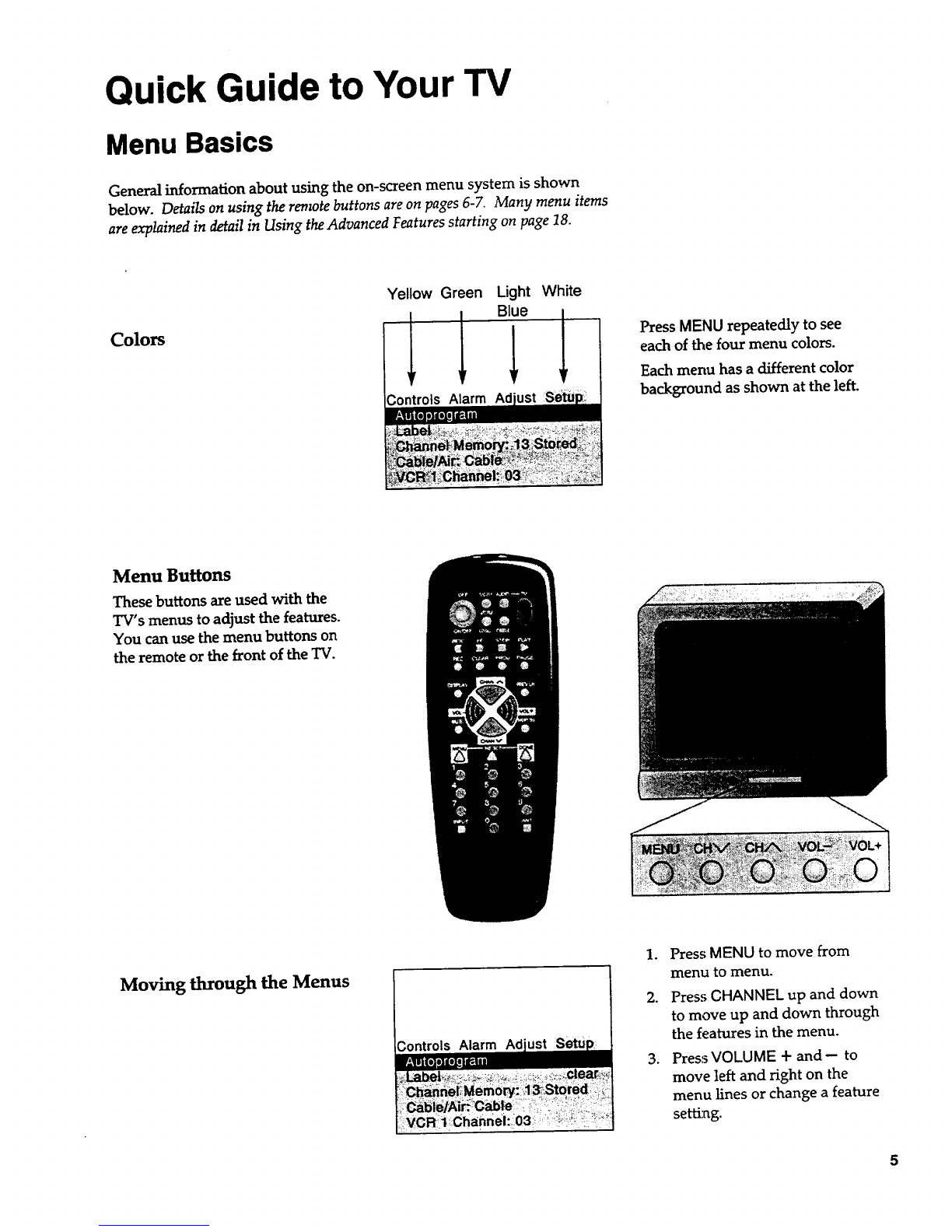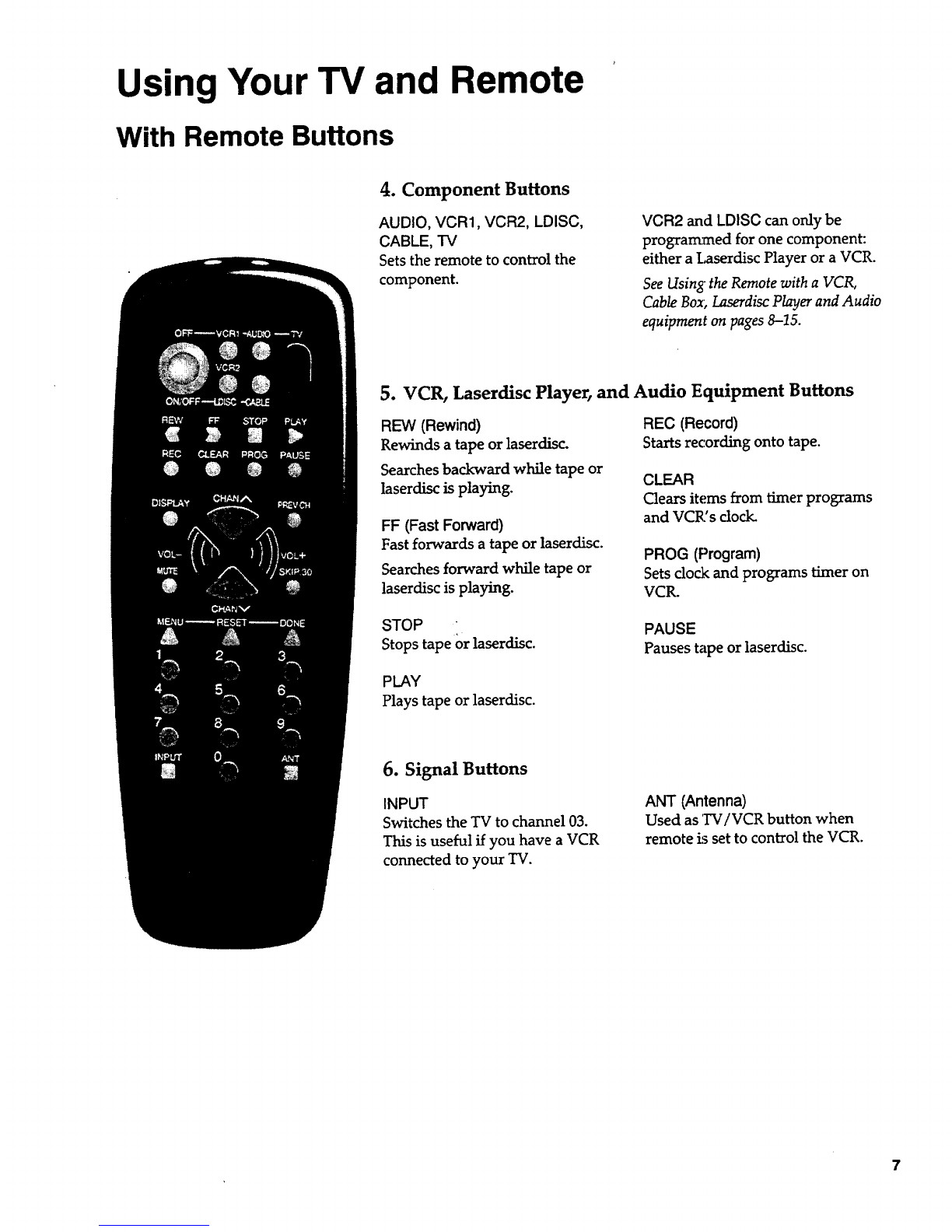Using Your TV and Remote
With VCRs: Programming the Remote
Refer to your VCR's owners manual to hook upyour VCR. The remote may
need to be programmed for your VCR. Use the codes below or on the
sheet packed with your remote.
8
1. Test the remote
2. Program the remote for
your VCRs
VCR Codes
he
B.
Press VCR1 or VCR2 to tam
the VCR ,an.
Press the VCR buttons shown
at the left. If your VCR does
not work,, program VCR1 or
VCR2 with a VCR code from
the list below.
A. Point the remote at the VCR
and hold VCR1.
B. Enter the code for your brand
from the code list below.
C. Release VCR1.
D. Press ON/OFF. If nothing
happens, try pressing VCR1
and then ON/OFF.
E. Repeat A-D with another code
if the first one does not work or
if a second VCR is connected.
Aiwa ................................................. 15
Akai ........................................ 03,22,23
Audio Dynamics ........................ 14,16
Broksonic ......................................... 10
Canon ............................................... 08
Capehart ........................................... 01
Citizen .............................................. 09
Craig ............................................ 07,12
Curtis Mathes ........................ 00,08,15
Daewoo ............................................ 13
dbx ............................................... 14,16
Dimensia .......................................... 00
Dynatech .......................................... 15
Emerson ...09,10,13,15,20,23,24,34,41
Fisher ............................ 02,12,18,19,43
Funai ................................................. 15
GE ................................. 00,07,08,32,37
Goldstar ....................................... 09,14
Harman Kardon .............................. 14
Hitachi ............................... 05,15,35,36
Instant Replay ................................. 08
JCL .................................................... 08
JCPenney .......02,05,07,08,14,16,30,35
JVC..................................... 02,14,16,30
Kenwood ........................... 02,14,16,30
Lloyd ................................................ 15
Magnavox ................................... 08,29
Marantz ................... 02,08,14,16,29,30
Marta ................................................ 09
MEI ................................................... 08
Memorex ........................... 08,09,12,15
MGA ............................................ 04,27
Minolta ........................................ 05,35
Mitsubishi .................... 04,05,27,35,40
Montgomery Ward ......................... 06
MTC ............................................. 07,15
Multitech ........................... 07,15,31,32
NEC ................................... 02,14,16,30
Panasonic ......................................... 08
Pentax .......................................... 05,35
Phi]co ........................................... 08,29
Philips .......................................... 08,29
Pioneer ................................... 05,16,33
ProScan ............................................. 00
Quartz ............................................... 02
Quasar .............................................. 08
RCA .................... 00,05,07,08,28,35,37
Realistic ......... 02,06,08,09,12,15,19,43
Samsung ....................... 07,13,22,32,42
Sansui ............................................... 16
Sanyo .......................................... 02,12
Scott ....................................... 04,13,41
Sears ............. 02,05,09,12,18,19,35,43
Sharp ..................................... 06,24,39
Shintom ................................ 17,26,31
Sony ....................................... 17,26,38
Sylvania ................................ 08,15,29
Symphonic ................................ 02,15
Tashiko ........................................... 09
Tatung ............................................. 30
Teac ............................................. 15,30
Technics ........................................... 08
Teknika ............................ 08,09,15,21
Toshiba ................................. 05,13,19
Totevision .................................. 07,09
Unitech ........................................... 07
Vector Researct, ........................ 14,16
Victor .............................................. 16
Video Concepts ........................ 14,16
Videosonic ...................................... 07
Wards ..................................................
............ 05,06,07, D8,12,13,15,25,31,35
Yamaha ............................ 02,14,16,30
Zenith ......................................... 11,17