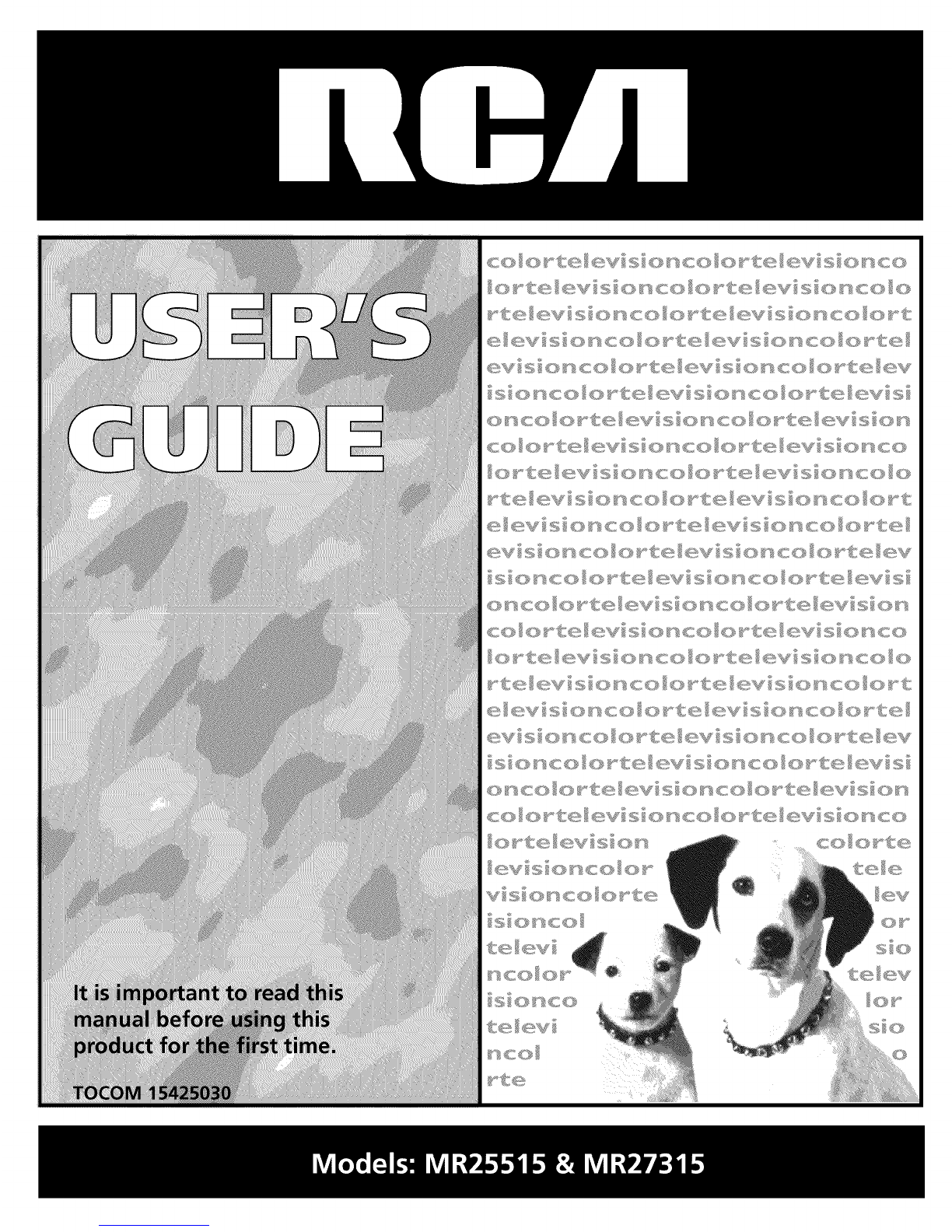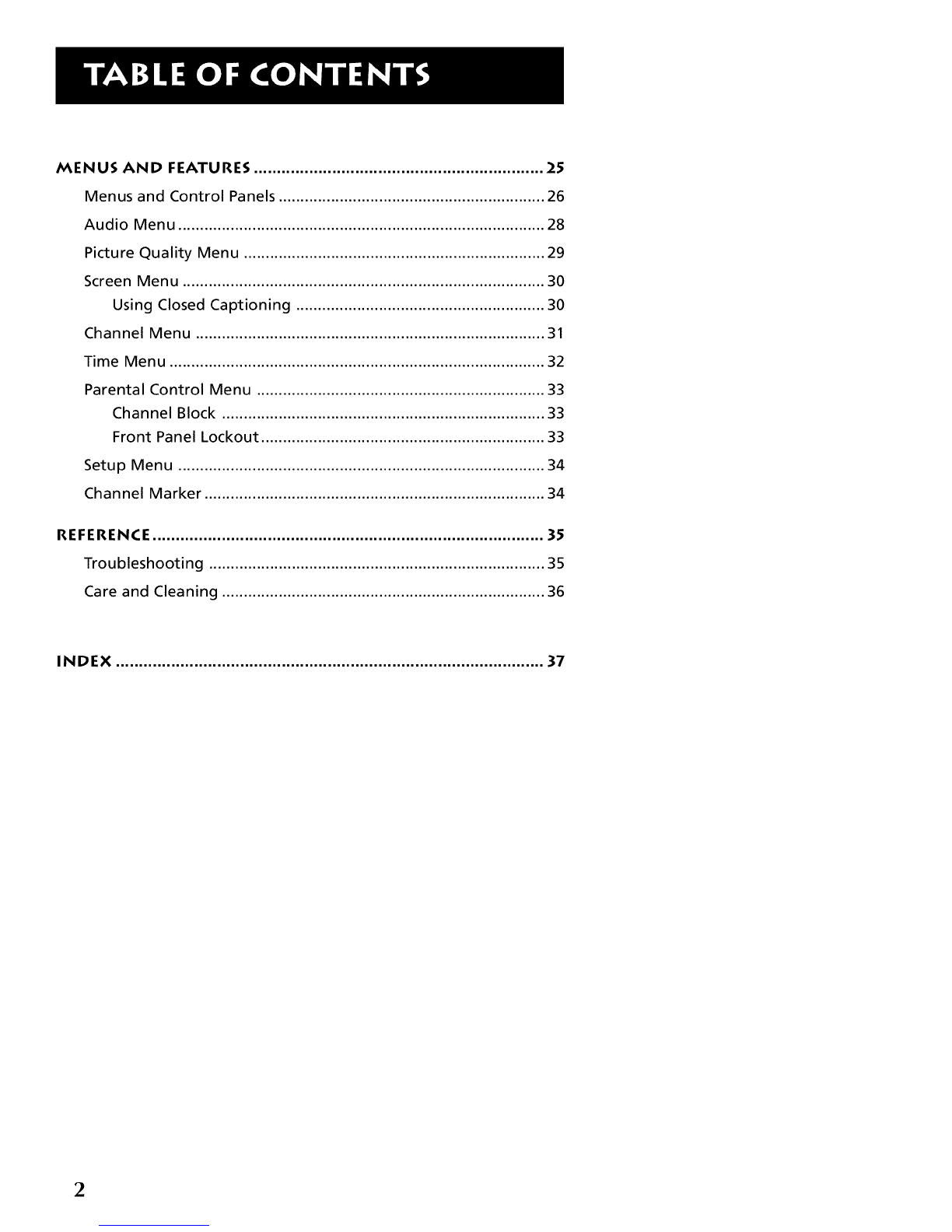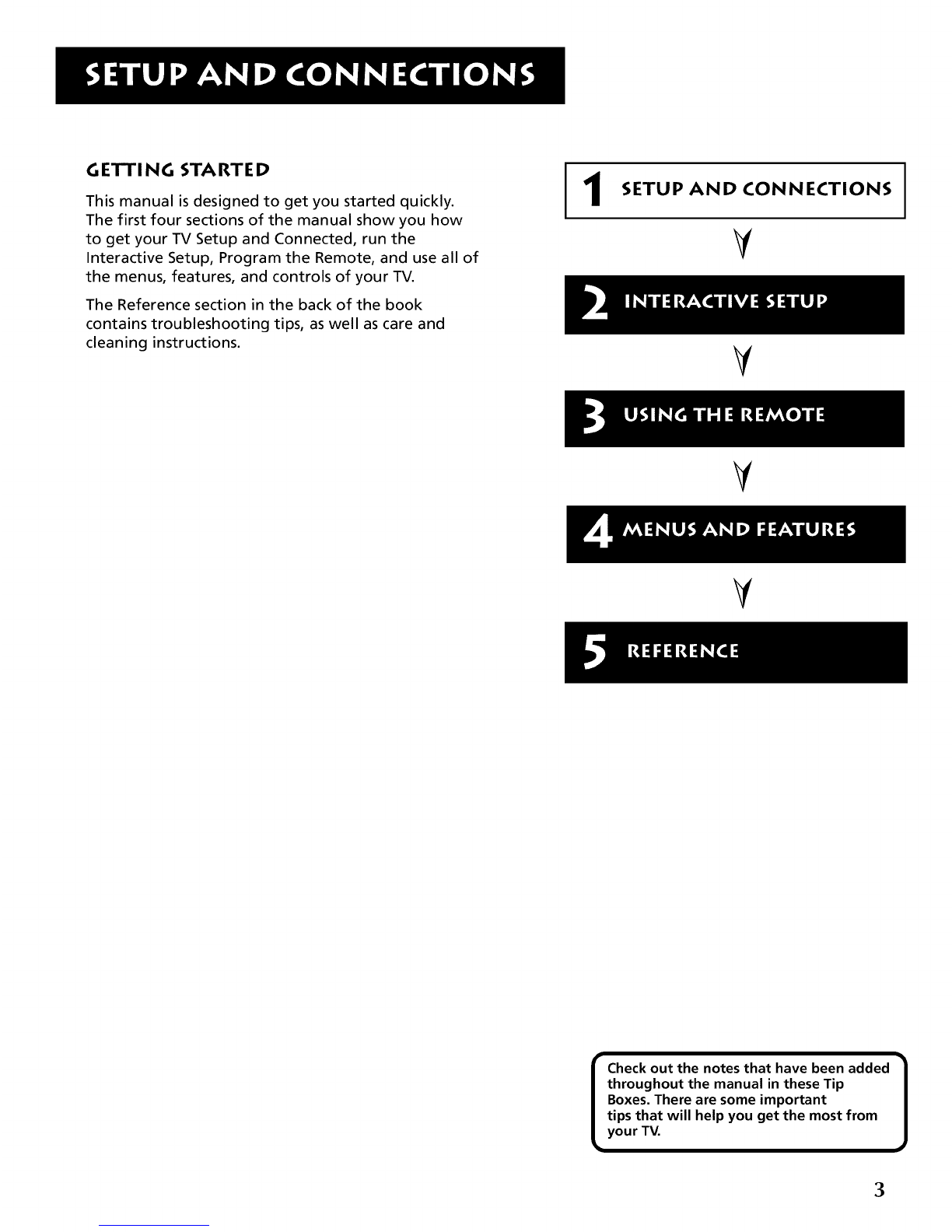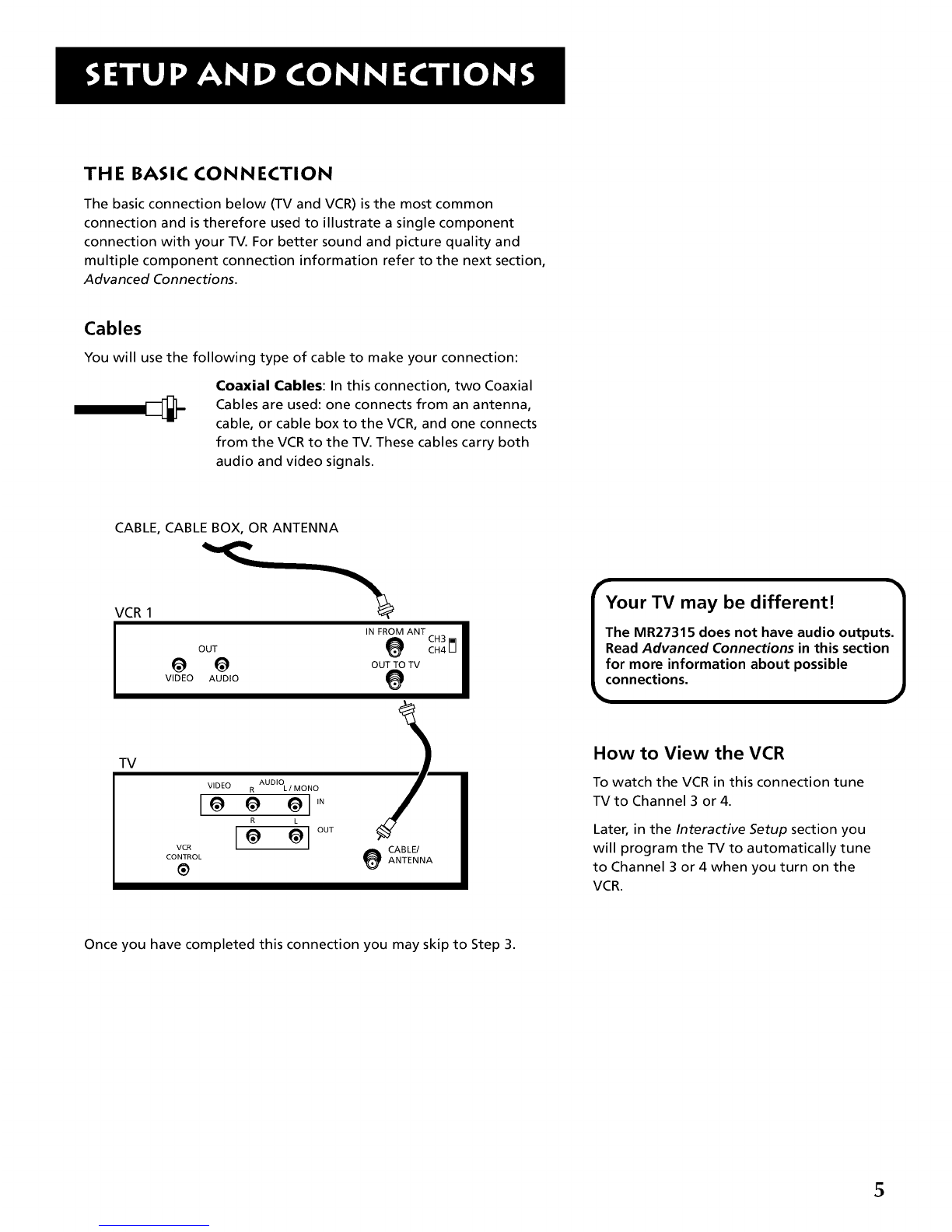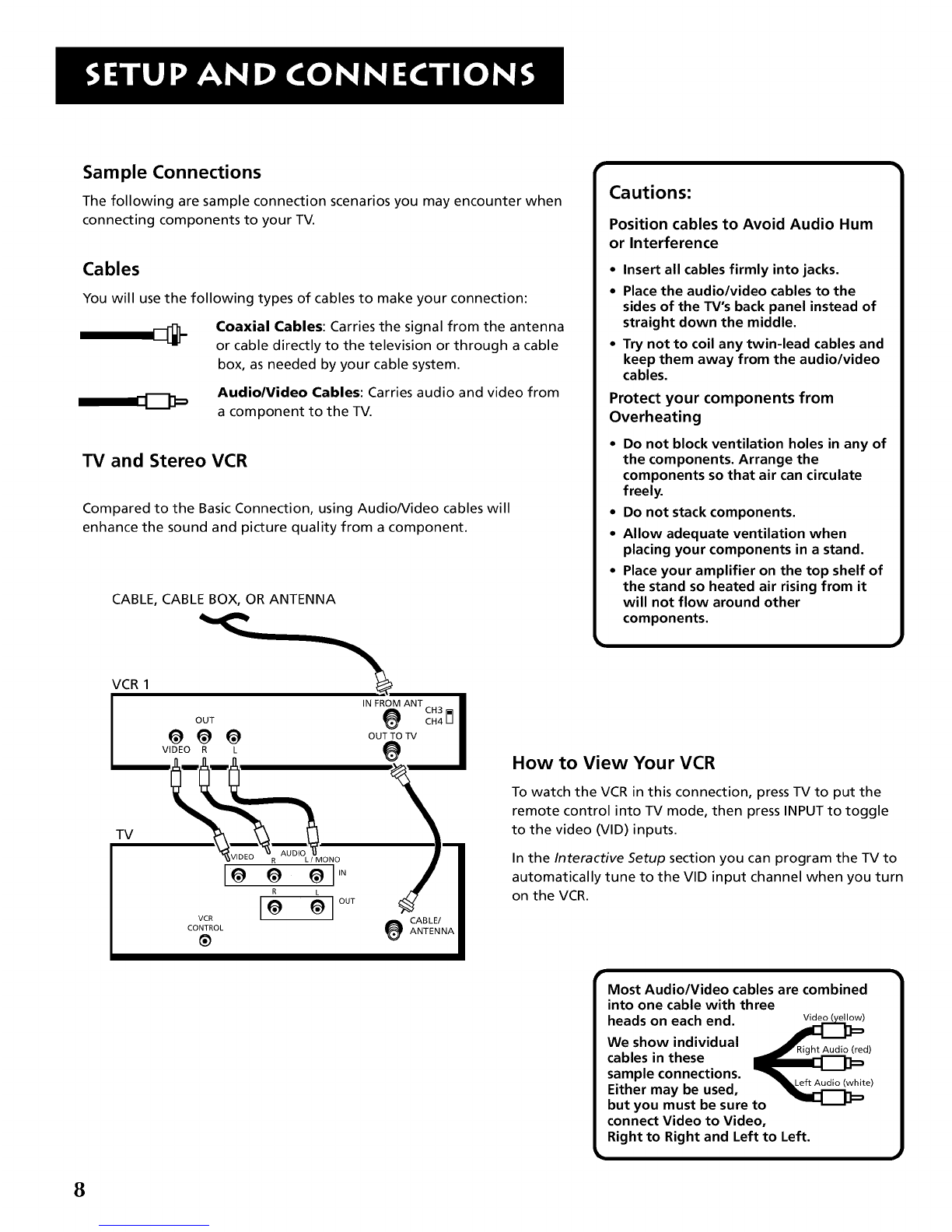SETUP AND CONNECTIONS .......................................................... 3
Step 1: Unpack the TV ...................................................................... 4
Step 2: Connect Your TV .................................................................. 4
TV Only ....................................................................................... 4
The Basic Connection ................................................................. 5
Advanced Connections .............................................................. 6
Step 3: Plug in the TV ..................................................................... 10
Step 4: Place Batteries in Remote .................................................. 10
Step 5: Turn On the TV ................................................................... 10
Step 6: Program the TV .................................................................. 10
INTERACTIVE SETUP .................................................................... 11
Using Point and Select Navigation ................................................ 12
Entering Setup ................................................................................ 12
Selecting aLanguage ..................................................................... 13
Auto Channel Search ..................................................................... 13
Setting the Time ............................................................................. 14
Setting the VCR1 Channel (Auto Tuning) ..................................... 15
Setting the VCR2 Channel (Auto Tuning) ..................................... 16
Setting the DVD Channel (Auto Tuning) ...................................... 17
Setting the SAT/CABLE Channel (Auto Tuning) ............................ 17
Labeling the Channels ................................................................... 18
USING THE REMOTE ..................................................................... 19
Remote Buttons .............................................................................. 20
Using the INPUT Button .......................................................... 21
Programming the Remote ............................................................. 22
Testing the Remote .................................................................. 22
Using the Remote to Control aDevice ................................... 23
Modes of Operation ................................................................ 23
Front Panel ..................................................................................... 23
Remote Codes ................................................................................. 24