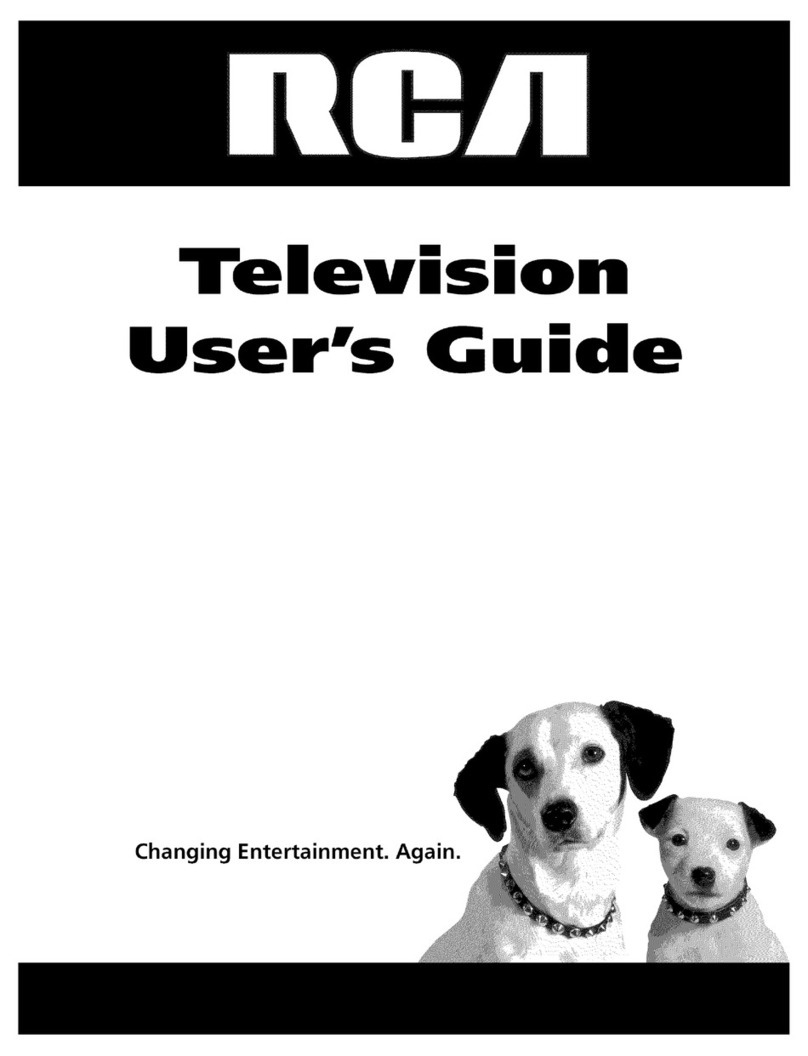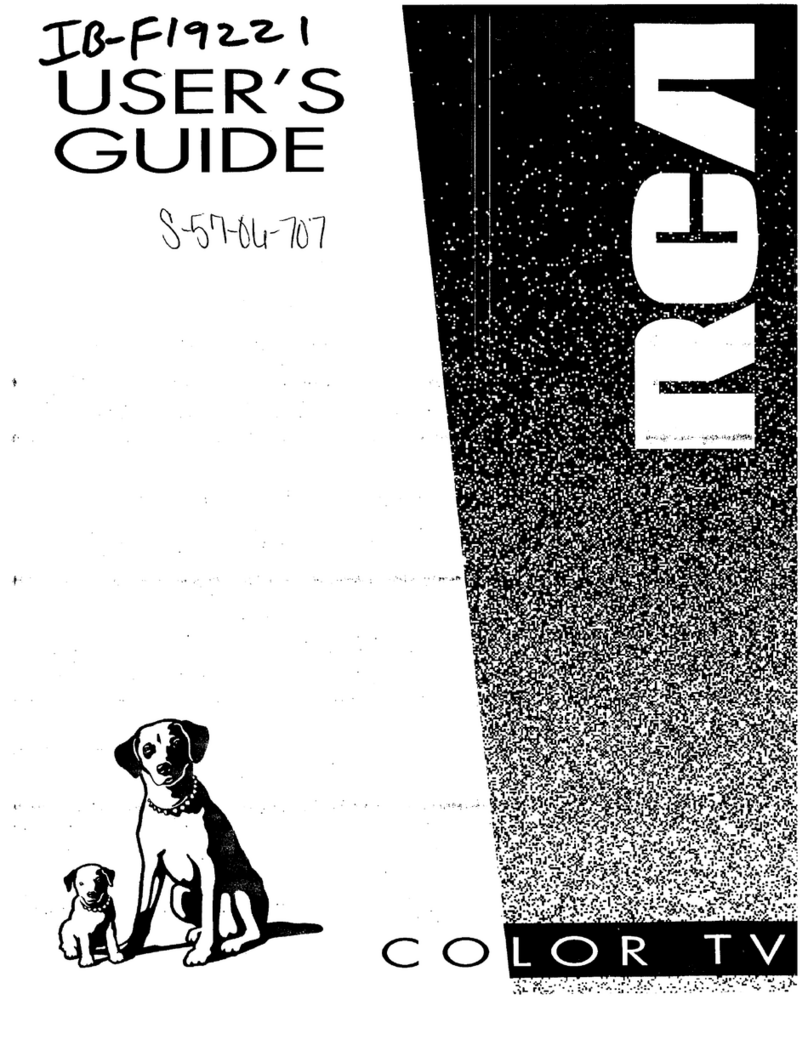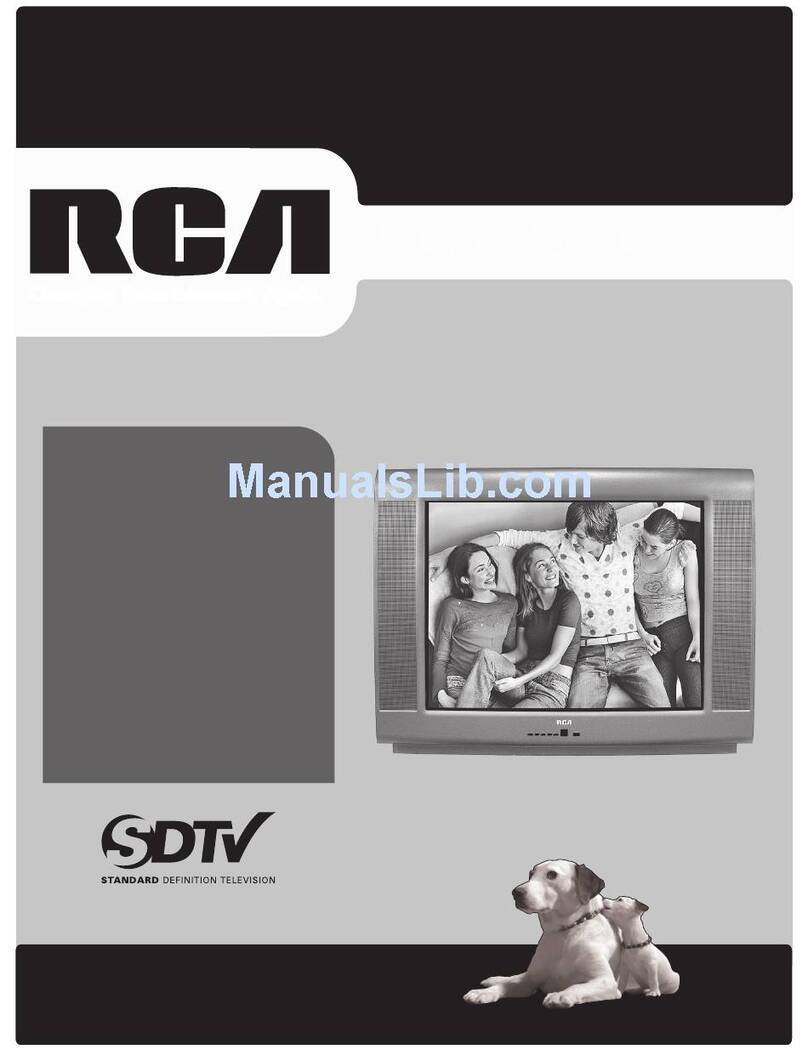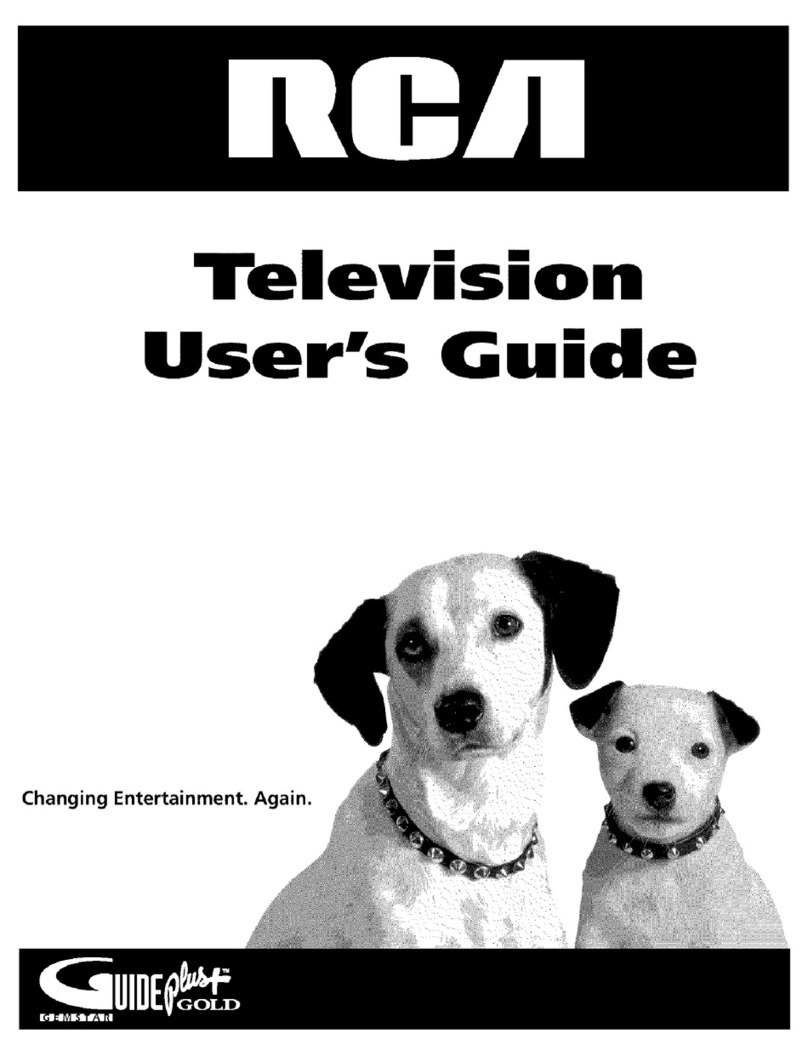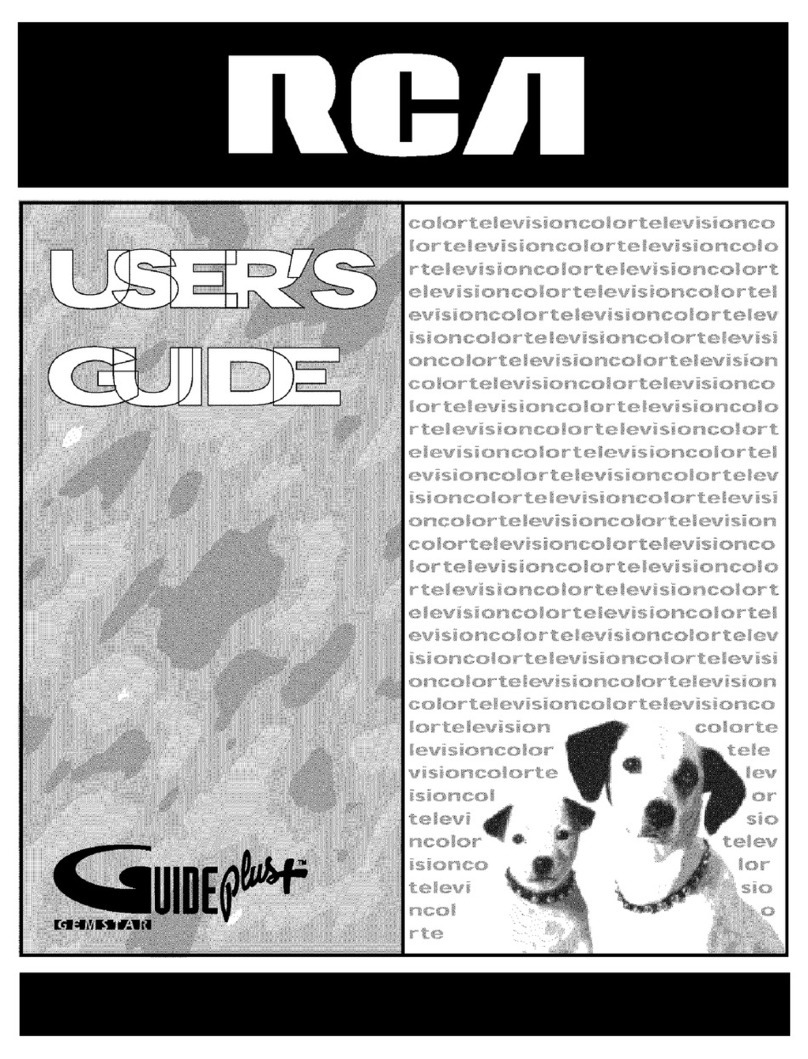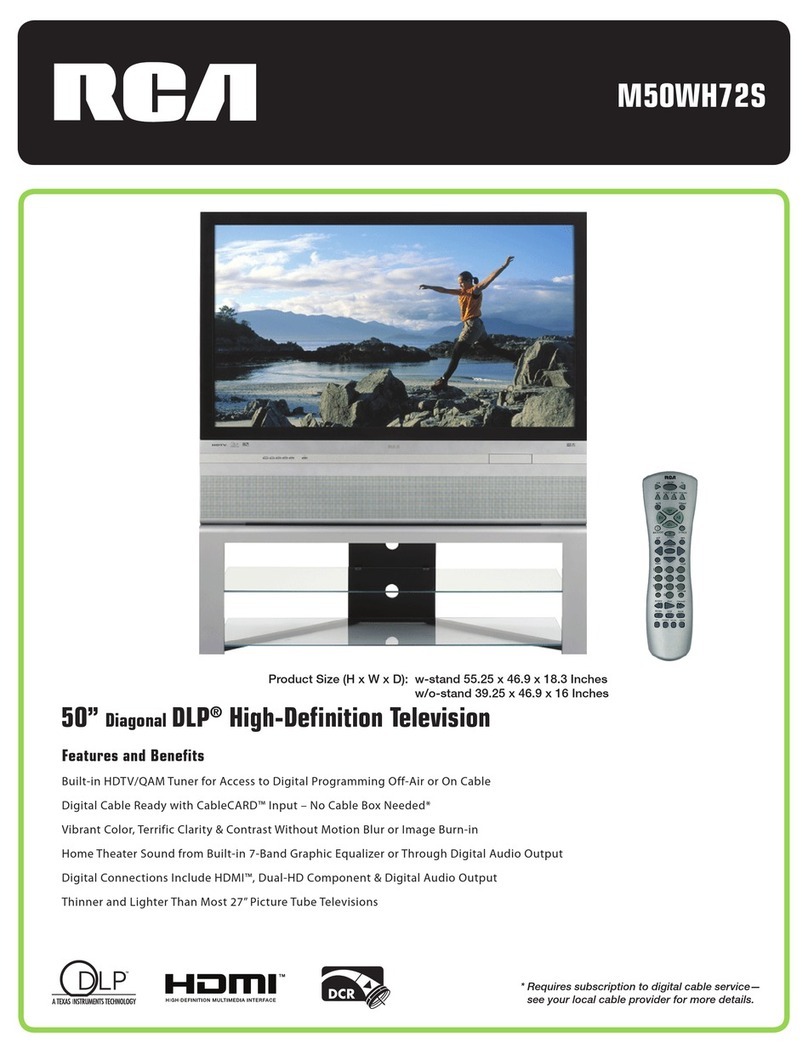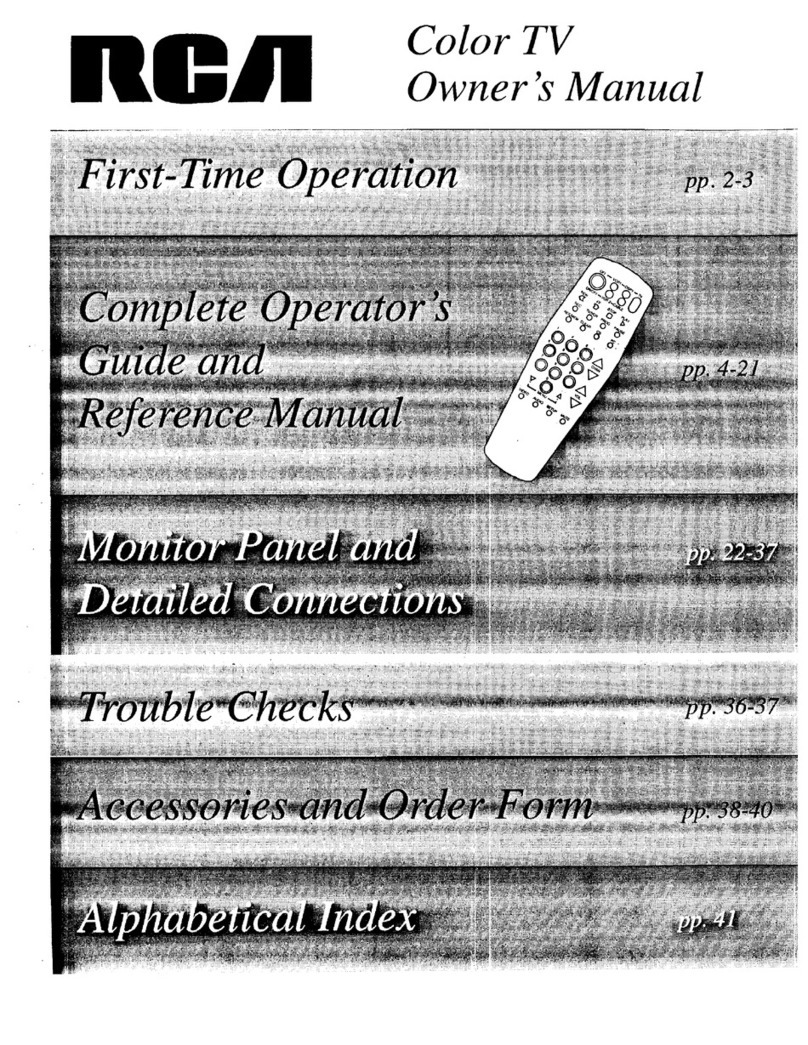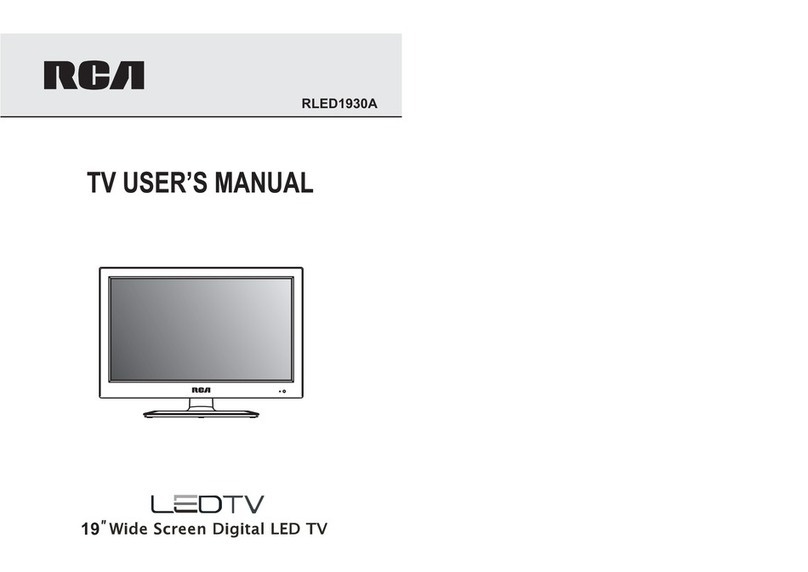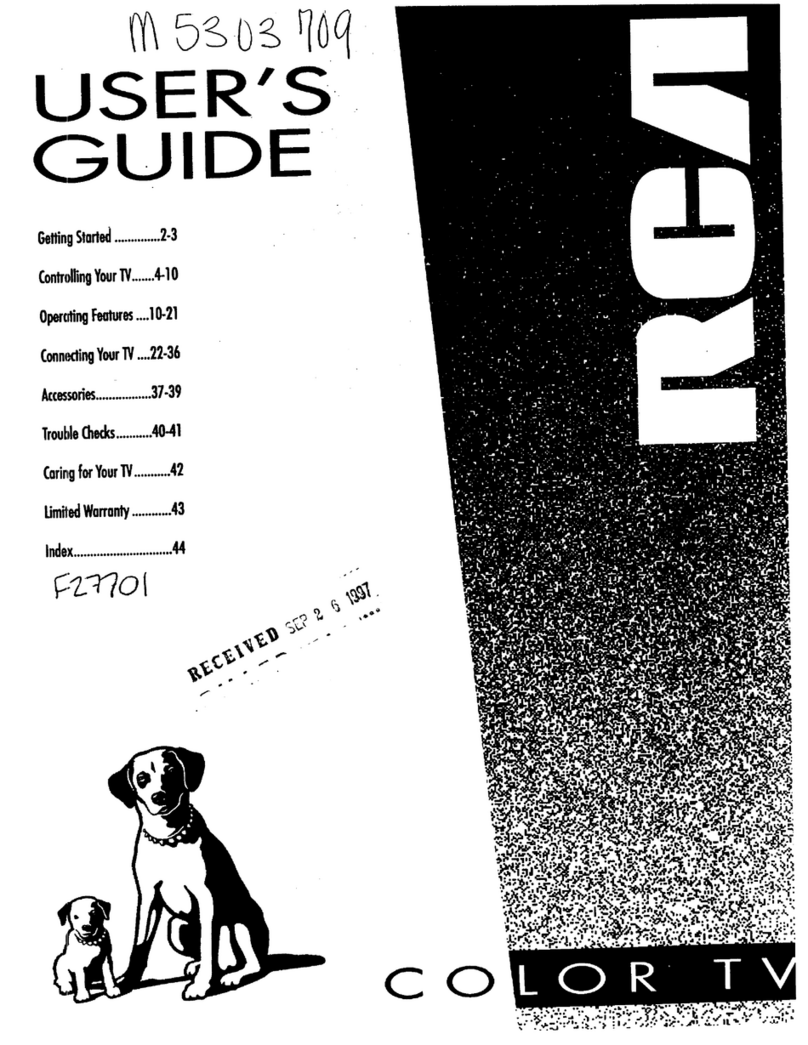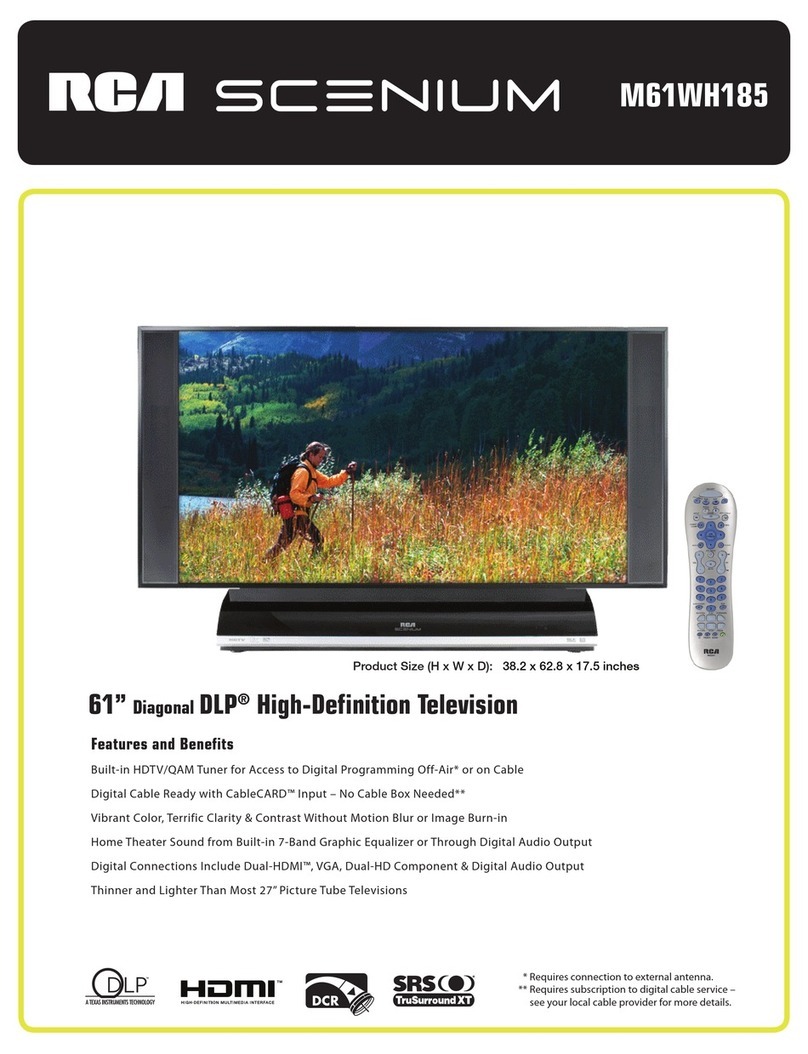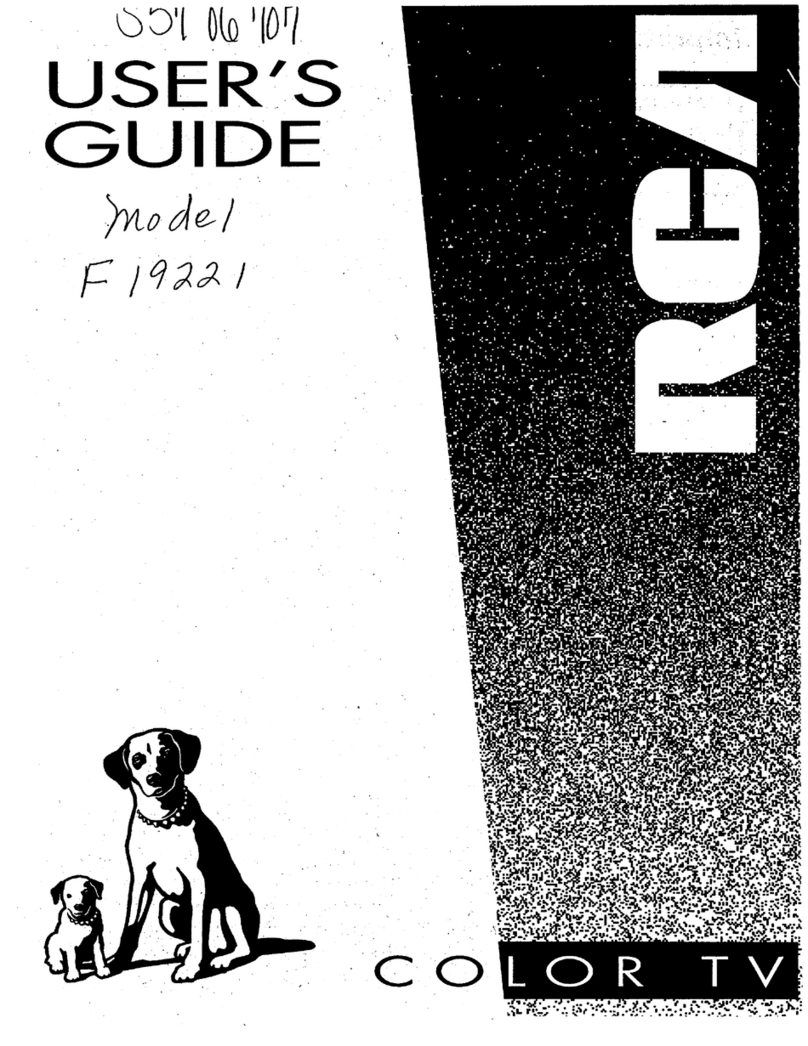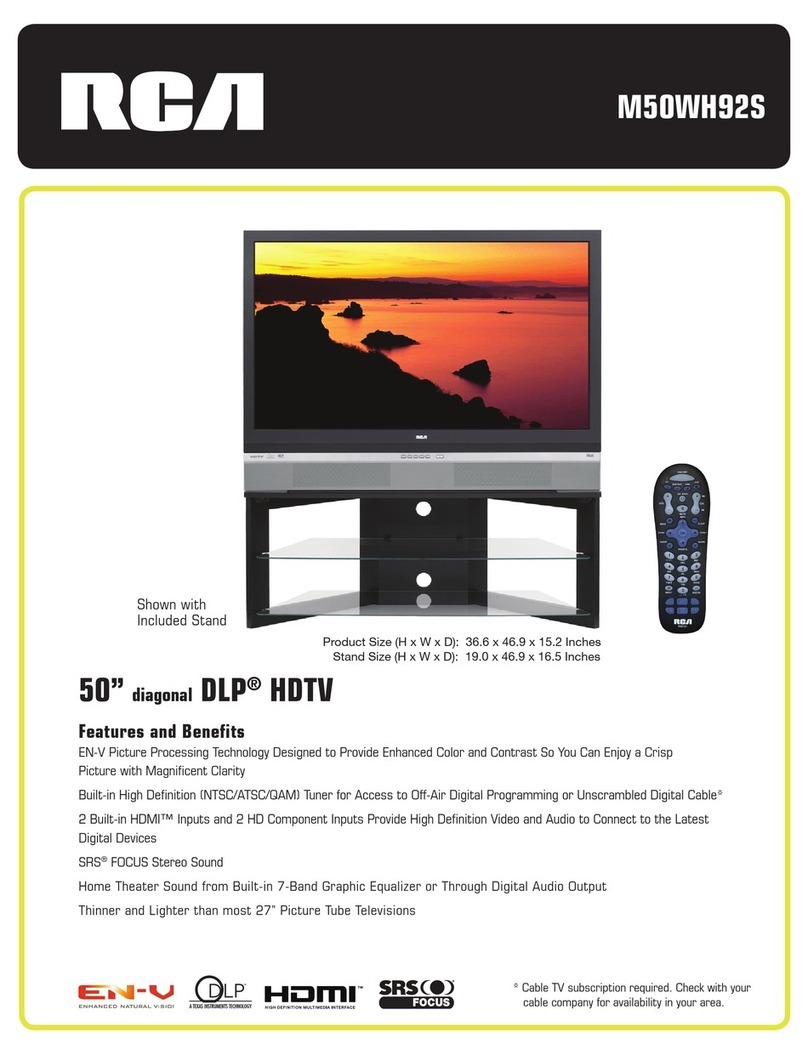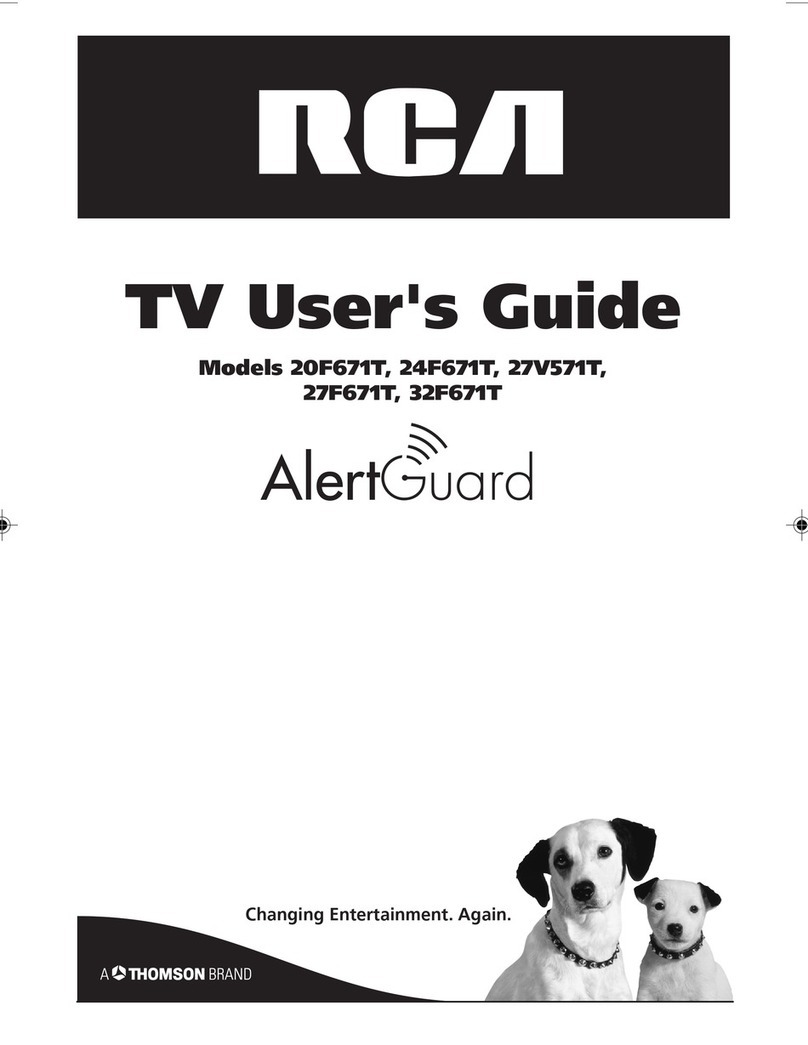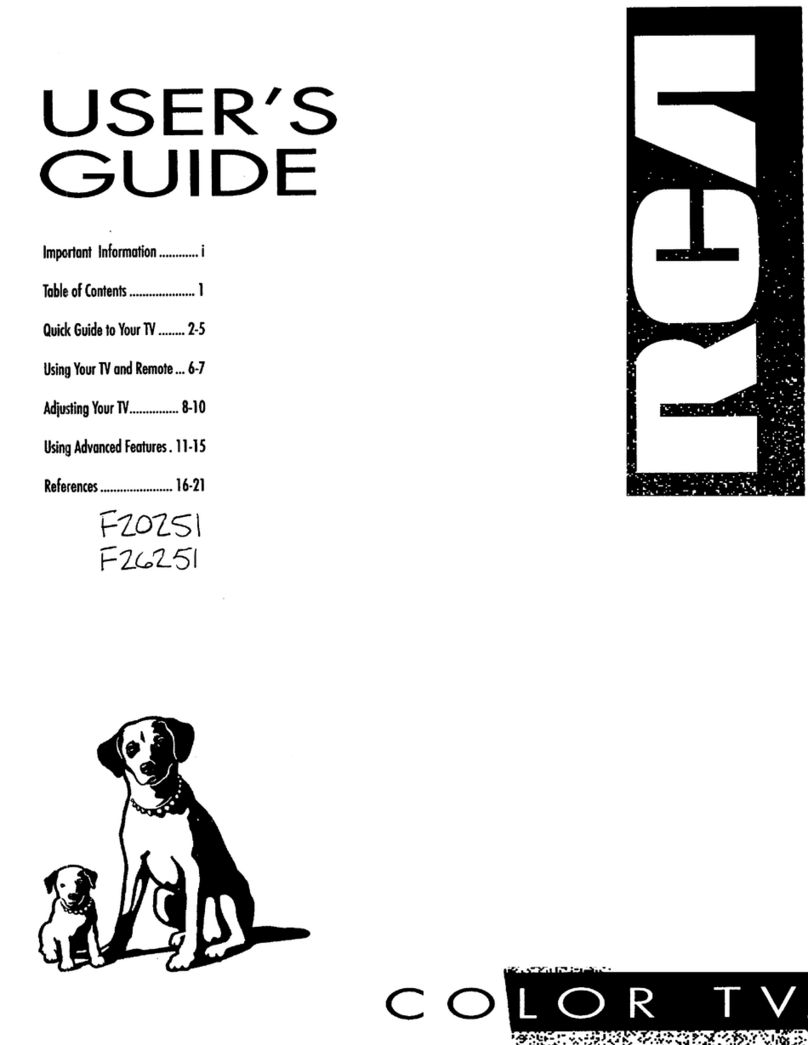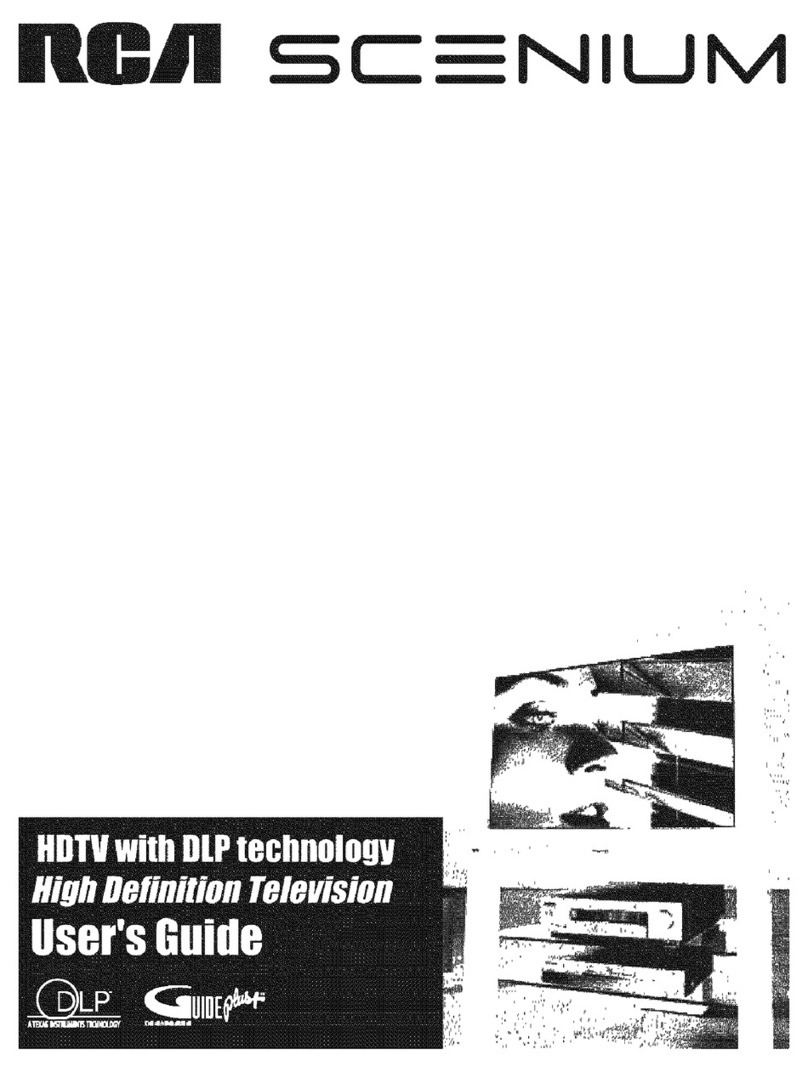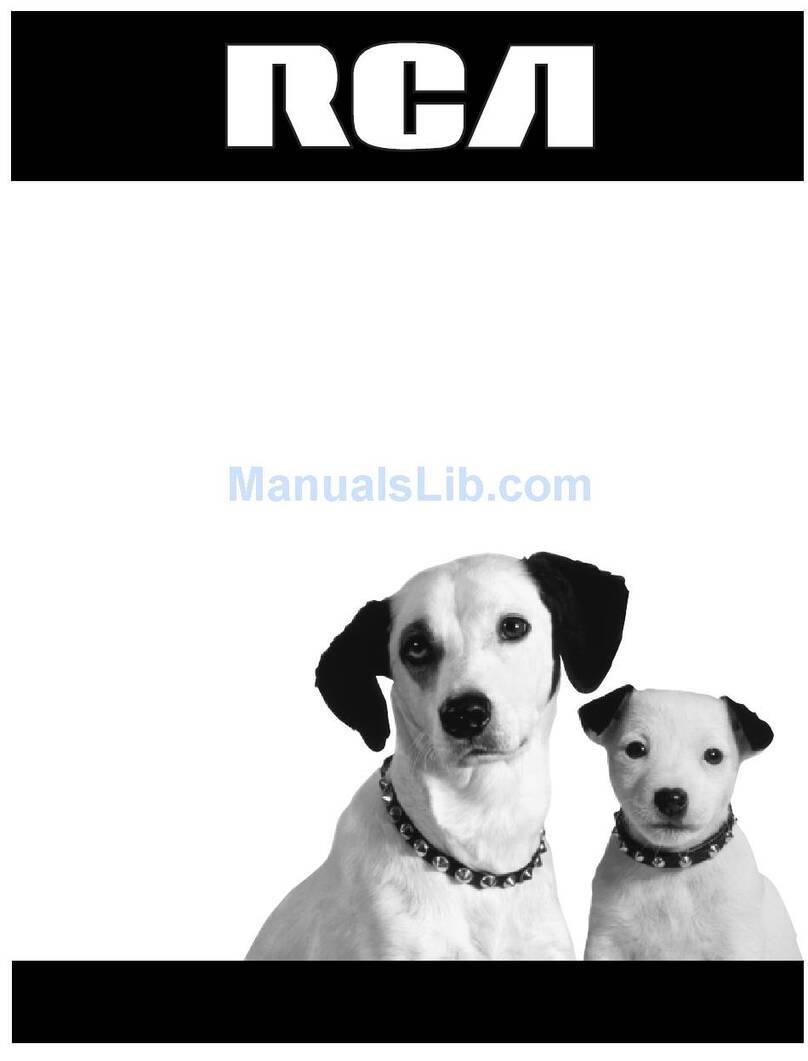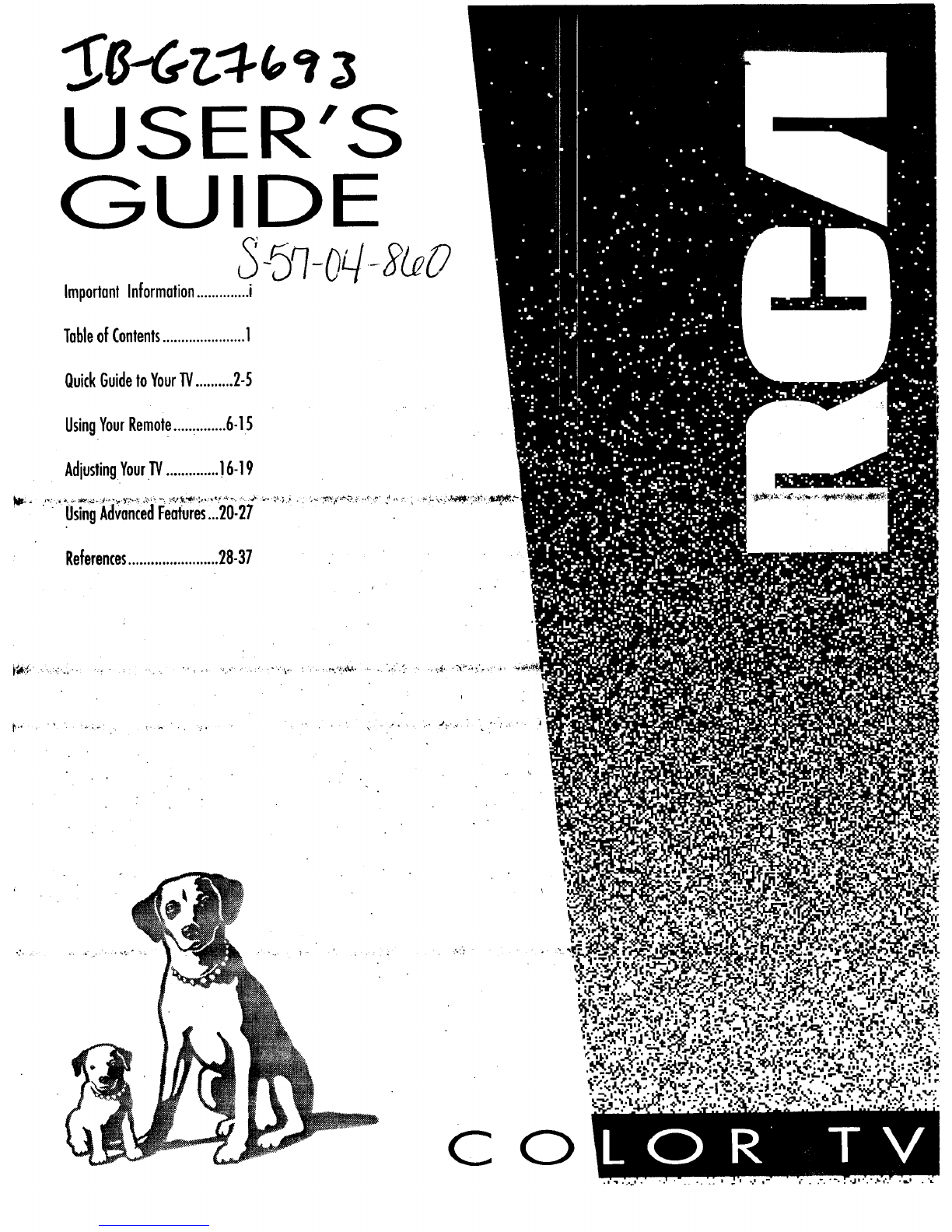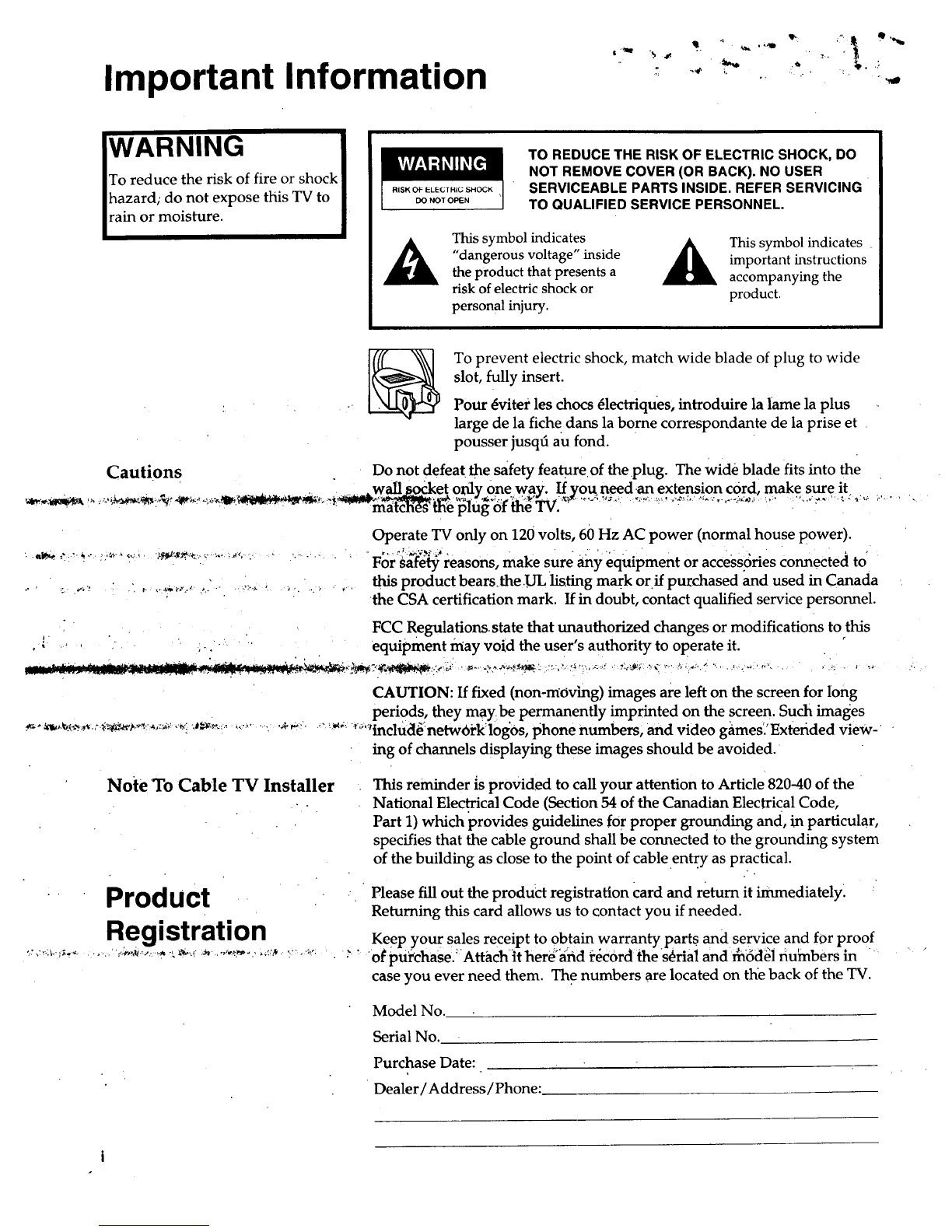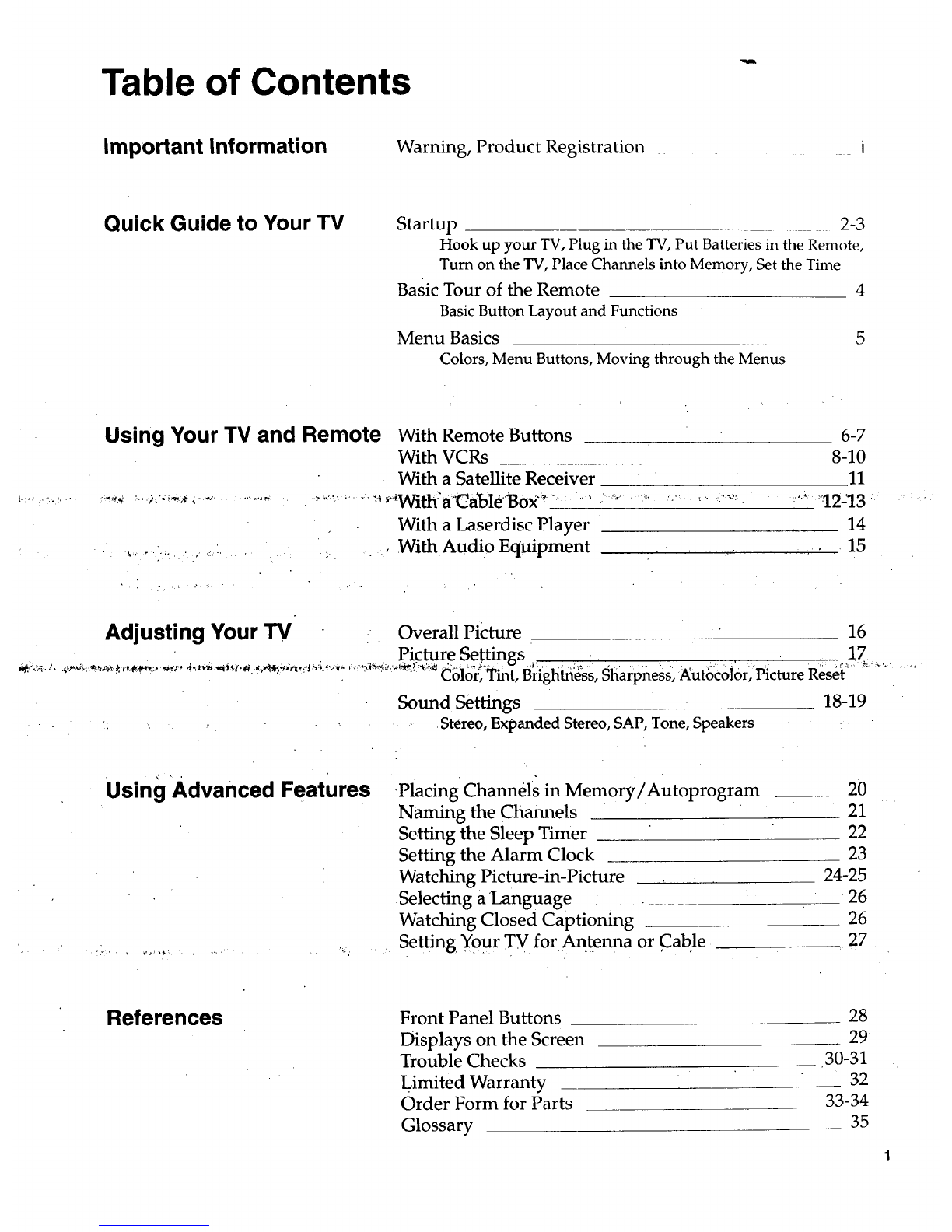Using Your TV and Remote
With VCRs: Programming the Remote
Refer to the Connection Book or the VCR's owners manual to hook up your VCRs.
The remote may need to be programmed for your VCR. This remote may
not operate all models of brands listed below. Use the codes below or on the
sheet packed in with your remote.
1. Test the remote
:2. Program the remote for
your VCRs
f
<l E> t2>
r_ _oP pAusE
•'0 _0 _0
"0 _0 _0
_0 80 '0
o°O o
0<l I_0
A°
B,
Press VGR or VGR2 to turn
the VCR on.
Press the VCR buttons shown
at the left. If your VCR does
not work, program VOFI or
VOR2 with a VCR code from
the list below.
A. Pointthe remote at the VCR
and hold VOR.
B. Enter the codefor your brand
,, , .... ....._,_from the code :list below. _:.,,,:-
C. Release VCR.
D.,Press p_QWER. If nothing
' appe; s;trypr;ssh VCana
then POWER ......
E. Repeat A-D with another code
if the first one does not work or
if a second VCR is connected.
. ...."_*_-_'VCR,Codes '" " ................... ' _'°'"".......--" .................._'......:" _*"*"_ _::_*_'*_°_-_'_'__:'........._.
Aiwa 1.2............................................. 15
Akai .................... ...................... 03,22,23
Audio Dynamics ........................ 14,16
Broksonic ......................................... 10
Canon ............................................... 08
Capehart ....................... .i.................. 01
Citizen .................................... .......... 09
Craig ............................................ 07,12
Curtis Mathes ........................ 00,08,15
Daewoo ............................................ 13
dbx .......... .............................. ....... 14,16
Dimensia .......................................... 00
Dynatech .......................................... 15
Emerson...09,10,13,15,20,23,24,34,41
Fisher ............................ 02,12,18,19,43
v_a_.'.'...L.....:.L:.......................j.....15
GE .................................00,07,08,32,37
Goldstar .......................................09,14
Harman Kardon ..............................14
Hitachi ............................... 05,15,35,36
Instant Replay ................................. 08
JCL ....................... _............................ 08.
JCPenney .......02,05,07;08,14,16,30,35
JVC ..................................... 02,14,16,30
Kenwood ........................... 02,14,16,30
Lloyd ................................................ 15
Magnavox ................................... 08,29
Marantz.. ................. 02,08,14,16,29,30
Marta ................................................ 09
•MEI .............................................. :....08
Memorex ........................... 08,09,12,15
MGA ............................................ 04,27
Minolta ........................................ 05,35
Mitsubishi .................... 04,05,27,35,40
Montgomery Ward ......................... 06
MTC ..................... _....................... 07,15
Multitech ........................... 07,15,31j32
NEC ................................... 02,14,16,30
Panasonic ......................................... 08
Pent .a:,3_.......................................... 05,35
Philco ................... '..:.....] ............. '.08,29
Philips .......................................... 08,29
Pioneer ................................... 05,16,33
ProScan ............................................. 00
Quartz ............................................... 02
Quasar .............................................. 08
RCA .................... 00,05,07,08,28,35,37
Realistic ......... 02,06,08,09,12,15,19,43
Samsung ....................... 07,13,22,32,42
Sanyo..'. .......................... :............ 02,12
Scott ....................................... 04,13,41
Sears ............. 02,05,09,12,18,19,35,43
Sharp ..................................... 06,24,39
Shintom ................................ 17,26,31
Sony ....................................... 17,26,38
Sylvania ............................. :..08,15,29
Symphonic ................... _............ 02,15
Tashiko ........................................... 09
Tatung ............................................. 30
Te.ac ............................................ 15,30
Technics .......................... :....,.......... 08
Teknika ....i......."................ 08,09,15,21
Toshiba ................................. 05,13,19
•Totevision ........ :......... _............. ,07,09
Unitech ........................................... 0Y
Vector Research ........................ 14,16
Victor .............................................. 16
Video Concepts ........................ 14,16
Videosonic ...................................... 07
Wa'rds ..................................................
............ 05,06,07,08,12,13,15,25,31,35
• Yamaha ......:..................... 02,14,16_30
Zenith ......................................... 11,17"
Sansui ............................................... 16