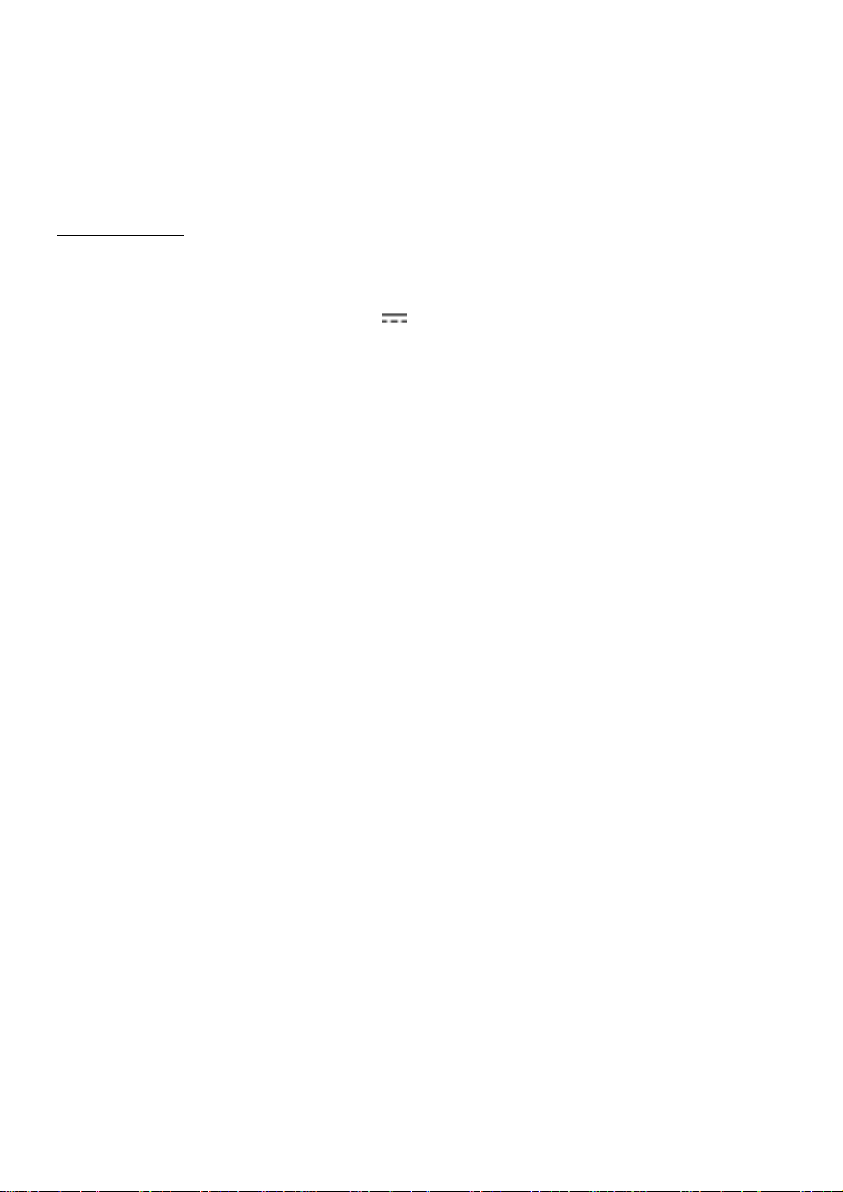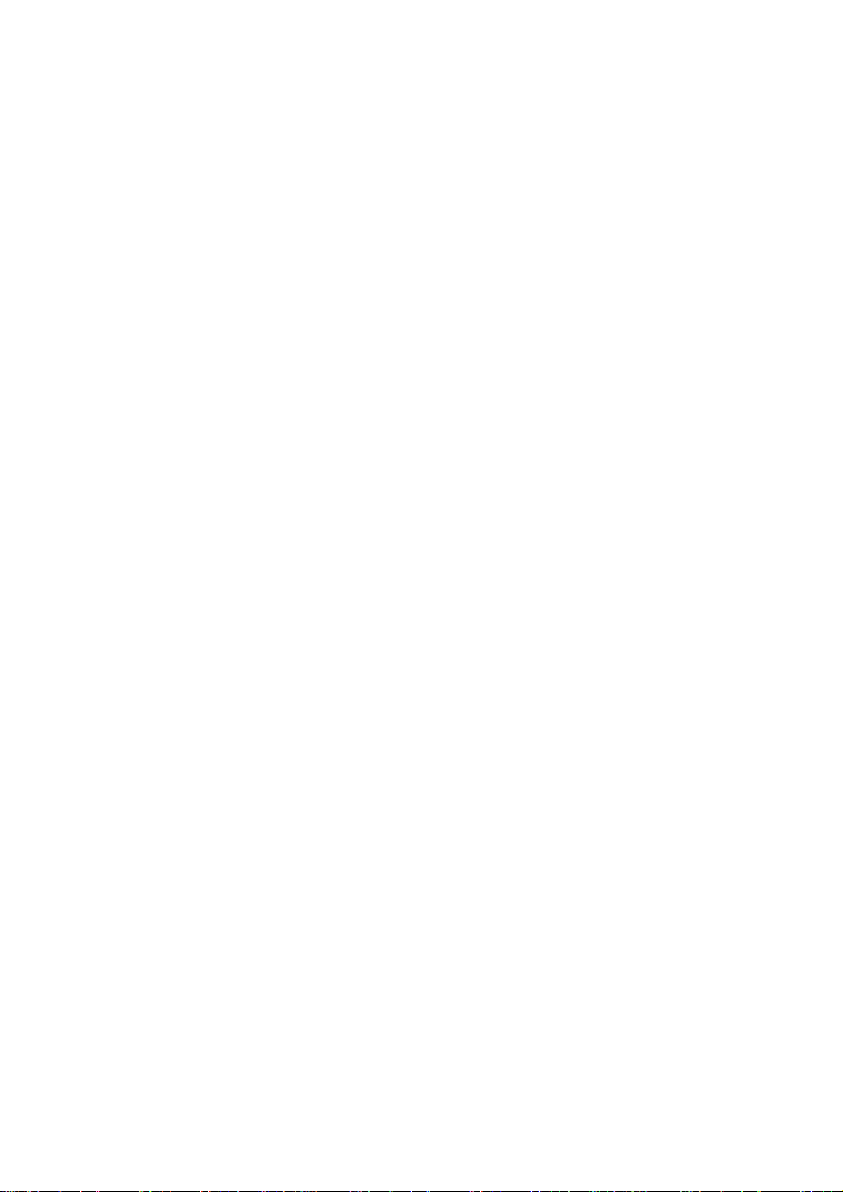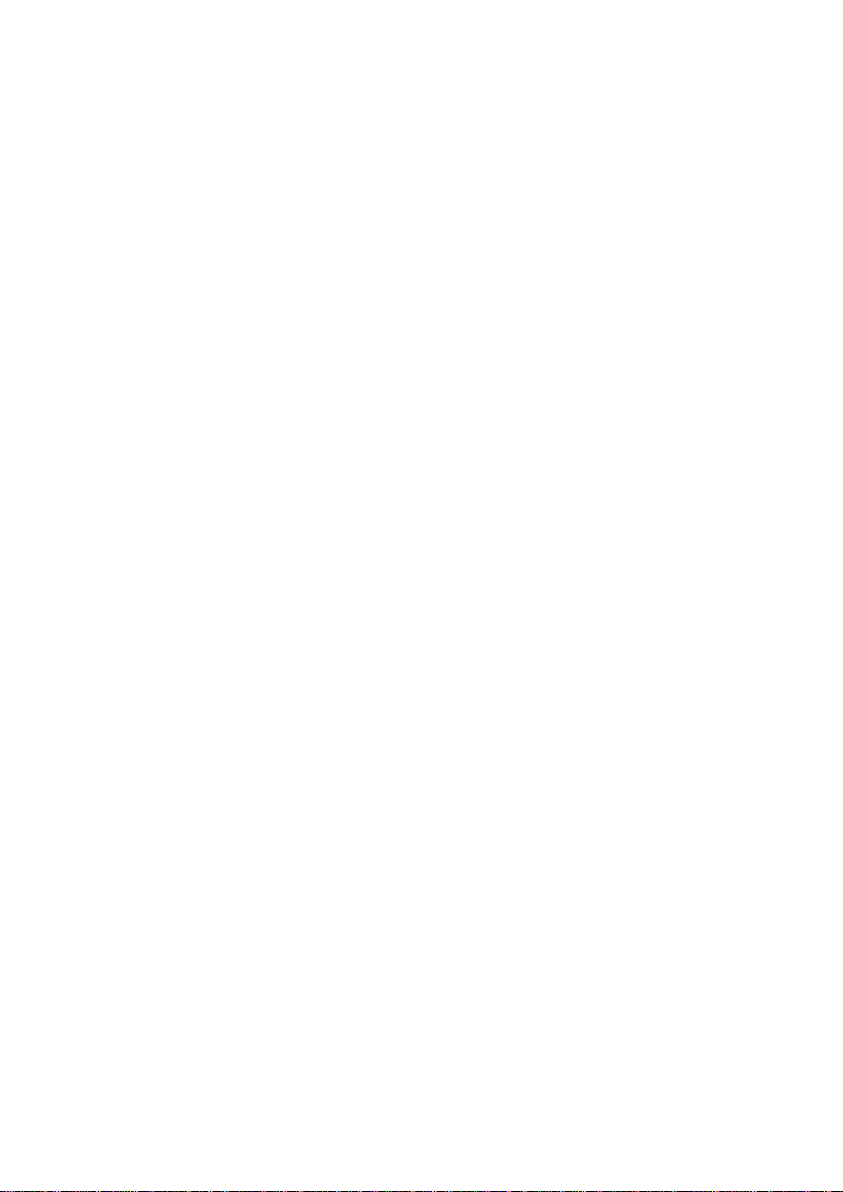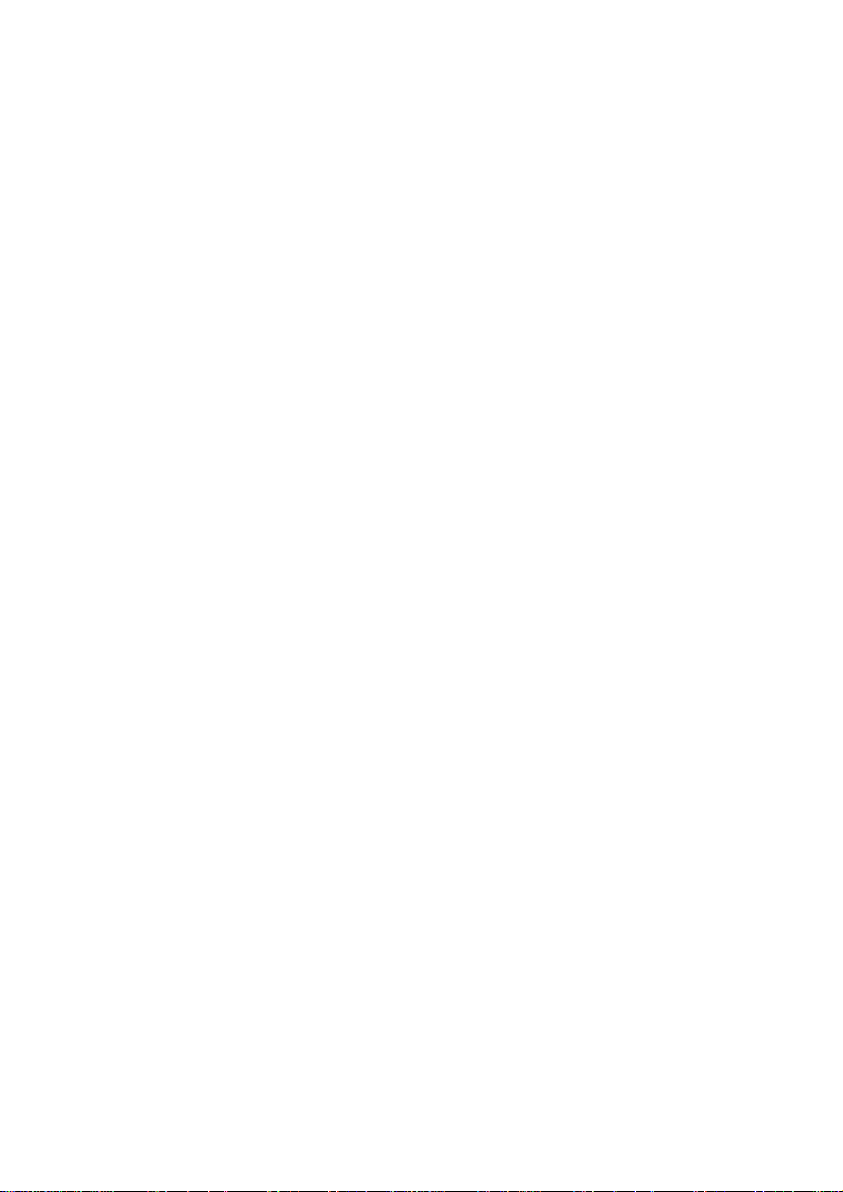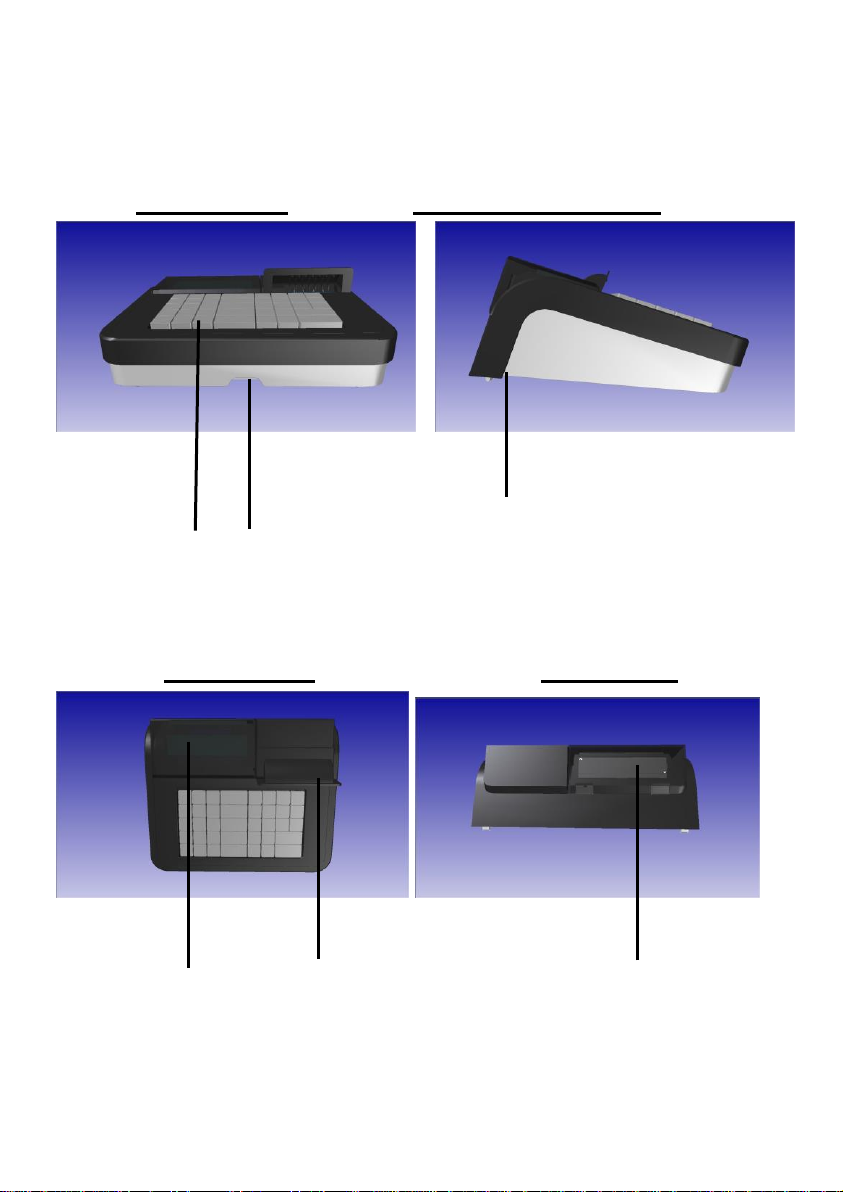4
6.14 PLURECAPITULATION .....................................................................32
6.15 DISCOUNT .........................................................................................32
6.16 24HZREQUIREMENT .......................................................................33
7RECORDING (REG)............................................................34
7.1 INITIALIZATION..................................................................................34
7.2 CLERK’S SETTINGS ..........................................................................34
7.3 SALES TROUGH DEPARTMENTS.....................................................35
7.4 MULTIPLE QUANTITIES RECORDING ..............................................37
7.5 SALES THROUGH PLU......................................................................37
7.6 CHANGE CALCULATION ...................................................................38
7.7 DISCOUNT .........................................................................................39
7.8 PERCENTAGE DISCOUNT................................................................40
7.8.1 PRODUCT PERCENTAGE DISCOUNT .......................................40
7.8.2 PERCENTAGE DISCOUNT ONTO SUBTOTAL ...........................41
7.9 REFUND RECEIPT.............................................................................41
7.10 VOIDS ANDCANCELLATIONS ..........................................................42
7.10.1 CL KEY .....................................................................................42
7.10.2 CANCELLATION KEY..............................................................43
7.10.3 VOID TRANSACTION...............................................................44
7.10.4 RECEIPT VOID TRANSACTION ..............................................45
7.11 PURCHASE RECEIPT........................................................................46
7.12 PAYMENT MODALITIES.....................................................................47
7.12.1 CASH PAYMENTS ....................................................................47
7.12.2 CREDIT PAYMENTS ................................................................47
7.12.3 OTHER PAYMENTS..................................................................47
7.12.4 MIXED PAYMENTS..................................................................48
7.13 CASH COUNTER RECEIVE AMOUNTAND PAID OUT......................49
7.14 ALPHANUMERICAL STRING .............................................................50
8READINGS –X MODALITY (PARSKATS).......................51
8.1 DAILYREADING.................................................................................51