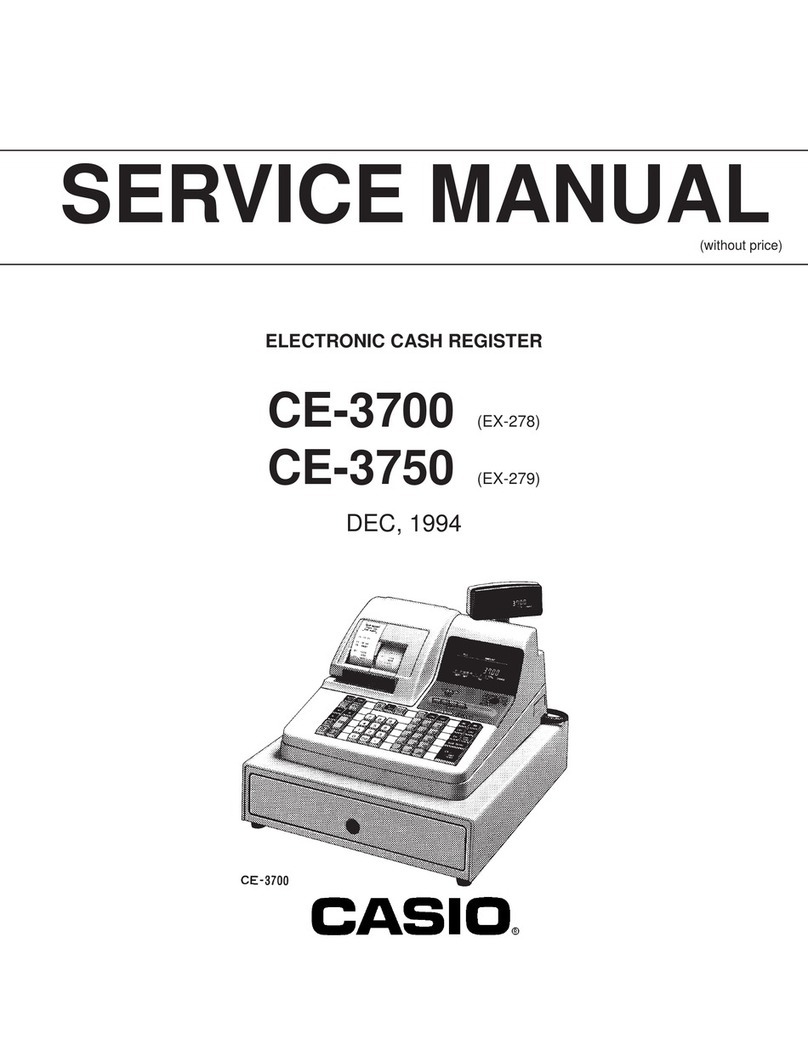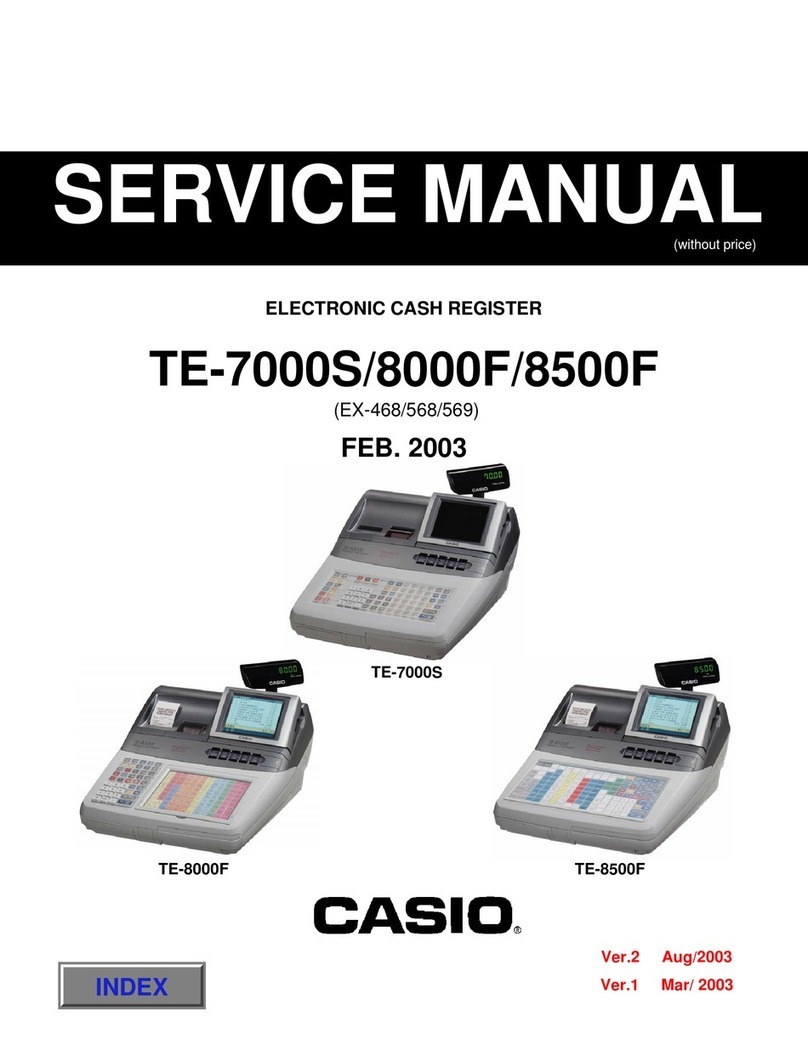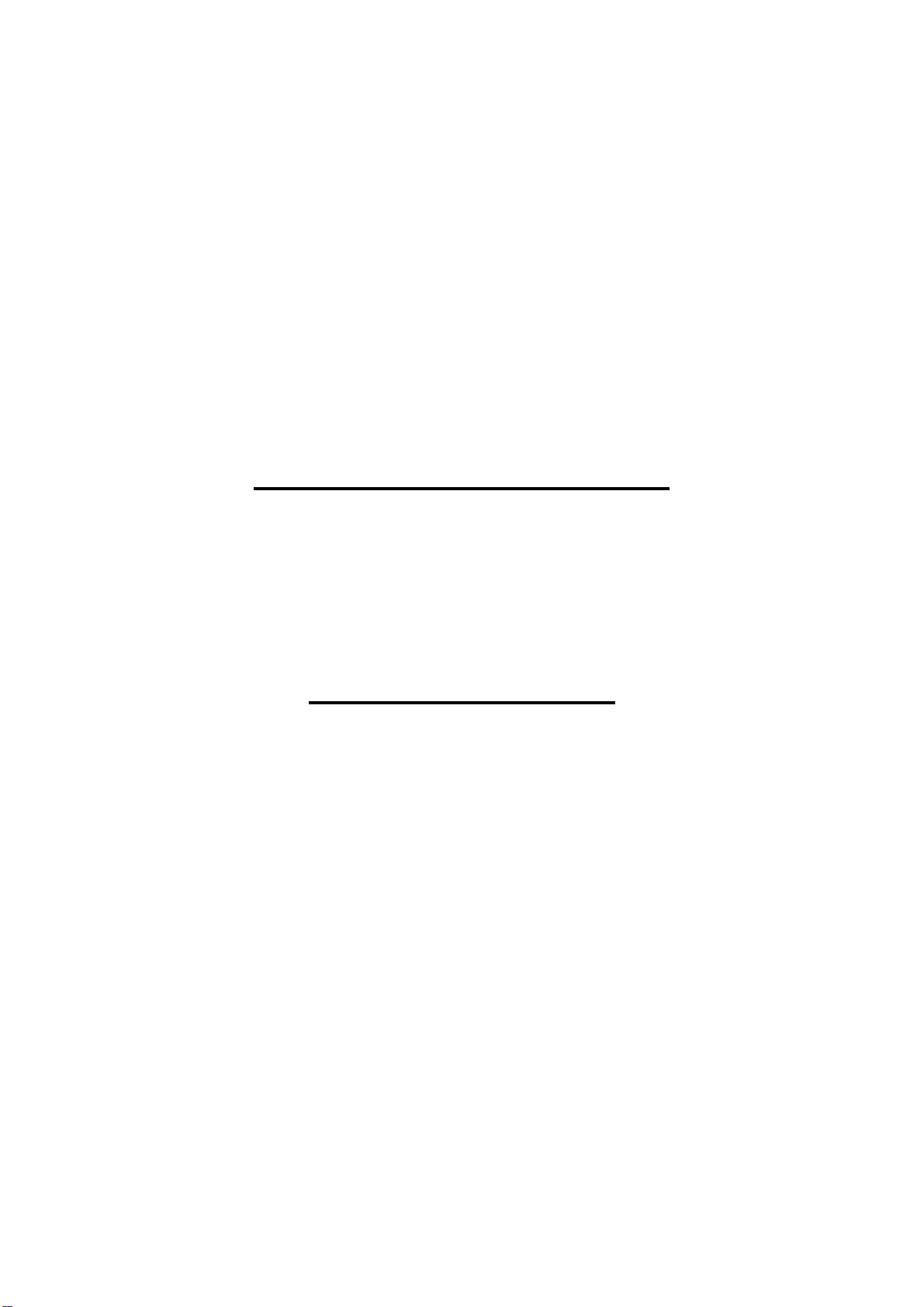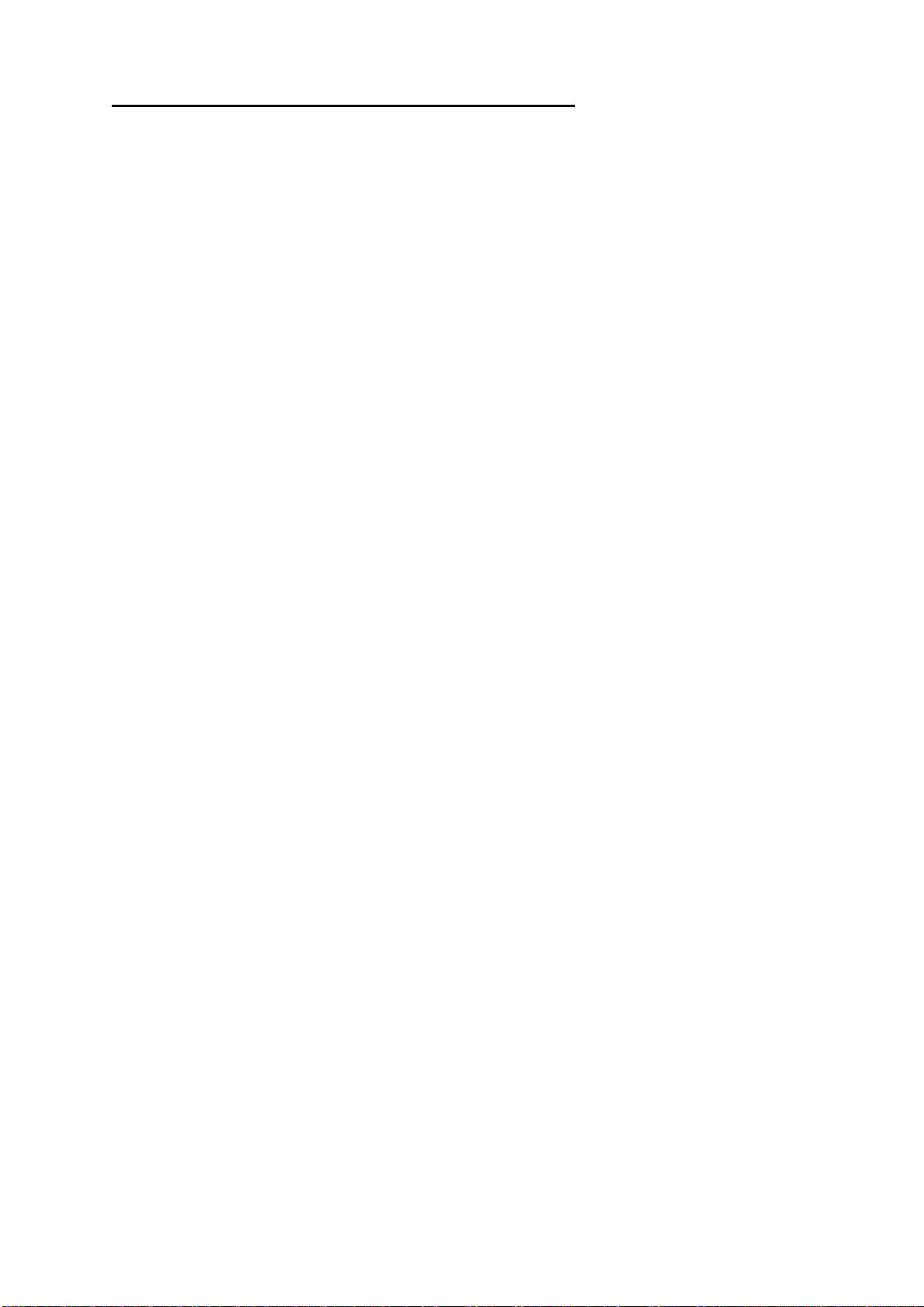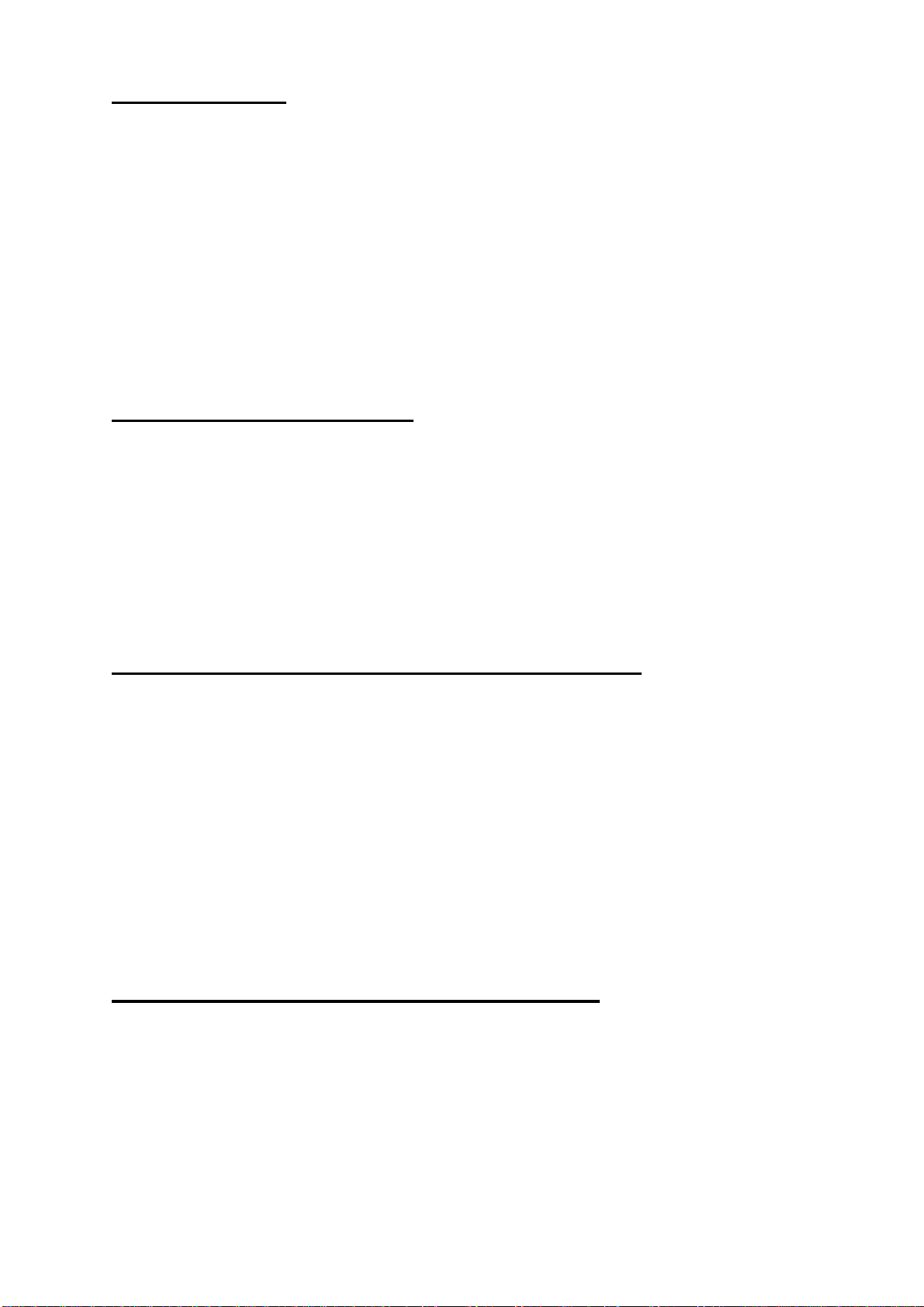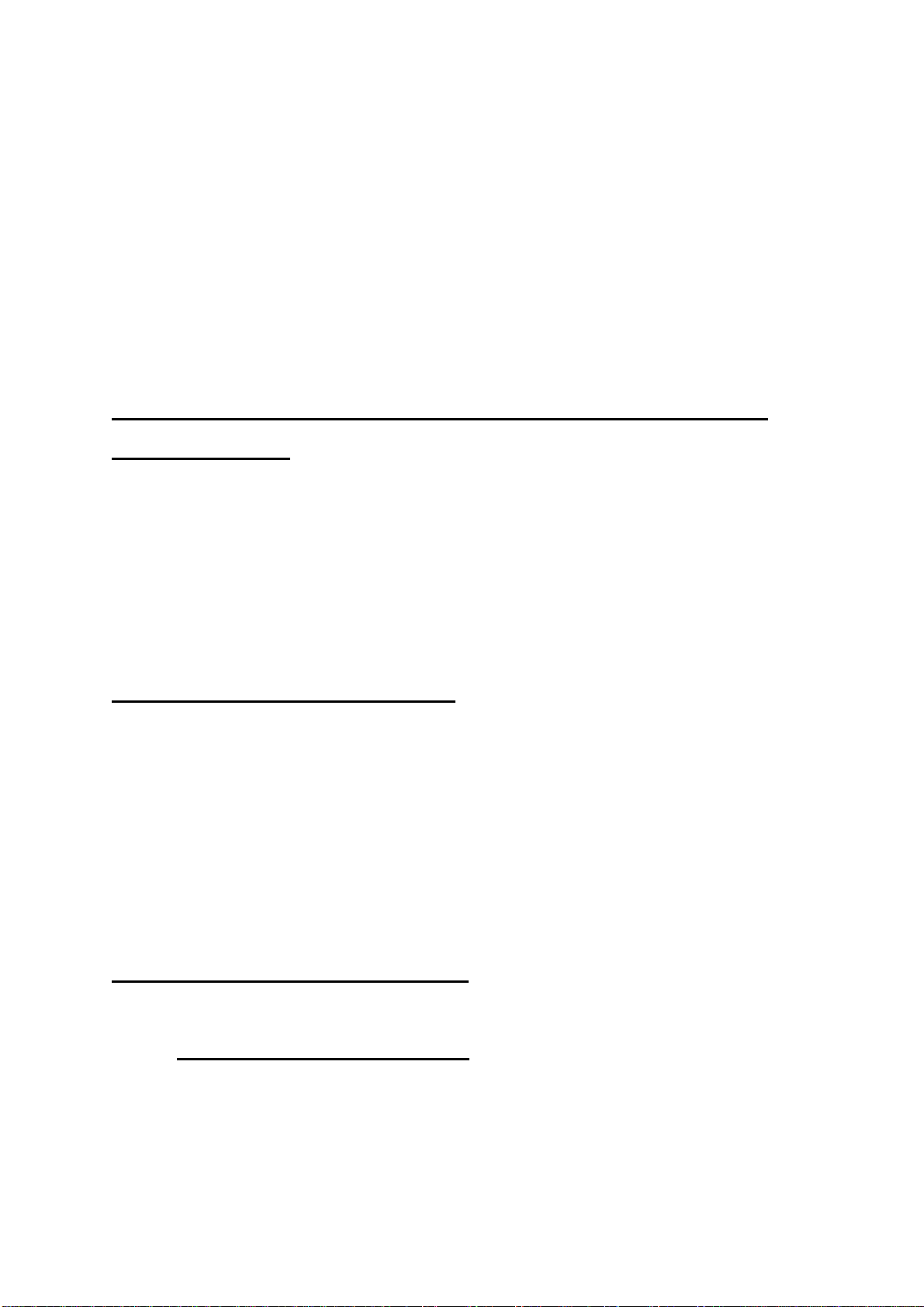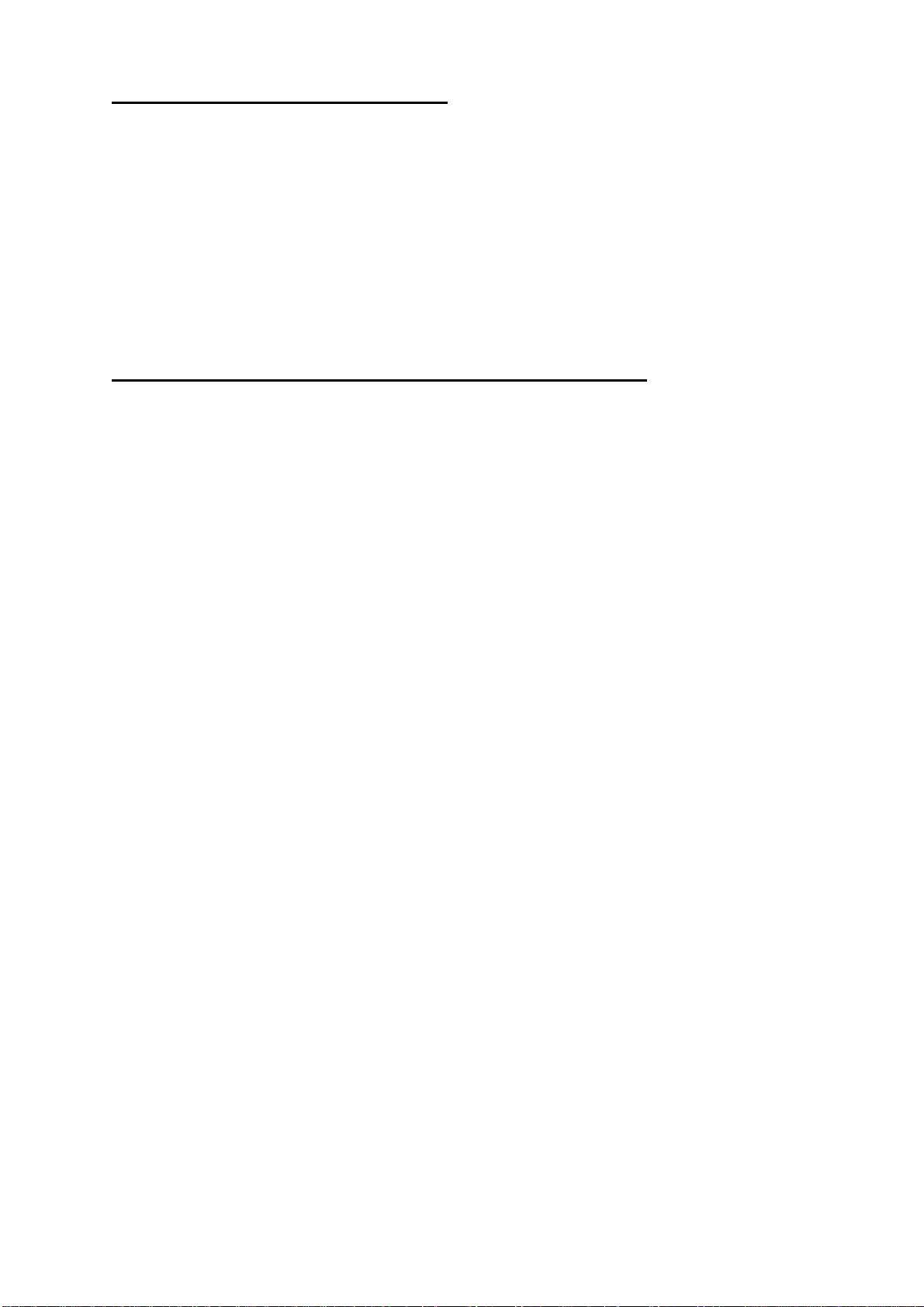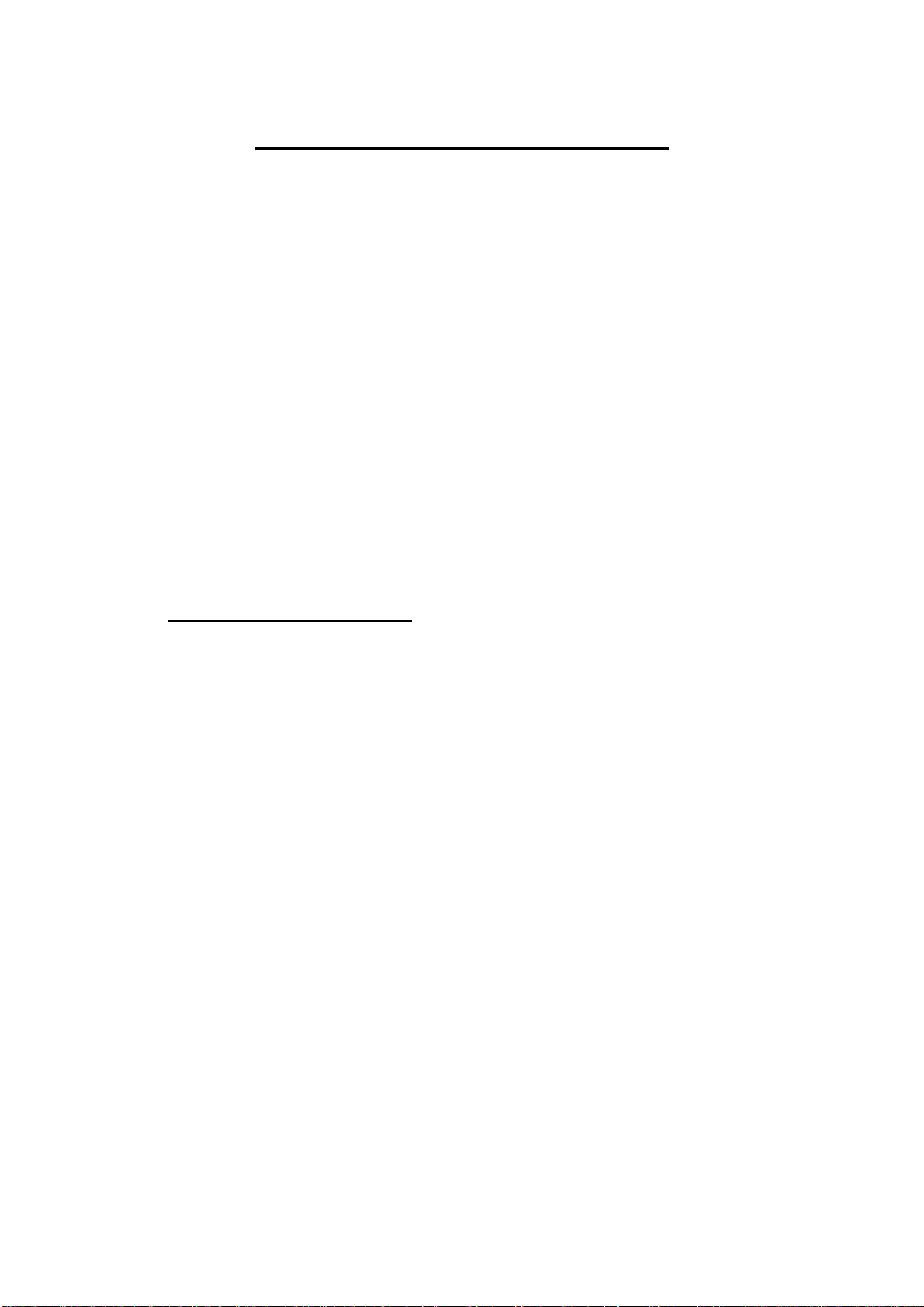Casio SE-C450 User manual
Other Casio Cash Register manuals

Casio
Casio TE-3000S - Cash Register User manual

Casio
Casio PCR-260B User manual

Casio
Casio SE-S300 User manual
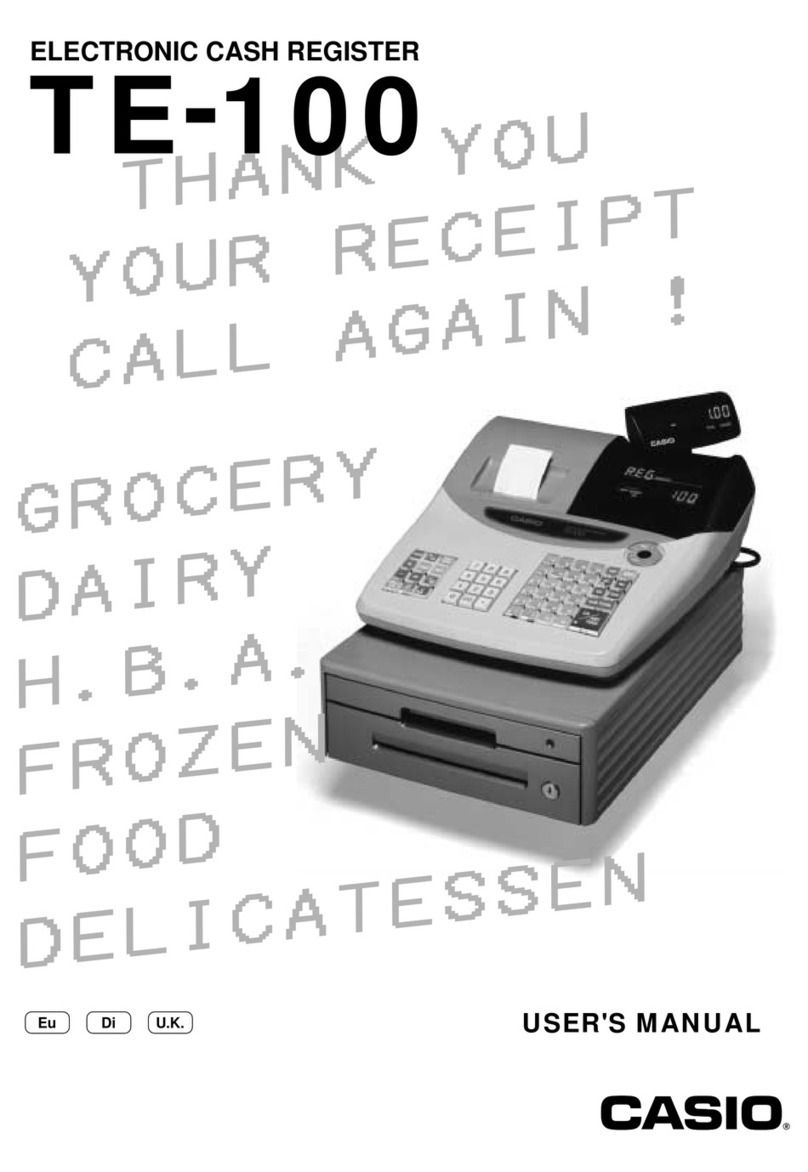
Casio
Casio TE-100 User manual

Casio
Casio PCR-355 Assembly instructions

Casio
Casio TK-T500 Series User manual
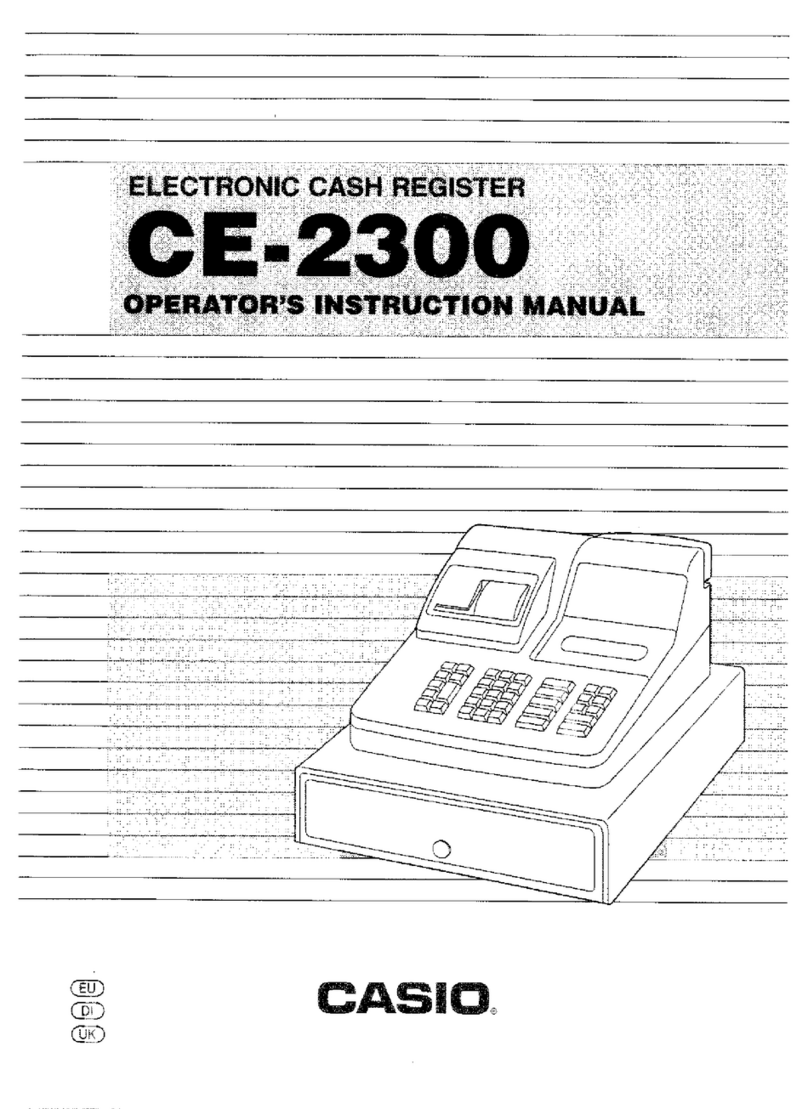
Casio
Casio CE-2300 Assembly instructions
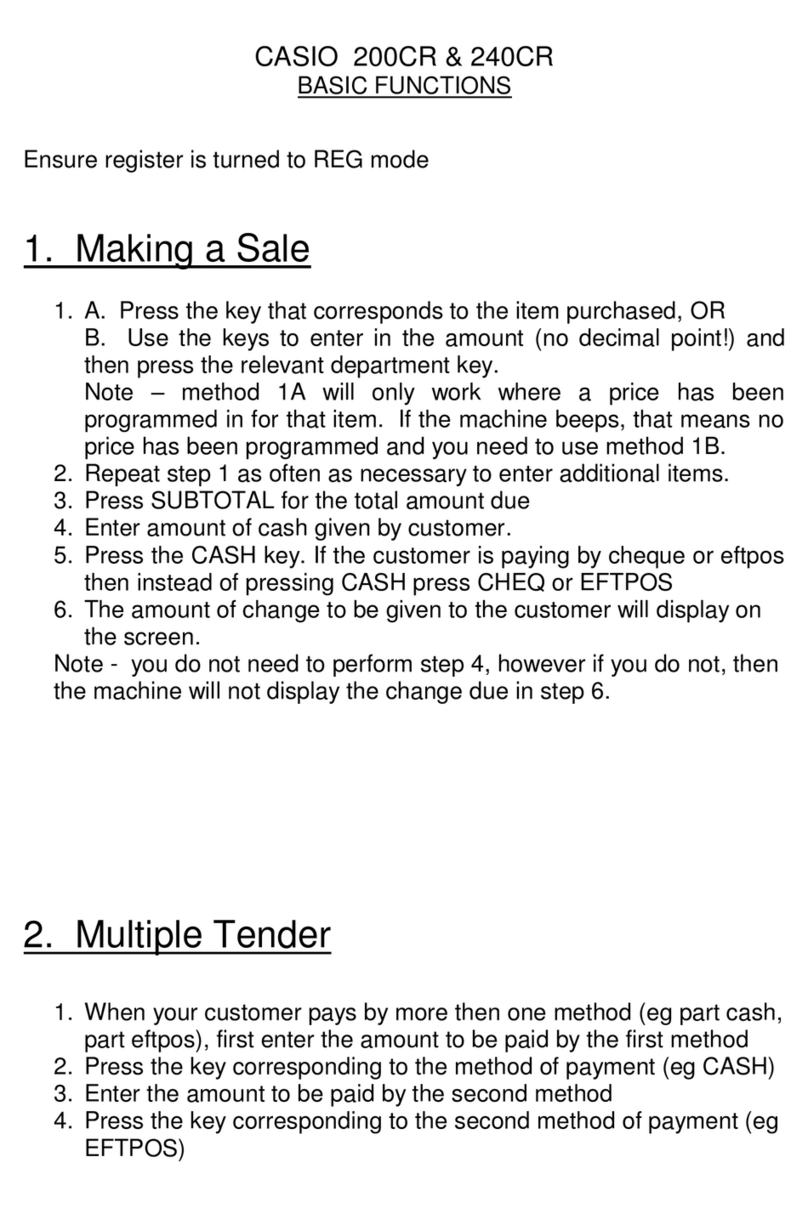
Casio
Casio 240CR Parts list manual
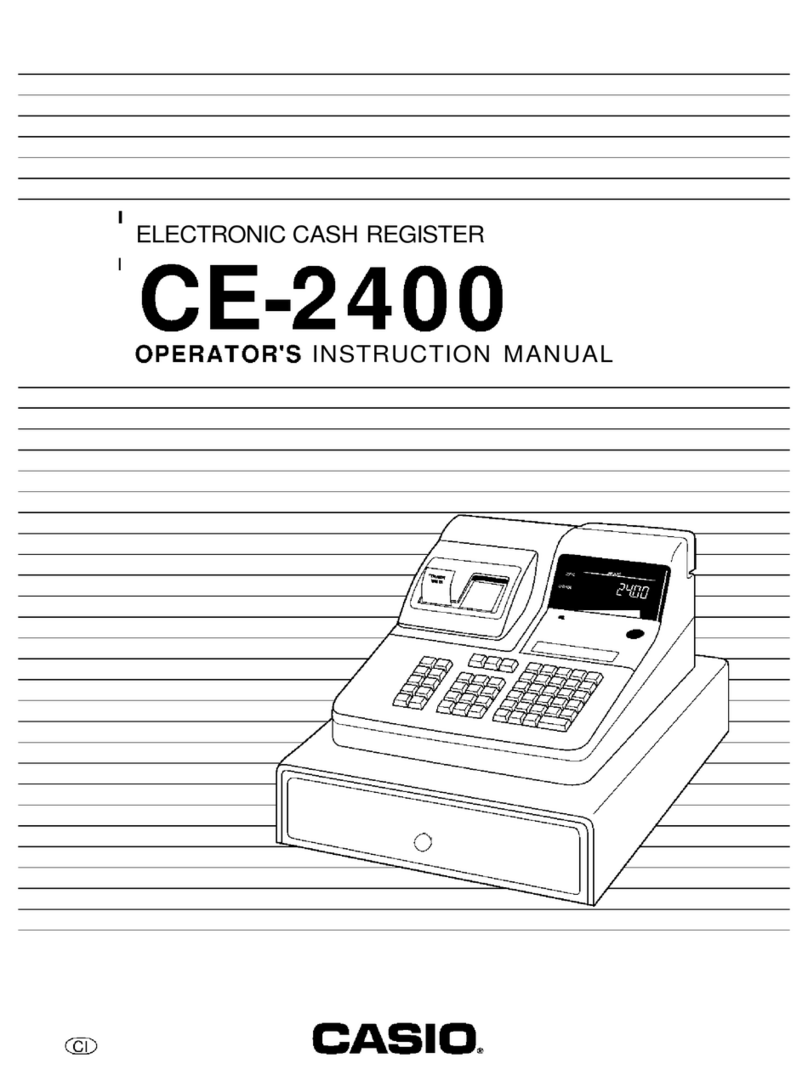
Casio
Casio CE-2400 Assembly instructions

Casio
Casio TE-M80 User manual

Casio
Casio TE-7000S Owner's manual

Casio
Casio SE-S100 User manual

Casio
Casio TK-T200 User manual

Casio
Casio CE-2400 Assembly instructions

Casio
Casio TE-100 User manual

Casio
Casio PCR-T285 User manual

Casio
Casio SE-S2000 User manual
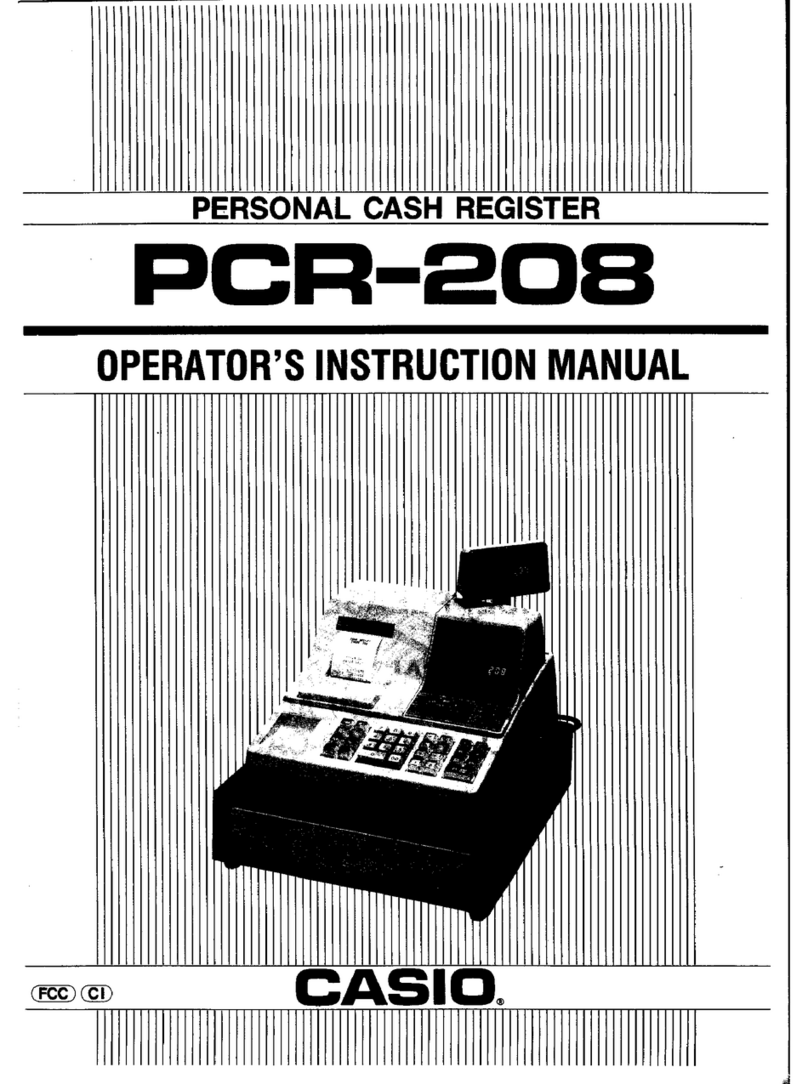
Casio
Casio PCR-208 Assembly instructions
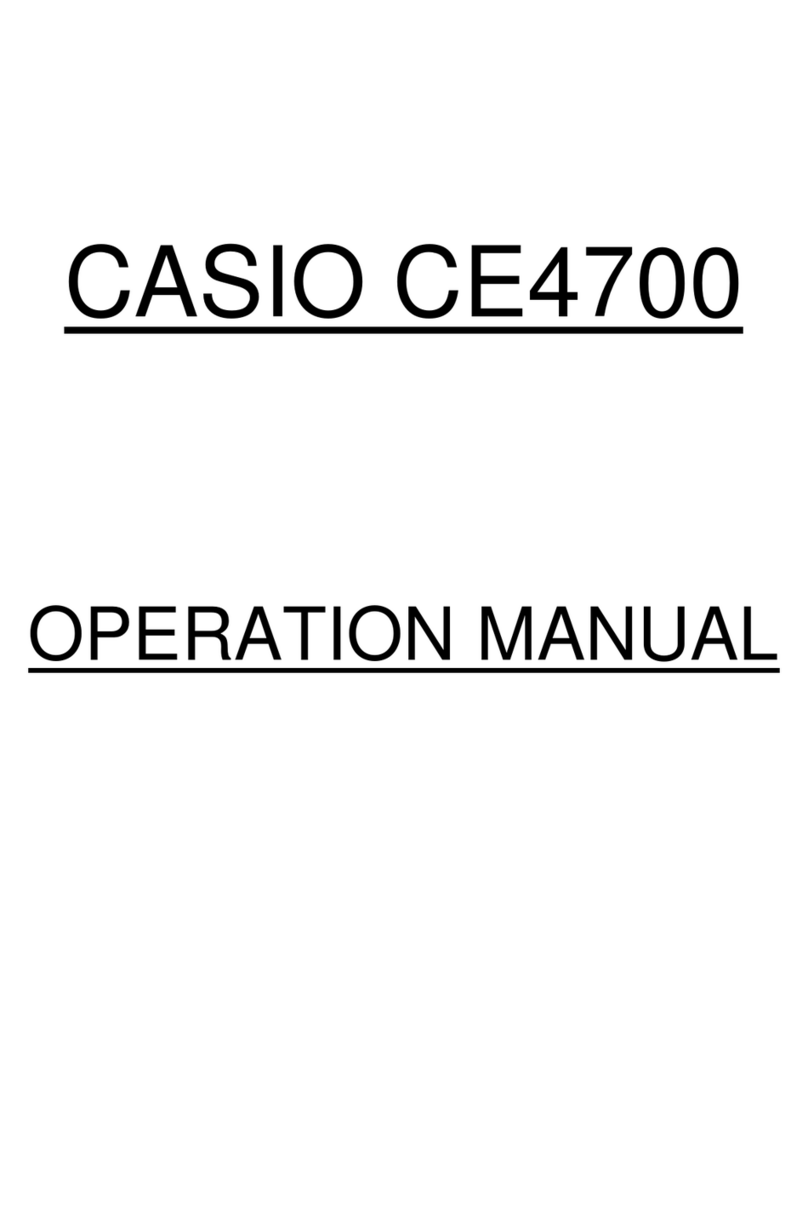
Casio
Casio CE-4700 User manual

Casio
Casio SE-S100 User manual
Popular Cash Register manuals by other brands

Sharp
Sharp XE-A137-WH Operation Basic user manual

Sharp
Sharp XE-A203 - Cash Register Thermal Printing Graphic Logo... instruction manual

TEC
TEC TEC MA-1060 owner's manual

ELCOM
ELCOM Euro-2100TE user manual

American Changer
American Changer CLASSIC Series Operation manual

Sam4s
Sam4s ER-180 Operation manual