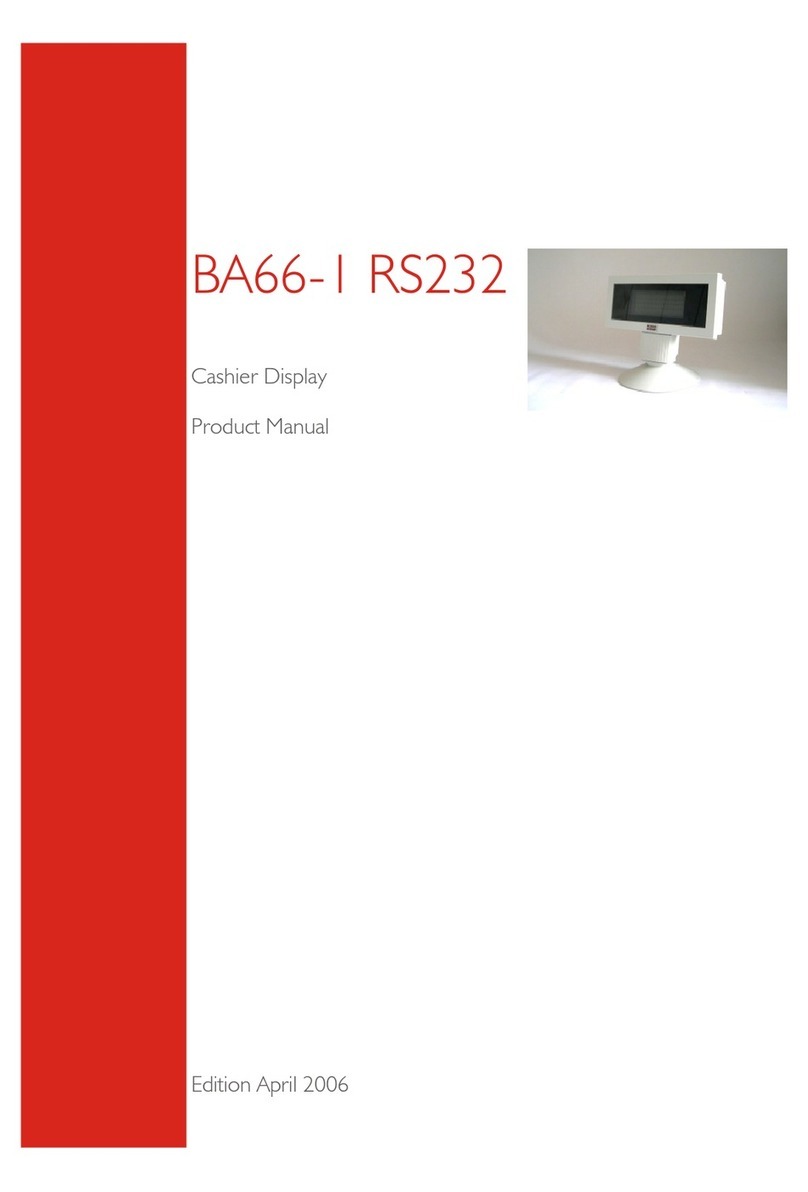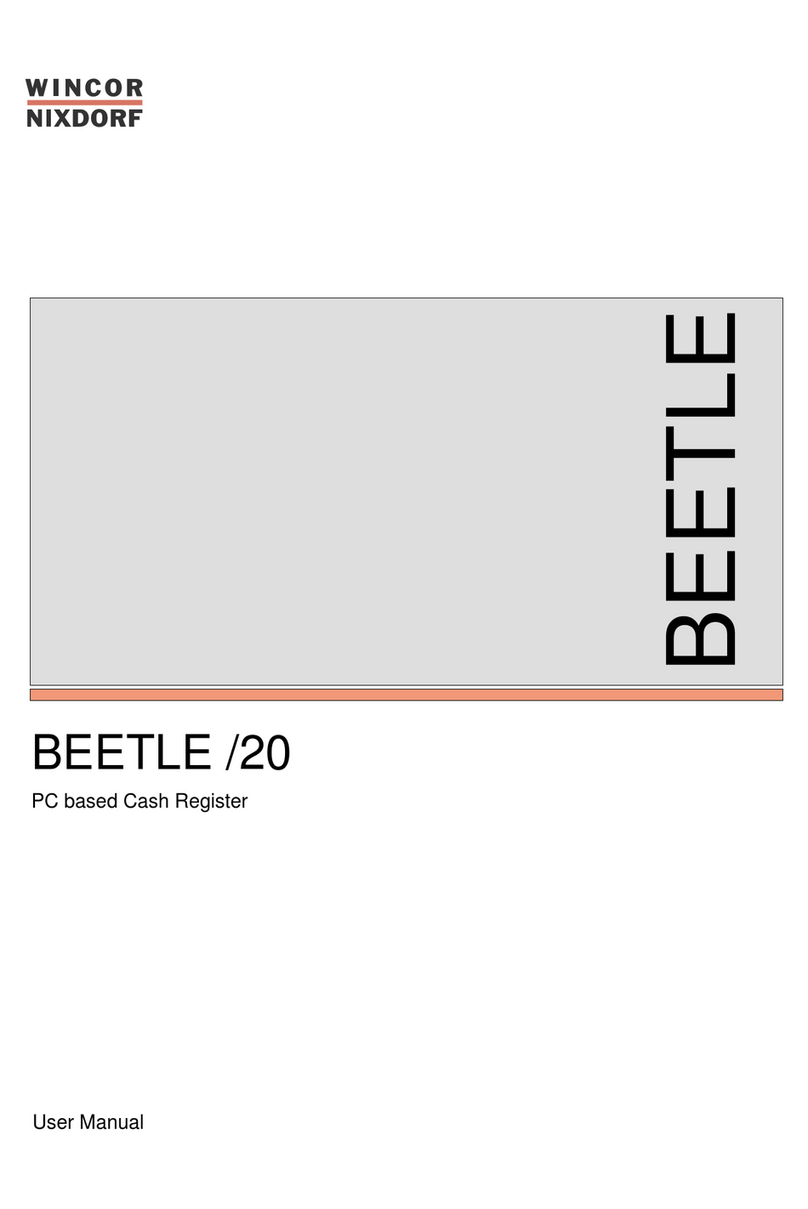Contents
Manufacturer’s certification..........................................................................................1
Class A.........................................................................................................................1
Warning........................................................................................................................1
Notes on care...............................................................................................................2
General Notes.................................................................................................................3
Customer display control...............................................................................................5
Screen Coordinates .....................................................................................................6
Text Mode................................................................................................................6
Pixel Mode...............................................................................................................6
Command Description .................................................................................................9
Basic Commands...................................................................................................9
Enhanced Commands............................................................................................9
VT100 command set.................................................................................................. 10
Backspace (without deleting)................................................................................ 10
Line feed................................................................................................................ 10
Carriage return...................................................................................................... 10
Delete display........................................................................................................ 10
Position cursor...................................................................................................... 11
Delete to end of line.............................................................................................. 12
Set country code................................................................................................... 12
Call display identification....................................................................................... 13
Enhanced command set............................................................................................ 14
Select display resolution ....................................................................................... 14
Half dot enhancement on and off.......................................................................... 15
Dump user defined picture to screen ................................................................... 16
Load user defined font.......................................................................................... 17
Undefineduser font............................................................................................... 17
Setting clock.......................................................................................................... 17
Setting watch dog of cable monitor...................................................................... 18
Load user logo and set display monitor................................................................ 18
Select line mode ................................................................................................... 19
Turn on / off backlight............................................................................................ 19
Set Pixel Position.................................................................................................. 20
Character sets............................................................................................................... 21
Output of all characters from the defined character set............................................ 21
Undefined characters and ESC sequences .............................................................. 21
Character sets of the BA63G customer display ........................................................ 21
Build in character set (IBM character set table 437) ........................................... 21
International character set for BA63G customer display (build in)....................... 22
Thai Character set...................................................................................................... 22
Loadable character sets (on demand).................................................................23
System connection ....................................................................................................... 25
Connection system....................................................................................................... 27