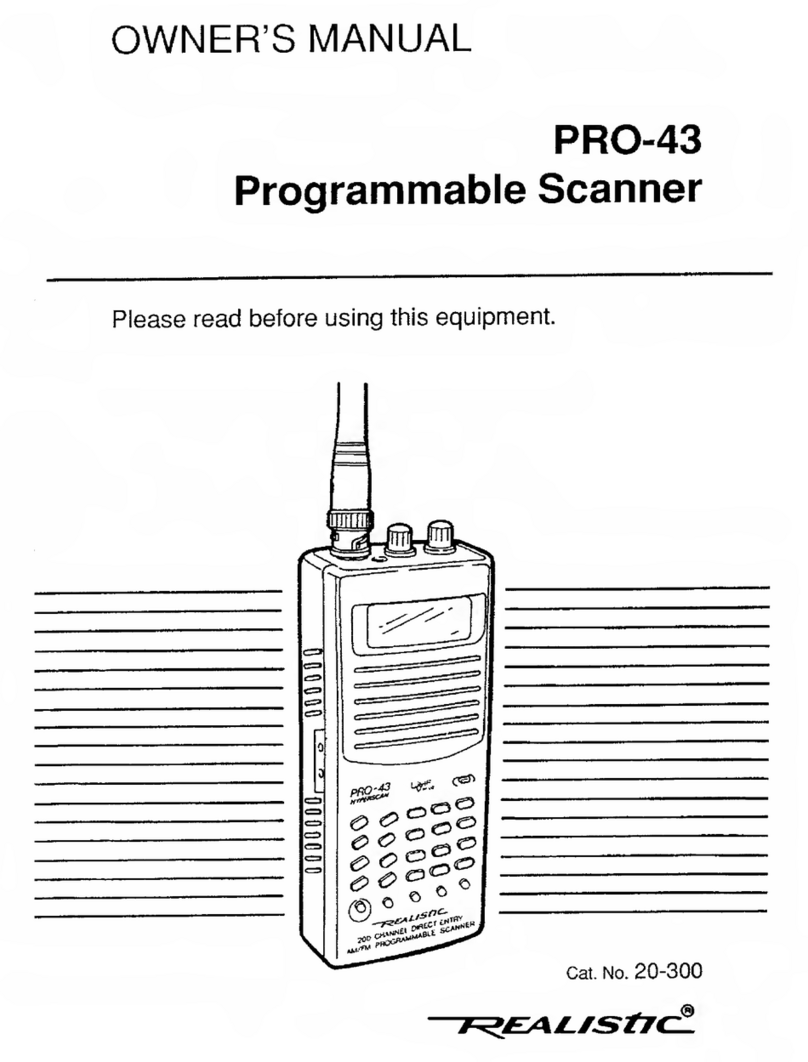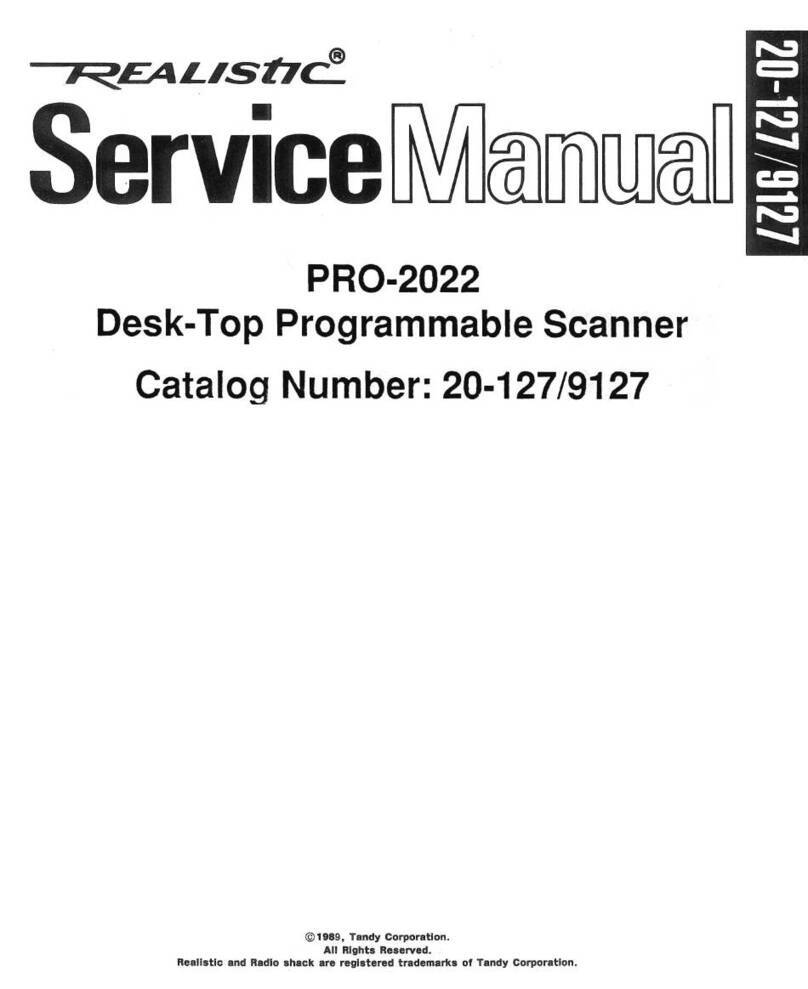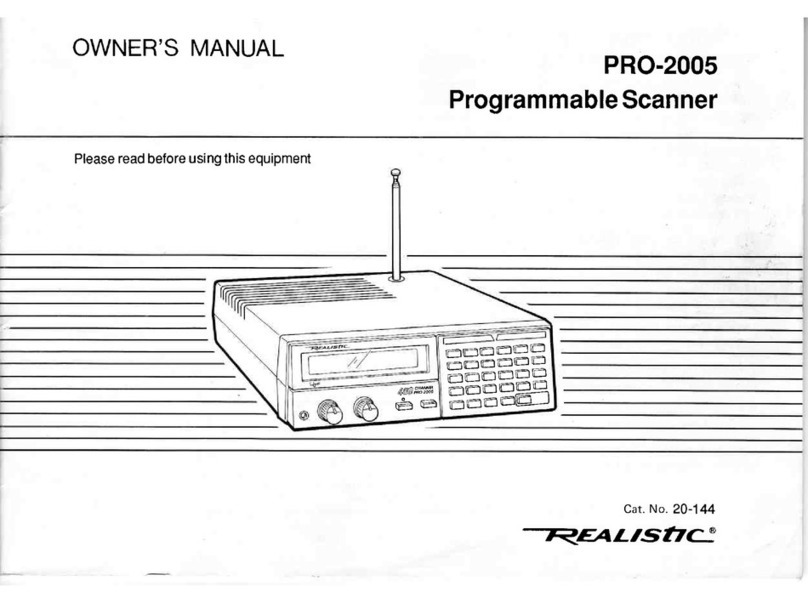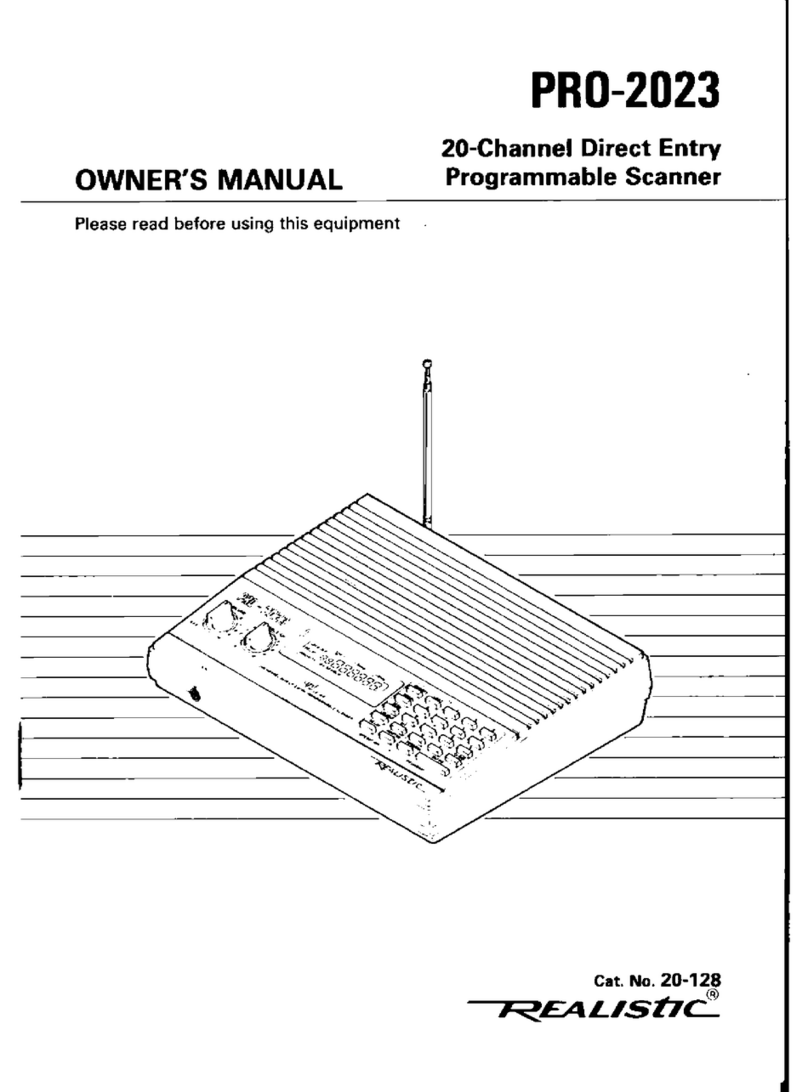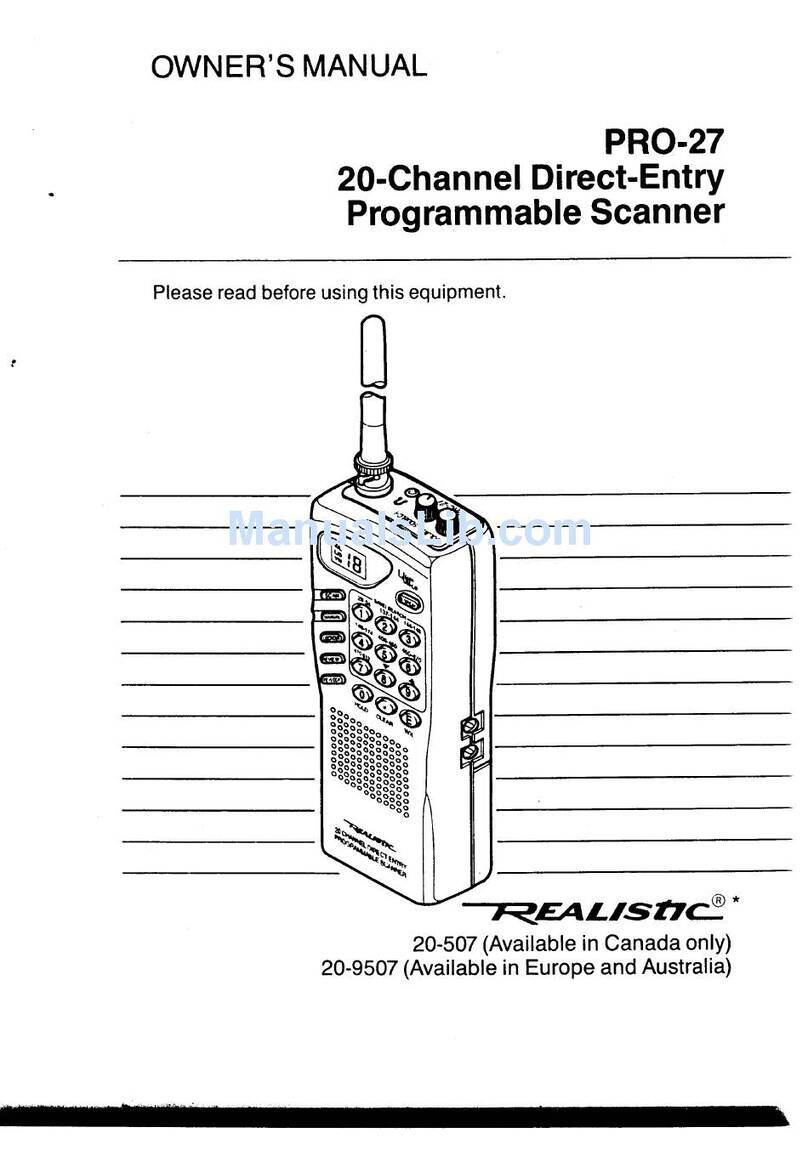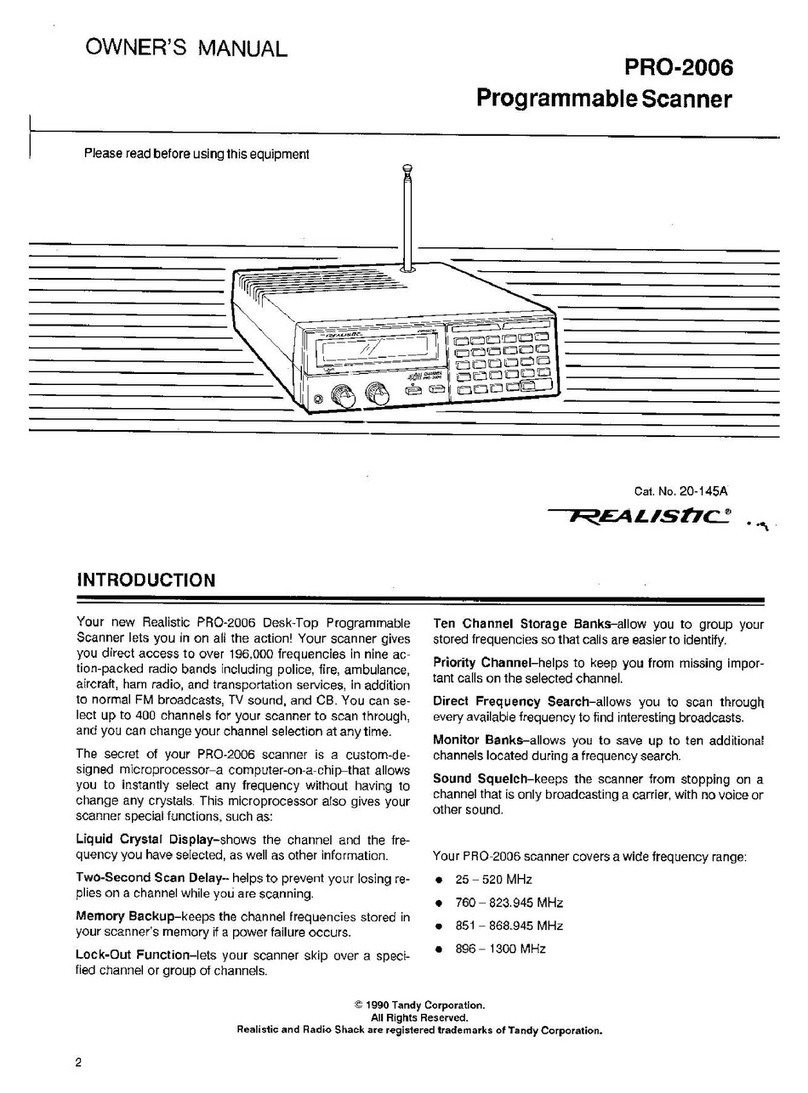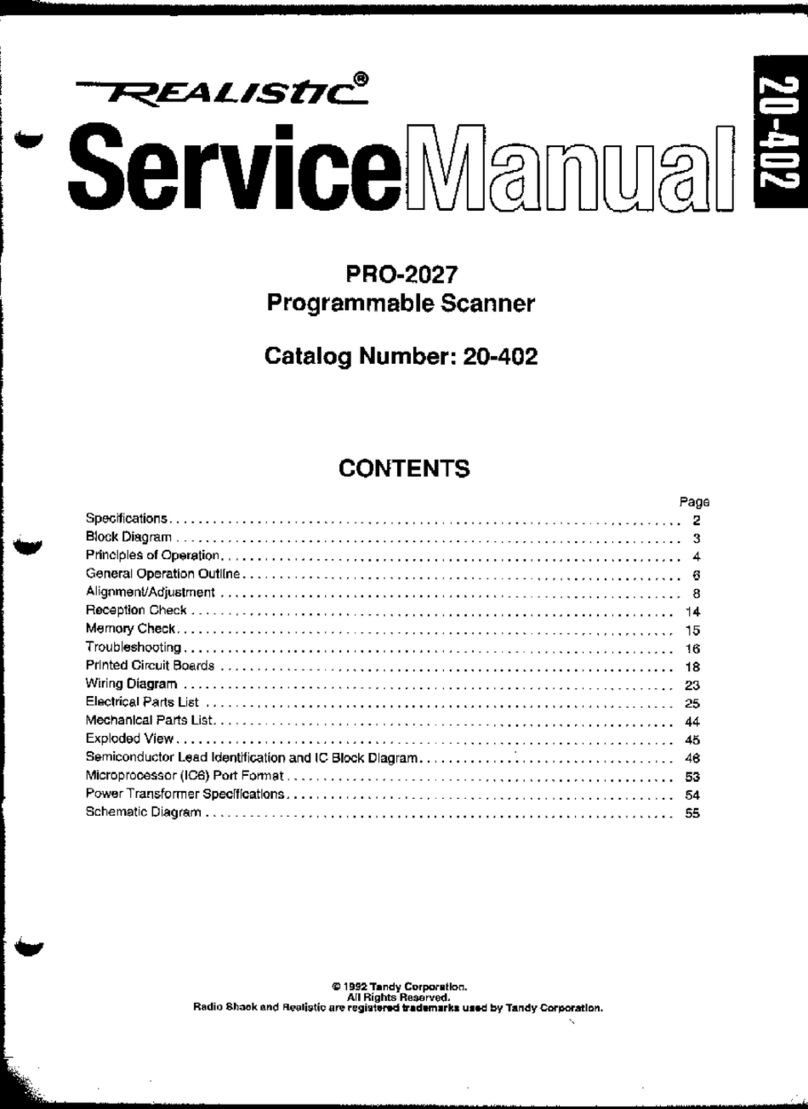PRO-37 t u, [mllTIIlT_l
HYPERSCAN -W'li .o ""
f-sANlmANUAil l--r---..lf 2 -fT--)
I ll lll:20ll2i-4oll41-60l
l:ll:ll:ll:ll:l
truiltLur-lf-,i.--lf s -ll 6 I
I ll ll61-80ll81-ioolhor-12d
lr=ll:llellEllE=l
fD€wll- ^ lf 7 lf s__-lt s 1
I Il lll2l-1,rolll,l1-16011161-1801
l=ll=ll=llc=ll:l
F'*-"lfIl;,s,'"]
l:ll=llc=llr=llal
I-Idfr-l fuor I t--pBT-l I pGM -l l-ct Effi]
L=lt=-1tr-lt=-]trj
2OO CHANNEL DIRECT ENTRY
A LOOK AT THE KEYBOARD
Your scanner's keys might seem con-
fusing at first, but a quick glance at
this page should help you understand
each key's function.
Number Keys - each have a single
digit, followed by a range of numbers.
The single digit is the number entered
when you enter a channel number or
a frequency. The range of numbers
(21-40, for example) indicates the
channels that make up a channel
storage bank. See "Understanding
Channel Storage Banks."
SCAN - makes the scanner scan
through the programmed channels.
This button is repeated on the top of
your scanner.
MANUAL - stops scanning and lets
you directly enter a channel number.
This button is repeated on the top of
your scanner.
CLEAH - press to clear an incorrect
entry.
KEY LOCK - disables the keypad to
prevent accidental program changes.
10
UNDERSTANDING CHANNEL STORAGE BANKS
Does not lock out SCAN and MANUAL
on top of the scanner.
L/OUT - turns the lockout function on
and off for the selected channel.
DELAY - turns the delay feature on
or off for the selected channel.
SPEED-changes the scanning and
search speed.
LIcHT - turns on the display light.
MON - used to access the 10 moni-
tor memories. See "Moving a Fre-
quency from Monitor Memory to a
Channel."
PRI- turns the priority feature on
and off.
PGM - used when you program fre-
quencies into channels.
ENTER - used to enter the frequen-
cies when you are programming
channels.
LtMtT, ^, ?fld v - used during fre-
quency searches. See "Searching for
Active Frequencies."
You can store up to 210 frequencies
into your scanner's memory. You
store each frequency into either a
permanent memory, called a channel,
or a temporary memory, called a mon-
itor. There are 200 available channels
and 10 available monitor memories.
To make it easier to identify and se-
lect the channels you want to listen
to, channels are divided into 10
grioups of 20 channels each. Each
group of channels is called a channel
storage bank. Perhaps the best way
to explain the use of channel storage
banks is through a practical example.
Suppose you want to monitor four dif-
ferent agencies: police, fire, ambu-
lance, and aircraft. As a rule, each
agency uses several different fre-
quencies for different purposes. The
police might have four frequencies,
one for each side of town. To make it
easier to quickly determine which
agency you are listening to, you could
program the police frequencies start-
ing with Channel 1 (Bank 1). Then,
start the fire department on Channel
21 (Bank 2), ambulance service on
Channel 41 (Bank 3), and aircraft fre-
quencies on Channel 61 (Bank 4).
Now, when you want to listen to only
fire calls in Bank 2, you can turn off all
of the other banks. You could also
use this feature to group channels by
city or by county.
The scanner also has 10 monitor
memories. You use these memories
to temporarily store freouencies while
you decide whether to save them in
channels. This is handy for quickly
storing an active frequency when you
search through an entire band. You
can manually select these memories,
but you cannot scan them. See
"Searchi ng for Active Frequencies."
When you are in the monitor mode,
the 10 numbers at the top of the dis-
play indicate the 10 monitor memo-
ries. The bar indicates the current
monitor memory.
11