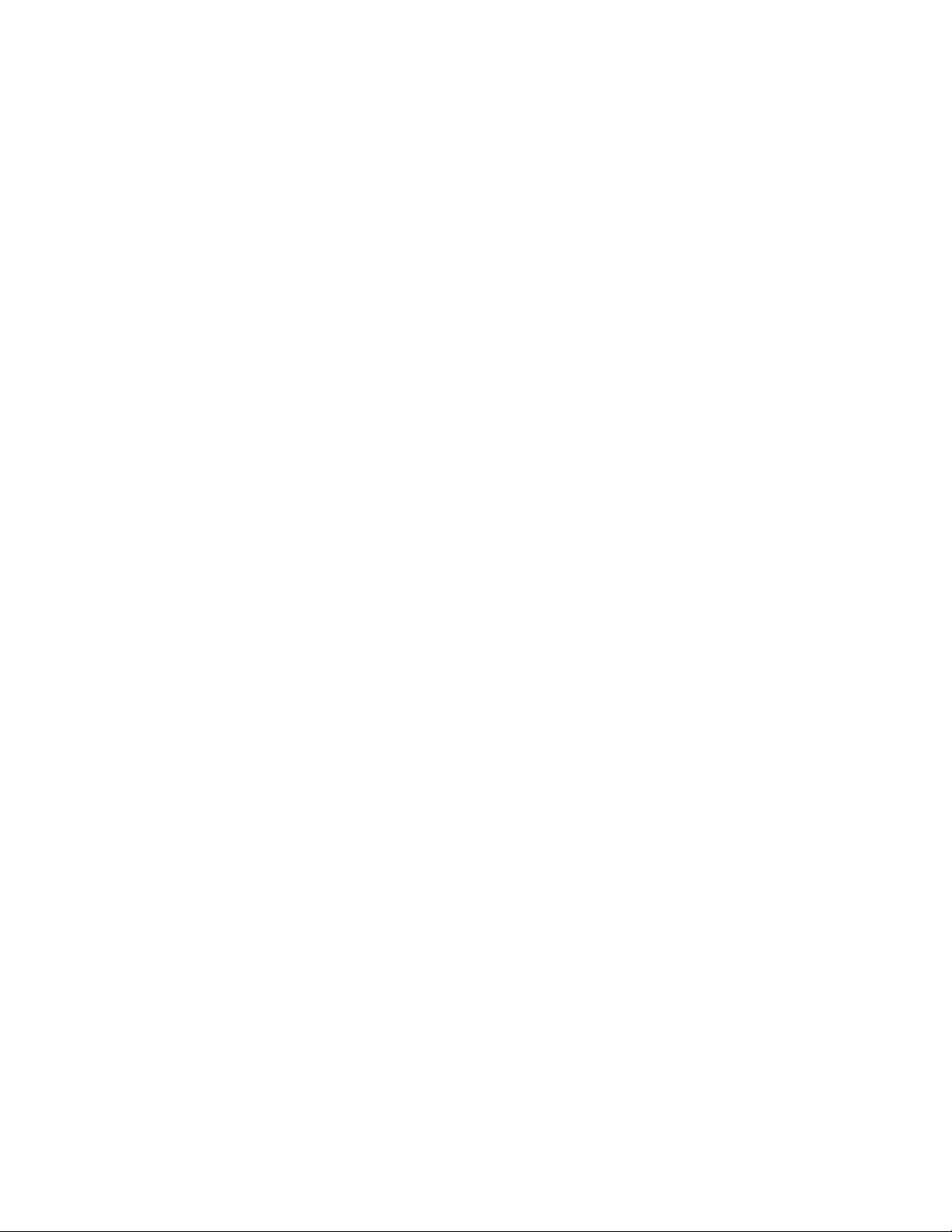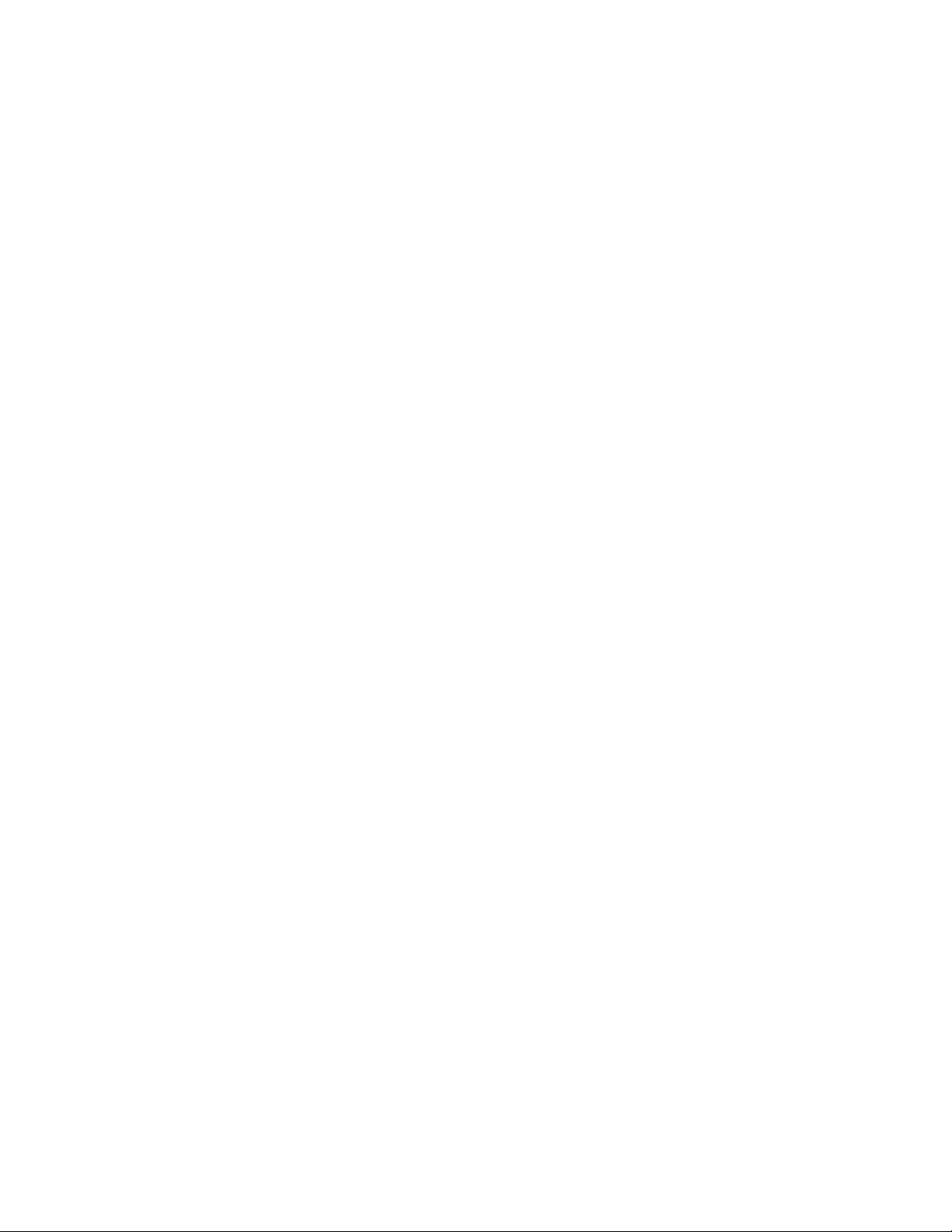Warranty
LIMITED 5-YEAR WARRANTY RECORDEX USA SimplicityTouch IFP (“Product”)
What is my warranty? Recordex warrants to the original purchaser (“You”/”Your”) only that the Product will be
free from defects in material and workmanship under normal use for a period of five (5) years from the date of
original purchase* (see note below).
How long does this warranty last? Five (5) years from the date of the original purchase*.
What is the typical warranty process? A service technician will attempt to resolve the problem by phone and
or email. If the problem appears to require a replacement component or a replacement panel then the
following will occur:
●Within 48-72 hours (2-3 business days) a technician will be dispatched on site with necessary parts to
repair the panel.
●If the panel is unable to be repaired on site then a replacement panel will be installed and the defective
panel removed from the school/site.
Who is responsible for Shipping? Recordex is responsible for picking up defective product from your school or
business. Shipping expenses are only covered under warranty to the 48 contiguous United states. You are
responsible for shipping, if necessary, to Alaska, Hawaii and any address outside of the United States. If the
Product is repaired out of warranty then you are responsible for shipping both ways.
What must I do to obtain warranty service? To obtain warranty service please contact Recordex's Customer
Service
Center
at
888-712-0278
and
[email protected] or
contact
your
authorized
Recordex
Integrator/Installer for assistance in filing a warranty claim. You will receive instructions on how to properly
return your product for authorized warranty repair. In order to receive warranty service you must be able to
provide an original receipt or invoice for the purchase of your Product.
What are the limitations? Recordex's warranty shall not apply: (i) to any Product subjected to accident,
misuse, neglect, alteration, acts of God, improper handling, improper transport, improper storage, improper
use or application, improper installation, industrial or commercial use, improper testing or unauthorized repair;
or (ii) to cosmetic problems or defects that result from normal wear and tear under ordinary use, and do not
affect the performance or use of the product. If the Product develops a covered defect within the warranty
period, Recordex will, at its option, either repair or replace the Product at no charge, provided that the Product
is returned during the warranty period and this is your exclusive remedy and the entire liability of Recordex
under this warranty. No warranty is made or implied as to the effectiveness or suitability of this product for
your purposes.
THE ABOVE STATED WARRANTY IS EXCLUSIVE AND REPLACES ALL OTHER WARRANTIES EXPRESSED OR IMPLIED
INCLUDING THOSE OF MERCHANTABILITY AND FITNESS FOR A PARTICULAR PURPOSE. RECORDEX WILL NOT BE
HELD LIABLE FOR ANY OTHER DAMAGES OR LOSS INCLUDING INCIDENTAL OR CONSEQUENTIAL DAMAGES
AND LOSS OF PROFITS OR REVENUES FROM WHATEVER CAUSE, INCLUDING BREACH OF WARRANTY OR
NEGLIGENCE.
*If the product is installed by an authorized Recordex integrator/installer the warranty period starts on the date
the installation of the SimplicityTouch is approved by authorized party. (I.e. Authorized Recordex Integrator or
Installer installs SimplicityTouch and authorized School District personnel signs-off on installation.)
Version: 17.1.6.0 Page 9