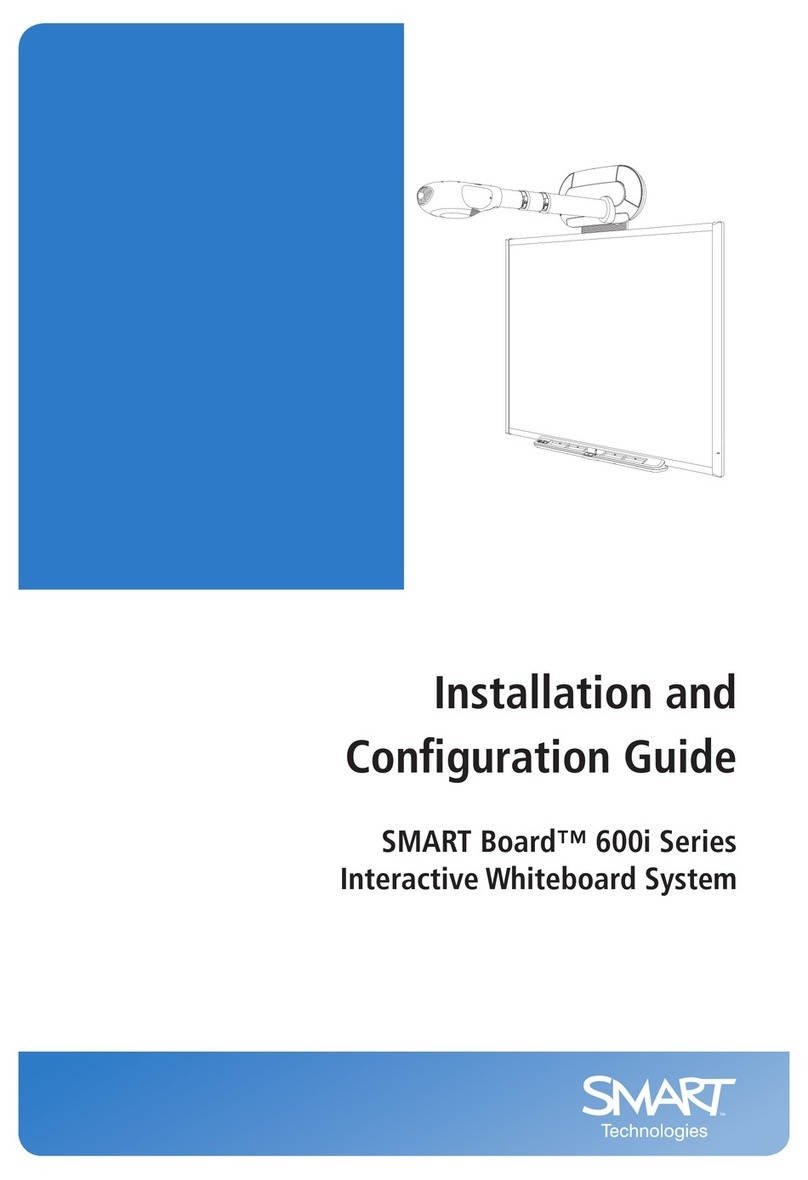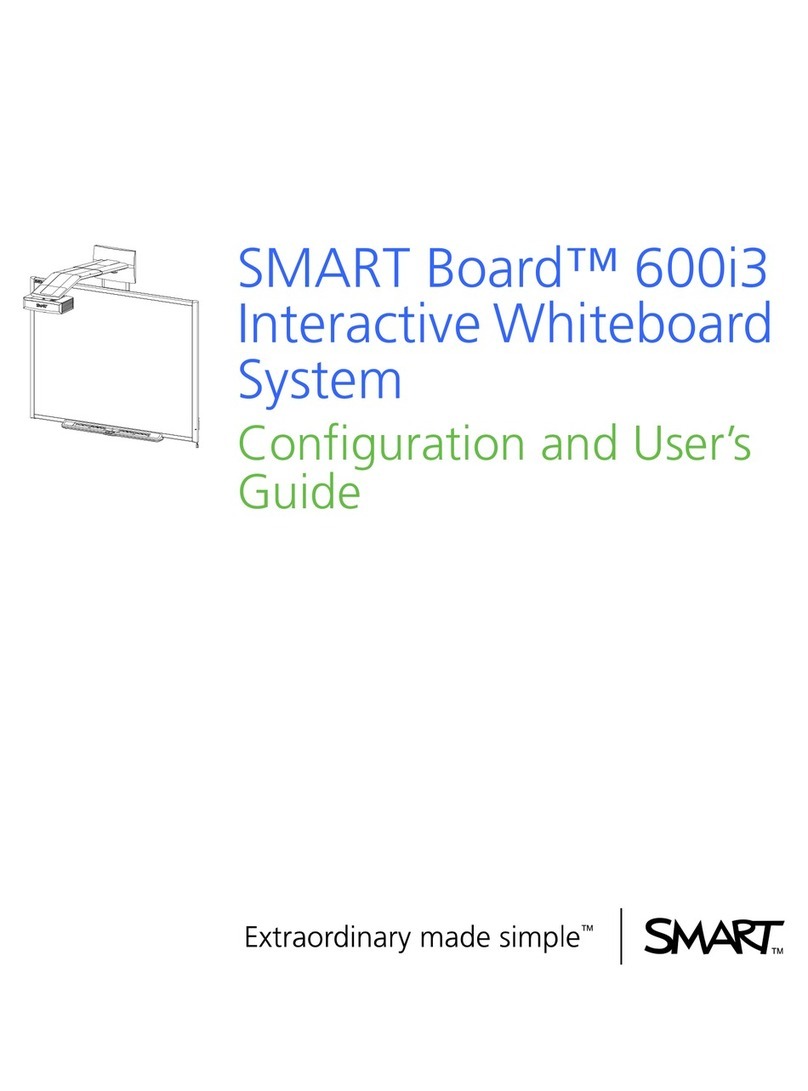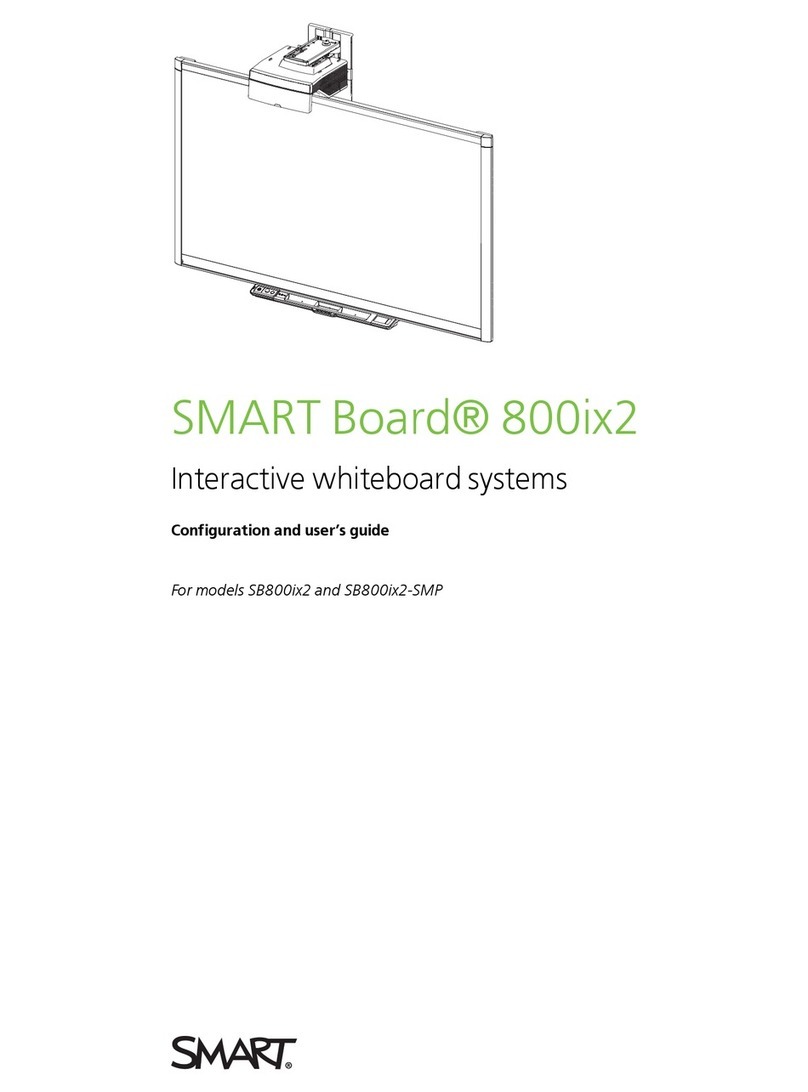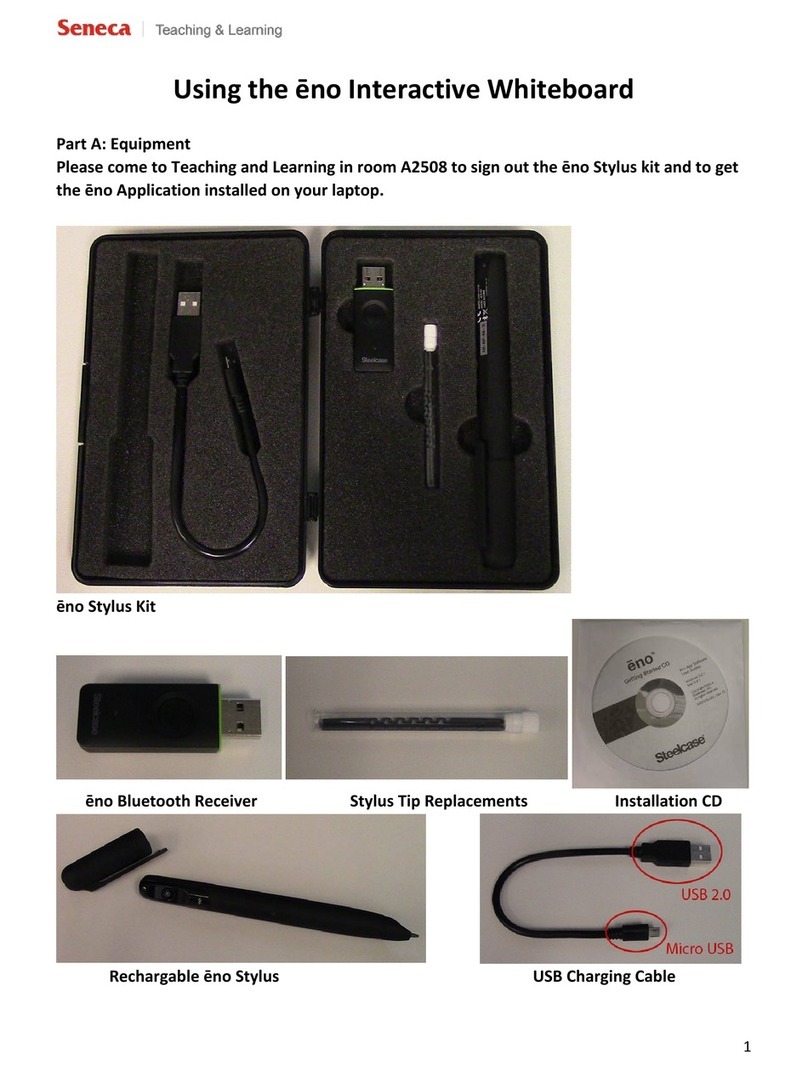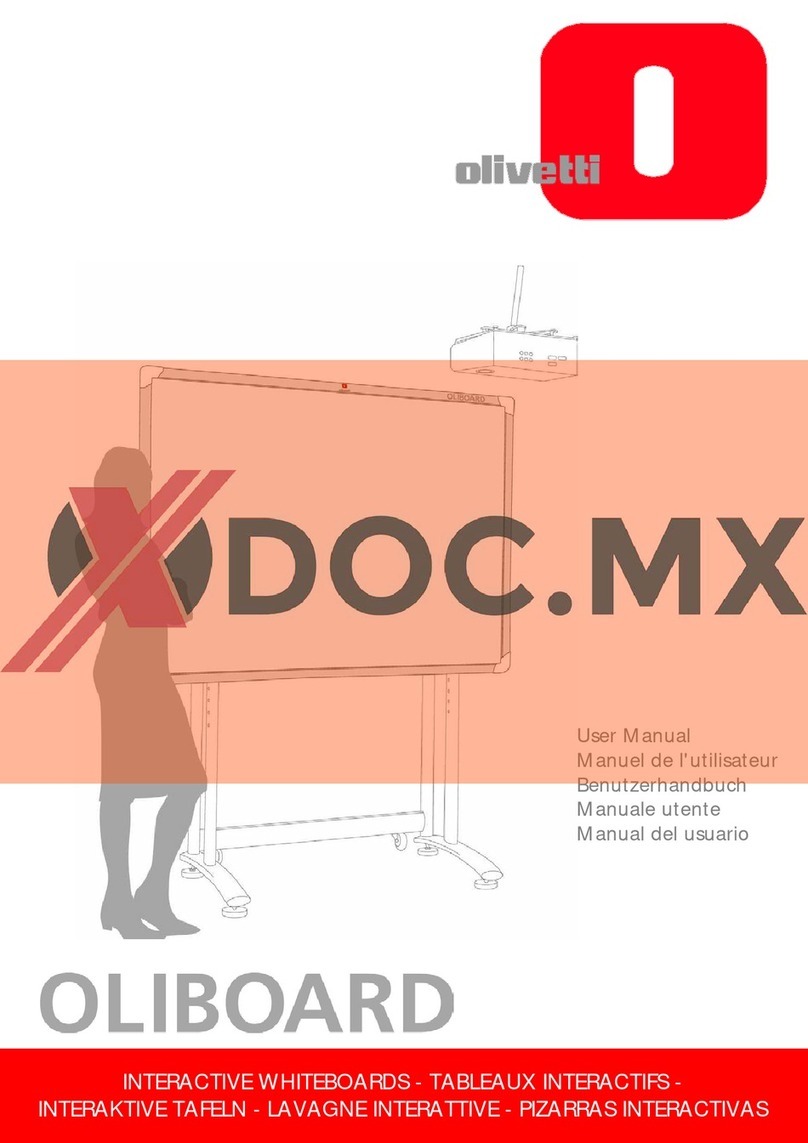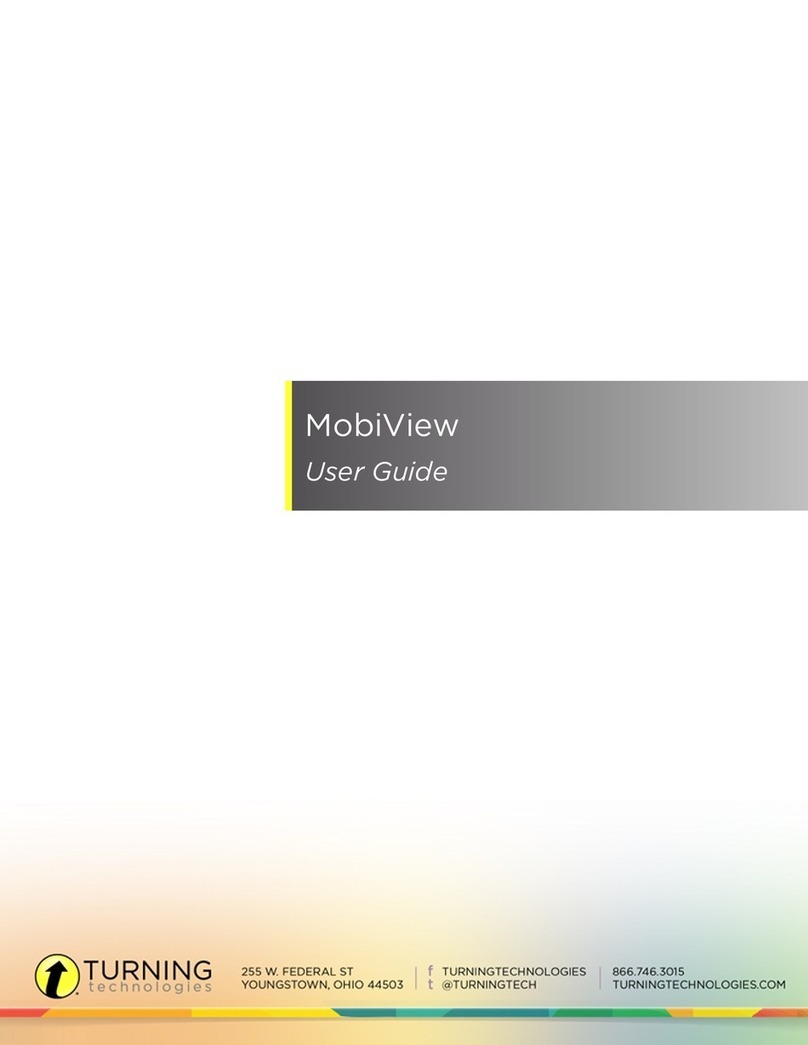SMART SBID 8084i-G4 User manual
Other SMART Interactive Whiteboard manuals

SMART
SMART Table 230i User manual
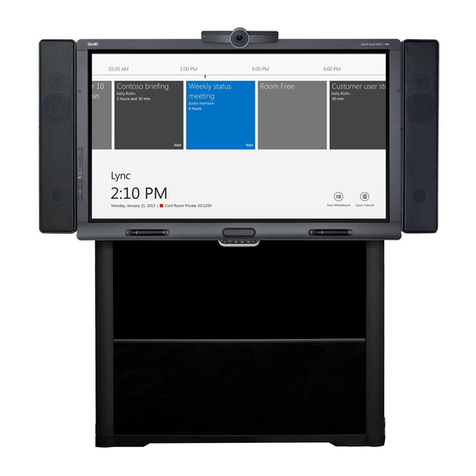
SMART
SMART Room System Operating manual

SMART
SMART Podium ID422w User manual
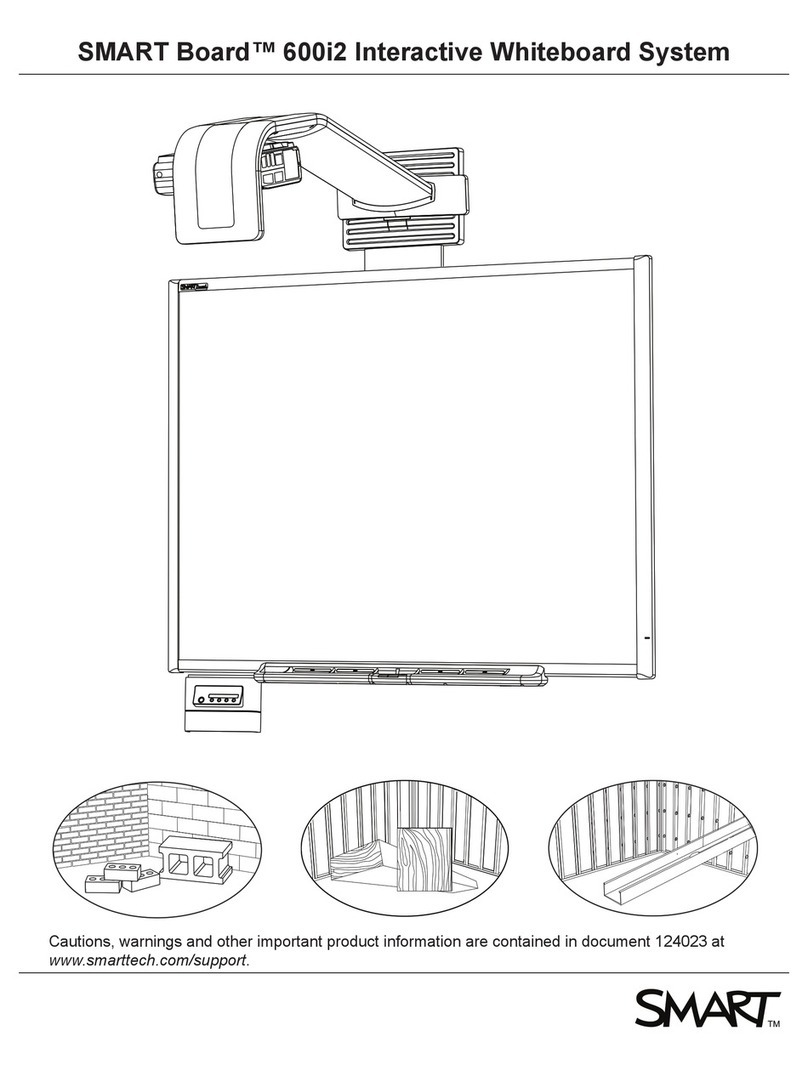
SMART
SMART SmartBoard 600i2 User manual

SMART
SMART SBM600i6 User manual

SMART
SMART 685ix2 User manual

SMART
SMART 8070i-G4-SMP Operating manual

SMART
SMART 8070i User manual

SMART
SMART Board E70 Operating manual

SMART
SMART Board 6000 Series User manual

SMART
SMART 600i User manual

SMART
SMART SMART Board 885-SMP User manual

SMART
SMART Room System SRS-LYNC-XS Service manual

SMART
SMART UF55 Instruction manual

SMART
SMART SBX885 User manual

SMART
SMART Board 6065 Operating manual

SMART
SMART Board 685ix User manual

SMART
SMART SBID8055i-G5-SMP Service manual

SMART
SMART kapp 84 User manual
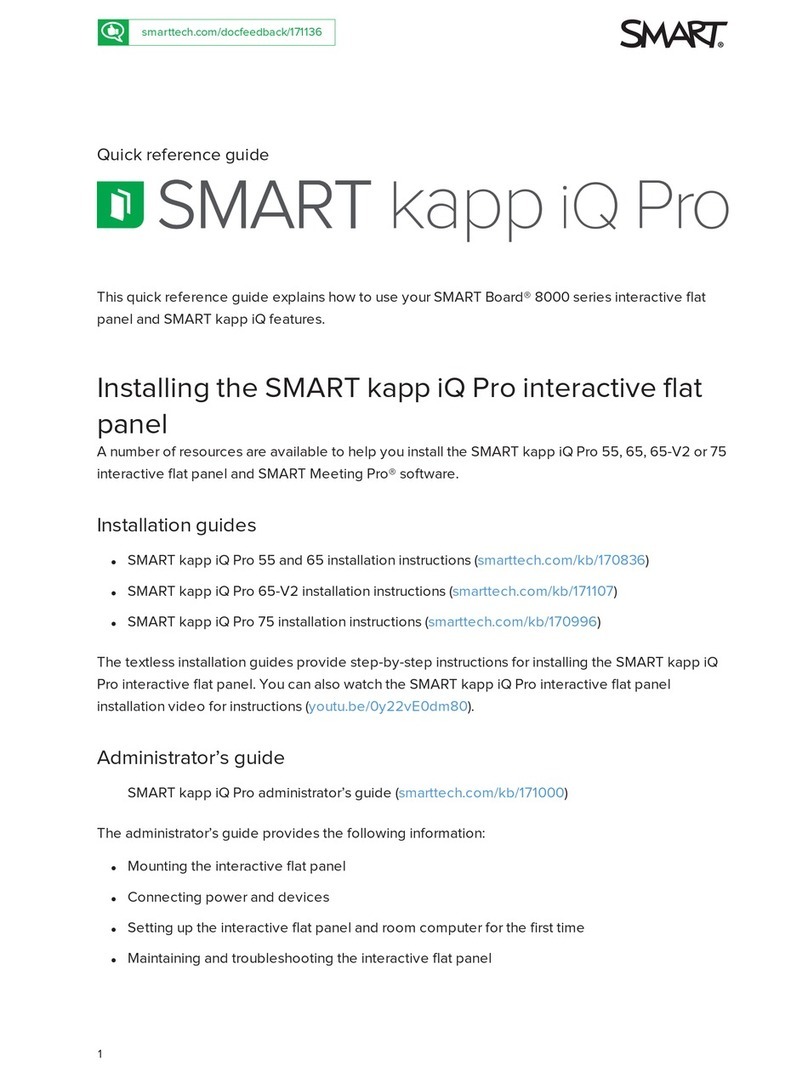
SMART
SMART KAPP iQ PRO 65 User manual
Popular Interactive Whiteboard manuals by other brands
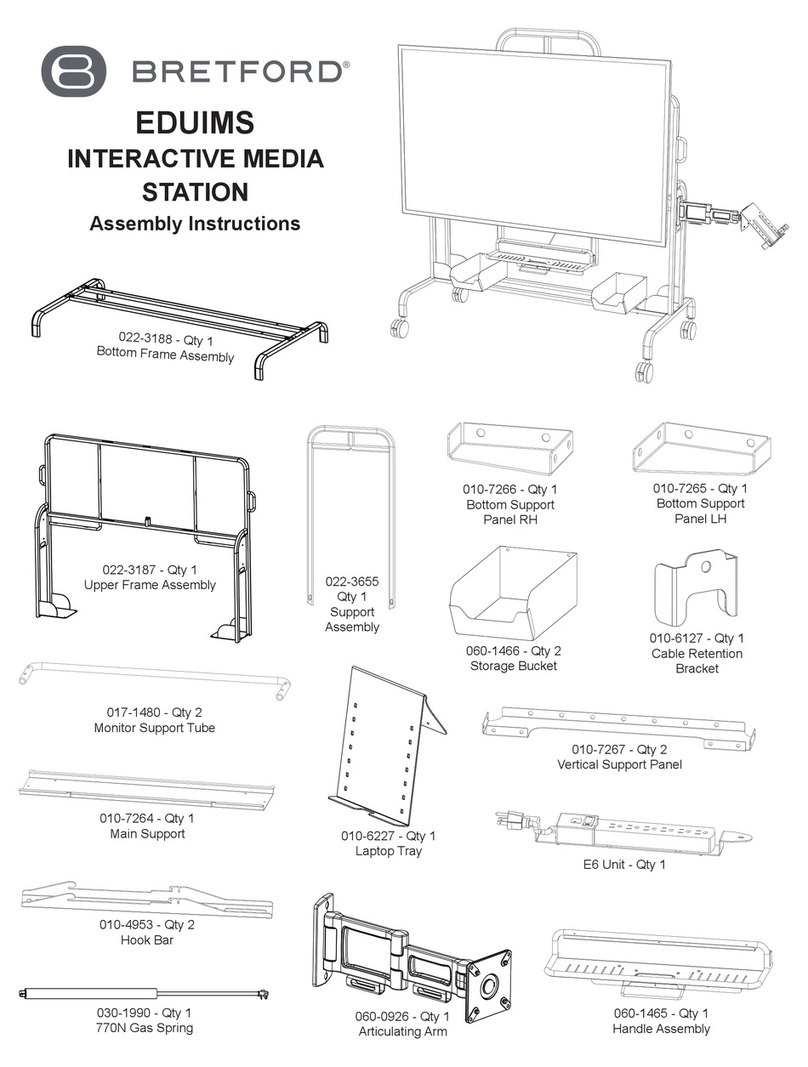
Bretford
Bretford EDUIMS Assembly instructions and user guide

Panasonic
Panasonic Panaboard UB-5315 operating instructions

Plus
Plus M-11S Brochure & specs

TRIUMPH BOARD
TRIUMPH BOARD ULTRA SLIM user manual

Returnstar Interactive Tech
Returnstar Interactive Tech IQBoard DVT V7.0 user manual

AVer
AVer CP series user manual