red lion EL212 User manual
Other red lion Switch manuals

red lion
red lion 308FX2 User manual

red lion
red lion MIL316-CCCC User manual

red lion
red lion N-Tron NT24k-16M Series User manual

red lion
red lion NT5000 Series User manual

red lion
red lion MIL314-MM User manual

red lion
red lion MIL312-1 User manual

red lion
red lion 700 series User manual

red lion
red lion NT24k-8TX User manual

red lion
red lion N-Tron Series User manual
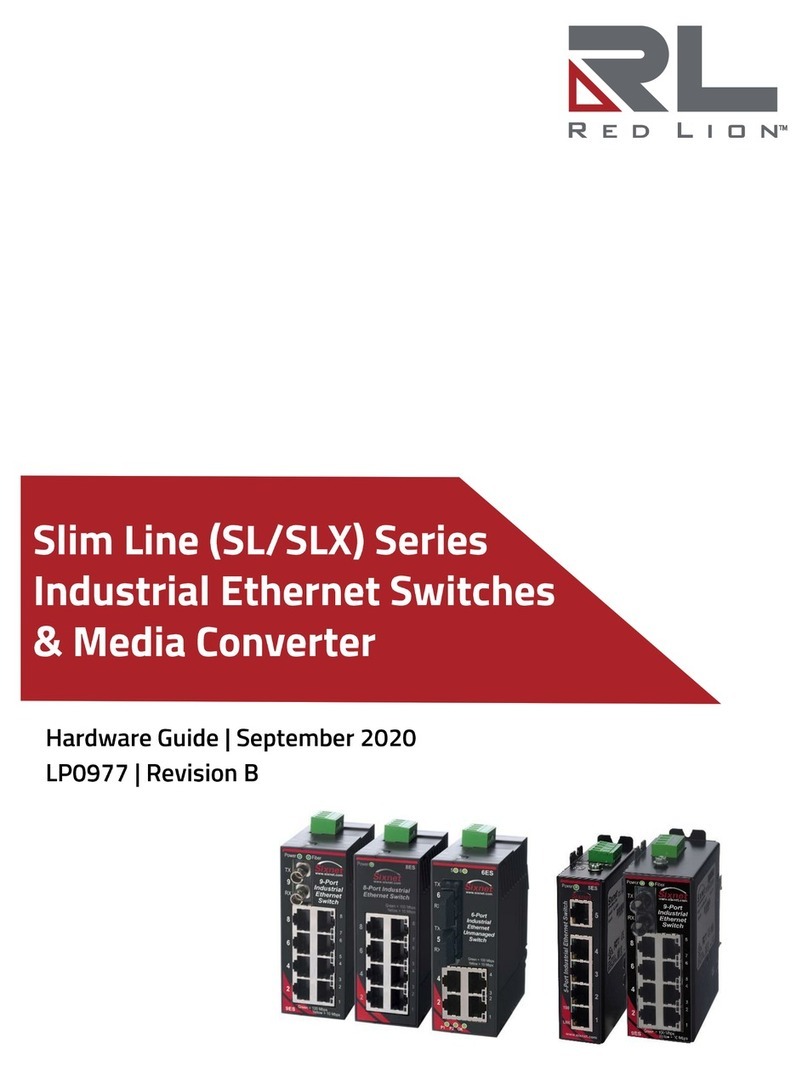
red lion
red lion SL-2ES Series Installation instructions

red lion
red lion NT Series Manual

red lion
red lion N-Tron Series Installation instructions

red lion
red lion EL228 User manual
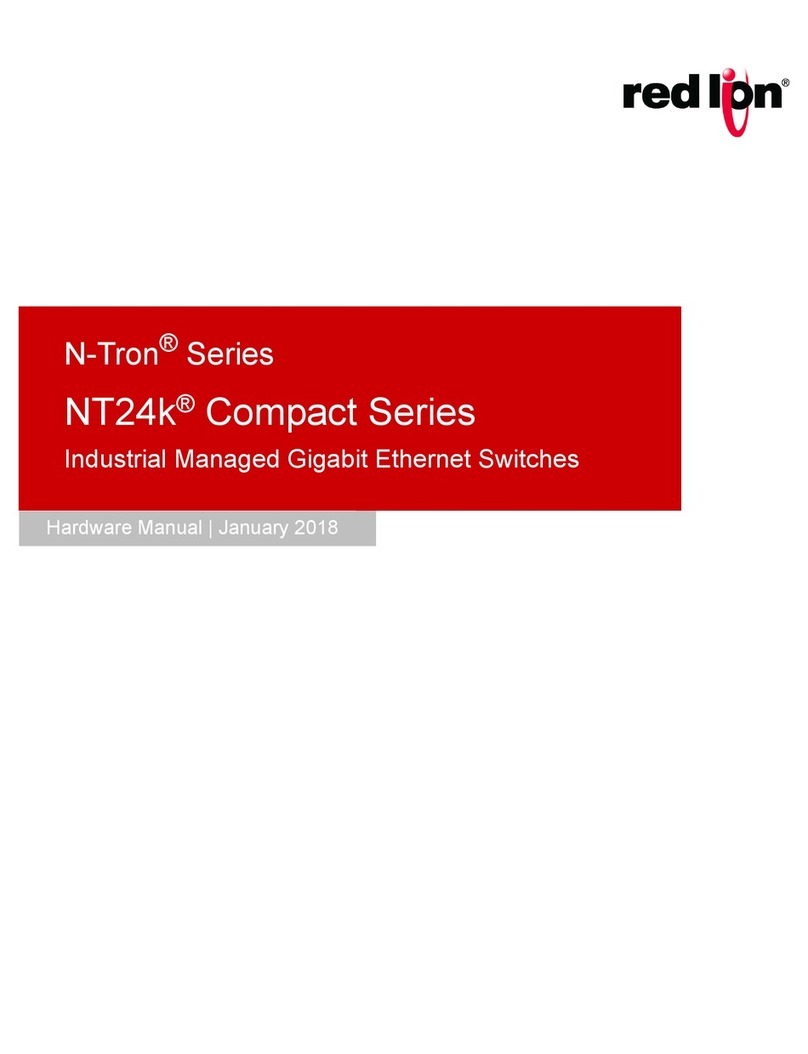
red lion
red lion N-Tron NT24K-TX8 User manual

red lion
red lion EL212F User manual

red lion
red lion SLX SERIES Manual

red lion
red lion SL Series User manual

red lion
red lion N-Tron Series User manual

red lion
red lion EB Series User manual

red lion
red lion EB-GT-8ES Series Manual
Popular Switch manuals by other brands

SMC Networks
SMC Networks SMC6224M Technical specifications

Aeotec
Aeotec ZWA003-S operating manual

TRENDnet
TRENDnet TK-209i Quick installation guide

Planet
Planet FGSW-2022VHP user manual

Avocent
Avocent AutoView 2000 AV2000BC AV2000BC Installer/user guide

Moxa Technologies
Moxa Technologies PT-7728 Series user manual

Intos Electronic
Intos Electronic inLine 35392I operating instructions

Cisco
Cisco Catalyst 3560-X-24T Technical specifications

Asante
Asante IntraCore IC3648 Specifications

Siemens
Siemens SIRIUS 3SE7310-1AE Series Original operating instructions

Edge-Core
Edge-Core DCS520 quick start guide

RGBLE
RGBLE S00203 user manual












