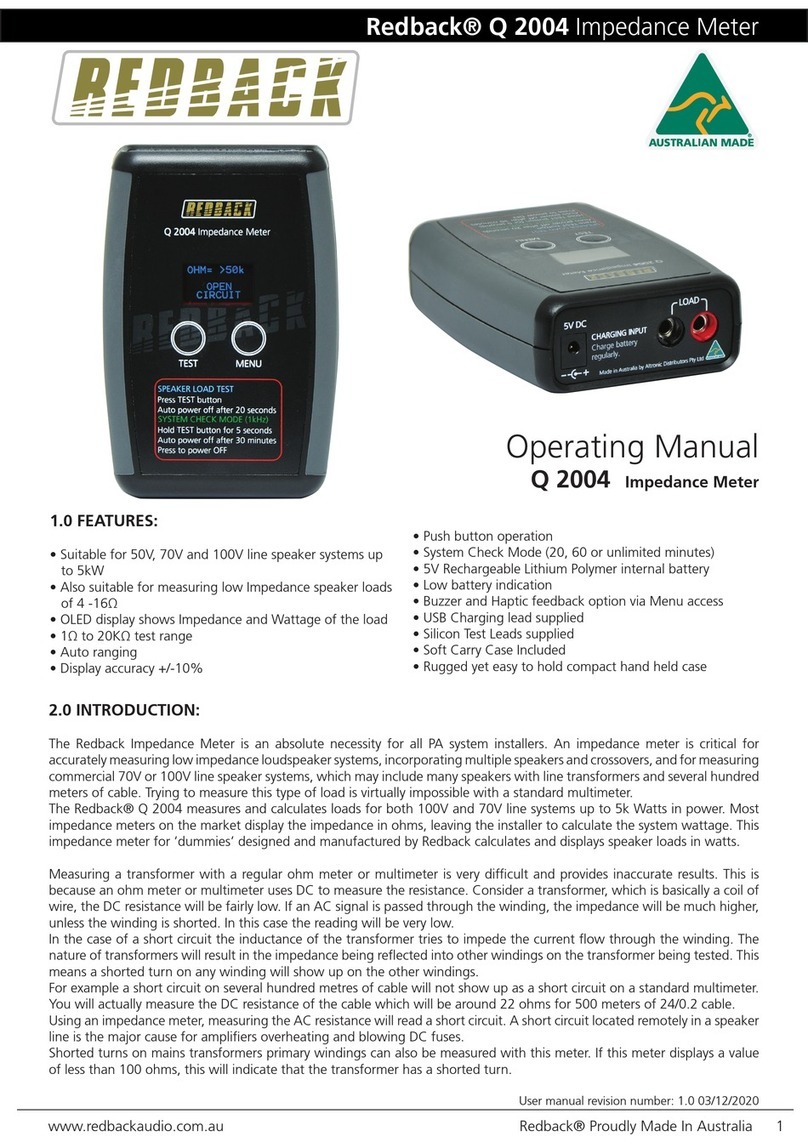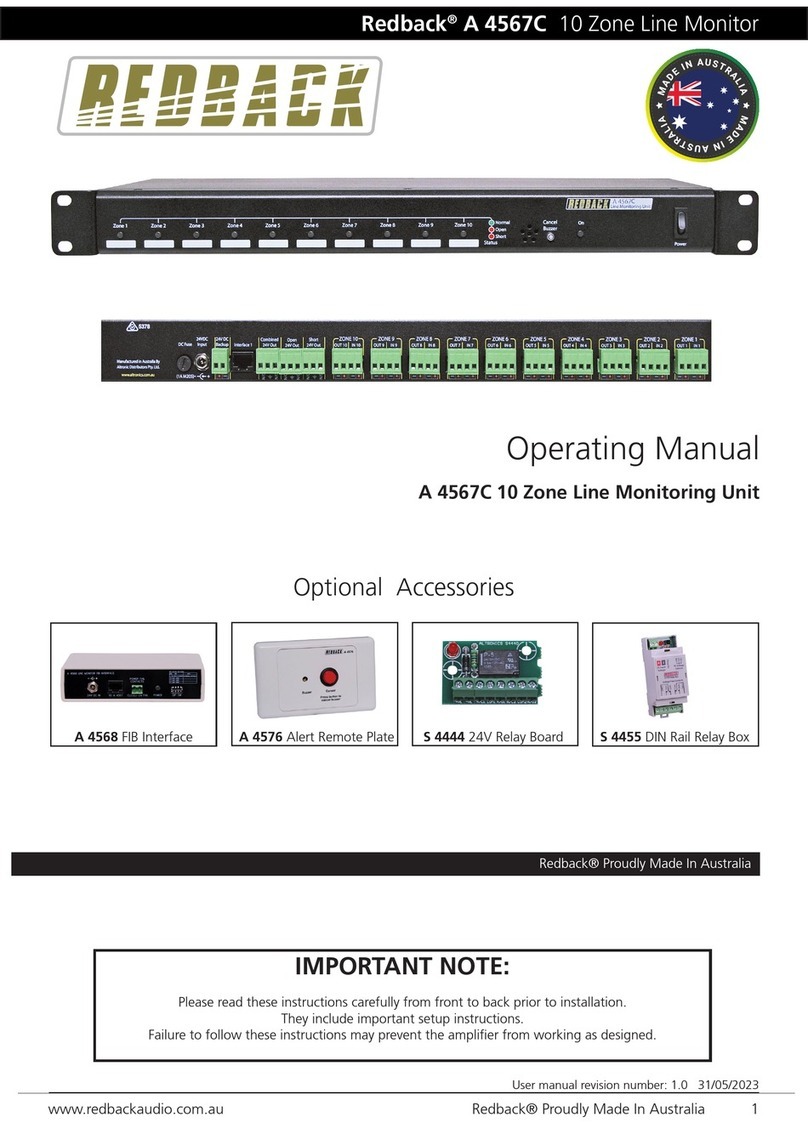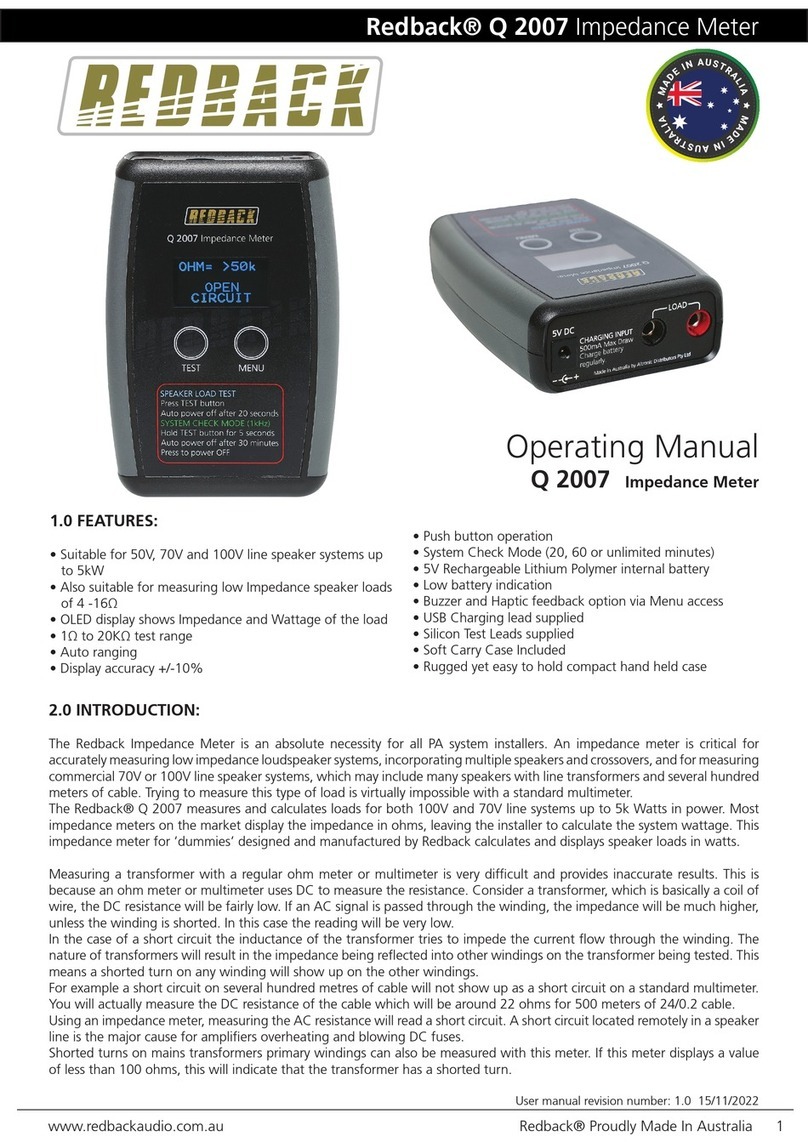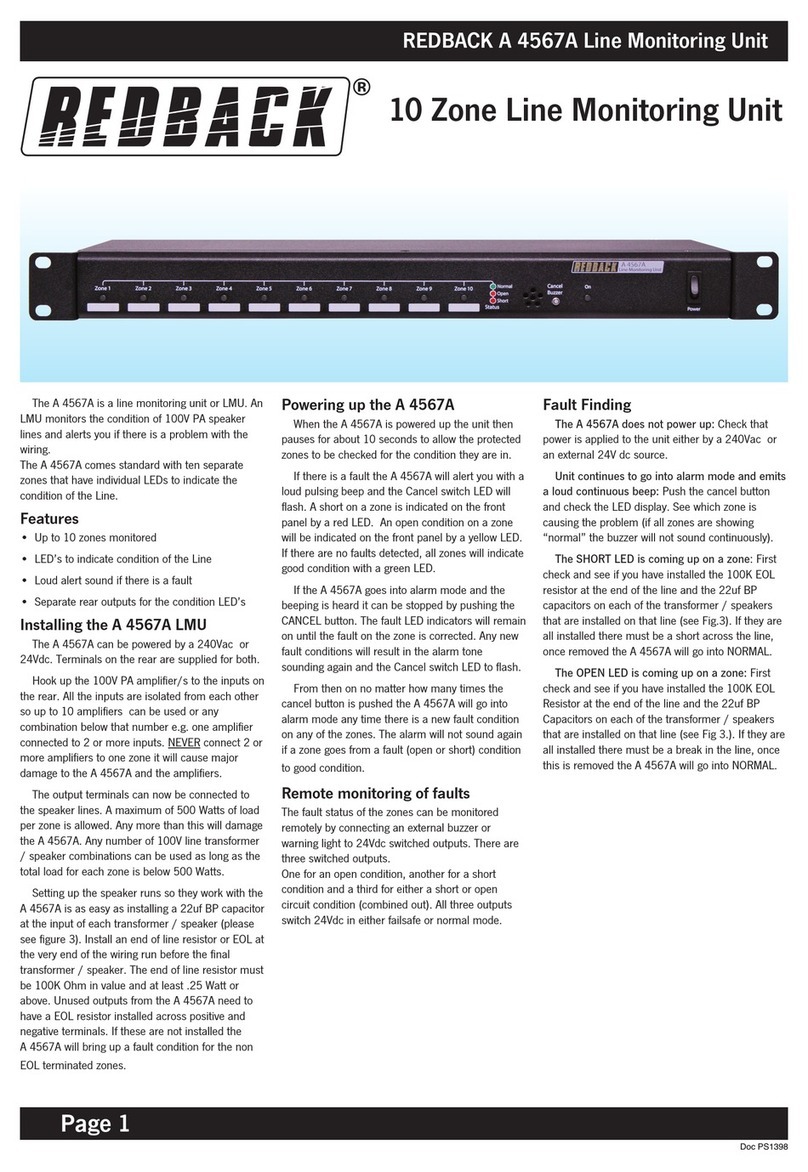5.3 Optical Fibre
The RS40k is specifically designed to work seamlessly with single-mode fibres that are
equipped with FC/PC connectors. When you receive the device, it will come with two
hybrid single-mode fibres (SMFs) that are suitable for your spectrometer's wavelength
range. In Figure 2, you can see a depiction of commonly utilised single-mode fibres,
which effectively cover the wavelength range of your spectrometer. The solid bar shows
the transmission range given in the supplier’s datasheet. The measured range can vary
from fibre to fibre and often exceeds the theoretical limit (see hatched area).
Figure 2: Selection of standard SMFs compatible with the RS40k wavelength range. The
hatched area indicates the measured fibre transmission, exceeding the theoretical range.
Butt coupling FC/APC fibres to FC/PC fibres may result in light loss of up to 50%. We
recommend using hybrid patch cables with FC/PC and FC/APC connectors if your
experiment is based on APC fibres. Your RS40k package includes a set of hybrid patch
cables (Thorlabs S405-XP and Thorlabs 780HP) which cover the 420-950 nm range.
NOTE: If your system requires fibres with FC/APC connectors please use the included
hybrid patch cables to adapt your fibre system to the RS40k spectrometer.
Testing of the device has revealed that light leakage through coloured furcation tubes is
able to be detected in the NIR range of the spectrum. Therefore, for best results, we
recommend using fibres embedded in black or metal furcation tubes only. Alternatively,
the device should be operated with the room lights switched off.
© Redback Systems Pty Ltd