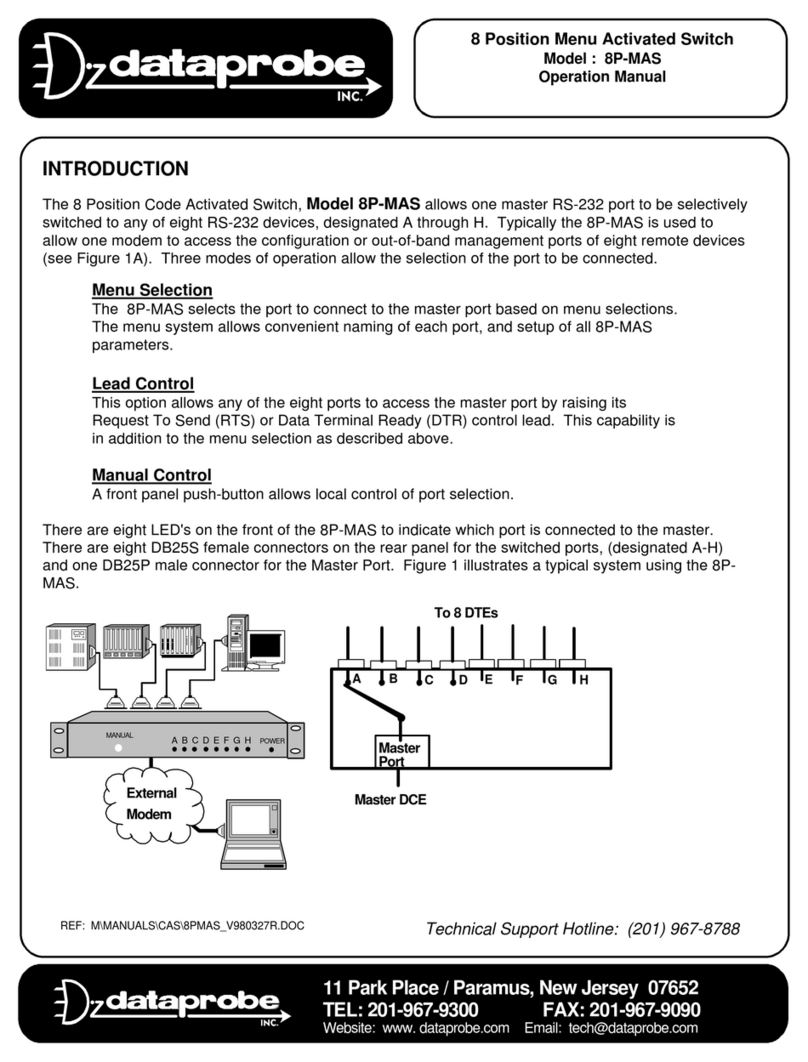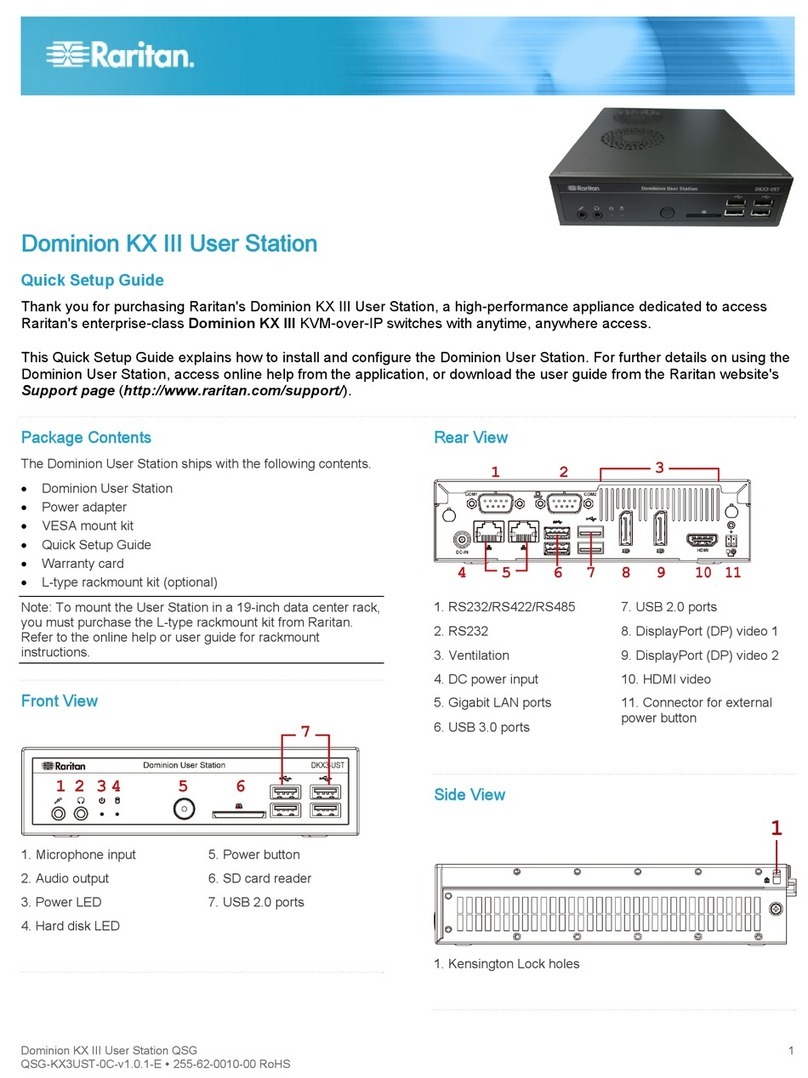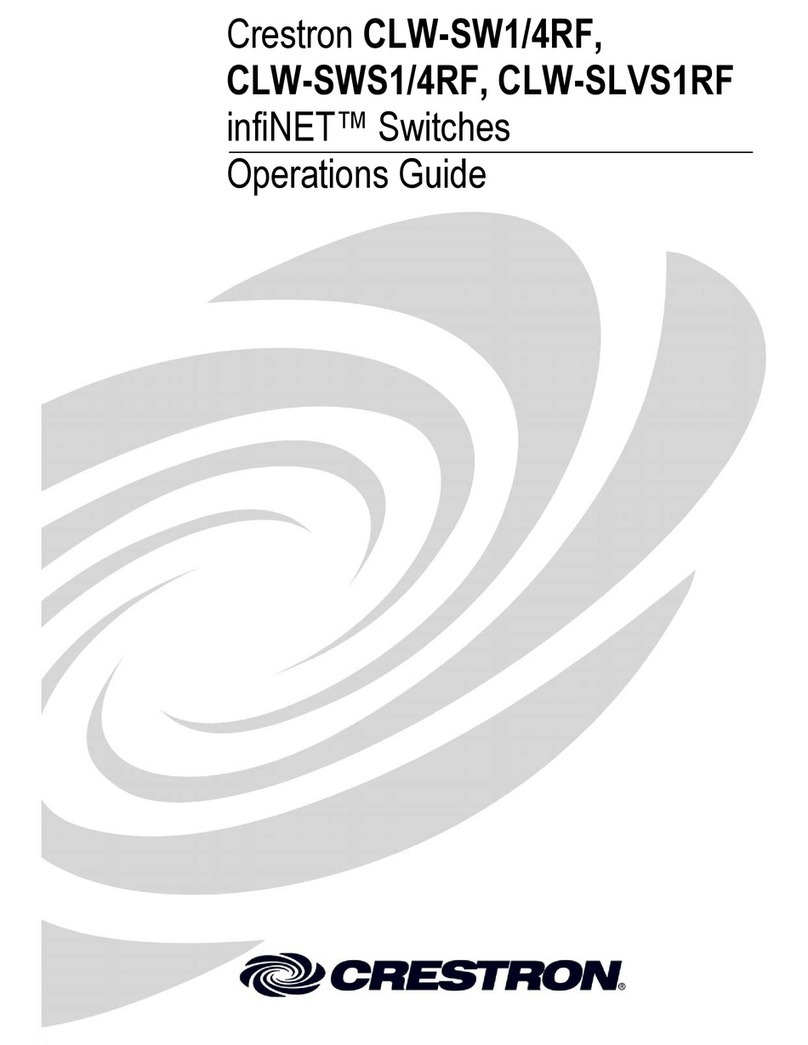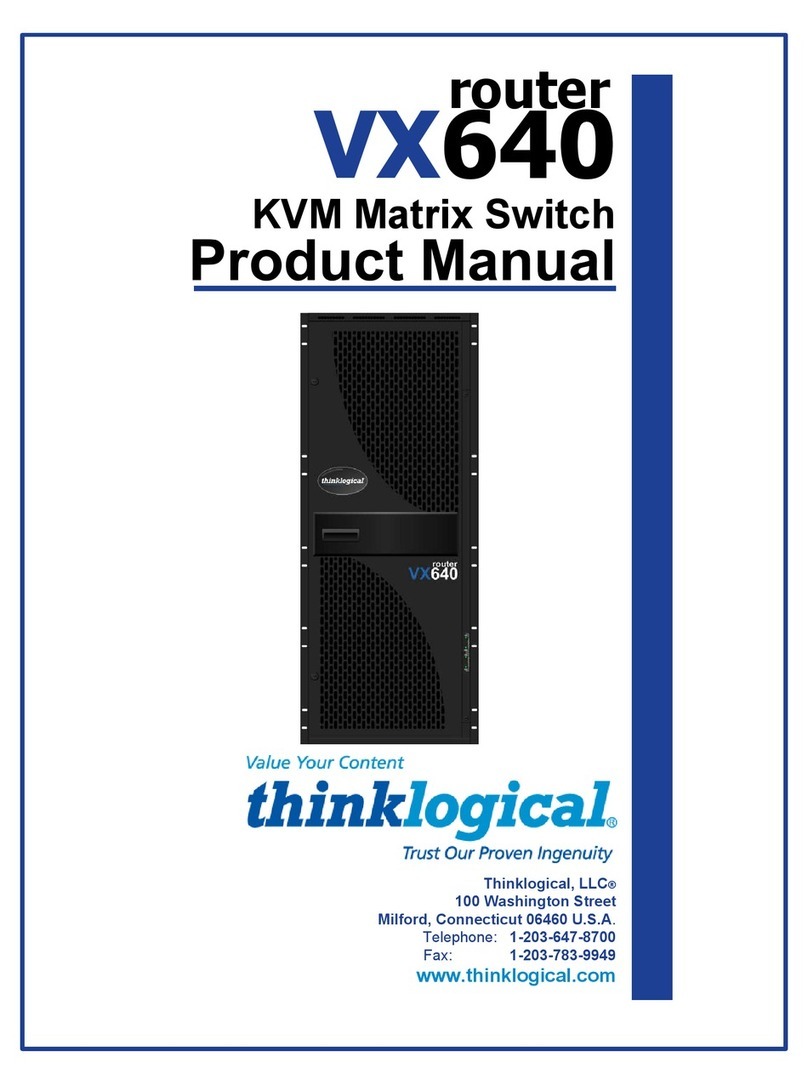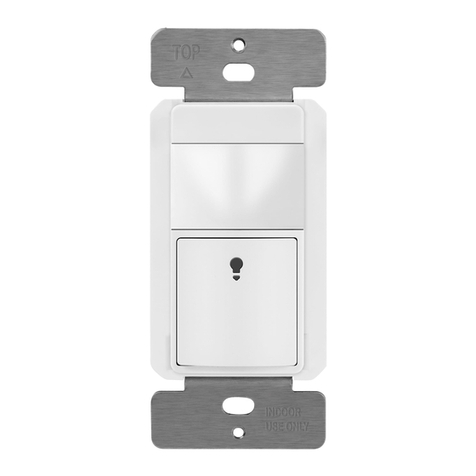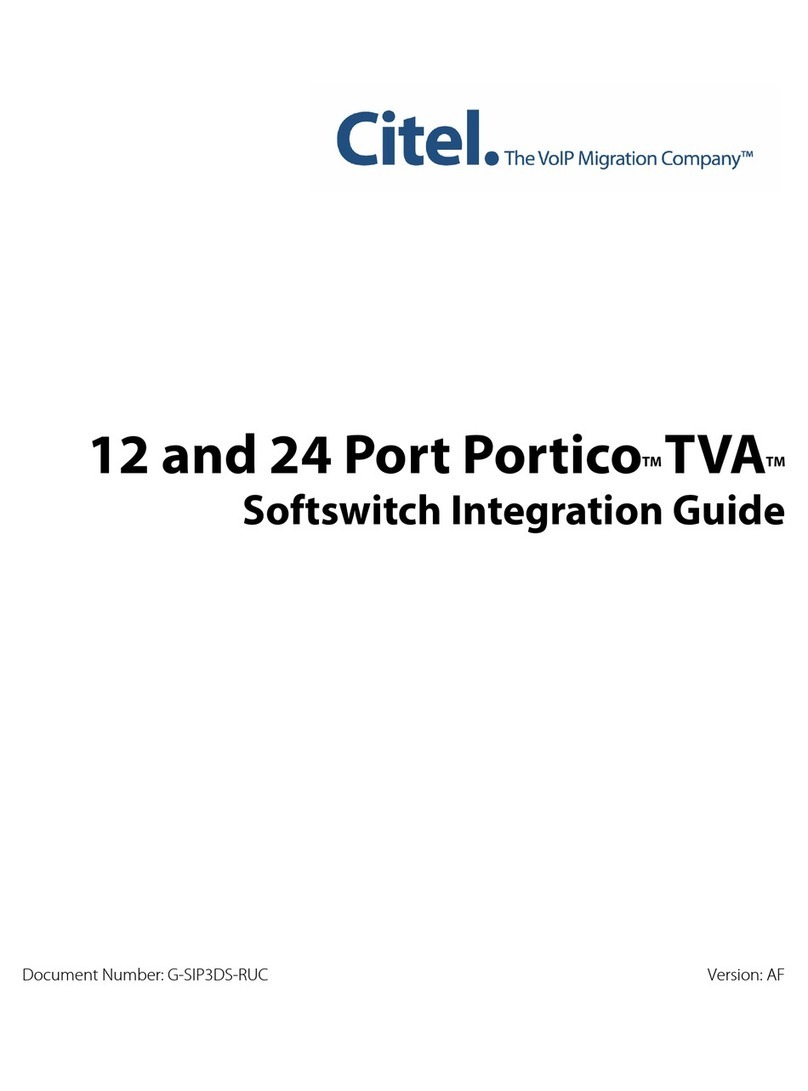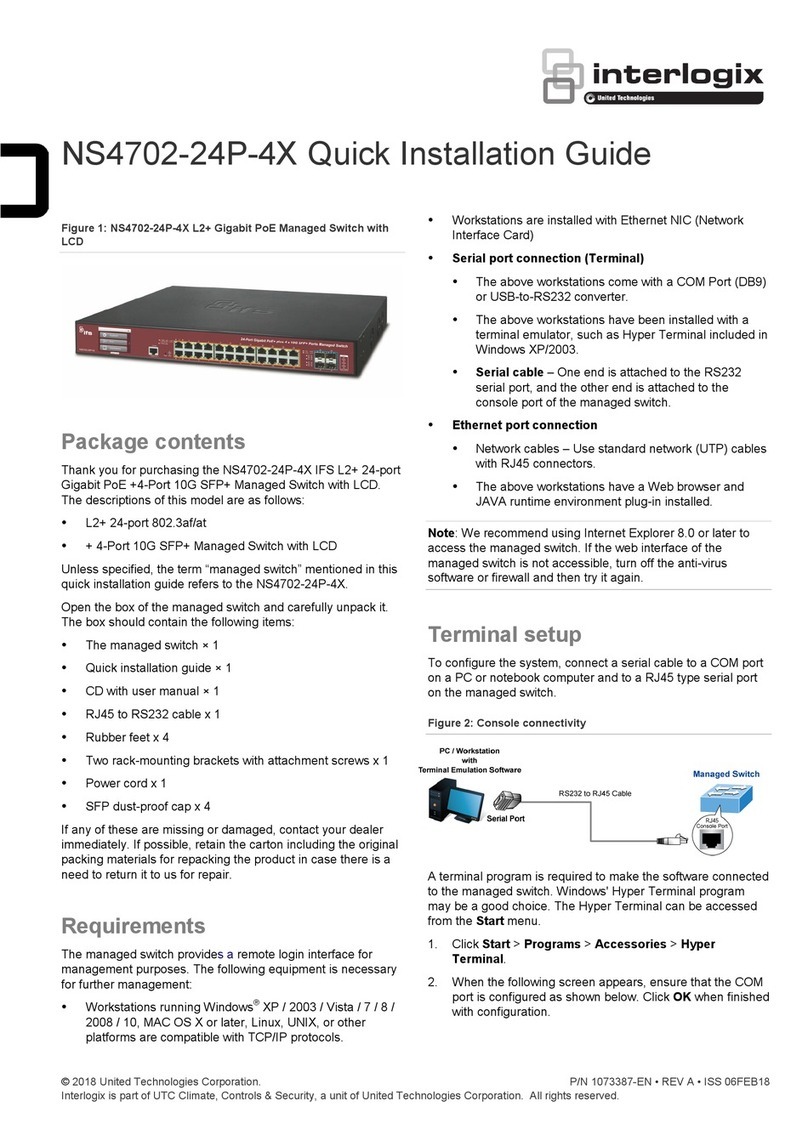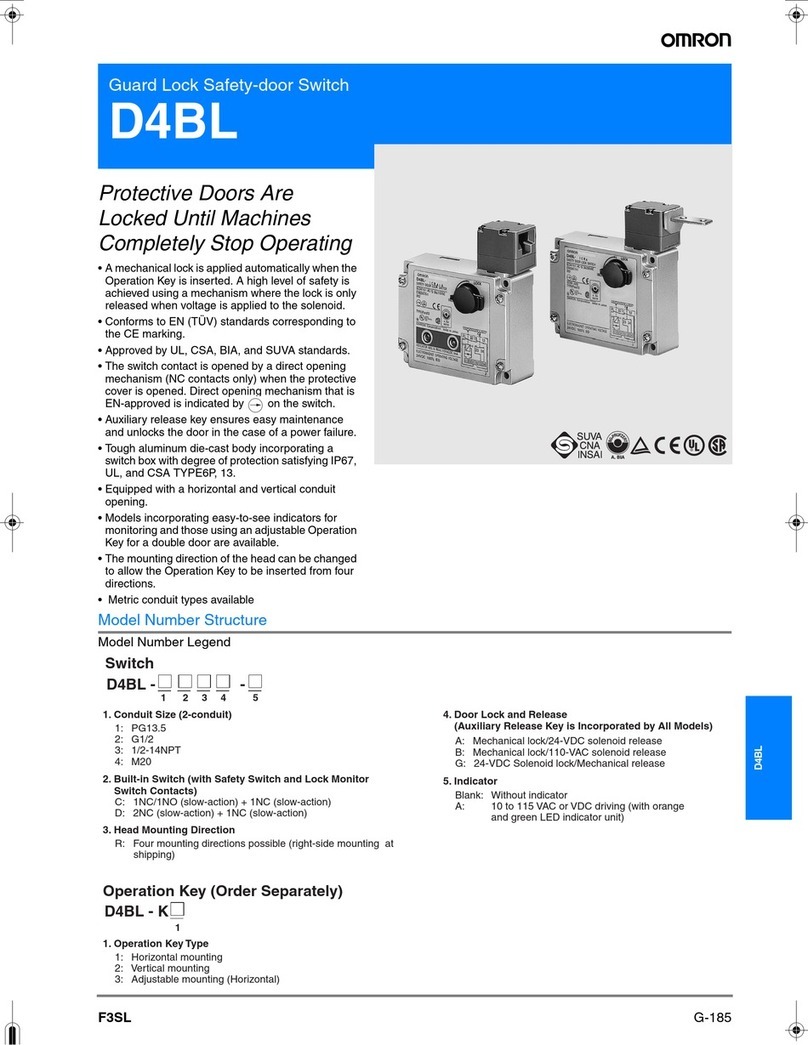INSTALLATION INSTRUCTIONS
•
Control your lights with your smart devices without the need
of any hubs.
•
Easy to configure, easy to use Smart App
•
Save energy by automating the ON/OFF times or using the
timer
•
Compatible with Amazon Echo, Google Assistant, Android,
and iOS (see system requirements below)
SPECIFICATIONS
Model: TGWF15S
Wi-Fi On/Off Switch
FEATURES
Protocol.................................................................................…...IEEE 802.1b/g/n
Wireless Type............................................................................................2.4GHz
Operating Temperature..........................................................32°-104°F (0°-40°C)
Voltage ......................................................................................15A, 120V~60Hz
System Requirements................................Android 4.1 or higher/ iOS 8 or higher
•Wi-Fi Internet connection of 2.4GHz
•Smart Device such as a Smart Phone or Tablet with an operating
system of Android version 4.1 or higher or iOS 8 or higher
•Installation of the TOPGREENER Smart App on the Smart Device
REQUIREMENTS
© 2018 TOPGREENER, Inc. ● CA, U.S.A. ● WWW.TOPGREENER.COM ● 0206180120-01
WARRANTY
This device is warranted to be free of material and workmanship defects for 1 year from the date of purchase. Original receipt or proof of purchase from an authorized retailer must be presented upon warranty claim.
ALL claims must be verified and approved by Top Greener, Inc. Warranties from other Top Greener products may vary. This warranty is nontransferable and does not cover normal wear and tear or any malfunction,
failure, or defect resulting from misuse, abuse, neglect, alteration, modification, or improper installation. To the fullest extent permitted by the applicable state law, Top Greener shall not be liable to the purchaser or
end user customer of Top Greener products for direct, indirect, incidental, or consequential damages even if Top Greener has been advised of the possibility of such damages. Top Greener’ total liability under this or
any other warranty, express or implied, is limited to repair, replacement or refund. Repair, replacement or refund are the sole and exclusive remedies for breach of warranty or any other legal theory.
WARNING
Turn the POWER OFF at the circuit breaker before installing the
Receptacle
Read and understand these instructions before installing. This device
is intended for installation in accordance with the National Electric
Code and local regulations. It is recommended that a
qualified electrician performs this installation.
Use copper wire only
Only Use Wires with Minimum Temperature Rating 75°C (167°F)
Incandescent..............................................................................................1000W
Electronic Ballast...............................................................................................5A
WIRING DIRECTIONS
1. Remove the wall plate
2. Remove receptacle from wall box and prior to disconnecting wires, identify the
wires and label as needed
3. Remove wires from existing receptacle
4.
Standard Ballast........................................................................................1200VA
Resistive...........................................................................................1800VA(15A)
Motor............................................................................................................1/2HP
CHANGING THE FACE COVER
To replace the face cover, use a flat screwdriver and insert
the tip at the gap shown in the diagram above and pry cover
off. To re-install, simply align the cover and snap back on.
FCC COMPLIANCE STATEMENT
FCC Grant of Equipment Authorizations of this device and transmitters installed
in this device can be found at FCC website by entering the FCC ID number on
the device.
Caution: Changes or modifications not expressly approved by the part
responsible for compliance could void the user’s right to operate the equipment.
This device complies with Part 15 of the FCC Rules. Operation is subject to the
following two conditions: (1) this device may not cause harmful interference, and
(2) this device must accept any interference received, including interference that
may cause undesired operation of the device.
This equipment has been tested and found to comply with the limits for a Class
B digital device, pursuant to part 15 of the FCC rules. These limits are designed
to provide reasonable protection against harmful interference in a residential
installation. This equipment generates, uses and can radiate radio frequency
energy and, if not installed and used in accordance with the instructions, may
cause harmful interference to radio communications. However, there is no
guarantee that interference will not occur in a particular installation. If this
equipment does cause harmful interference to radio or television reception,
which can be determined by turning the equipment off and on, the user is
encouraged to try to correct the interference by one or more of the following
measures:
•Reorient or relocate the receiving antenna.
•Increase the separation between the equipment and receiver.
•Connect the equipment into an outlet on a circuit different from that
to which the receiver is connected.
•Consult the dealer or an experienced radio/TV technician for help.
Smart
terMe
Smart
Meter
Always-on Receptacle
Program Button
LED Indicator
Neutral Hot
White Black
Ground
Smart
Meter
Green
Always On