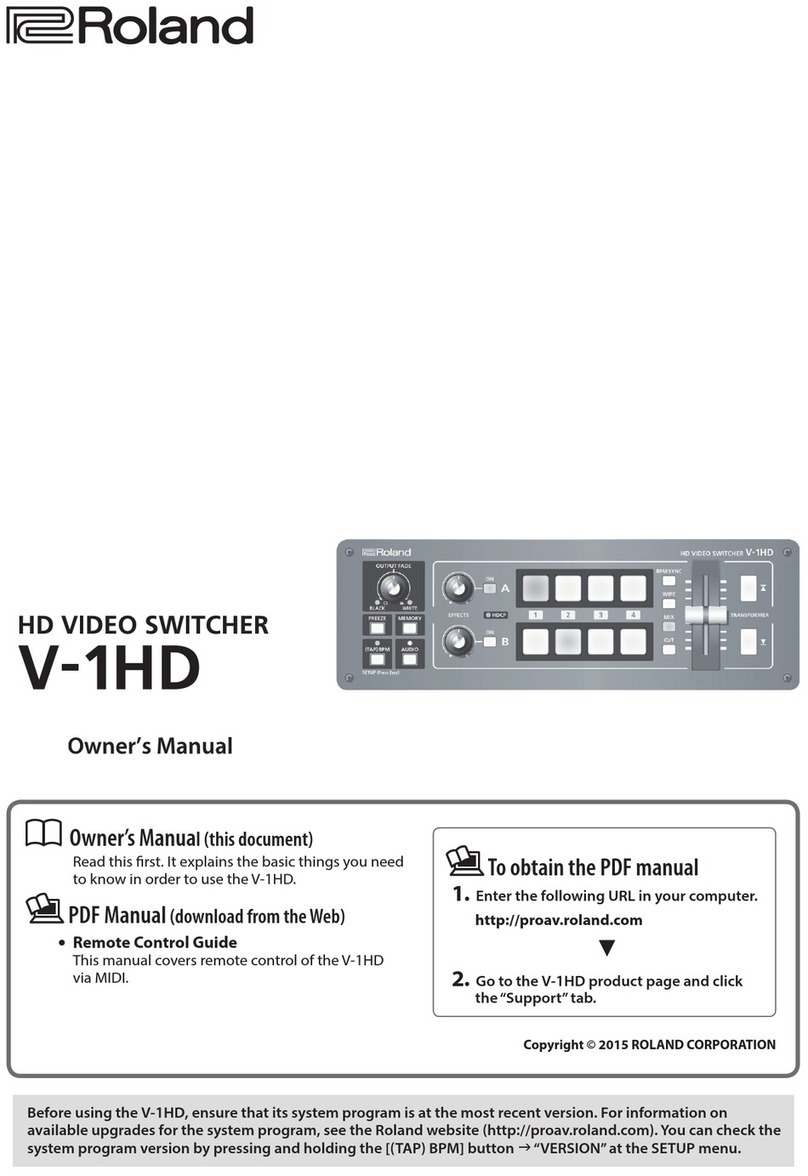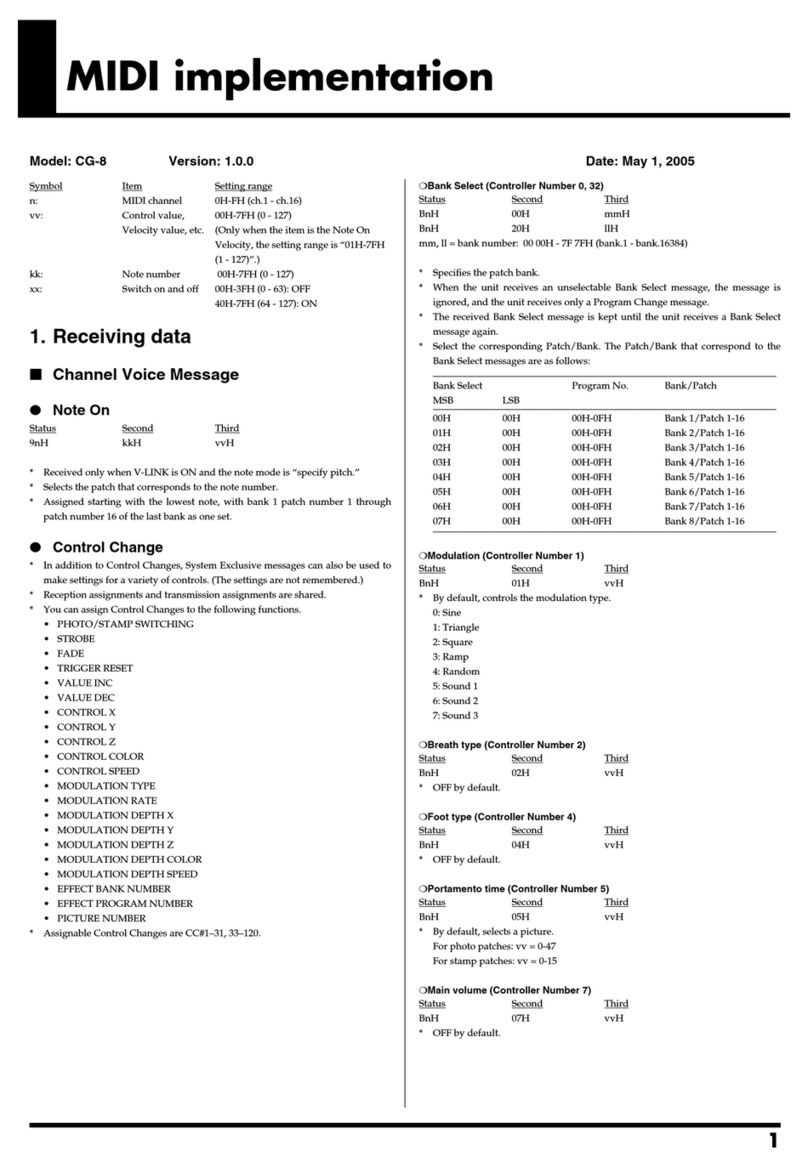5
Panel Descriptions
1
RS-232 connector
You can connect this to a computer equipped with an RS-232
connector, and remotely control the V-160HD.
2
TALLY/GPIO connector
Use this to connect to devices that have a tally indicator feature,
or to connect to devices that have a control signal input/output
function.
3
CTL/EXP 1, 2 jacks
Connect footswitches (sold separately: BOSS FS-6, etc.) or
expression pedals (sold separately: EV-5, etc.). This is used when
using your foot to control operations such as video switching.
* Use only the specied expression pedal (sold separately: EV-5, BOSS
FV-500L, or FV-500H). By connecting any other expression pedals, you
risk causing malfunction and/or damage to the unit.
4
REFERENCE THRU connector
Sends the synchronization signal that is inputted to the V-160HD
to an external device that is connected to this unit.
5
REFERENCE IN connector
Connect an external source device for synchronization in order to
input a sync signal.
6
HDMI OUT 1–3 connectors, SDI OUT 1–3 connectors
These connectors output video. Choose the connectors that are
appropriate for the connected devices.
For each connector, you can change the video bus that is assigned
for output from that connector. With the factory settings, the bus
assignments are as follows.
Connector Bus
SDI/HDMI OUT 1 PROGRAM (nal output video)
SDI/HDMI OUT 2 PREVIEW (preview output video)
SDI/HDMI OUT 3 MULTI-VIEW
7
HDMI IN 1–8 connectors, SDI IN 1–8 connectors
These connectors input video. Choose the connectors that are
adaptor for the connected devices.
The input format is automatically recognized.
8
Ground terminal
Connect this to an external earth or ground if necessary.
9
DC IN jack
Connect the included AC adaptor to this jack.
* Use the cord hook to secure the cord of the AC
adaptor as shown in the illustration.
If you have trouble running the cord through,
loosen the screw a little on the cord hook.
10
[POWER] button
Turns the power on/o.
11
AUDIO OUT jacks (XLR, RCA)
These jacks output audio. Choose the jacks that are appropriate
for the connected devices.
For each jack, you can change the audio bus (MASTER OUTPUT,
AUX) that is assigned for output from that jack.
12
AUDIO IN 1, 2, 3/L, 4/R jacks
These jacks input audio. Choose the jacks that are appropriate for
the connected devices.
* About phantom power
You can supply phantom power (+48 V) from the AUDIO IN 1 and 2
jacks (XLR). Turn on phantom power when you’re using a condenser
microphone that requires phantom power.
Use the [MENU] button Ó“AUDIO INPUT” Ó“AUDIO IN 1” or“AUDIO
IN 2” Óset “PHANTOM +48V” to “ON.”
13
USB STREAM port (USB Type-C™)
¹Outputs the audio and video to your computer. This is also used to
input audio played on your computer to the V-160HD.
¹Use the dedicated software to remotely control the V-160HD from
a computer or iPad that is connected.
Connecting an iPad
iPad
USB Type-C port
Lightning port Lightning to USB
camera adapter
USB Type-C cable
* If you are outputting HD video via USB, connect this to a USB 3.0 port
of your computer.
* If you connect via an extension cable or a USB hub, the computer
might not recognize this unit.
14
LAN CONTROL port
¹Lets you remotely control the V-160HD by using terminal
software, etc.
¹Use the dedicated software to remotely control the V-160HD from
a computer or iPad that is connected.
¹Use the V-160HD to remotely control a camera that is connected.
¹Displays a tally on your iOS or Android device (this is the “smart
tally” function).
Cord hook
Rear Panel
* To prevent malfunction and equipment failure, always turn down the volume, and turn o all the units before making any connections.
* Do not block the cooling-fan intake and exhaust ports on the side panels. If the cooling-fan intake and exhaust ports are blocked, the internal
temperatures may rise, causing malfunctions due to excessive heat.
41
2
5
9 10 13 14
3 6 7
1211
8
Pin assignment of AUDIO OUT jacks (XLR)
1: GND
3: COLD
1: GND
2: HOT
3: COLD
TIP: HOT
RING: COLD
SLEEVE: GND
Pin assignment of AUDIO IN 1 and 2 jacks (XLR/TRS)
1: GND
TIP: HOT
RING: COLD