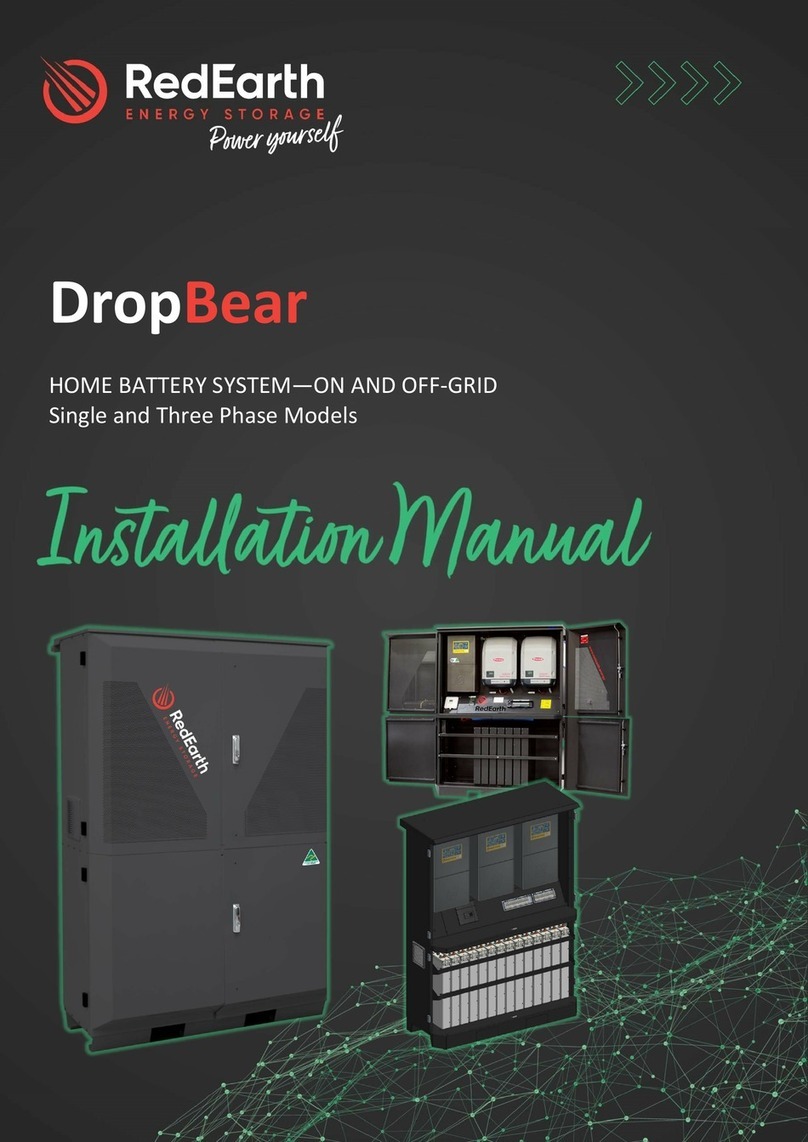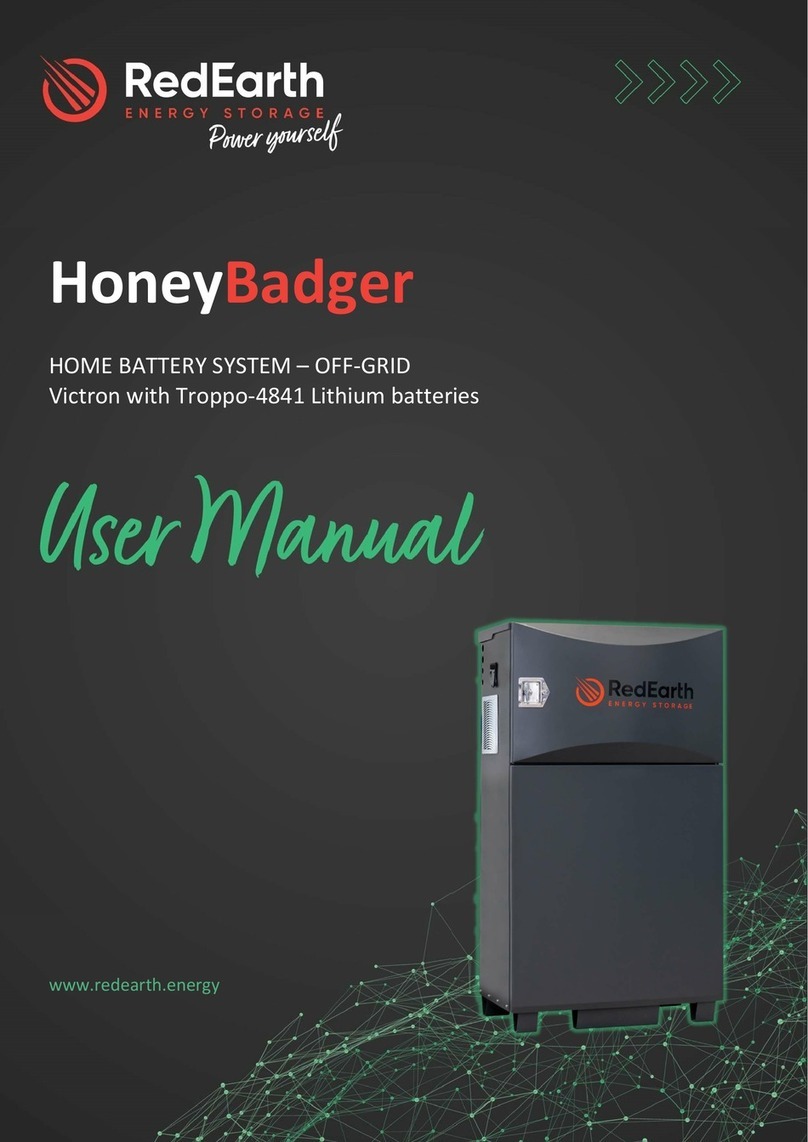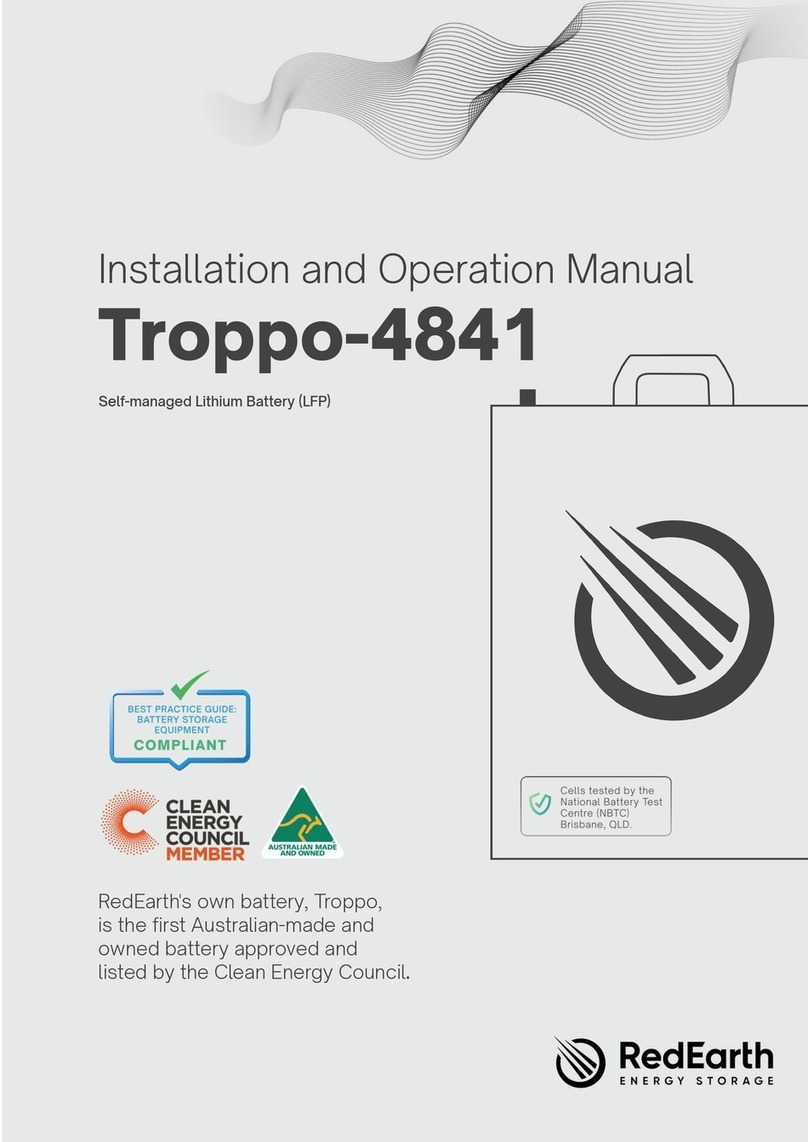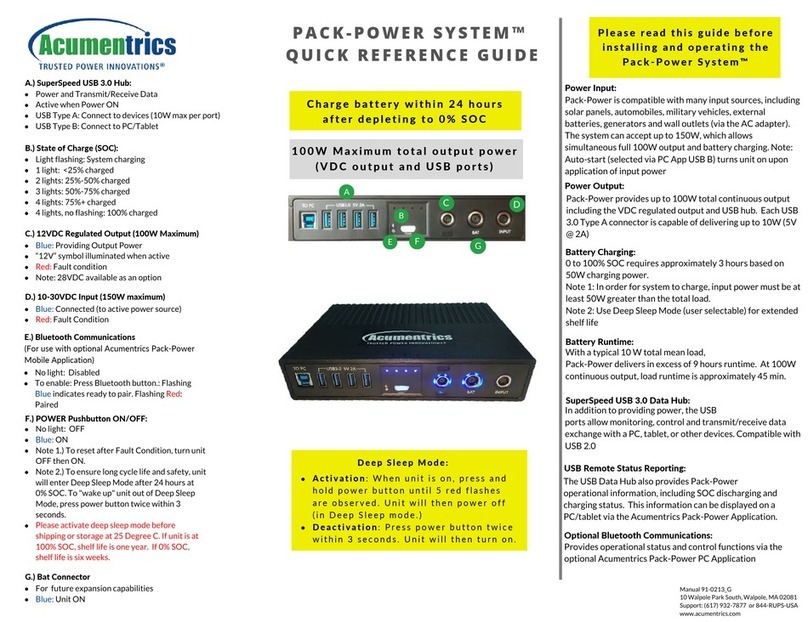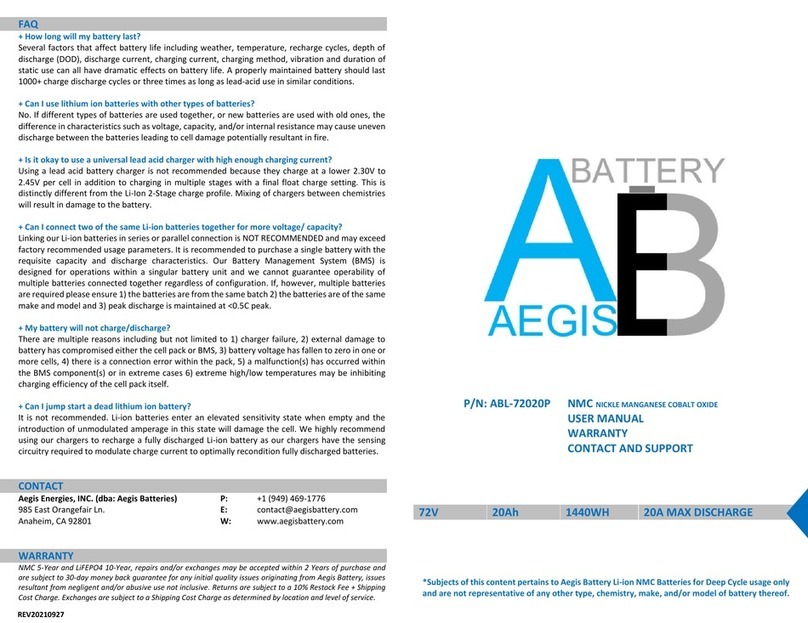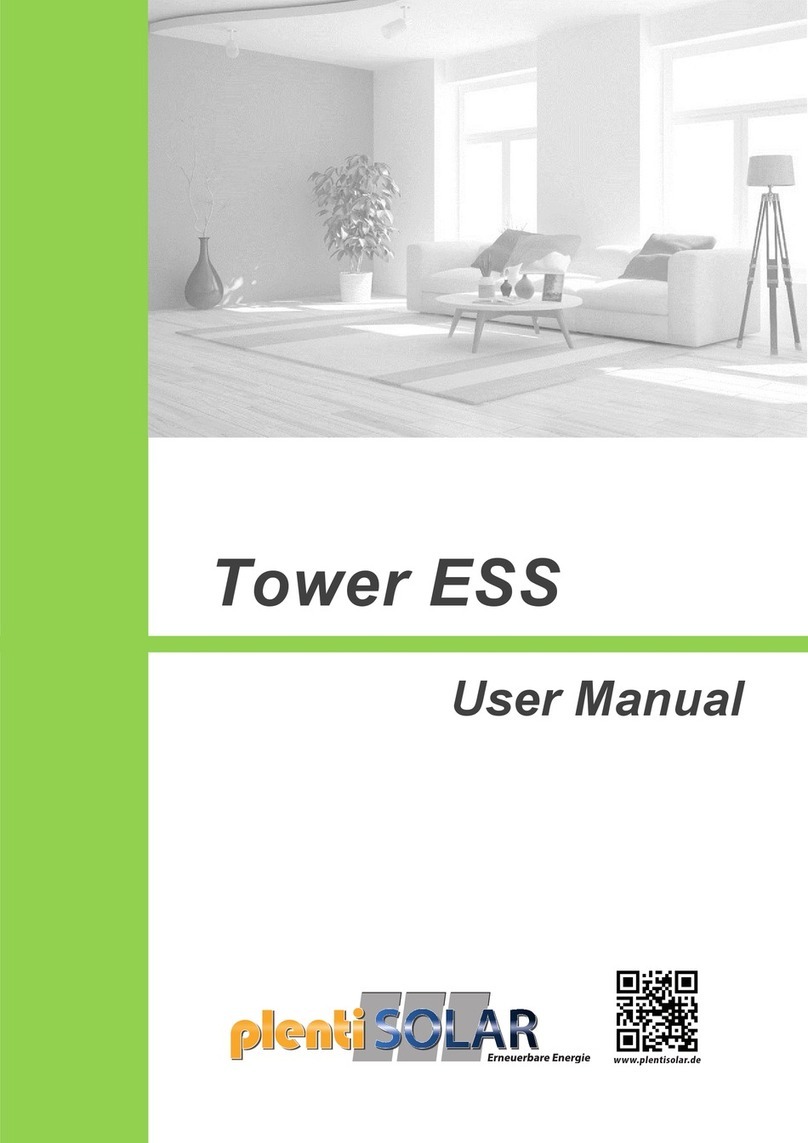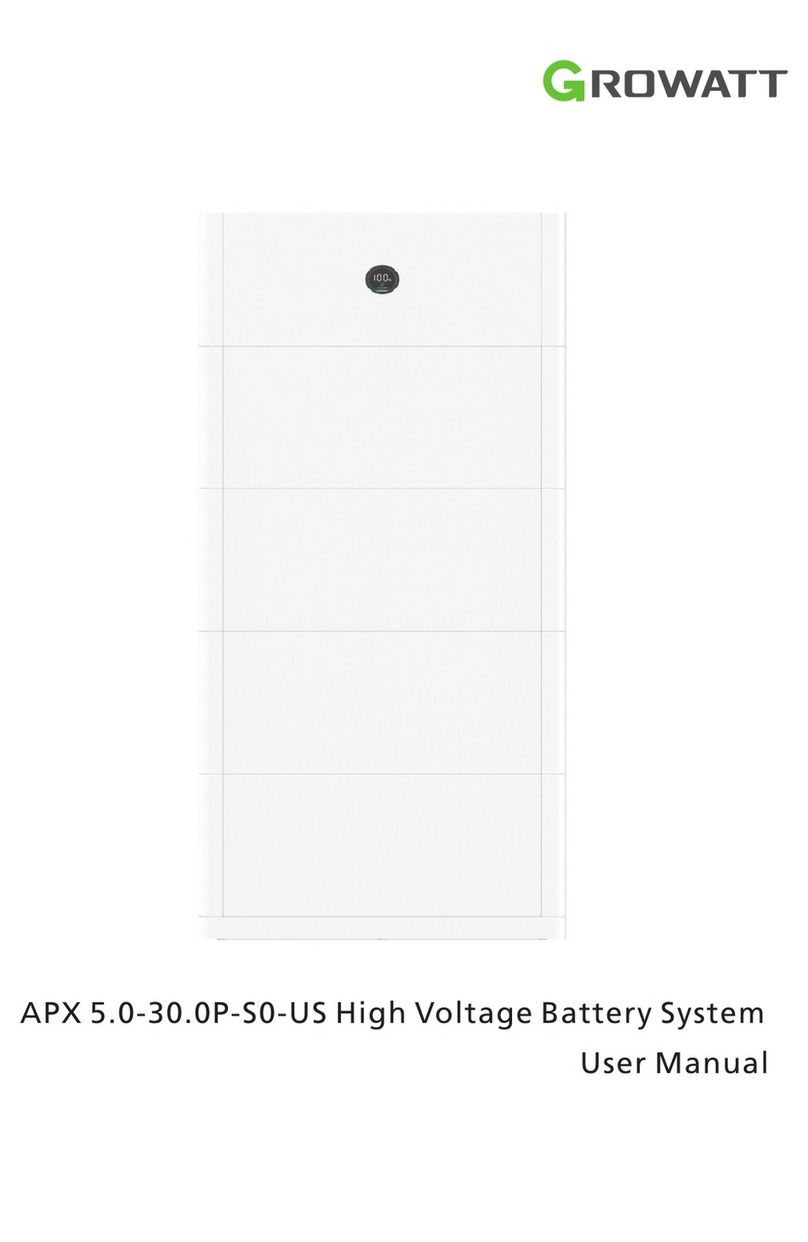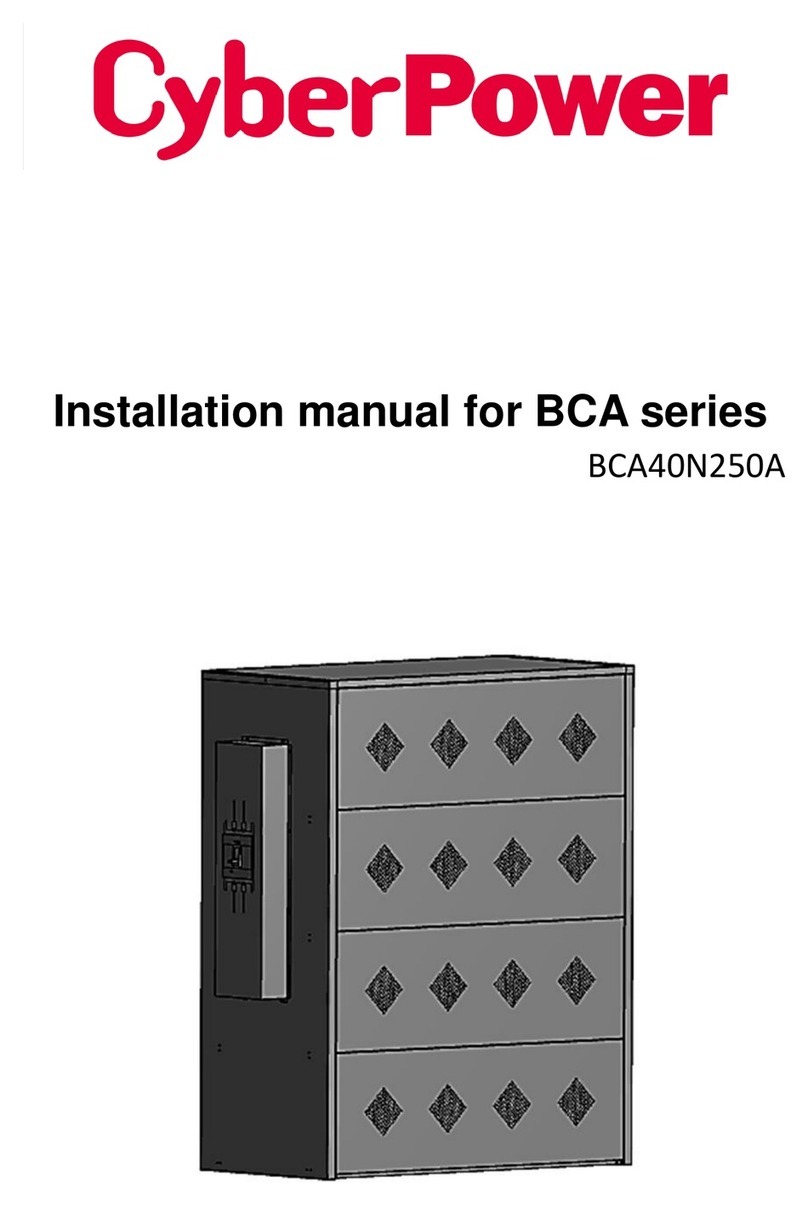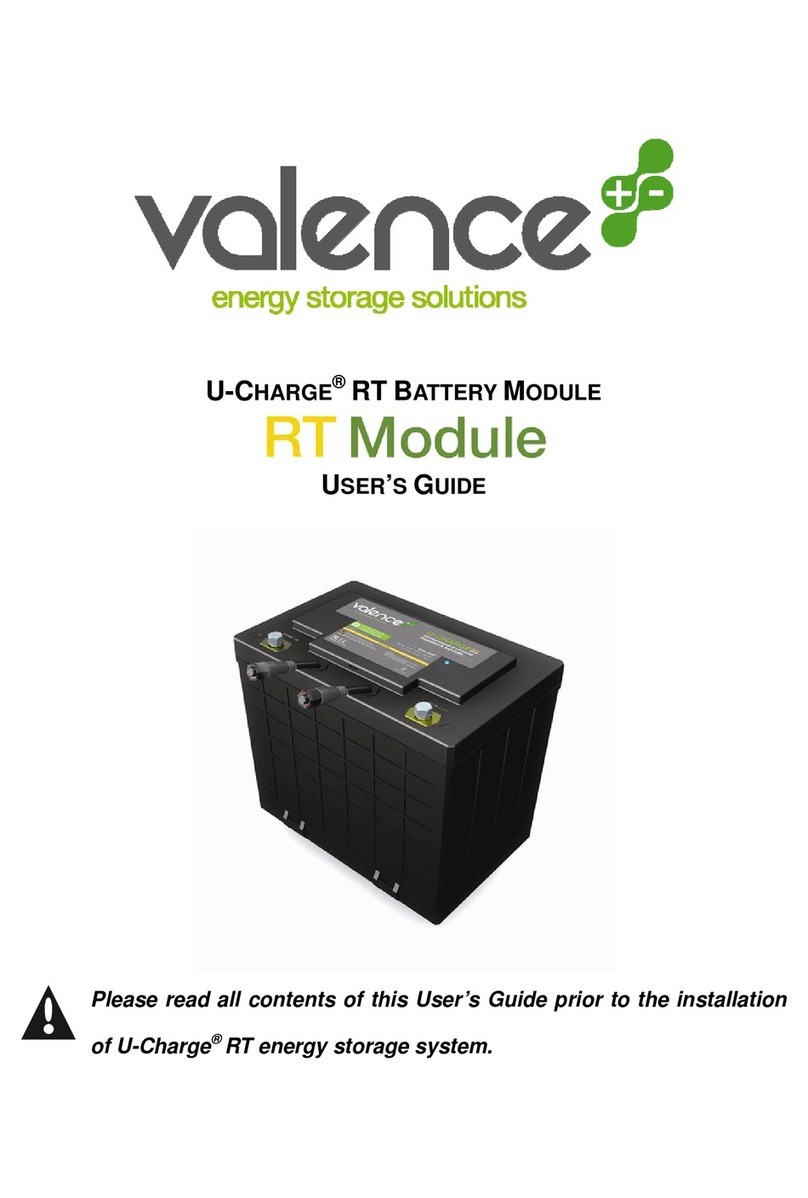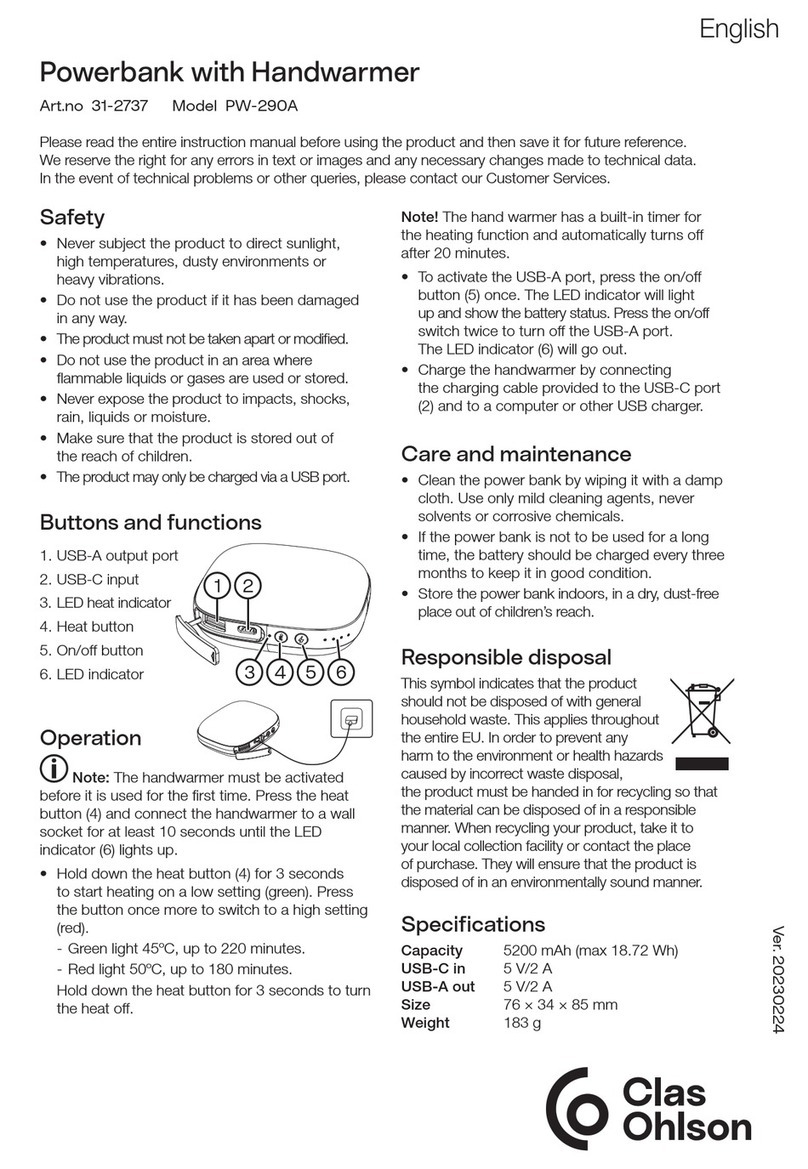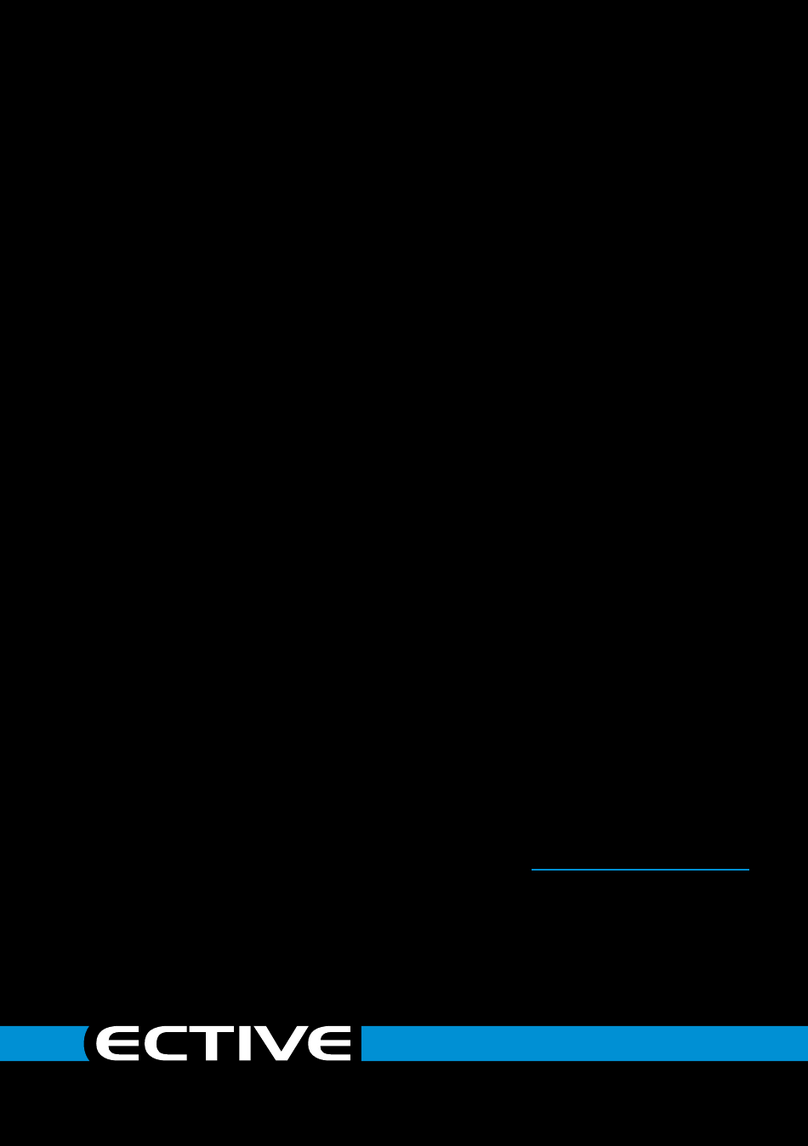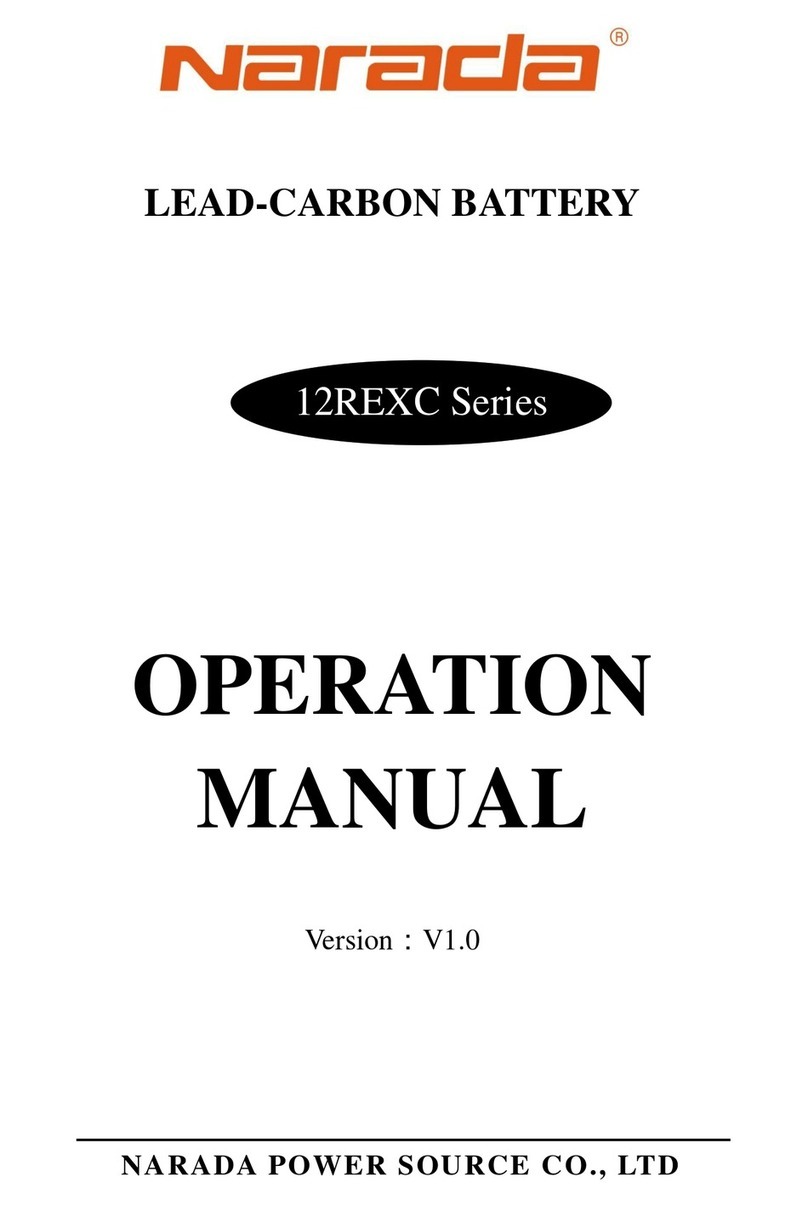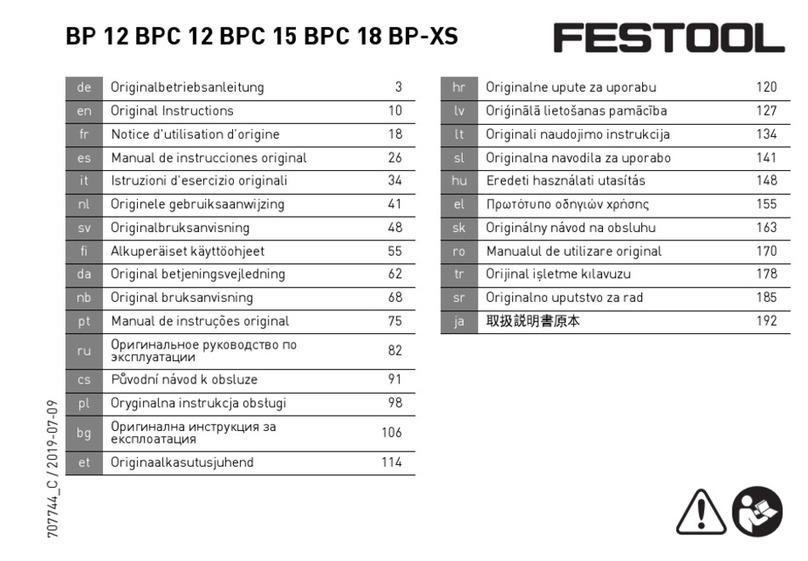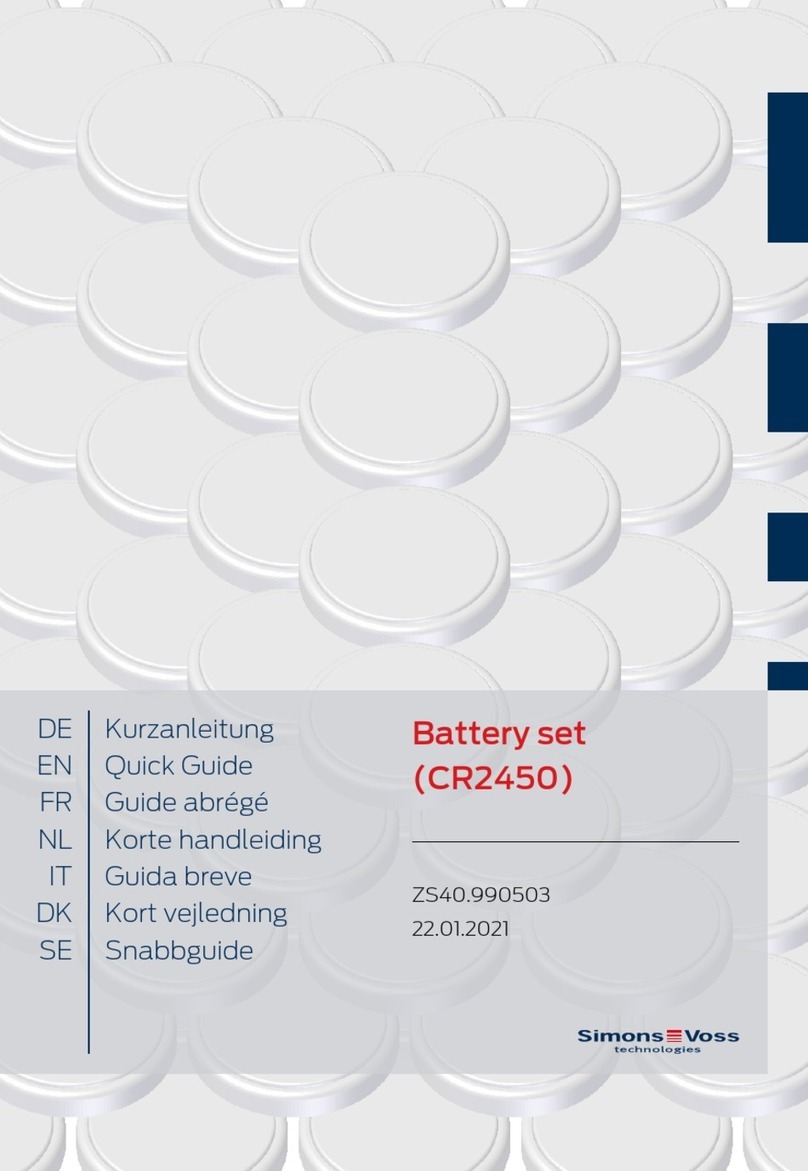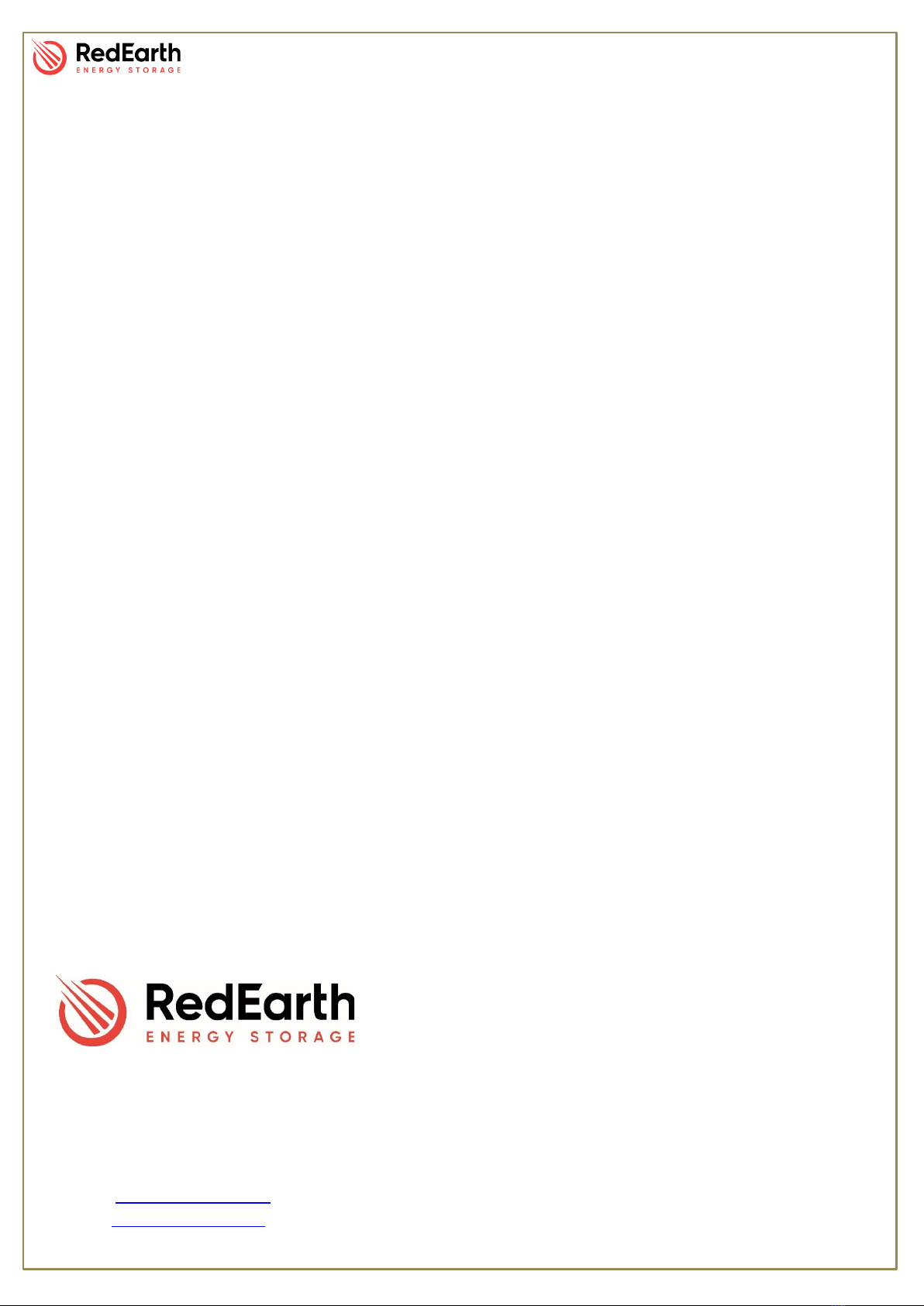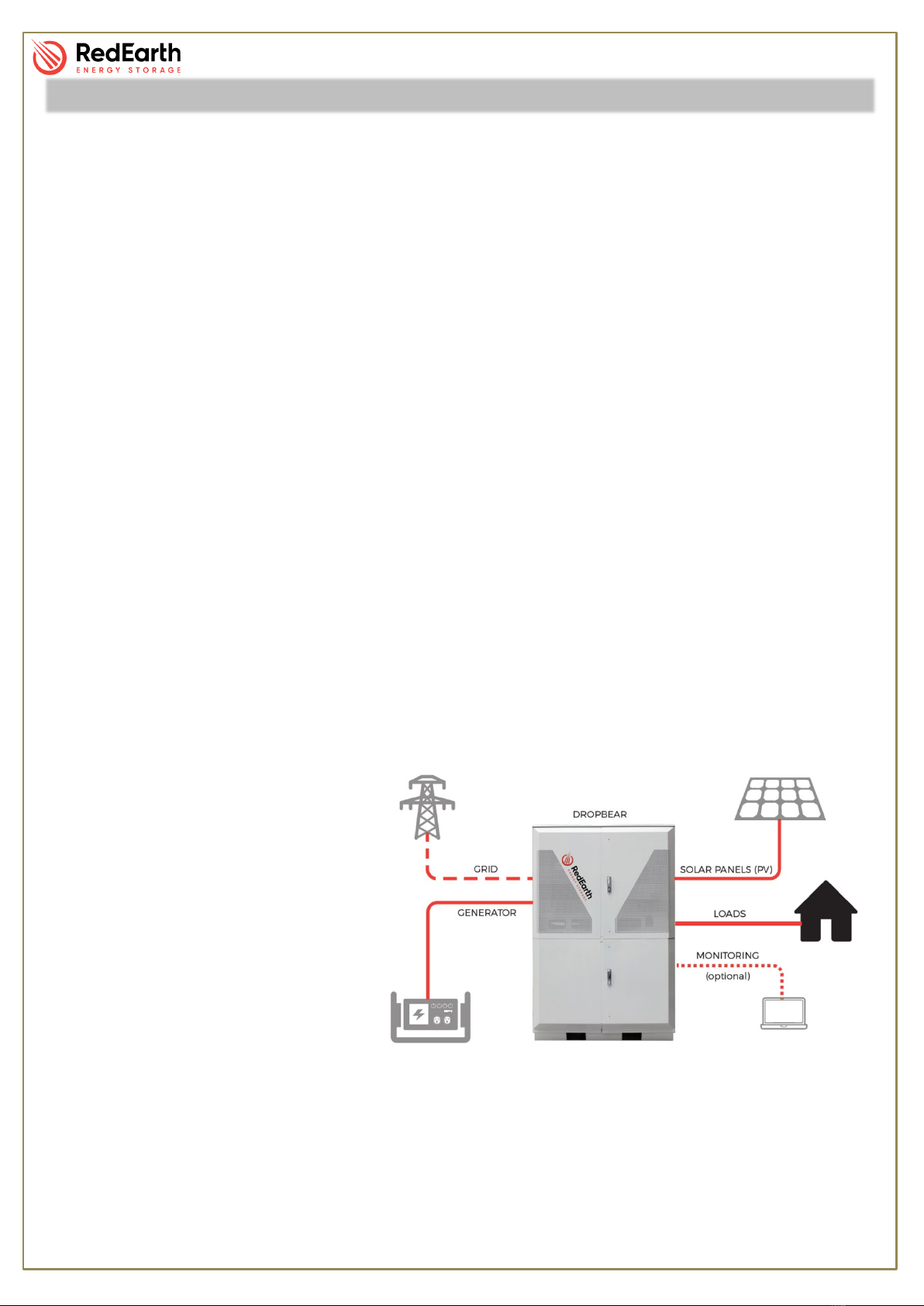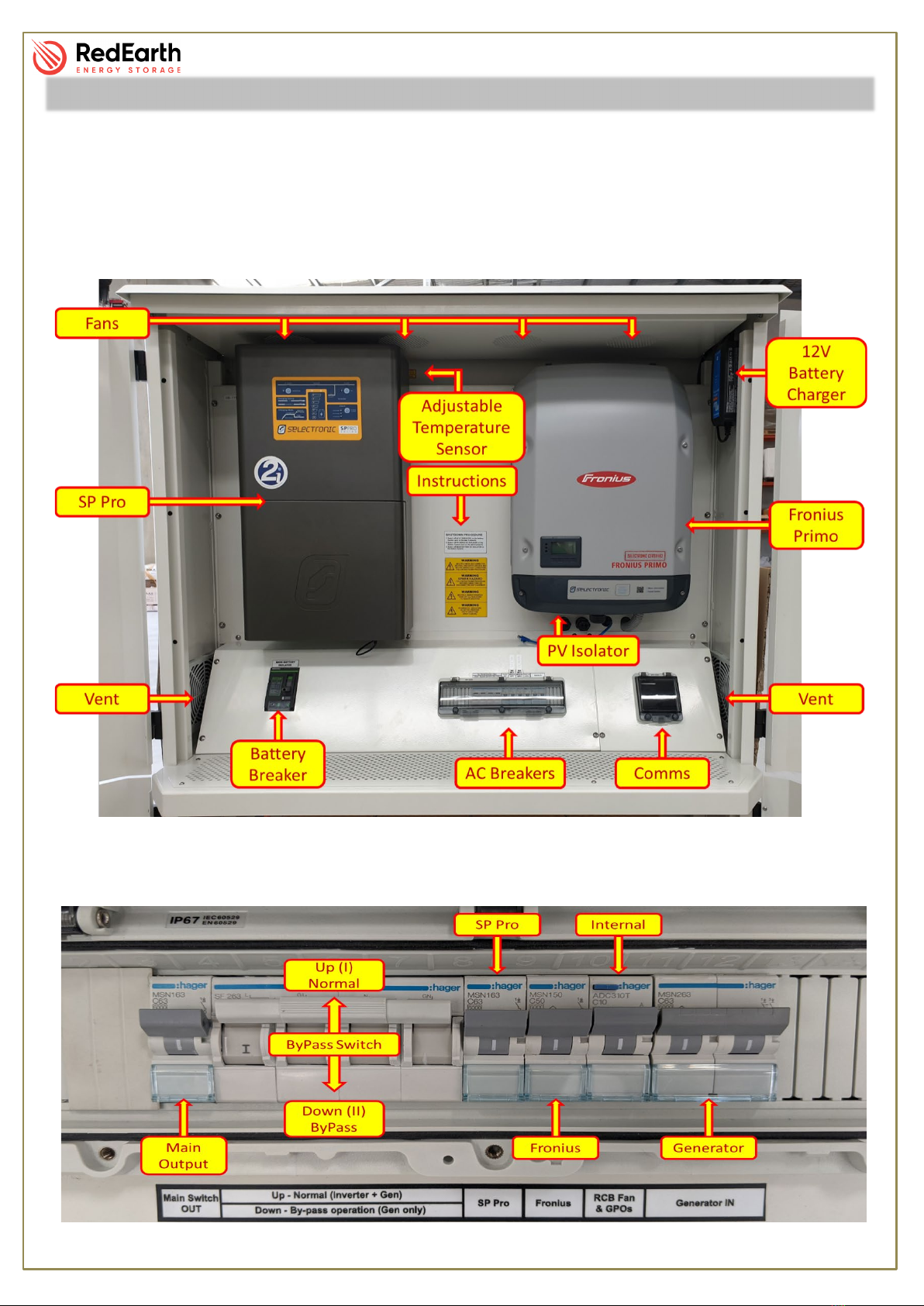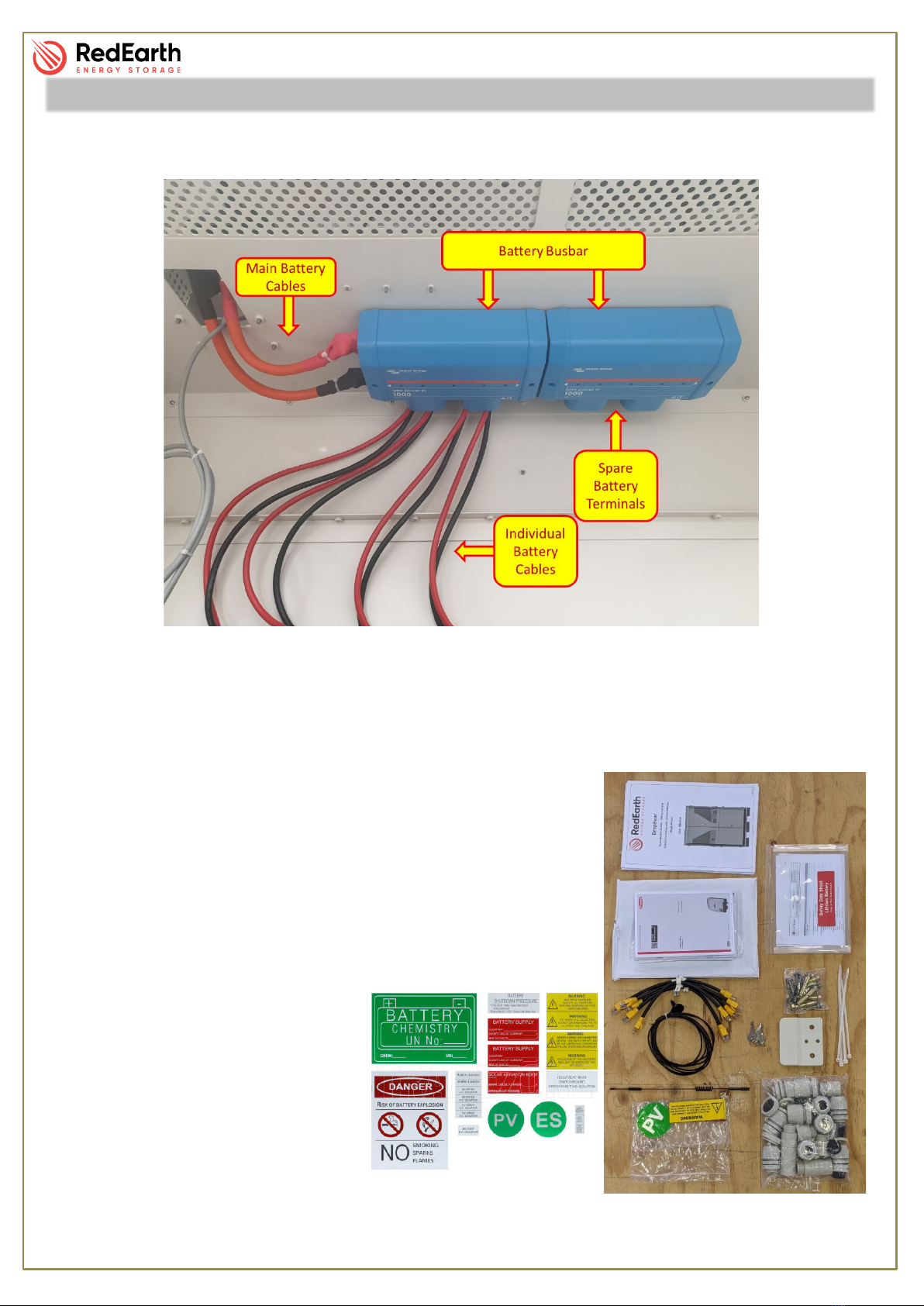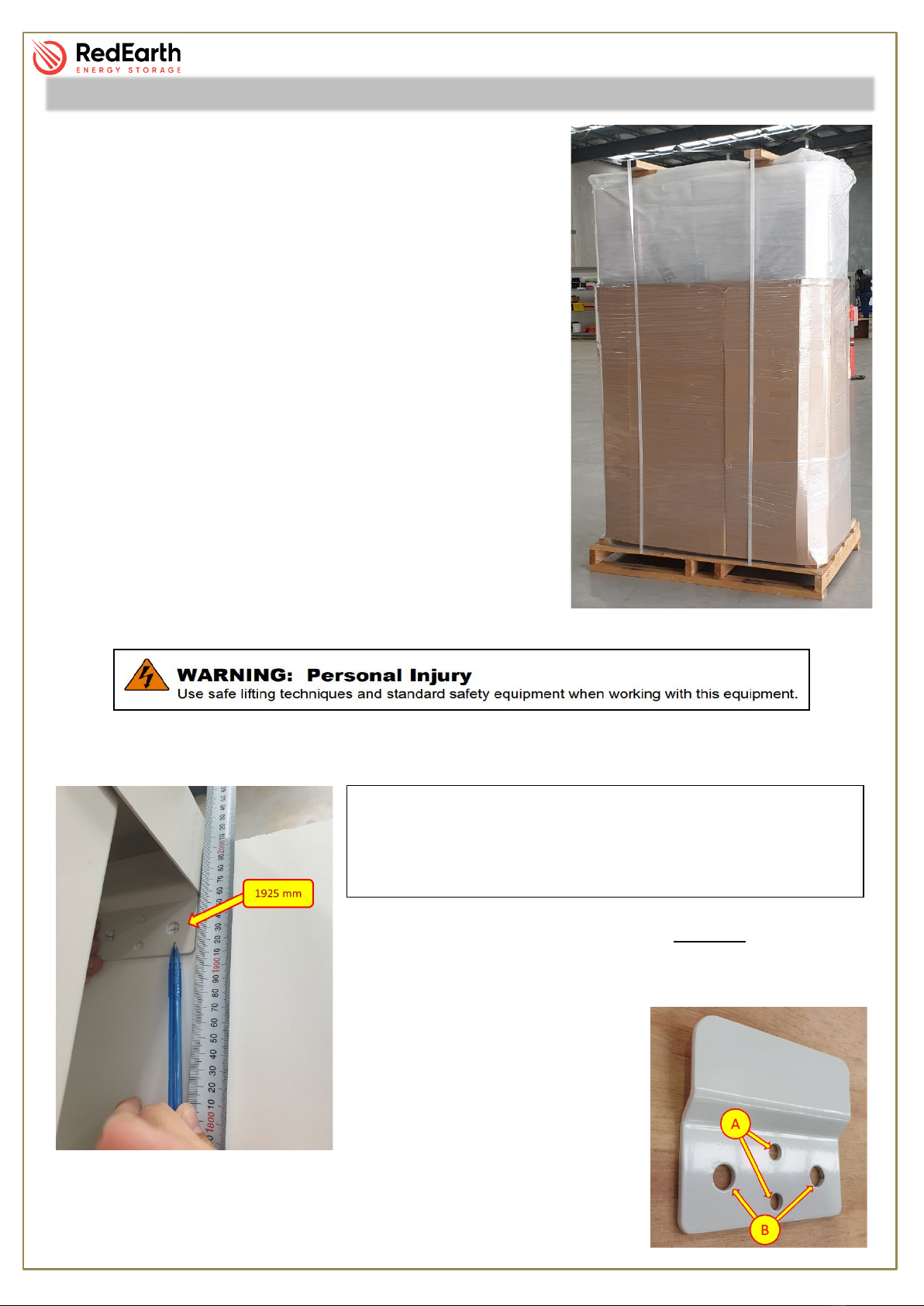DropBear_Installation Manual
RE_PROD_0011 Version #2 Page 4 of 20 Issue Date 28/07/2020
Your RedEarth DropBear is an AC coupled ready-to-run energy storage system for On or Off-Grid
applications. It comprises of a Fronius Primo Solar MPPT inverter, Selectronic SP Pro Battery
inverter, self-managed lithium batteries and is fully assembled and factory tested. It is ready to
connect a PV Solar array and generator with either auto or manual start.
The DropBear is designed to be installed indoors or outside in a shaded and weather protected
environment against a wall. A changeover switch is included in case of system failure. In this case
the loads can then be run off a generator until the system is operational again.
RedEarth Energy can provide remote monitoring, technical support and service to ensure ongoing
operation of your DropBear. You can also access remote monitoring to view your consumption
online.
DropBear installations require the electrical connection of;
•The customers load – there are dedicated terminals inside the unit to connect to.
•Two arrays of PV solar panels which can be installed with different orientations.
•Generator - there are dedicated power, auto-start and battery charger terminals
inside the unit to connect to.
•Monitoring - The installer will need to connect the system to the internet via LAN
cable or 4G SIM-card. The details on how to set this up are explained in the
INSTALLATION - MONITORING section of this manual.
For a smooth installation, RedEarth offers installation training as well as a tech-support phone line
for any assistance regarding installation.
Note: The DropBear is not designed
to act as a main switch board for the
premises, as it does not include
space for additional main & customer
circuit breakers or RCDs. The MEN
link and Earth connection need to be
installed as per AS/NZS 3000:2018.
The DropBear undergoes factory
testing and commissioning at
RedEarth’s headquarters before
shipping. All parameters are pre-set for correct operation between the SP Pro inverter, the Fronius
and the battery bank. However, some parameters may need to be adjusted during installation (eg.
generator size, maintenance run, etc). Please consult DropBear Commissioning section in this
manual as well as the Selectronic Manual.