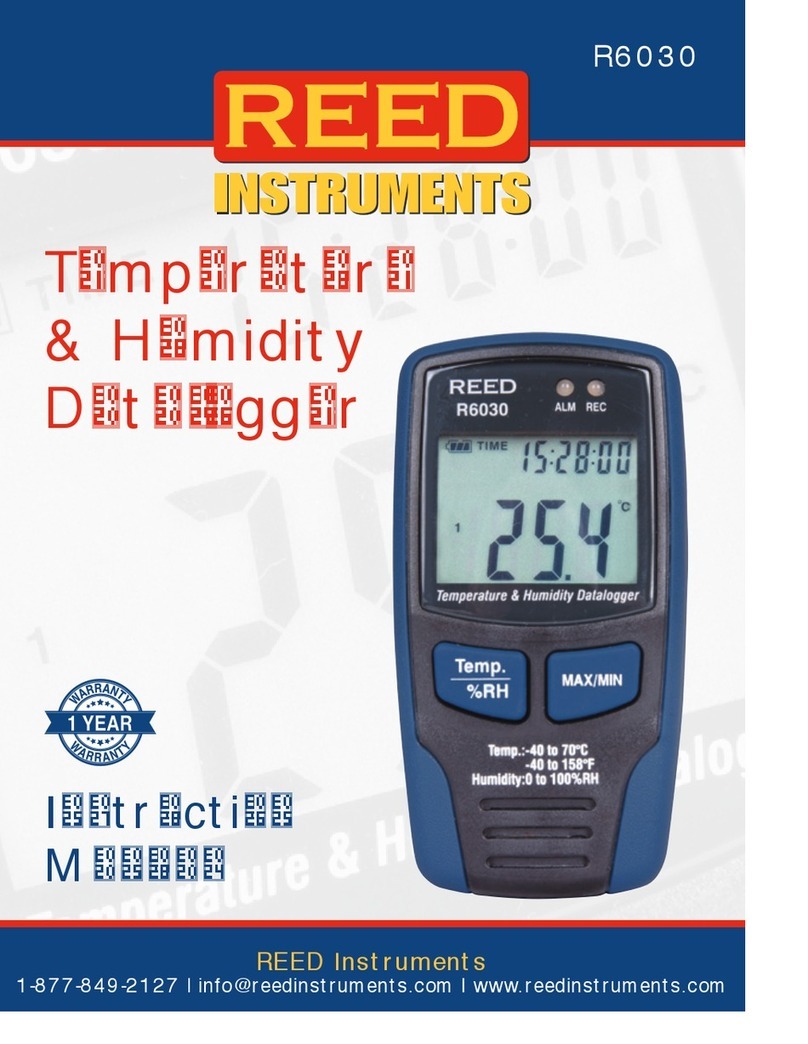8
LED Status Notes
• When the battery is low, all recording operations will be disabled
automatically. When the recording is disabled the R6020 will still retain
logged data. The supplied software is required to restart recording and to
download data.
•
When both temperature and humidity alarms have been triggered, the
LEDstatuswillalternateeverycycle.Forexample,ifonlyonealarmhas
beentriggered,theRECLEDblinksGreenforonecycle(indicatingthe
instrumentislogging)andtheALMindicatorwillblinkREDduringthenext
cycle(indicatinganalarmhasbeentriggered).Iftwoalarmshavebeen
triggered, the REC LED will not blink green at all. The rst alarm will blink
duringtherstcycleandthesecondalarmwillblinkduringthenextcycle.
FAQ's
How do I start recording? What's the difference between "Instant" and
"Manual" recording options during the software setup process?
Byselecting"Manual"forthestartmode,youwillhavetopressthestart
buttonontheinstrumenttobeginrecording.Whenthe"Instant"modeis
selected, data logging will automatically start as soon as the instrument is
pulled out of the USB port.
How do I stop recording?
Unfortunately there is no way to stop recording in the eld. In order to stop
recording the R6020 needs to be connected to your PC.
Is the R6020 compatible with my Apple (MAC) computer or tablet?
At this time the R6020 is only compatible with PC computers.
I cannot install my software on my work computer, do you know why?
Please note that you will require administrative rights to install and run the
R6020 software. In order to install and run the software you will have to
contactyourITdepartment/personnel.
Can I use my R6020 without the software?
In order to setup the instrument and retrieve data the R6020 software
is required.