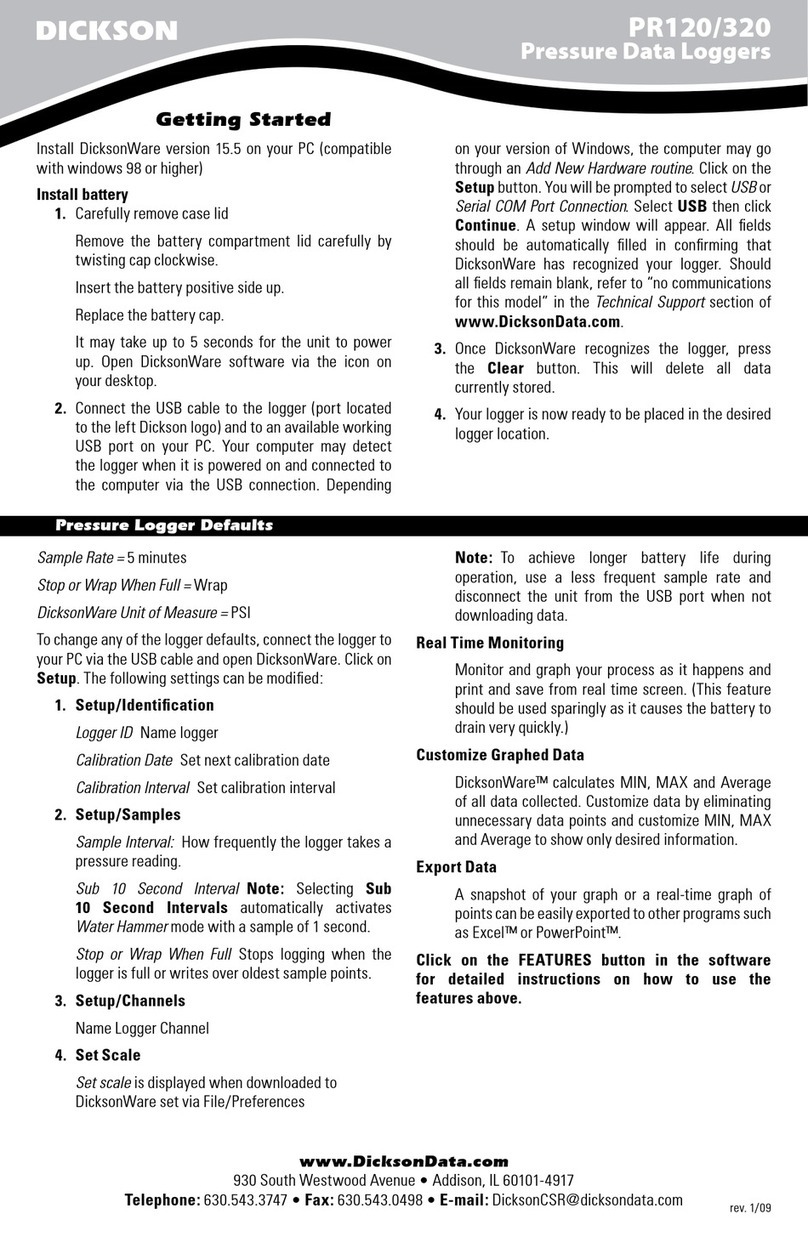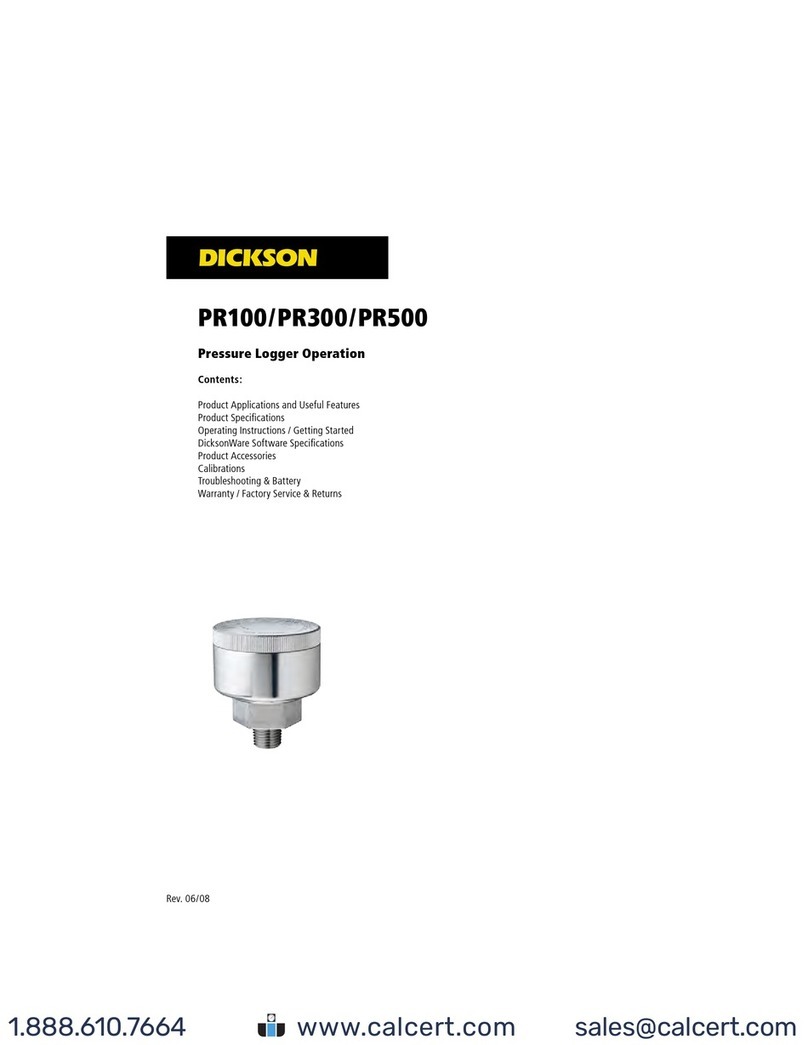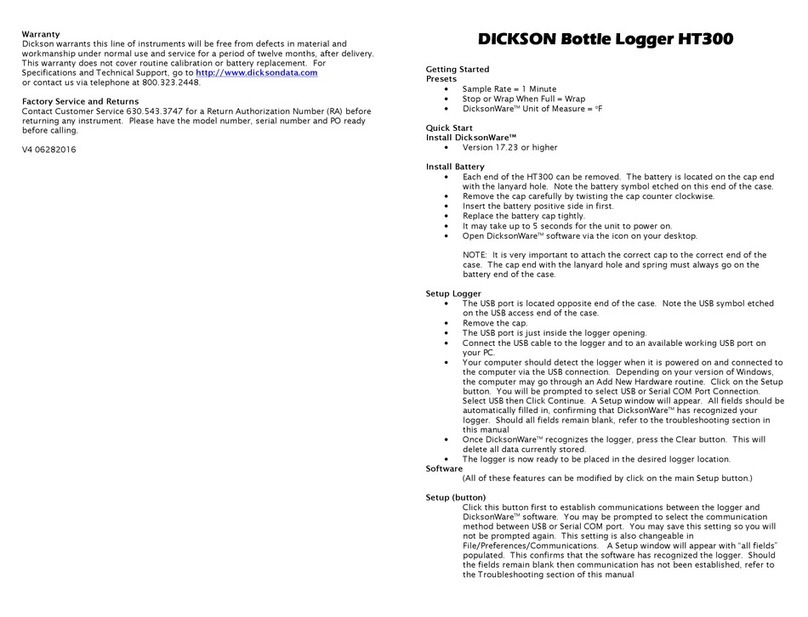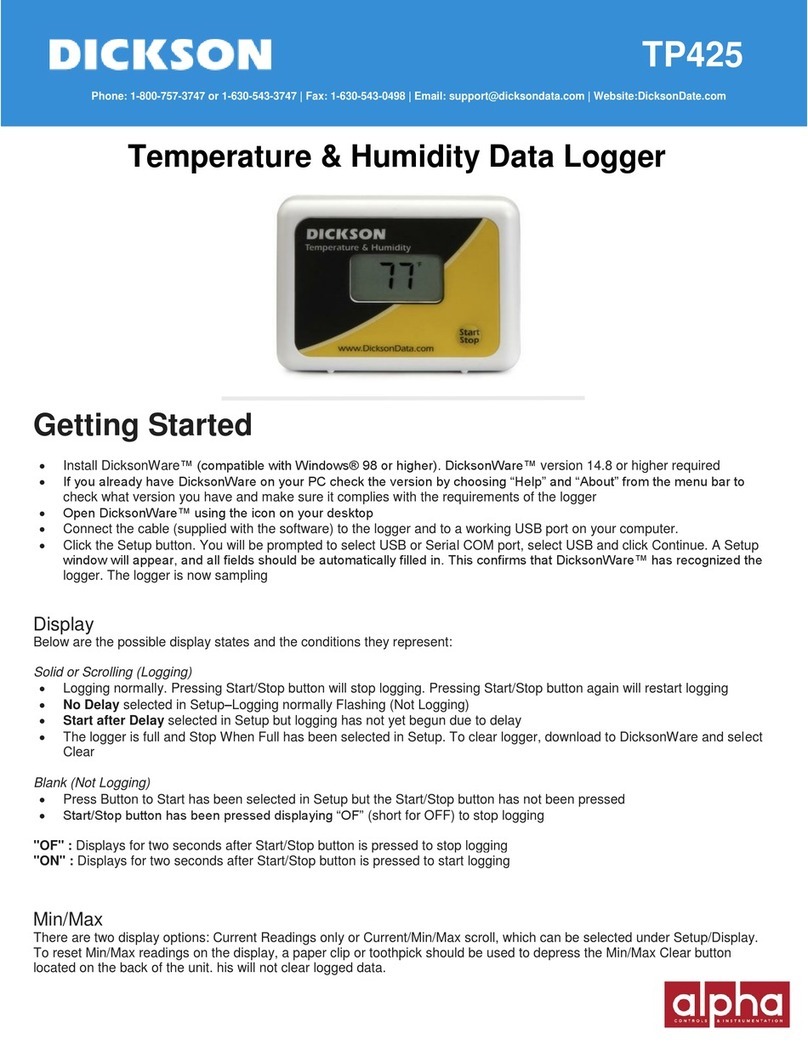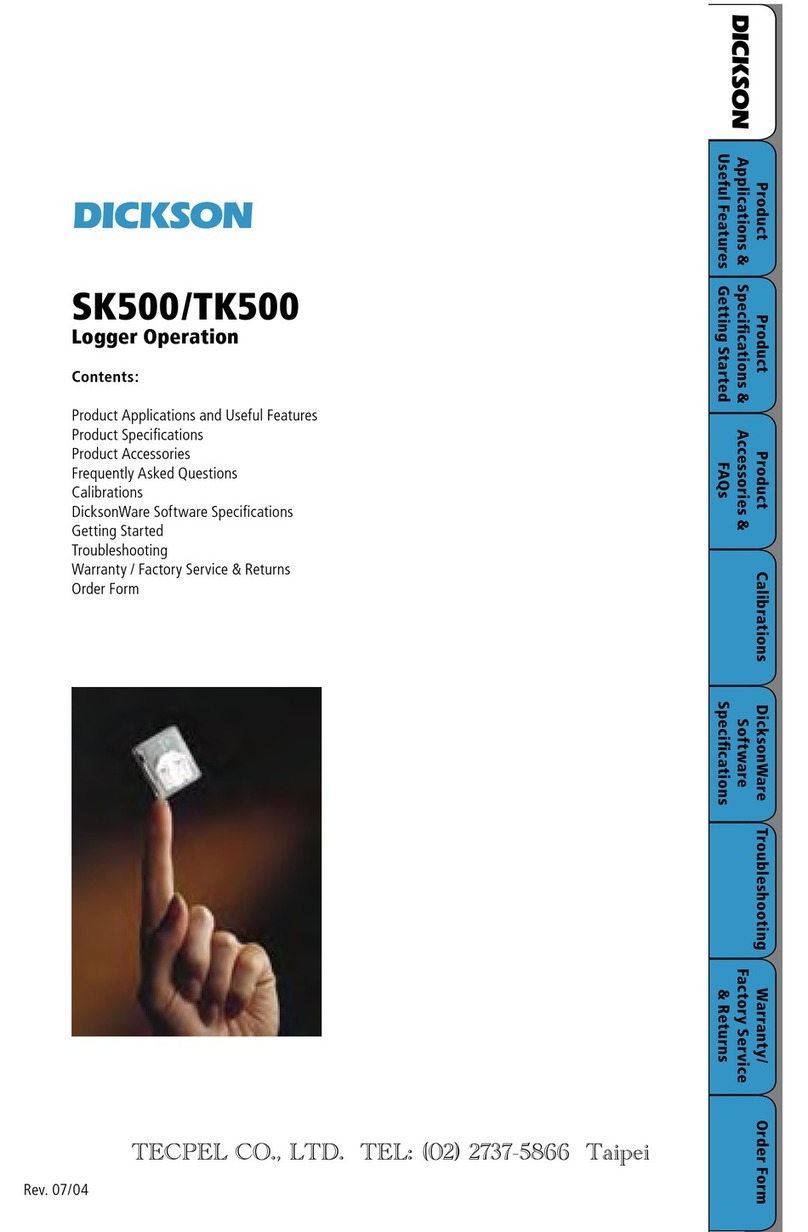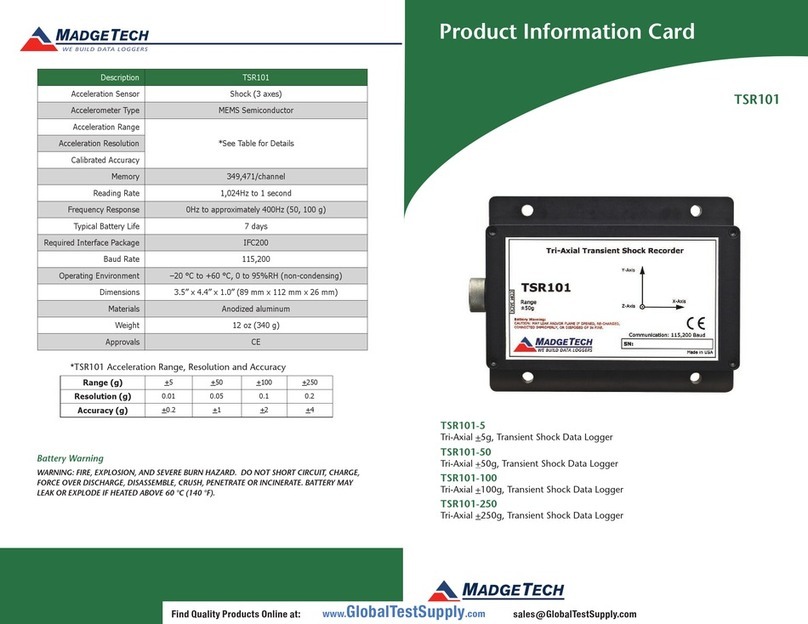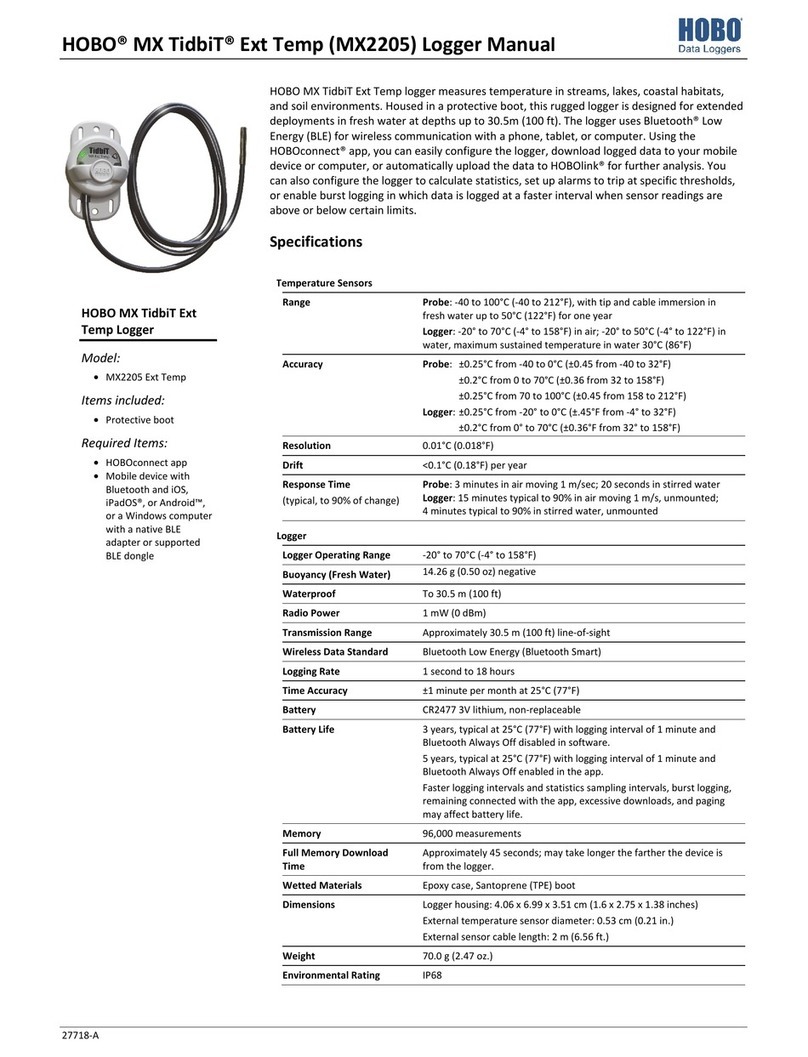1. Install DicksonWare version 13.0 or greater for
Windows 7 / XP, or DicksonWare 2.0 for Windows 10
on your PC.
2. Install battery:
a. Carefully unscrew the case lid to remove the
battery compartment
b. Insert the battery positive side up
c. Replace the battery cap (do not over tighten)
d. It may take up to 5 seconds for unit to power up
3. Open DicksonWare software via the icon on your
desktop.
4. Connect the USB cable to the logger (port located
to the left of the display) and to an available working
USB port on your PC.
5. Your computer may detect the logger when it is
powered on and connected to the computer via
the USB connection. Depending on your version of
Windows, the computer may go through an “Add New
Hardware” routine.
6. Click on the Setup button. You will be prompted to
select USB or Serial COM Port connection. Select USB
then click Continue.
7. A Setup window will appear. All fields should be
automatically filled in, confirming that DicksonWare
has recognized the logger. Should all fields appear
blank, the logger is not recognized by the PC. Refer
to “Troubleshooting” section.
8. Once DicksonWare recognizes the logger, press the
Clear button. This will delete all data currently stored.
9. Your logger is now ready to be placed in the desired
data logging location.
Note: These loggers have a continuous display that
cannot be disabled.
DOWNLOAD TO SD:
Pressing this button will download any data stored on
the logger to the removable SD card. Once pressed, a
countdown from 100 will start. DO NOT remove the
SD card until the countdown is complete and the unit
displays current readings.
Note: Leaving the SD card installed in the logger will
reduce battery life by 50% and will damage the SD card
port if the cap is screwed back on. If you notice “Err” on
the display, please refer to the “Troubleshooting” section.
MIN/MAX:
Pressing this button will start the Min/Max display cycle.
CLEARING MIN/MAX VALUES:
To clear the stored minimum and maximum values, hold
the “MIN/MAX” button down for 3 seconds until “clr”
appears on display.
Note: DicksonWare shows the minimum and maximum
values of the downloaded data. These could be dierent
than the values displayed on the unit itself. For example,
your logger is set for a 5 minute sample rate, which is
good for about 224 days. After 5 days, you clear the “MIN/
MAX”. After another 6 days, you download the data from
logger onto your computer. The Min/Max displayed by
the logger is the Min/Max for the last 6 days. The Min/
Max shown on DicksonWare is the Min/Max for the entire
11 days.
REPLACING THE BATTERY:
Battery type: DL123 Lithium Battery (Qty 1)
If the battery is low: Press the Clear button before
replacing battery to ensure uninterrupted logging. A
dummy reading of -42 PSI marks the point where logging
resumed once the battery was replaced.
If the battery loses power before being replaced: The
logger will resume logging once the battery is replaced. A
dummy reading of -42 PSI marks the point where logging
resumed once the battery was replaced.
Note: The logger does not keep track of time when
power is lost. The time stamp assigned to all data saved
after power is restored will be o. Clearing the logger via
DicksonWare will restore the correct time/date.
DISPLAY FEATURES:
1. Low Battery Indicator
2. Unit of Measure Indicator
3. Water Hammer Mode Indicator
4. Logger Full Indicator (logger has stopped logging)
5. Min/Max Readings
IP RATING:
1. This logger has an IP rating of 68
2. A silicone lubricant must be applied to the cap
O-ring in order to achieve these results.
LOGGER IS NOT RECOGNIZED BY PC WHEN
CONNECTED VIA USB
1. Make sure the logger has a fully powered battery.
2. DicksonWare: Make sure that USB is selected under
File > Preferences > Communications.
3. Verify that you are using a USB data cable.
4. Plug the USB cable into a dierent USB port on
your PC.
5. Remove all power to the logger (this will not cause
the unit to lose any data within the logger, but
you will have to start the unit logging again using
DicksonWare) unplug the USB cable, power the
logger back on, then reconnect the USB cable.
6. If the cap was not properly secured, condensation
may have gotten into the logger. Allow the
logger to sit (with the cap removed) in a warm
dry environment for 24 hours. Clear memory and
try again. If the logger is in a location where it is
exposed to direct moisture, applying a thin layer of
silicone grease to the gasket will improve the water
resistance of the cap seal.
7. If possible, try another PC.
SD CARD ERROR CODES
Err 1 - No SD card
Err 2 - SD card locked or protected
Err 3 - Wrong size file (too big) or no data to log yet
Err 5 - Trouble writing file to SD card
Err 14 - This is a generic fault code. There is something
wrong with the card (full or not formatted
correctly) or there is a hardware issue (a bad
connector or the SD card cannot be read).
Err 16 - Trouble accessing SD card
Err 23 - SD card requires reformatting
Err 66 - SD card full
PRESSURE LOGGER DEFAULTS:
Sample Rate = 5 Minutes
Stop or Wrap When Full = Wrap
Logger Display Unit of Measure = PSI
DicksonWare Unit of Measure = PSI
1. To change any of the logger defaults, connect
the logger to your PC via the USB cable and open
DicksonWare
2. Click on Setup
3. The following settings can be modified:
a. Setup/Identification
i. Logger ID: Name logger
ii. Calibration Date: Set user calibration date
iii. Calibration Interval: Set calibration interval
b. Setup/Samples
i. Sample Interval: How frequently the logger
takes a pressure reading
ii. Sub 10 Second Interval: Selecting this
automatically activates “Water Hammer”
mode with a sample of 1 second
iii. Stop or Wrap When Full: Stops logging
when logger is full or writes over oldest
sample points when logger is full
c. Setup/Channels
i. Name Logger Channel
d. Setup/Display Scale
i. Logger: Set the scale displayed on unit
display
ii. DicksonWare: Set the scale displayed when
data is downloaded to DicksonWare
Note: To achieve longer battery life during operation, use
a less frequent sample rate, disconnect the unit from the
USB port when not downloading data, limit the frequency
of SD card transfers, and do not fully insert the SD card
unless downloading.
REAL TIME MONITORING
(Not available on DicksonWare 2.0)
This allows you to monitor and graph the data points
as they are being logged. You can also print and save
real-time data from the screen. (Note: This feature should
be used sparingly as it causes the battery to drain very
quickly).
CUSTOMIZE GRAPHED DATA
DicksonWare calculates the Minimum, Maximum and
Average of all the data collected. You can customize
the Min, Max and Avg data to show only the desired
information.
EXPORT DATA
A snapshot of your graph or a real-time graph of points
can be easily exported to other programs such as Excel
or PowerPoint.
Note: For detailed instructions on how to use the above
features, click on the Features button in DicksonWare.
GETTING STARTED LOGGER OPERATING INSTRUCTIONS
TROUBLESHOOTING
CHANGING LOGGER DEFAULTS
USEFUL FEATURES