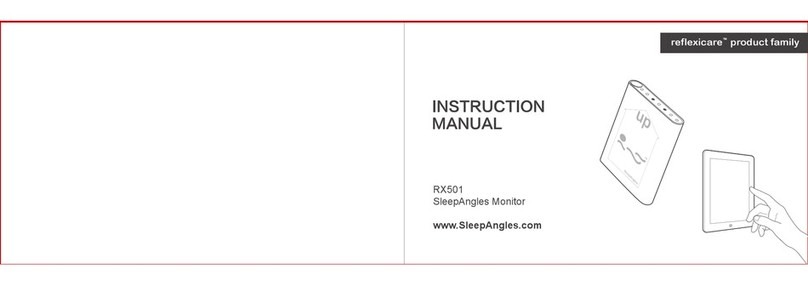1. Turn ON/OFF the AQWave
Press the Home Buon (white ellipcal) next to the OLED screen for 1 second to
turn on the device.
AQWave will turn itself o aer 5 seconds of idle operaon (nger out).
2. What informaon is displayed on the OLED Screen?
RX101 Quick Start Guide
Index Name Descripon
1SpO2 Lower Limit Lower Limit Alarm Threshhold (set in the Alarm Menu)
2Home Buon Use this buon for Powering Up, Change Screen Orientaon, Scroll Down and
other features
3SpO2Oxygen Saturaon Reading
4Alarm Indicator To indicate if the alarm is on, o or temporarily muted
5Pulse Beat Sound To indicate if the pulse beat sound is on/o
6Baery Indicator To show the current baery status
7Charging Indicator The Blue LED indicates the device is charging
8Wireless Indicator To indicate if Bluetooth is on.
9Pulse Rate To indicate the number of pulse per minute
10 Pulse Amplitude To indicate the normalized pulse strength
11 Waveform Screen To show the photoplethysmogram (Heart Waveform)
Home Buon
3. How to Charge the internal Baery?
Plug one end of the supplied USB Cable into the USB port (label 1 below) and an-
other end into the supplied USB Power Adapter or a USB port in a computer.
4. Which Finger to place the AQWave?
You can place the PPG Recorder on any nger. Fore and index nger are most fre-
quently used. For consistent measurement, try to use the same nger every me.
Instantaneous measurement of dierent ngers will yield slightly dierent result,
as the opcal properes of each nger are not idencal.
5. How to Rotate the Screen Orientaon?
Aer turning on the AQWave, you can rotate the screen orientaon by giving a half
second quick push on the HOME BUTTON.
6. How to Access the Sengs Menu?
Pressing down the HOME BUTTON for one second to access the Sengs Menu. (To
learn how to navigate the Sengs Menu using the single HOME BUTTON, please
read Secon 6.2 of the AQWave RX101 Instrucon manual - downloadable at
hp://aqwave.reexwireless.com/support/RX101_AQWave_PPG_Recorder_V1.3.pdf)
Index Name Descripon
1USB Port For baery charging or aaching external sen-
sor probe
2Through Hole For lanyard installaon
3Device Label The label contains the technical specicaons,
manufacturing details and cercaon infor-
maon.
4Speaker Hole The is where the alarm speaker is mounted.
ReFleX Wireless Inc. All Rights Reserved ReFleX Wireless Inc. All Rights Reserved
Figure 1: Front Panel
Figure 2: Front Panel (labeled)
Figure 3: Back Panel (labeled)
Figure 4: Four Screen Orientaons