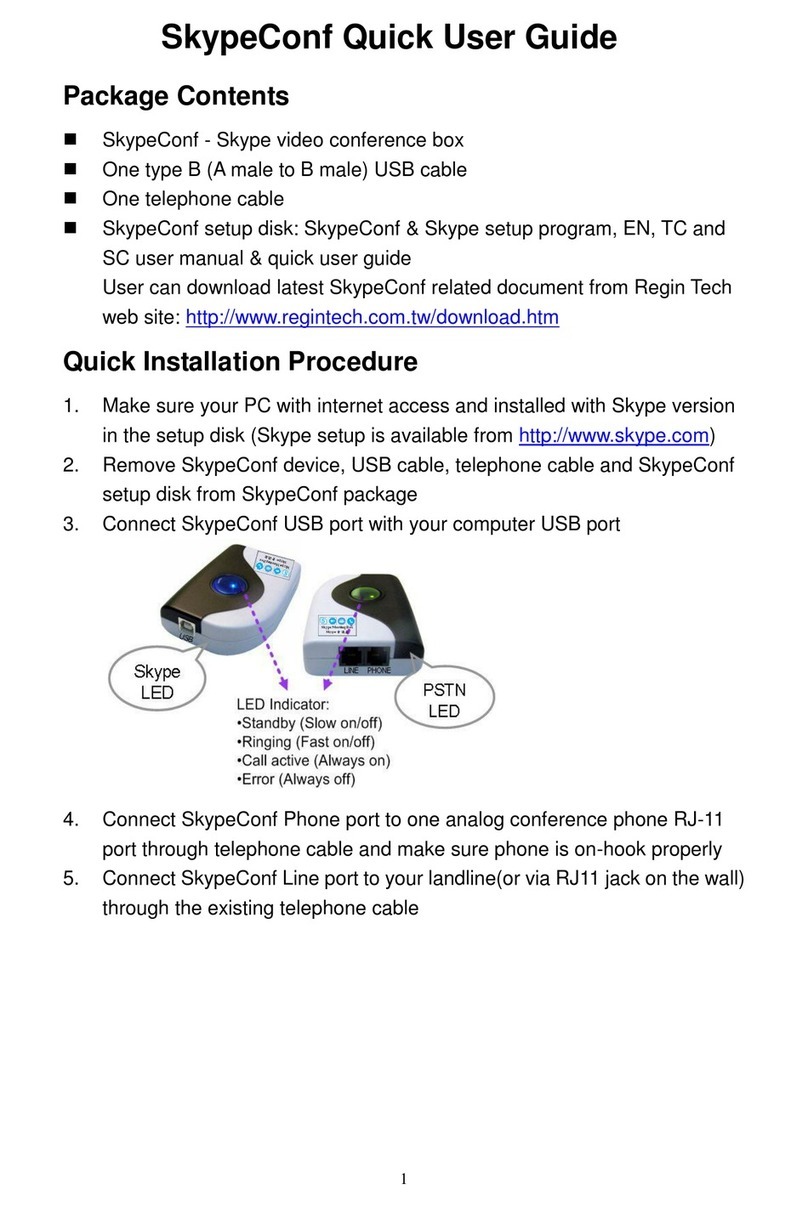landline call first and then add it into the on-going Skype conference. We add
a few features to let the conference call run more smoothly like preventing of
non-conference room member’s dial in during a meeting, picking up the
incoming Skype calls and redialing the incidentally dropped calls during a
conference. Besides, Skype audio recording can help enterprise business or
education application a lot. Skype file transfer and screen sharing do a big
favor for business meeting or project collaboration.
This box supports IM mode for other conference softphones like Lync,
Google voice and hangouts as a USB audio device. Via connection with a
conference phone, meeting voice quality is highly enhanced. Besides, this
box can also be adopted as a Skype gateway to connect with existing office
PBX or analog phones. With such installation, employees can pick up office
desk phones for Skype or SkypeOut calls. The established conference room
numbers can also be used as a speed dial number for an audio conference
call. Conference host can manage the conference call via remote
management tool. Employees out of office can make free Skype calls to
company Skype account for any office extension to save expensive
international calls or mobile calls. By the way, remote monitor function can
help people do remote monitor for homes, offices, stores, ..., etc. This
function will also help people run online stores, hotels or restaurants.
The document of SkypeConf comprises of several parts as following: A quick
installation guide can help you install and use SkypeConf quickly. For any
questions about this product, please refer to on-line help or user manual.
On-line help can be accessed from the SkypeConf system tray icon at the
right-bottom corner of Windows desktop once the SkypeConf AP program is
running. Also, FAQs (Frequently Asked Questions) can be found from user
manual. For further questions, please feel free to contact us directly. The
contact information is available on our company website
http://www.regintech.com.tw. Thank you again.