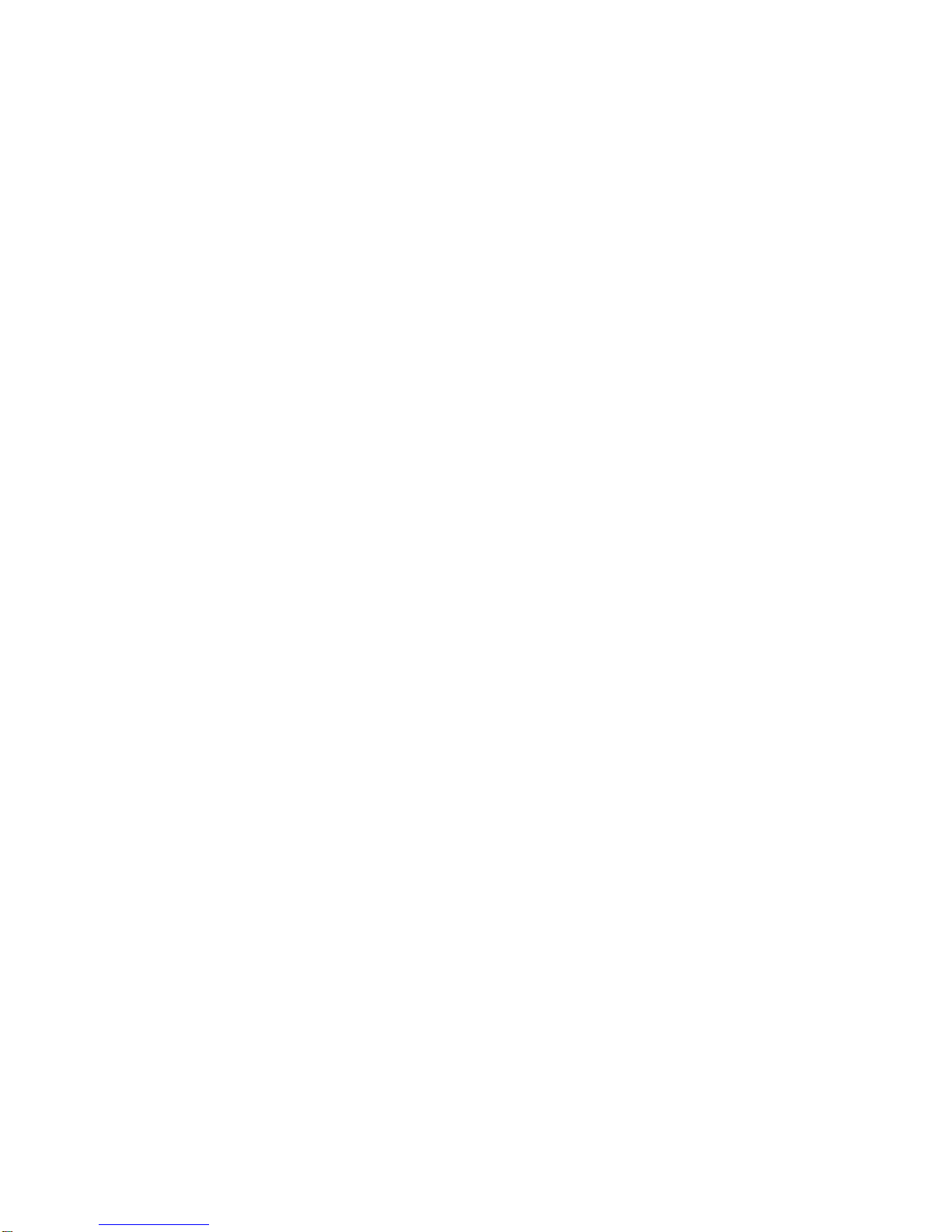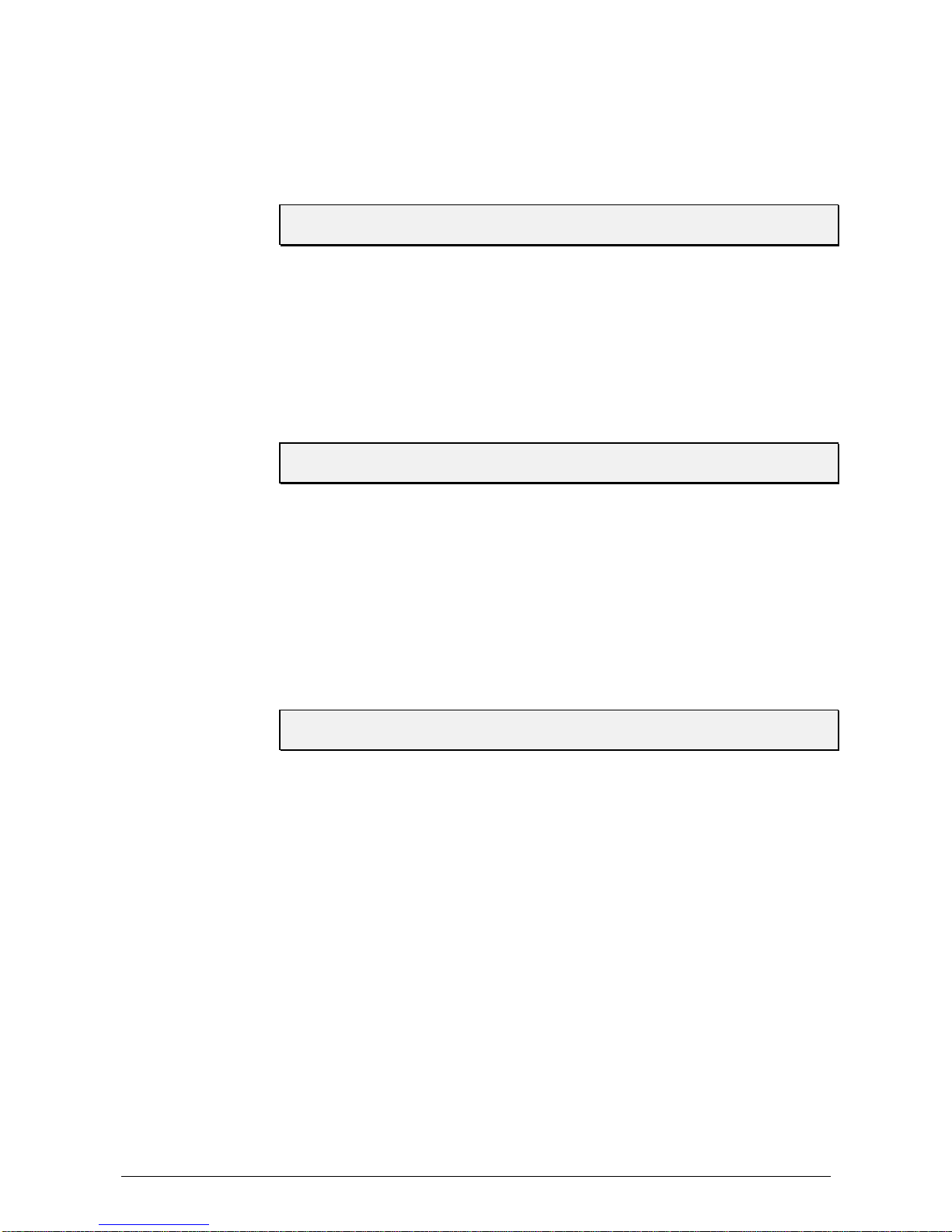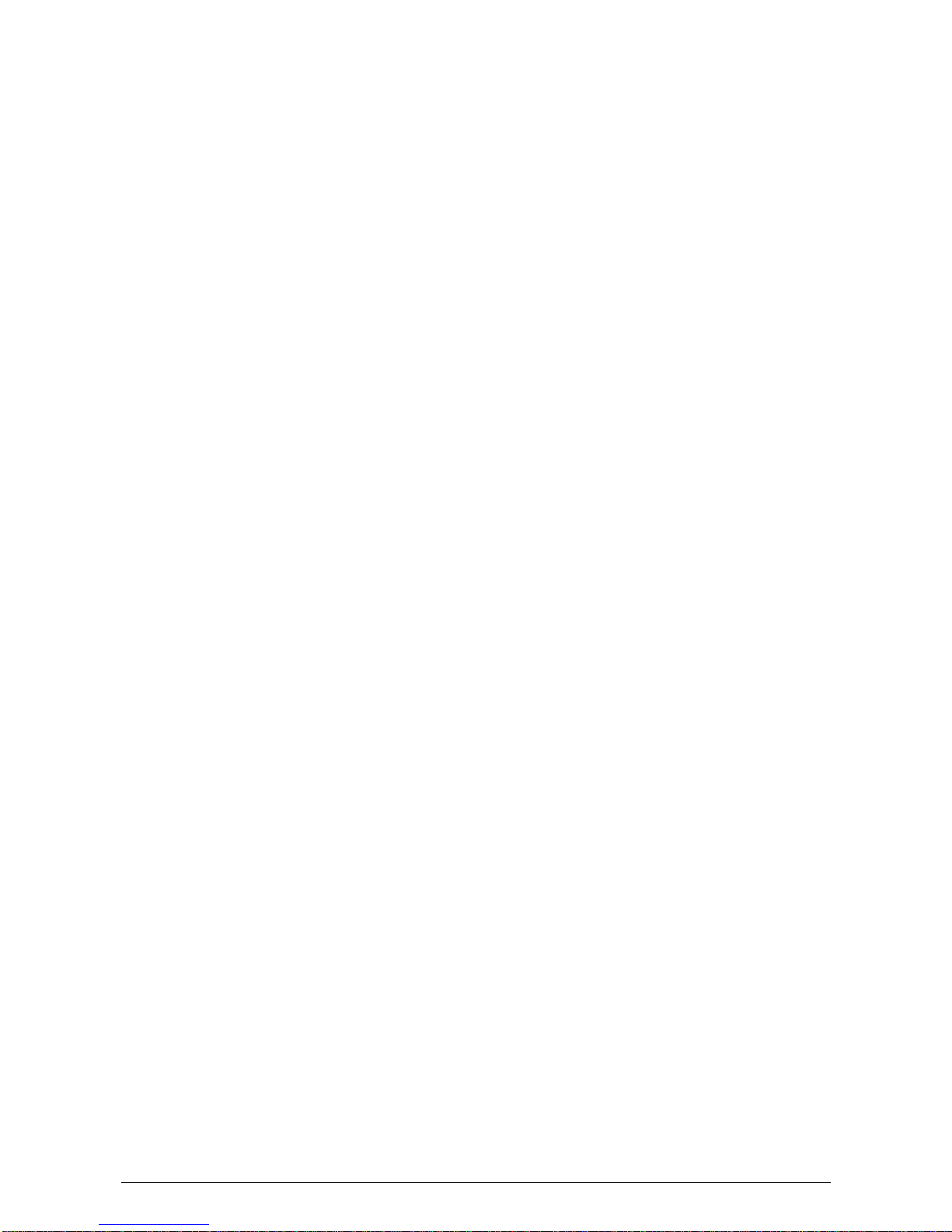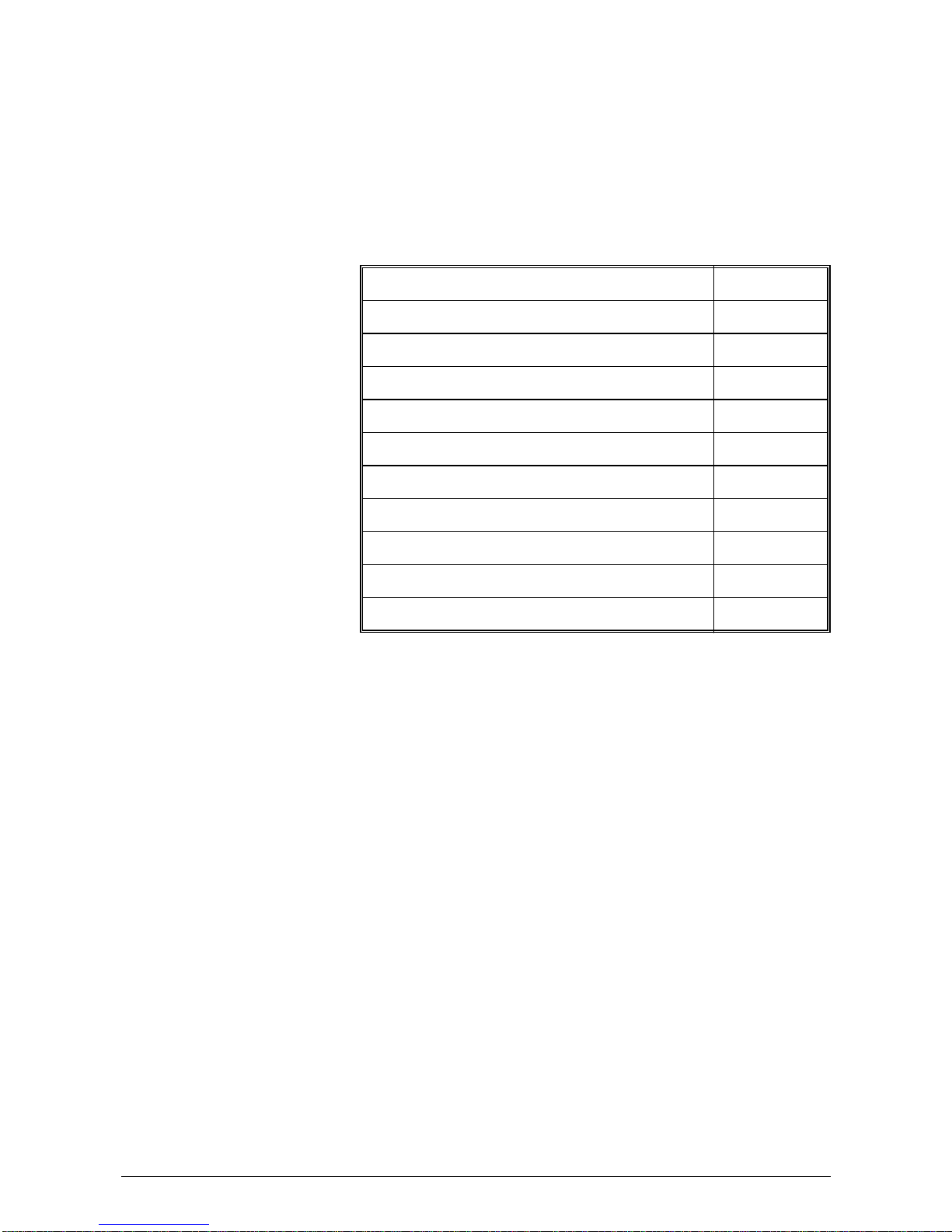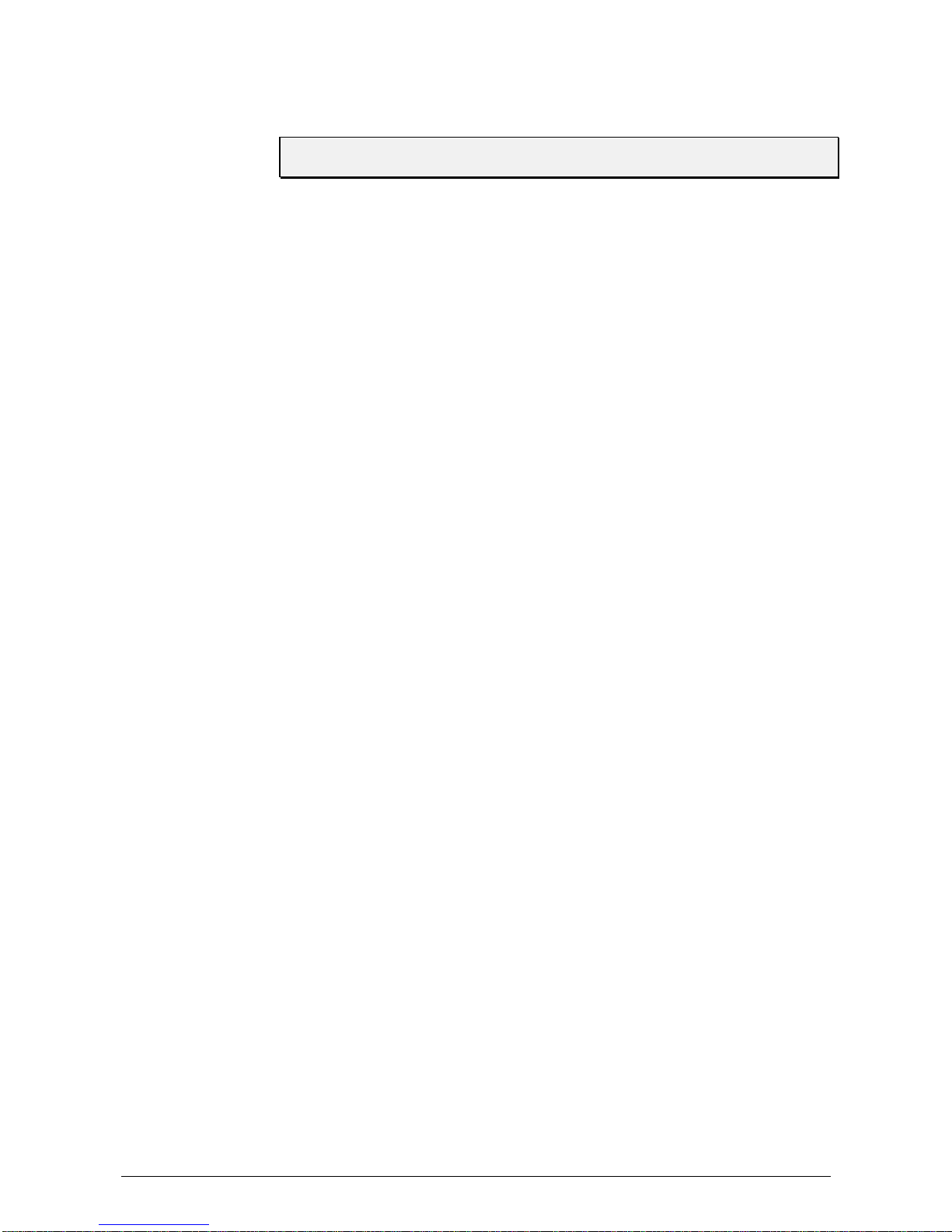\text\etd\allege\ impnotes Important Notes on Safety
Important Notes on Safety
PLEASE READ THESE INSTRUCTIONS CAREFULLY.
Keep them within easy reach for later use.
All direction and warning labels on instruments must be observed.
Setting up the
printer •When setting up the printer, ensure that it is positioned securely and is
level. If it is allowed to tilt, roll away or drop, injuries may result.
•The printer must be protected from moisture
Electrical
safety •When connecting the printer to the power supply, observe the rated
values for the power connection on the type plate.
•Check the voltage setting at the printer’s power input module.
•For reasons of electrical safety, the power connection socket must be
equipped with a grounded conductor contact.
•The printer has a double-pole fuse protection! In the event of fuse
failure, electrical parts in the instrument may still be live.
•Run the power supply cable so that no-one can trip over it. Also ensure
that nothing is placed upon the cable.
•If the printer remains unused over a longer period of time, disconnect it
from the power supply. This ensures that no damage will be caused by
voltage surges.
•Never open the printer. For reasons of electrical safety, it may be
opened only by authorized service personnel.
Operational
safety •Never touch the internal parts of the printer while it is running !
•To avoid damaging the printer, use only spares that have been
approved by the manufacturer.
Cleaning the
printer •Before cleaning, the printer must always be disconnected from the
power supply.
•Use no liquid or aerosol cleaning agents. Cleaning is best done with a
cloth dampened with water.
Let your service
partner check
the printer !
IN THE FOLLOWING CASES, DISCONNECT THE PRINTER FROM THE POWER
SUPPLY !
•The power cable or power socket are damaged.
•Liquid has penetrated the printer.
•The printer was exposed to moisture.
•If the printer does not function as described in the operating instructions,
or you can obtain no improvements with the aid of these instructions.
•The printer was dropped and/or the housing is damaged.
•If the printer shows clear signs of a defect.
Spares •In the event of repair, only original spares or those corresponding to the
original parts should be used.
Consult your service partner about all queries relating to service and repair. This will ensure that
your printer will operate perfectly at all times.