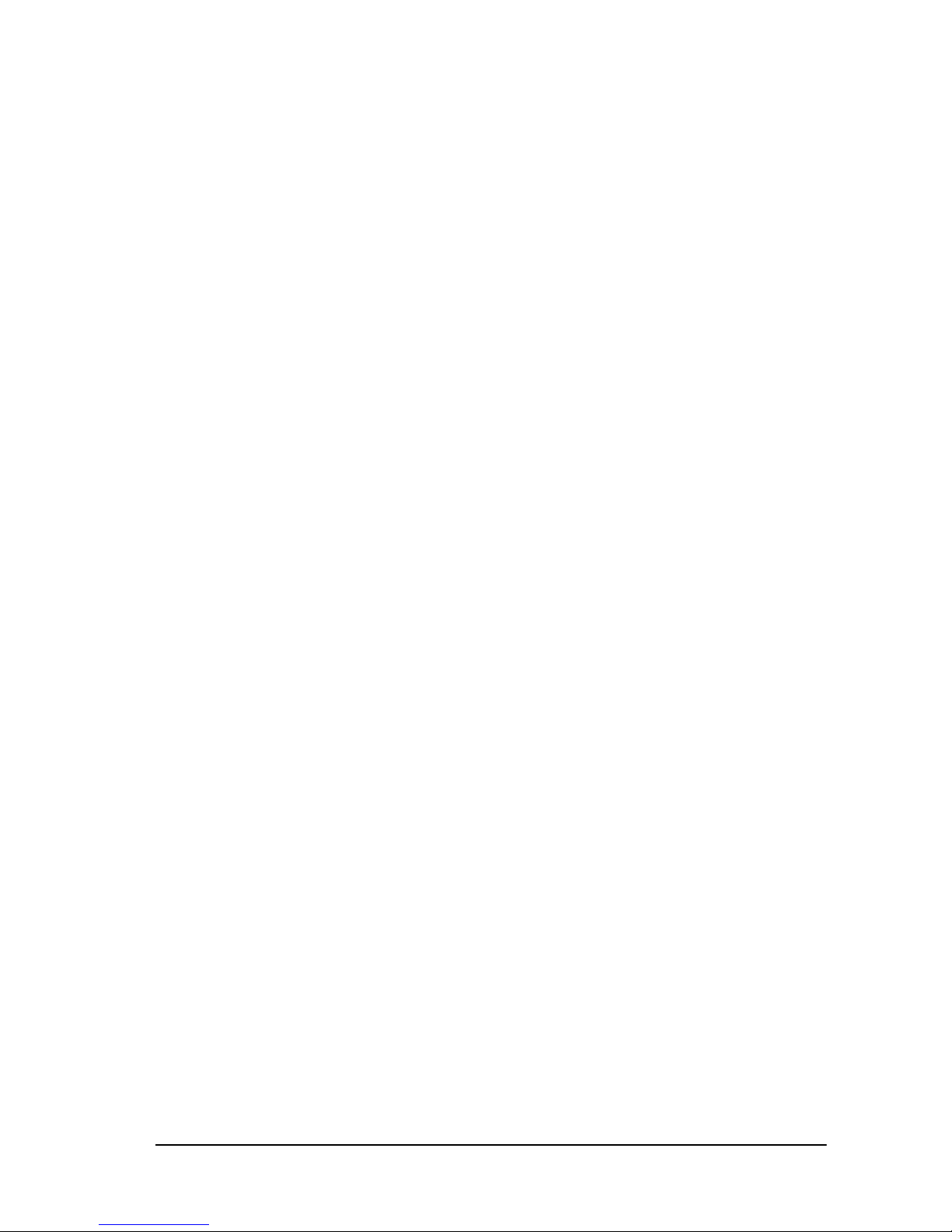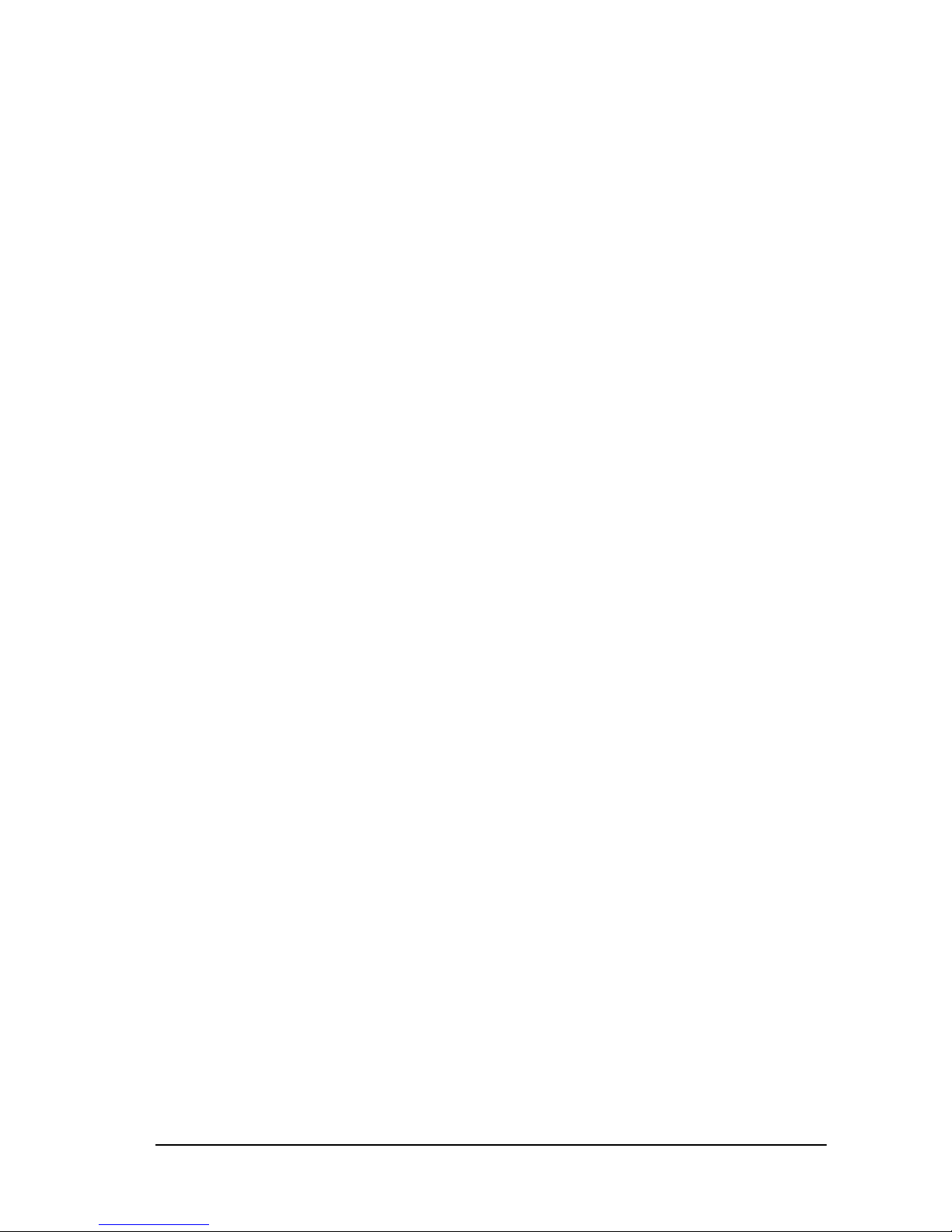RENA XPS-80/90
User Guide 1-2
How to use this manual
A genera and exp anatory information is given in continuous
text. This information is needed in order to carry out the fo owing
insta ation and operating steps.
Whenever the insta er or operator has to perform a specific ac-
tion, it is a ways marked in the text with bu ets, as fo ows:
• Carry out an action now
• Then perform the next action
A ways be sure to read the manua as far as the action texts. You
wi then obtain a the information you need without second-
guessing the manua . This wi protect you from making any mis-
takes!
Chrono ogy and reference
The manua has a chrono ogica structure, i.e. it describes the se-
quence from de ivery/unpacking to the ready-to-use condition.
This is fo owed by the operating and programming instructions
and fina y the technica information.
If you are unfami iar with the equipment, you are best advised to
read the manua through in sequence. You wi be guided in a
step-by-step approach and wi soon be ab e to operate the printer
easi y and quick y.
If you are a ready fami iar with the XPS-80/90, however, you wi
find it just as easy to use the manua as a reference resource.
Ke terms and abbreviations
To operate the XPS-80/90, you must be fami iar with a sma
number of terms and abbreviations:
- Cartridge (Crt.) = C, C1, C2, C3
- Unit = U, U1, U2
This combines a three cartridges in a sing e unit.
- Paper width = Extension of the paper in the direction of trans-
port. Left to right as viewed from the operator
side.
- Paper height = Extension of the paper transversa y to the di-
rection of transport. Top to bottom as viewed
from the operator side.