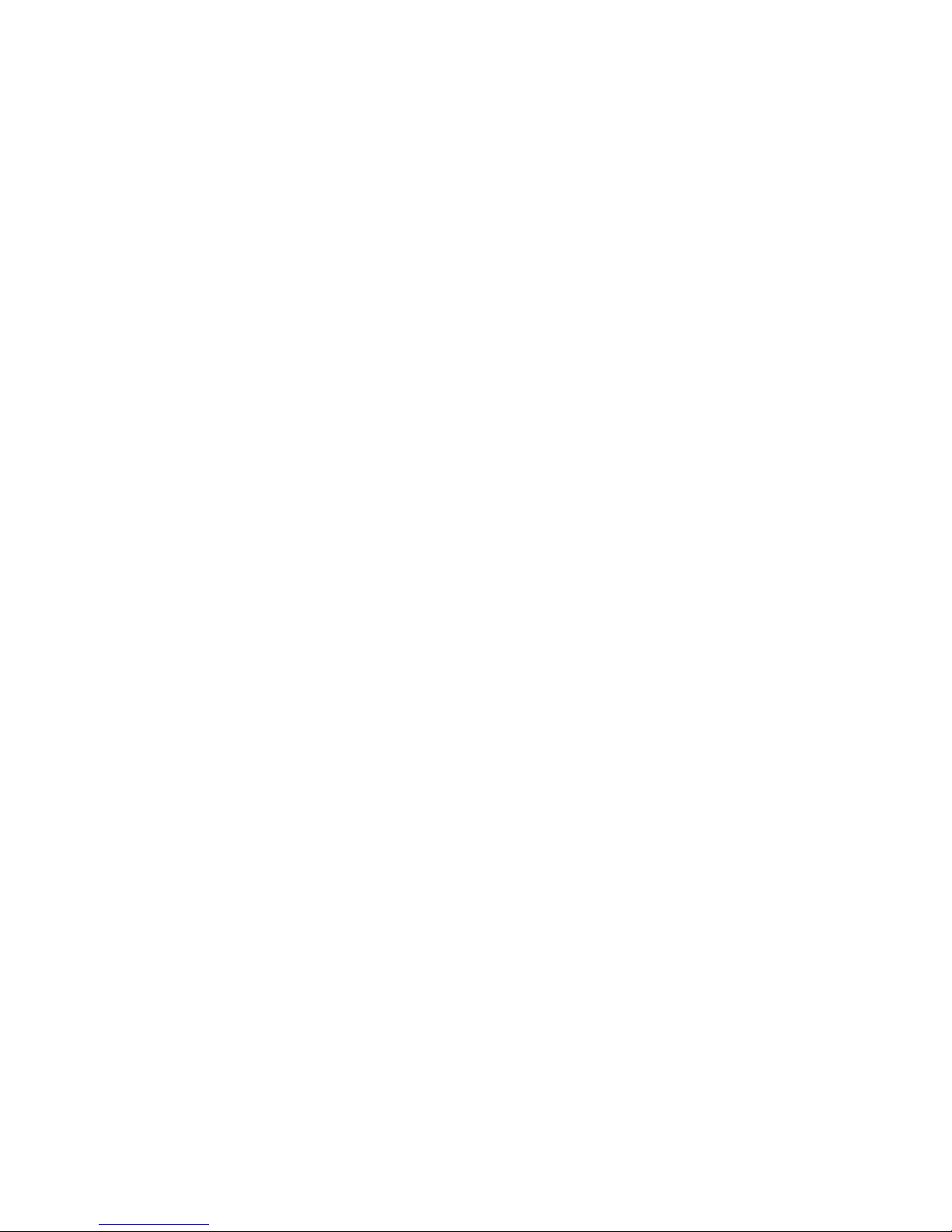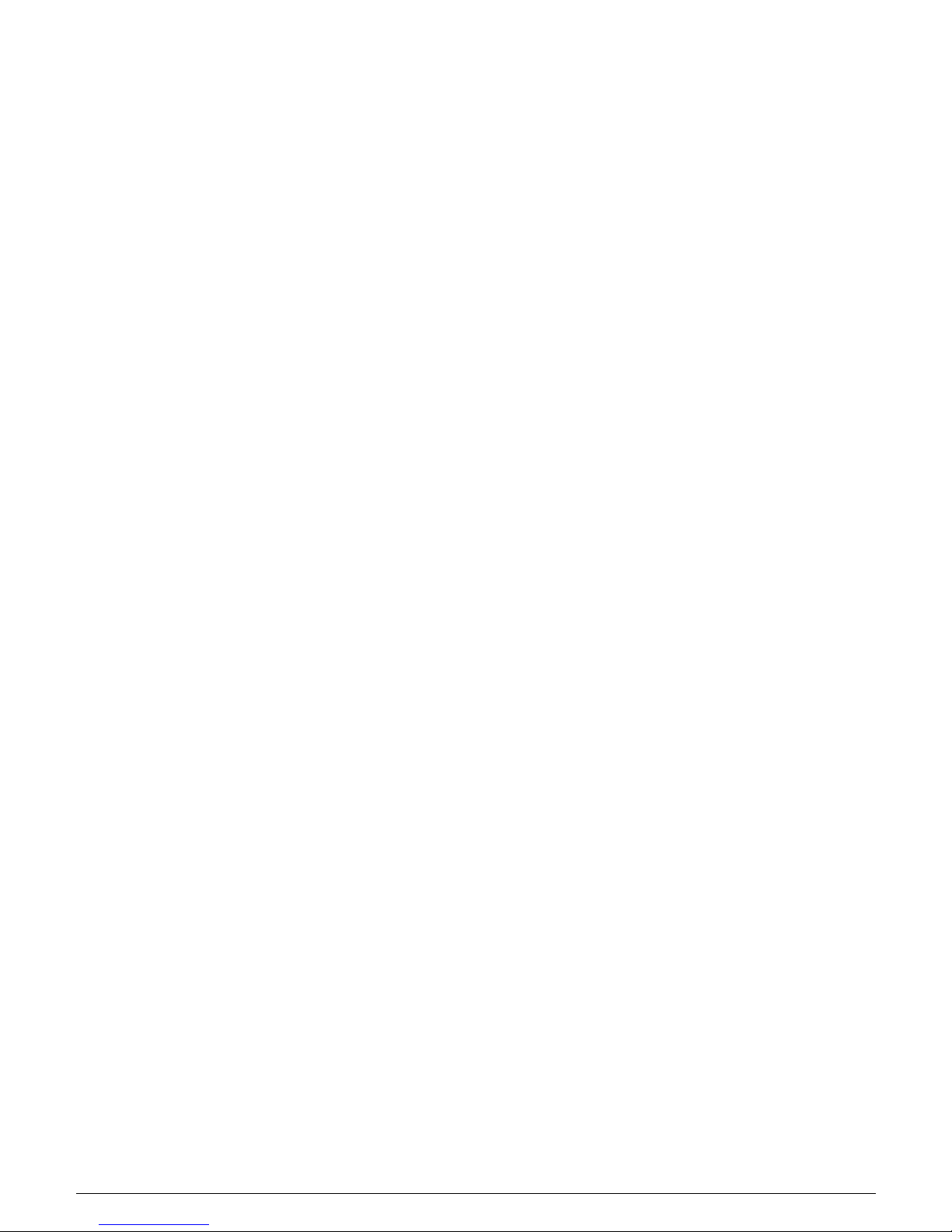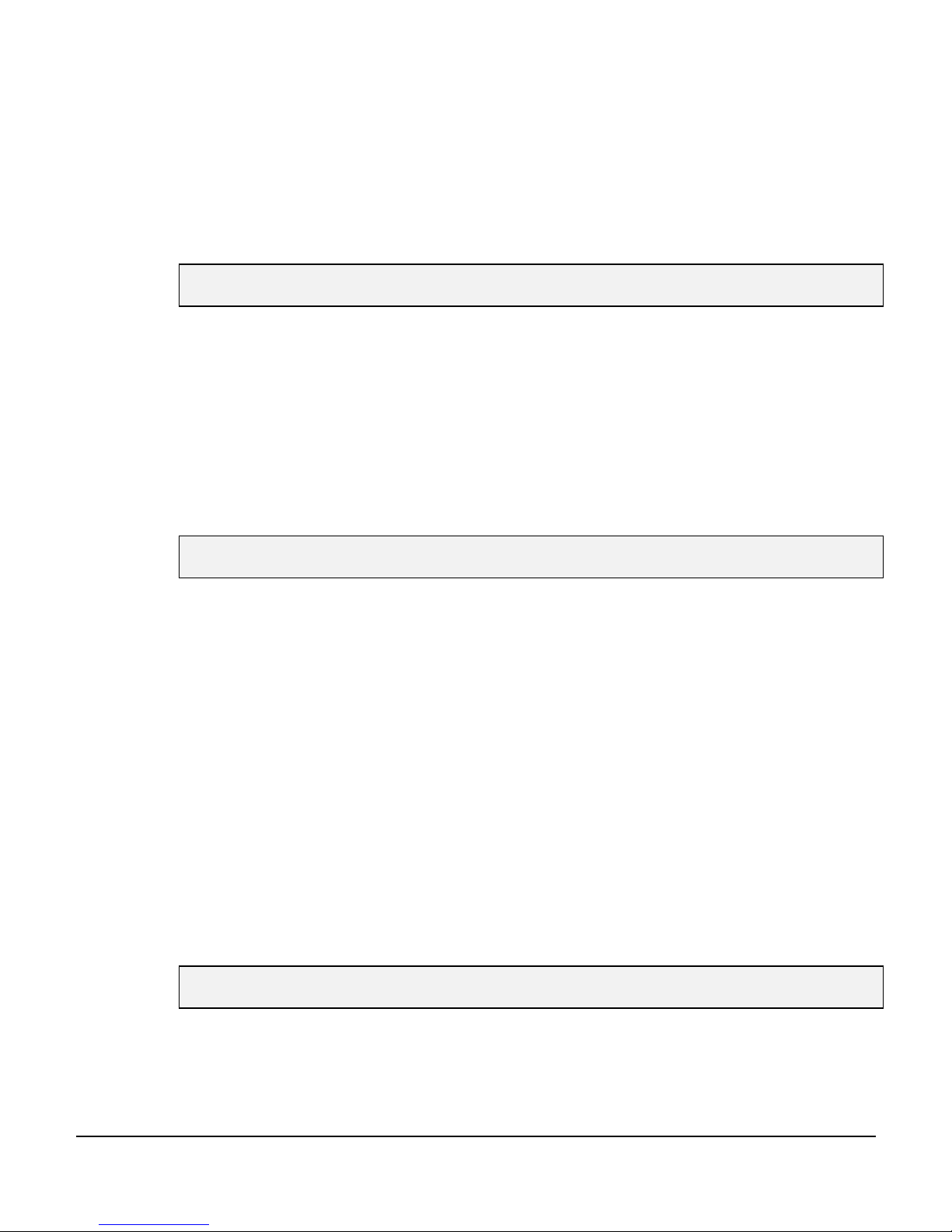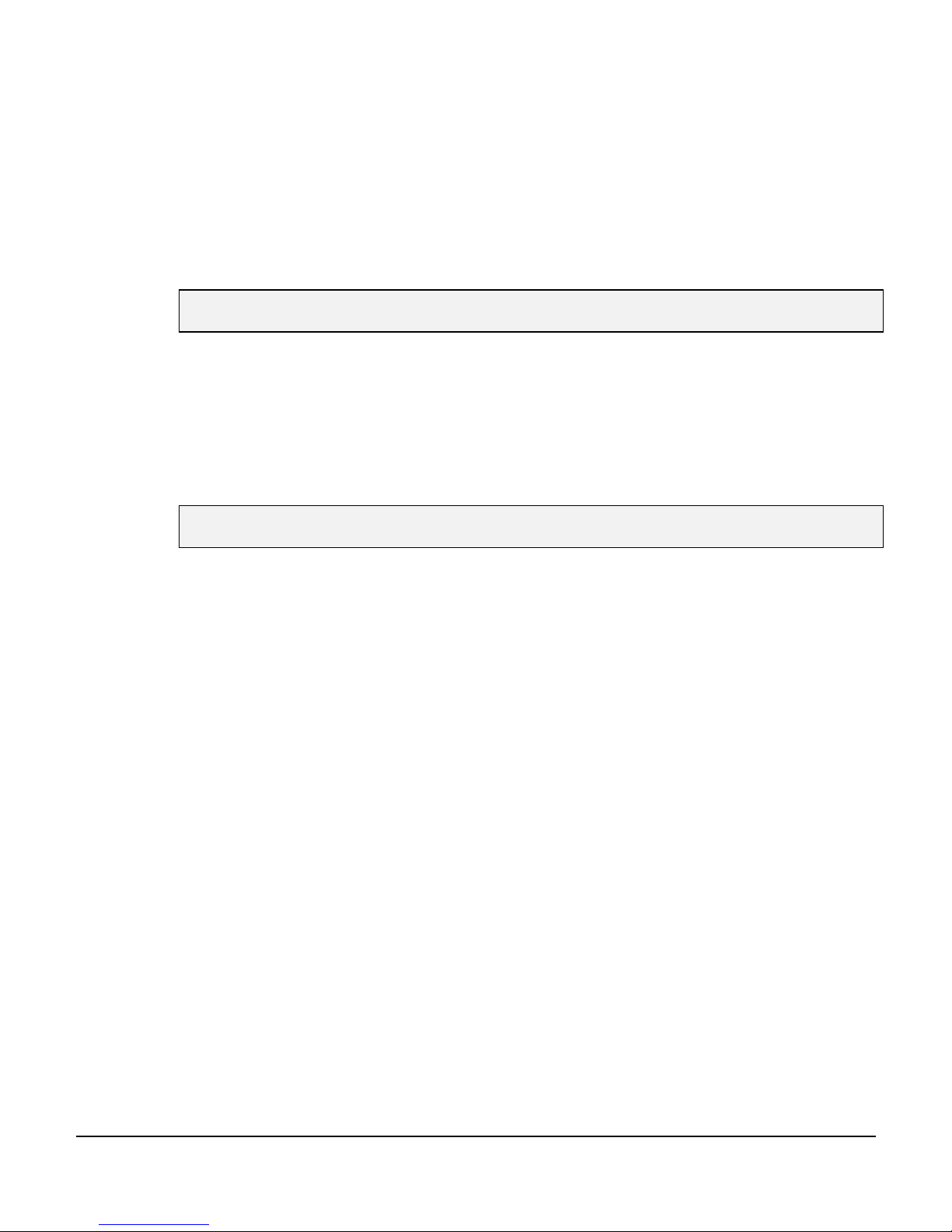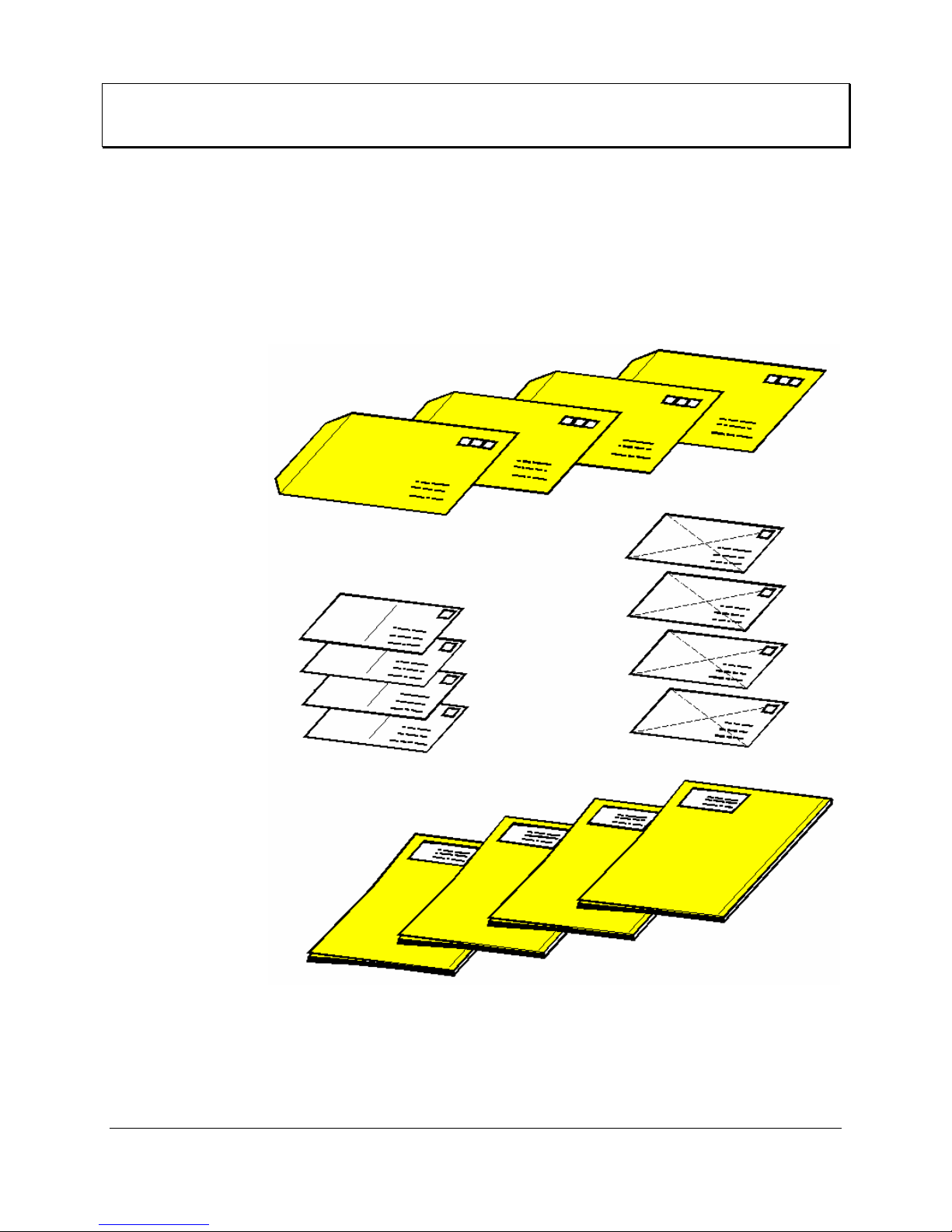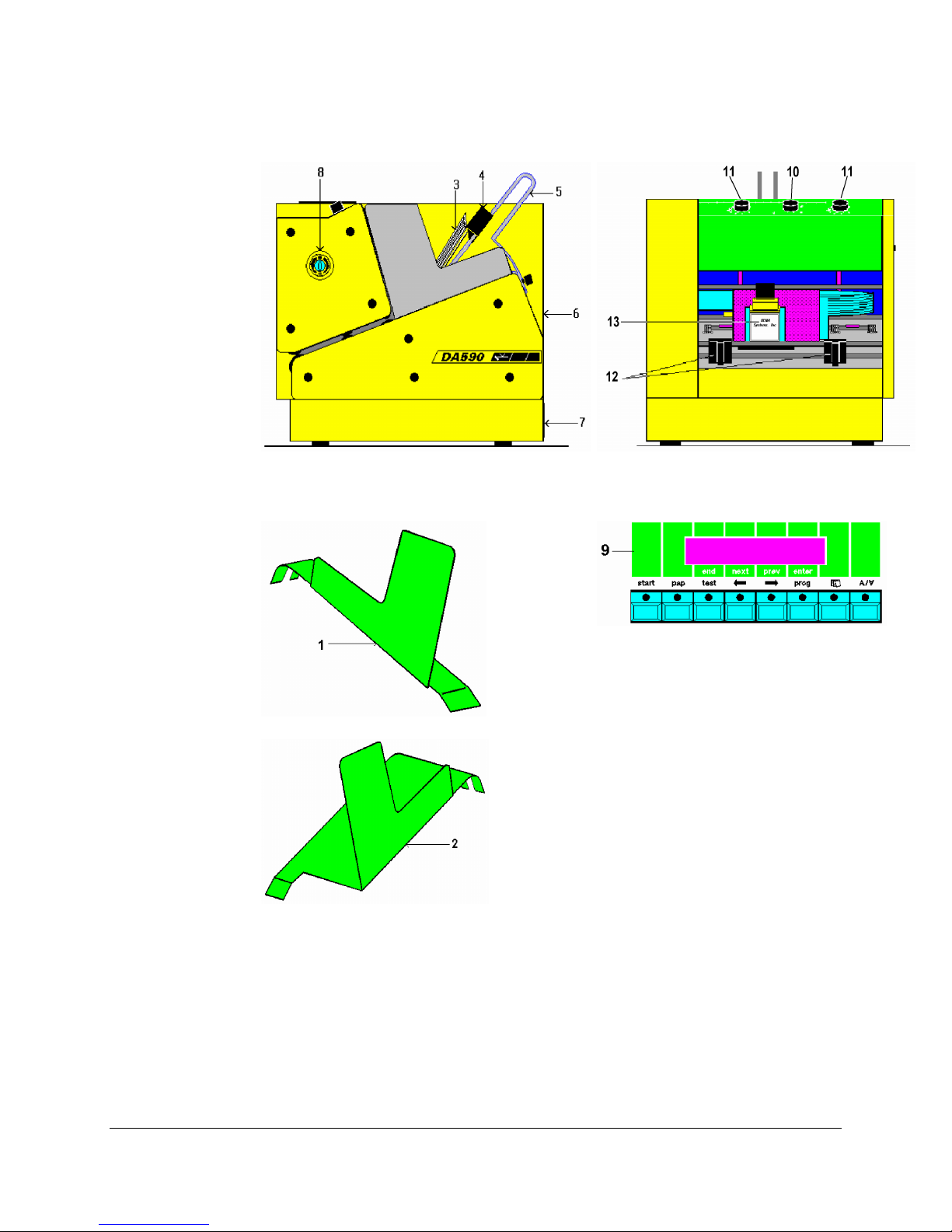Important Notes on Safety
PLEASE READ THESE INSTRUCTIONS CAREFULLY
KEEP THEM WITHIN EASY REACH FOR LATER USE
All direction and warning labels on the printer must be observed.
Setting up the
printer •When setting up the printer, make sure that it is positioned securely and is
level. If it is allowed to tilt, roll away or drop, injuries may result.
•The printer must be protected from moisture.
Electrical
safety •When connecting the printer to the power supply, observe the rated
values for the power connection on the name plate.
•Check the voltage setting at the printer’s power input module.
•For reasons of electrical safety, the power connection socket must be
equipped with a grounded conductor contact.
•The printer has a double-pole fuse protection! In the event of fuse failure,
electrical parts in the printer may still be live.
•Run the power supply cable so that no-one can trip over it. Also make
sure that nothing is placed on the cable.
•If the printer remains unused over a long period of time, disconnect it from
the power supply. This ensures that no damage will be caused by voltage
surges.
•Never open the printer. For reasons of electrical safety, it may be opened
only by authorized service personnel.
Operational
safety •Never touch the internal parts of the printer while it is running !
•To avoid damaging the printer, use only parts that have been approved by
the manufacturer.
Print head
caution •Remove the print head whenever the printer is not in use. Some print
heads may leak when not used for some time and damage the main PC
board.
Cleaning the
printer •Before cleaning, the printer must always be disconnected from the power
supply.
•Cleaning is best done with a cloth dampened with water. RENA Care
should be used to clean the rollers.