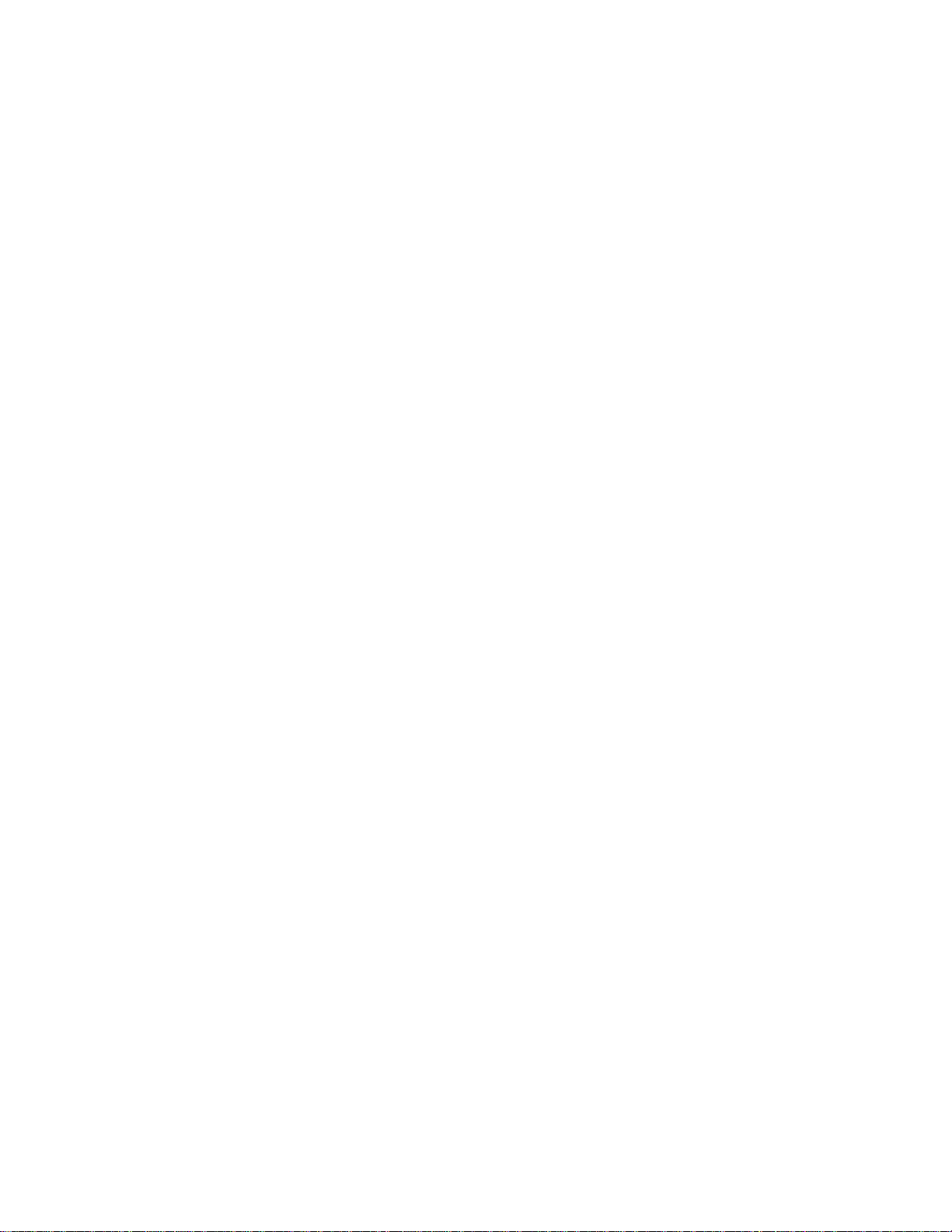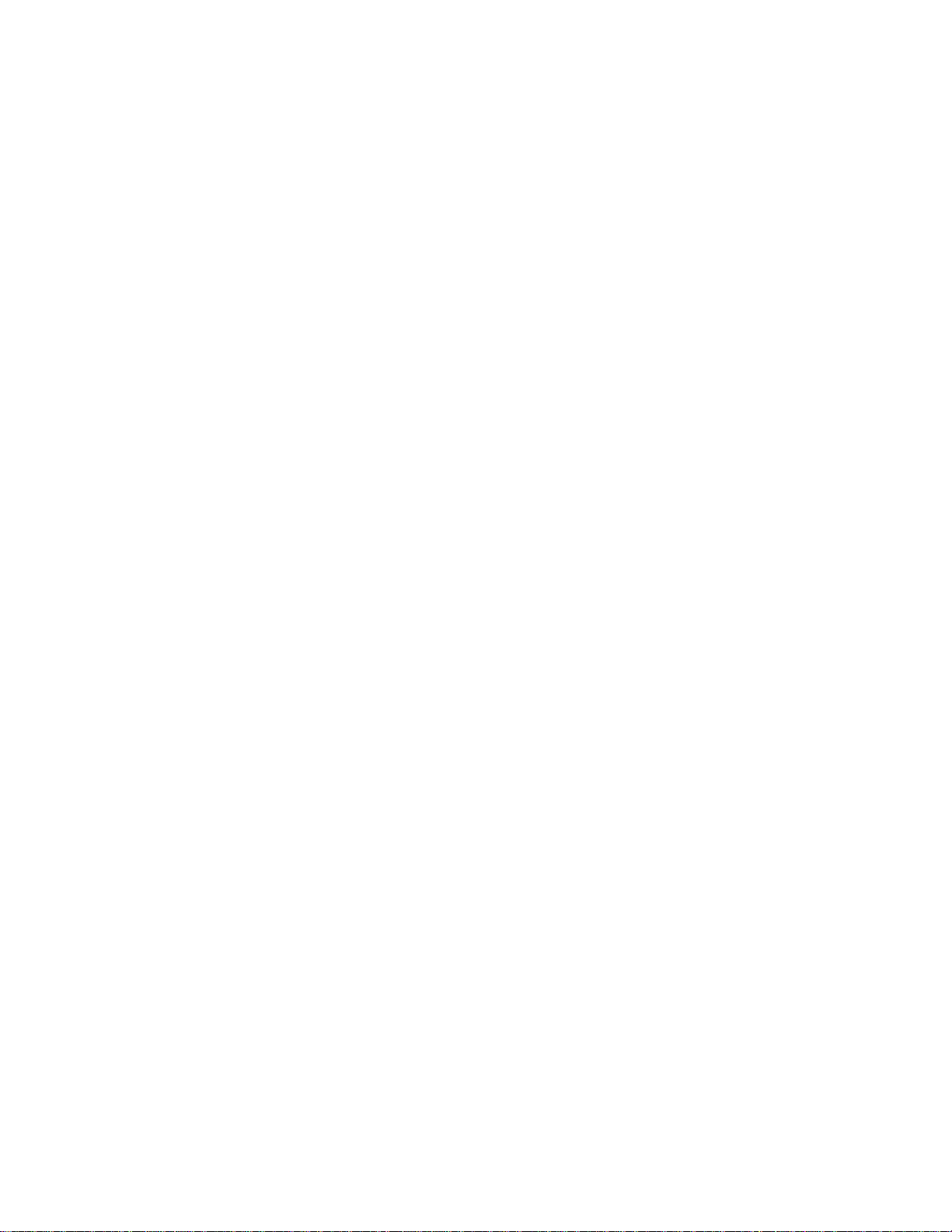
XPS1000_2000 Quick Setup Guide Rev. 11-4-05
4. Check/Adjust Paper Sensor, Print Unit and Cartridge Alignment Values as Needed
Procedure:
- Using the Menu Feature “Special Functions: Test Address:” choose Test address #2.
- Set the Left Margin setting, within the printer, to zero.
- Make sure the paper size (width) is set correctly for the mail piece you are feeding
- Press the TEST key to print the TEST address. The TEST address should print right at the left edge
(trailing edge) of the mail piece (in Nor orientation).
In addition, the left edge of all images printed by all print units (U1, U2, U3, U4) should be aligned.
If the image printed by Unit 1 (U1) is not printing at the trailing edge of the mail piece then you must use the
menu feature (LS Dist.:) to adjust the position of the image. If any of the other images printed by other Print
Units (U2, U3, U4) are not aligned with the image being printed by U1 then the menu features “Dist U1-2:’
“Dist U2-3:” Dist U3-4” may also need to be adjusted.
Note: In “Nor” orientation, setting a higher value will move the image towards the trailing edge. Setting a
lower value will move the image towards the leading edge.
Important!
You will never get “perfect” alignment. There will always be a slight variation from piece to piece. Try to
achieve the best possible alignment using these alignment settings.
5. Check/Adjust the Mechanical Alignments between the Print Units and the Base
In order to get the best possible print quality a few general rules must be followed:
- The print units must be parallel (front to back and left to right) with the table top. If this alignment is not
observed, you may experience fuzzy printing.
-The print units must be parallel to the “line of travel”. If this alignment is not correct you will experience a
slight overlap or space between images printed by different cartridges. To check this alignment, position the
front edge of each print unit so it is parallel with the front edge of one of the center transport belts. Is it
parallel with the belt? If not, you can loosen and shift the front mounting position of the bridge bar.
- The print units must be as close to the mail-piece as possible, without hindering the flow of the mail piece.
In general, the closer the print units are to the material, the sharper the printed image will be.
Note: If the wet image printed by a preceding print unit touches the bottom of another print unit, the image
will be damaged (smeared). If possible position successive print units so the wet image does not pass under
them. If this is not possible it may be necessary to raise successive print unit(s) to avoid this problem.
Common Problems: (Caused by improper base speed, feeder speed and or print quality settings.)
If the base speed is increased beyond the capabilities of the selected print quality, while in the process of printing
records, you will notice reduced print quality, erroneous lines, dots and or symbols being printed.
Most Windows programs send an “Escape E” command to the printer before and after a print job. This will
momentarily reset the selected print quality to 600D. If you are selecting any print quality below 500D, via your
Windows software, the “Escape E” command may cause the printer to display the message “Speed Error Reduce
Speed!”. To avoid this problem, set and “local lock” the Print Quality, within the PS2000.
Procedure: While viewing the Print Quality selection, press the Auto PW key. The message “local locked: YES or
NO” will be displayed. Use the PREV or NEXT key to select “Yes”. Press ENTER to accept, then END to exit.
Reduce Paper Speed! START to continue! This message is displayed if the printer doesn’t have enough time to
process the data, before the mail piece reaches its print position. Slowing down the feeder, to increase the gap
(space) between pieces should cure this problem. Occasional misfeeds (pieces that feed too close together) can
also cause this problem.
This message should not be confused with the “Speed Error Reduce Speed!” message, which is displayed when
the base speed is set too fast for the selected print quality.
Tip: Setting the Menu feature under Special Funct.: “Ink Consumpt.:” to “appr” may allow for higher throughput.
When set to “appr” (approximate), the printer displays an estimated count (based on the amount of ink fired on the
last piece, multiplied by the number of piece that preceded it). This gives the CPU more time for other tasks,
which may allow for a reduced gap (space) between mail pieces.
When “Ink Consumpt:” is set to “exac” (exact) the printer must recalculate and display the % of ink after every
record is printed. This uses more CPU time, which may create the need for an increased gap (space) between mail
pieces, causing a decrease in throughput.
Note: Using the choice “appr” may allow for higher throughput, but will not allow for higher transport speeds
(base speeds). The maximum base speed is still limited by the print quality you are selecting.