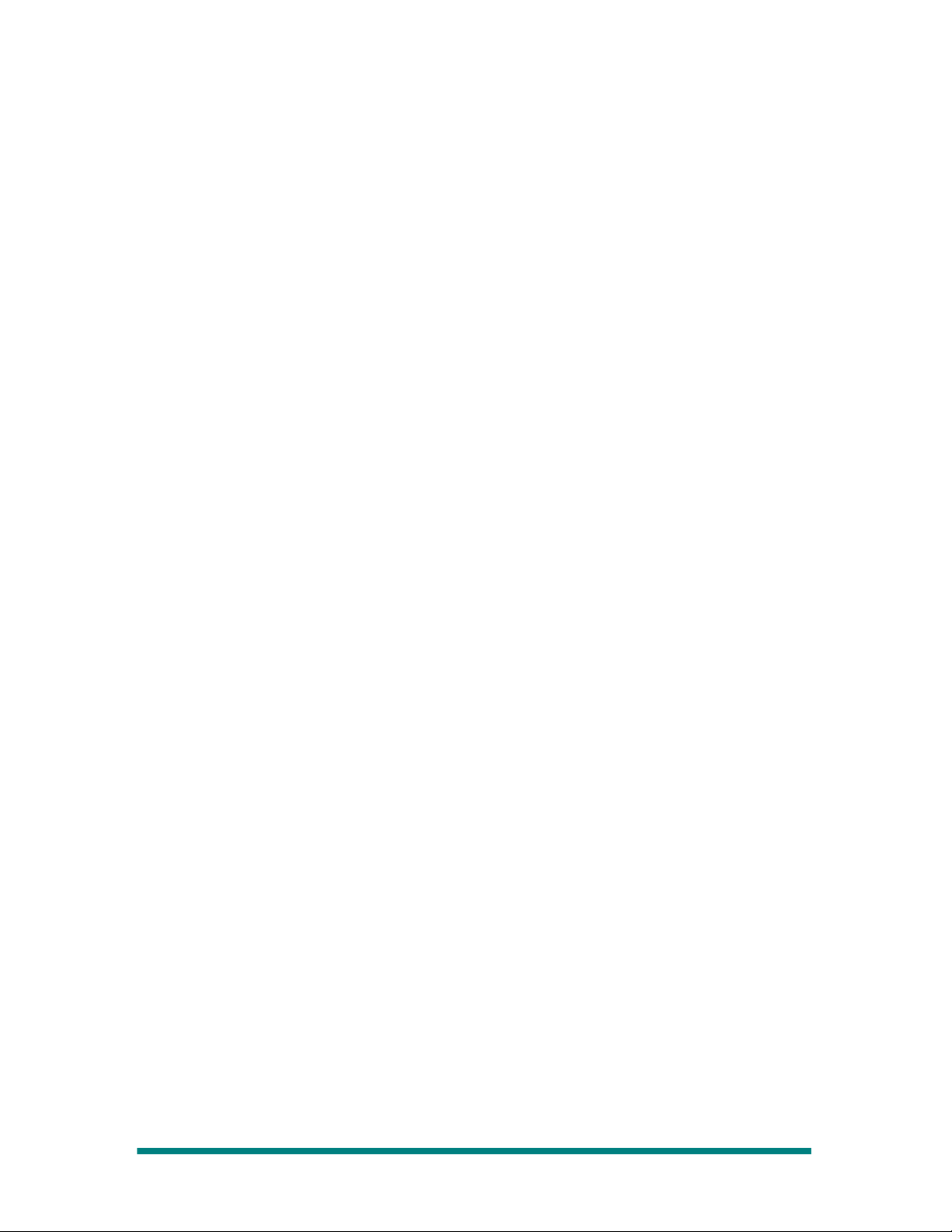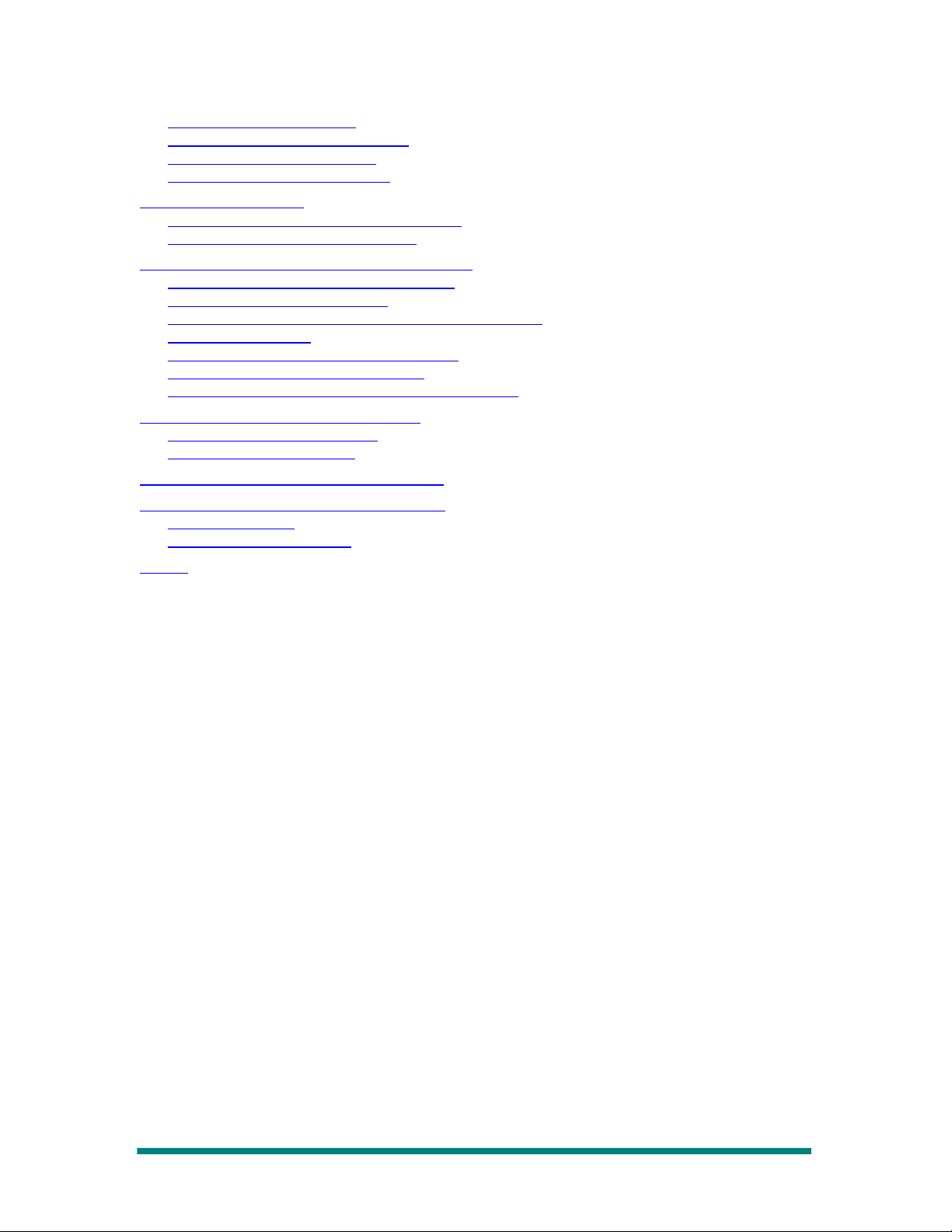Operator’s Guide
Table of Contents
About this Operator’s Guide.........................................................................................5
Overview of the Blue|328 Mixer...................................................................................6
Overview of the Blue|328.......................................................................................6
About the Blue|328.................................................................................................
Blue|328 Audio Block Diagram...............................................................................8
Control Descriptions.....................................................................................................9
Control Panel Overview..........................................................................................9
The Blue|328 Control Panel Layout.........................................................................9
Display Controls...................................................................................................10
Monitor Control Section........................................................................................11
Button, Pan, and Fader Rows................................................................................12
Fader Strips .........................................................................................................12
Master Fader ....................................................................................................... 15
Multi-Function Keypad..........................................................................................16
Introducing Views and Menus ....................................................................................18
Views vs. Menus ..................................................................................................18
Navigating Views and Menus................................................................................19
LCD Views ................................................................................................................. 21
LCD View Tree......................................................................................................21
Overview..............................................................................................................21
Main View.............................................................................................................22
Route View........................................................................................................... 25
Meter View........................................................................................................... 26
Fader Level View..................................................................................................28
System Adjustments and Information Display............................................................29
System Menu Tree................................................................................................29
Accessing the System Menus...............................................................................29
Assigning Record Returns.....................................................................................30
Adjusting the Headphone Output.........................................................................31
Enable/Disable TONE............................................................................................33
Selecting Reference Sync.....................................................................................33
Making Digital Audio Adjustments........................................................................34
Adjusting Panel LED Intensity and Panel Modes...................................................35
Displaying System Information.............................................................................36
Configuring Output Functionality..........................................................................36
View and Adjusting Module Parameters................................................................42
Loudness Monitoring............................................................................................4
Making Fader Assignments .......................................................................................50
Making Fader Input Assignments .........................................................................50
Setting Up Fader Output Routing .........................................................................53
Applying Audio Effects............................................................................................... 56
Applying Equalization...........................................................................................5
Applying Dynamics ..............................................................................................59
Overview of Dynamics Controls ...........................................................................60
Applying Audio Delay ..........................................................................................65
Applying Phase Reversal......................................................................................6
Enabling Clean Feed ............................................................................................68
Adjusting Input Gain Trim .................................................................................... 0
Monitoring Control..................................................................................................... 1
Page 3