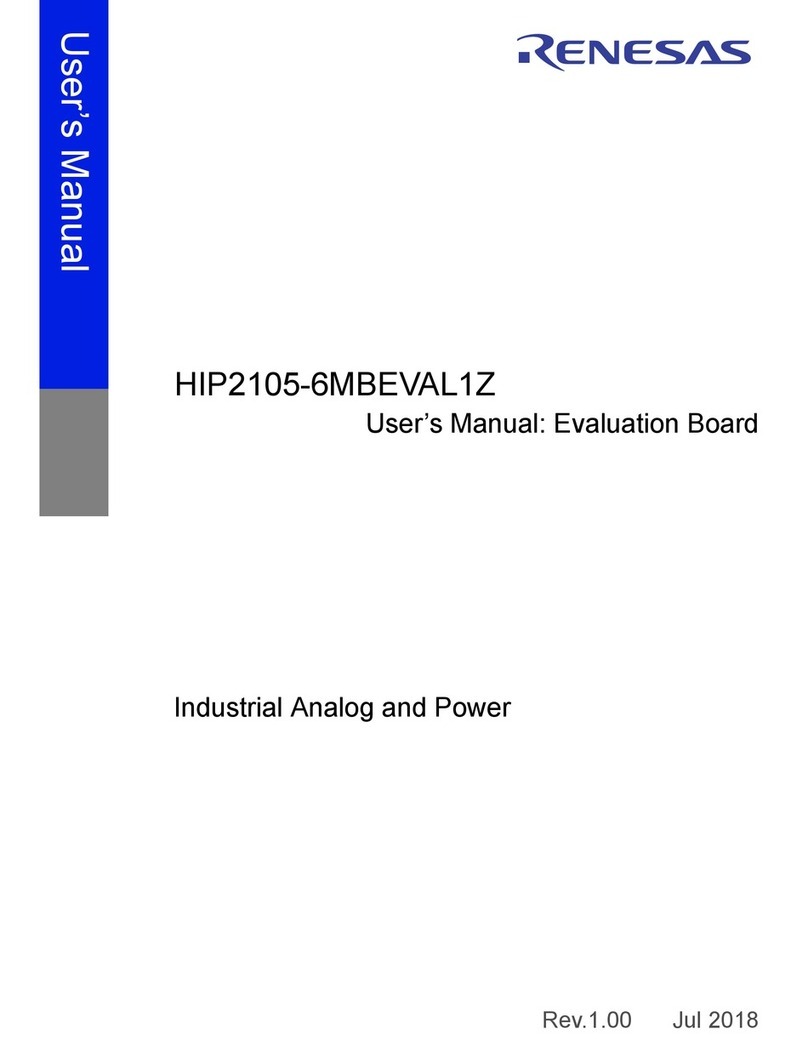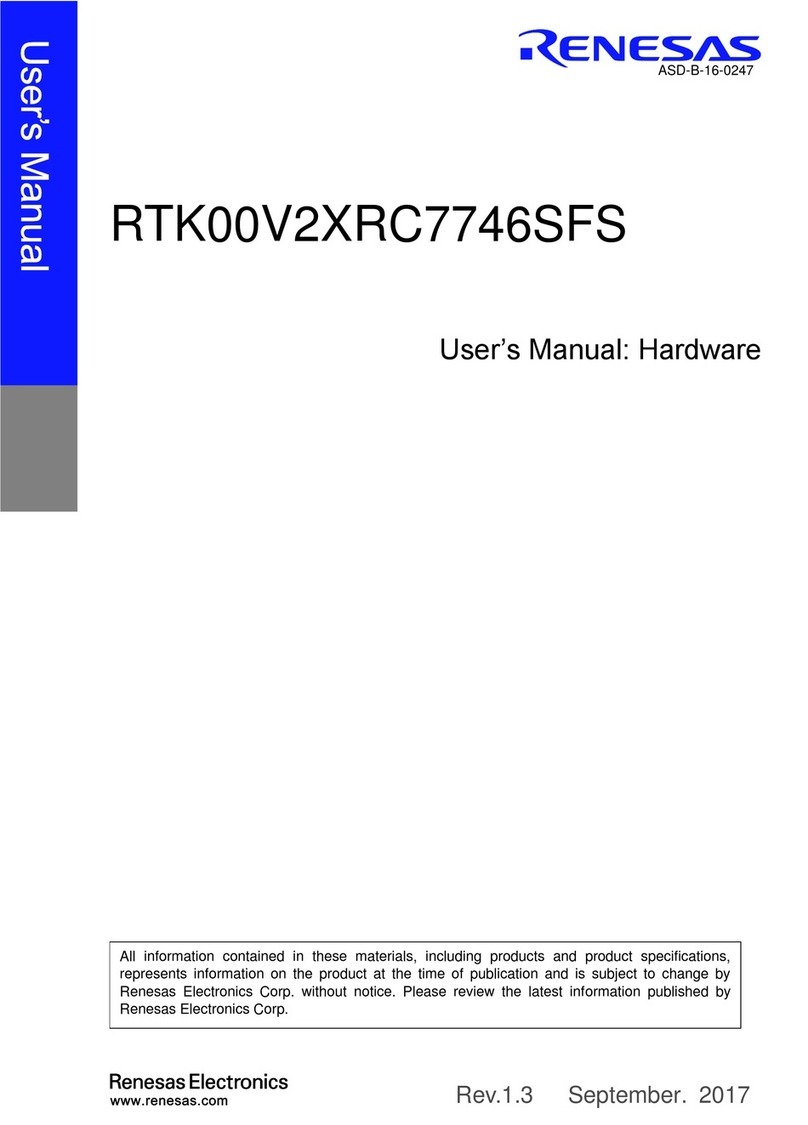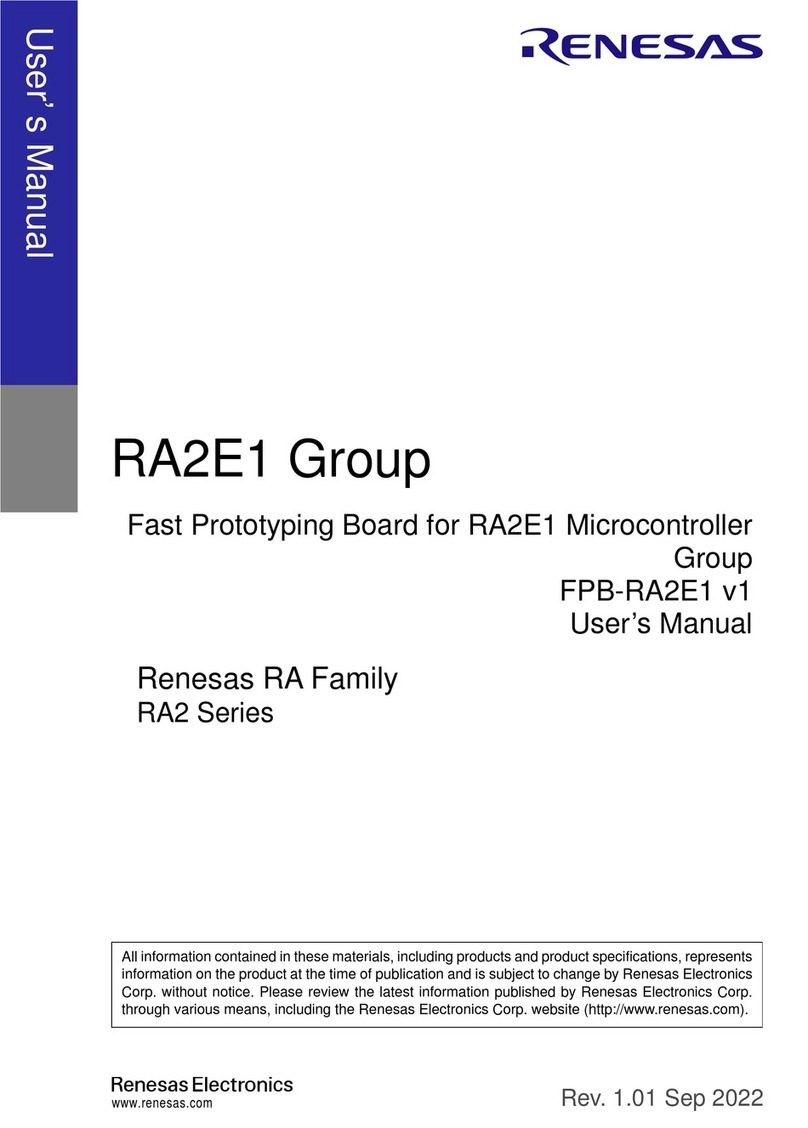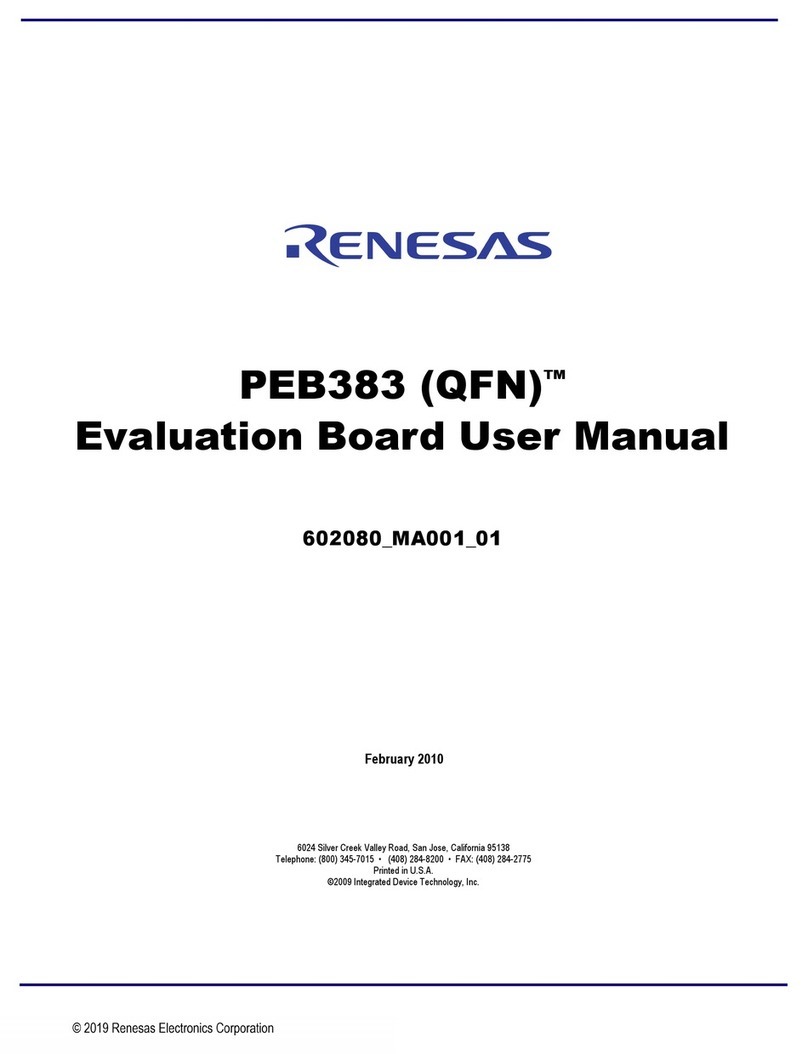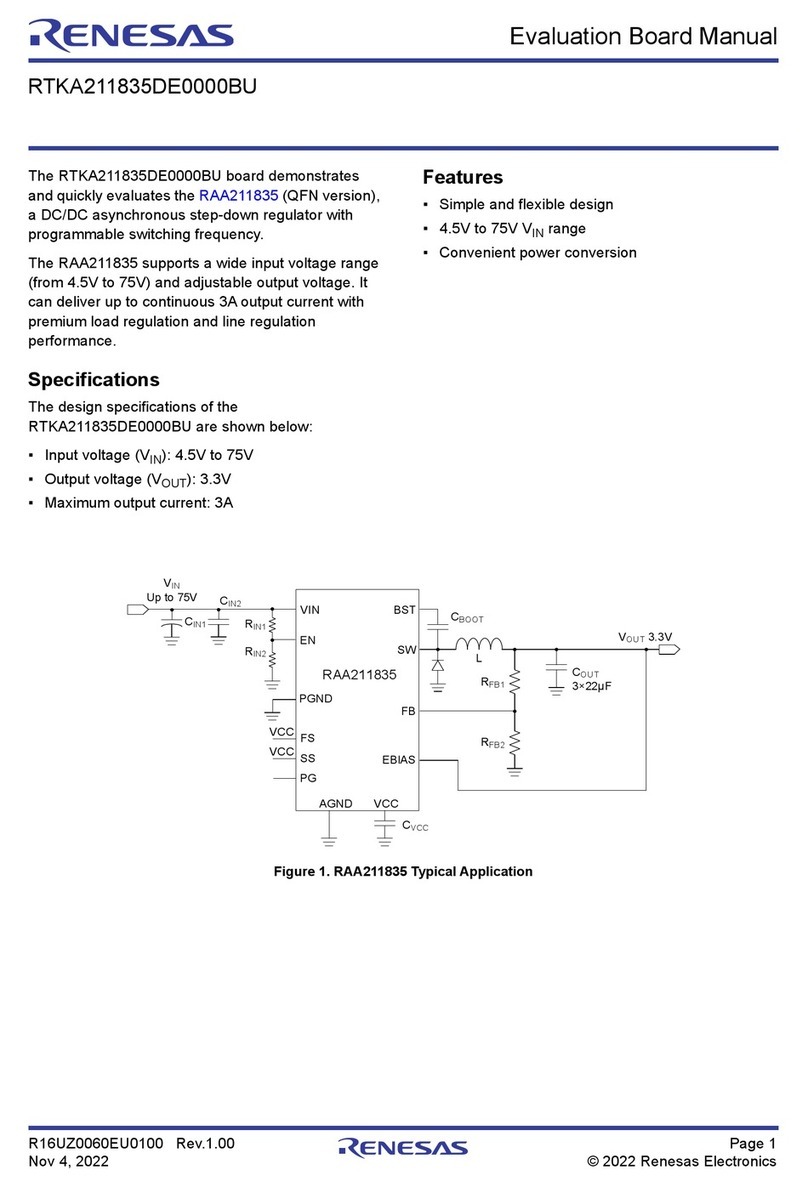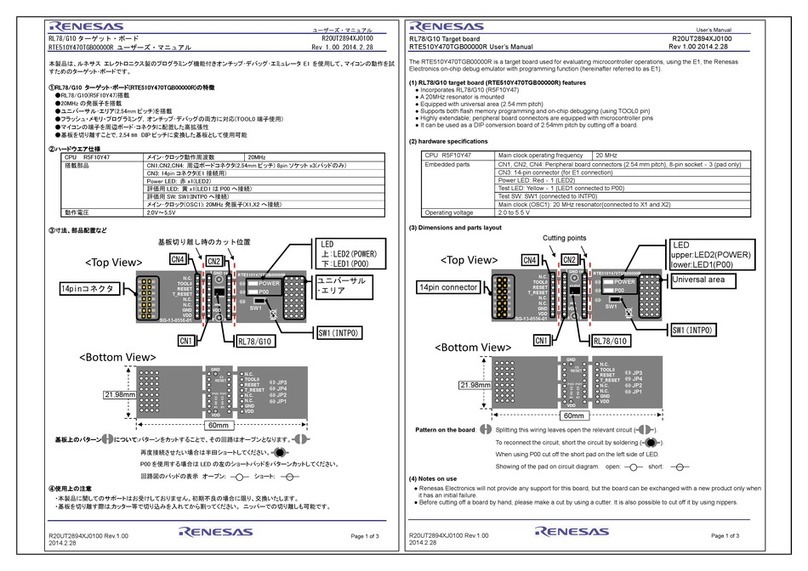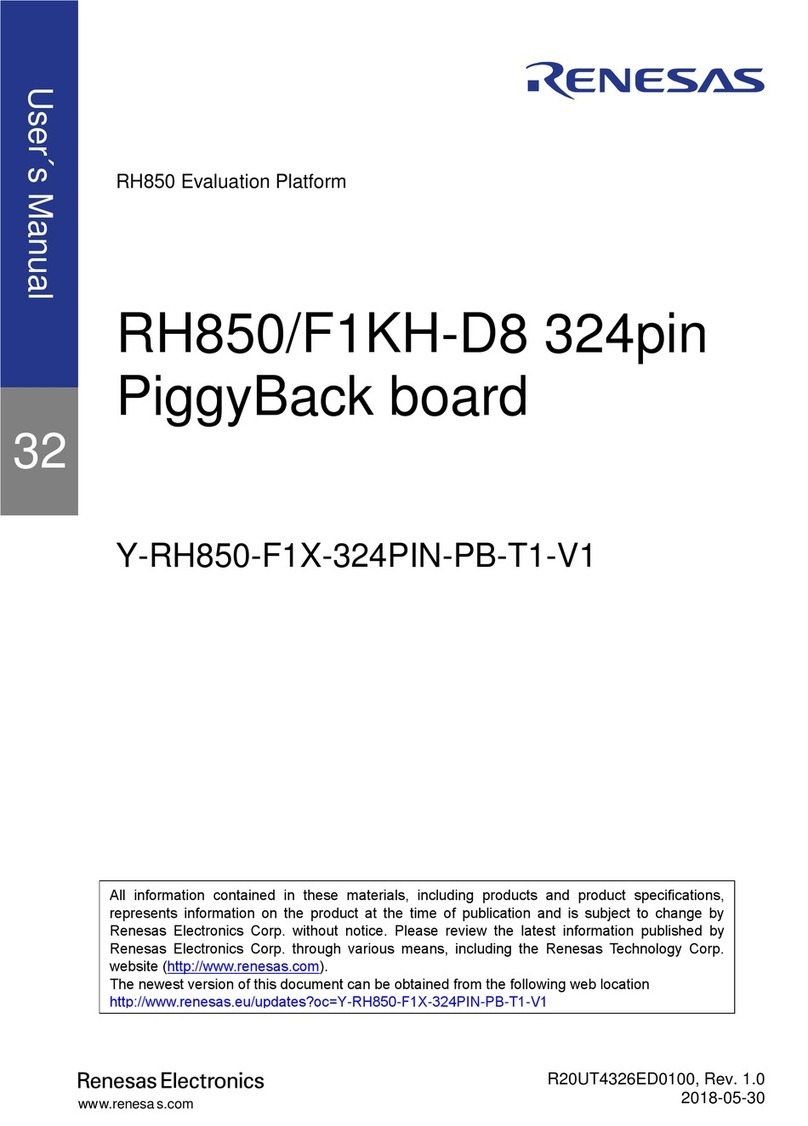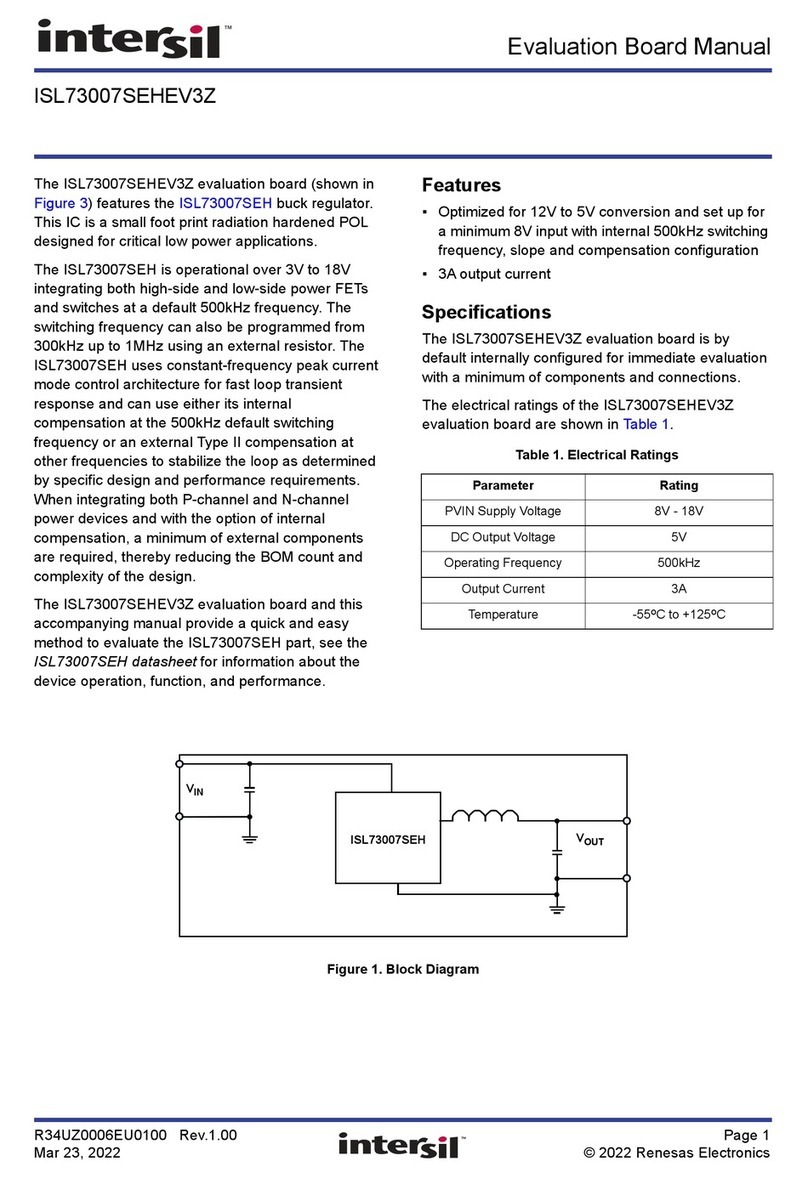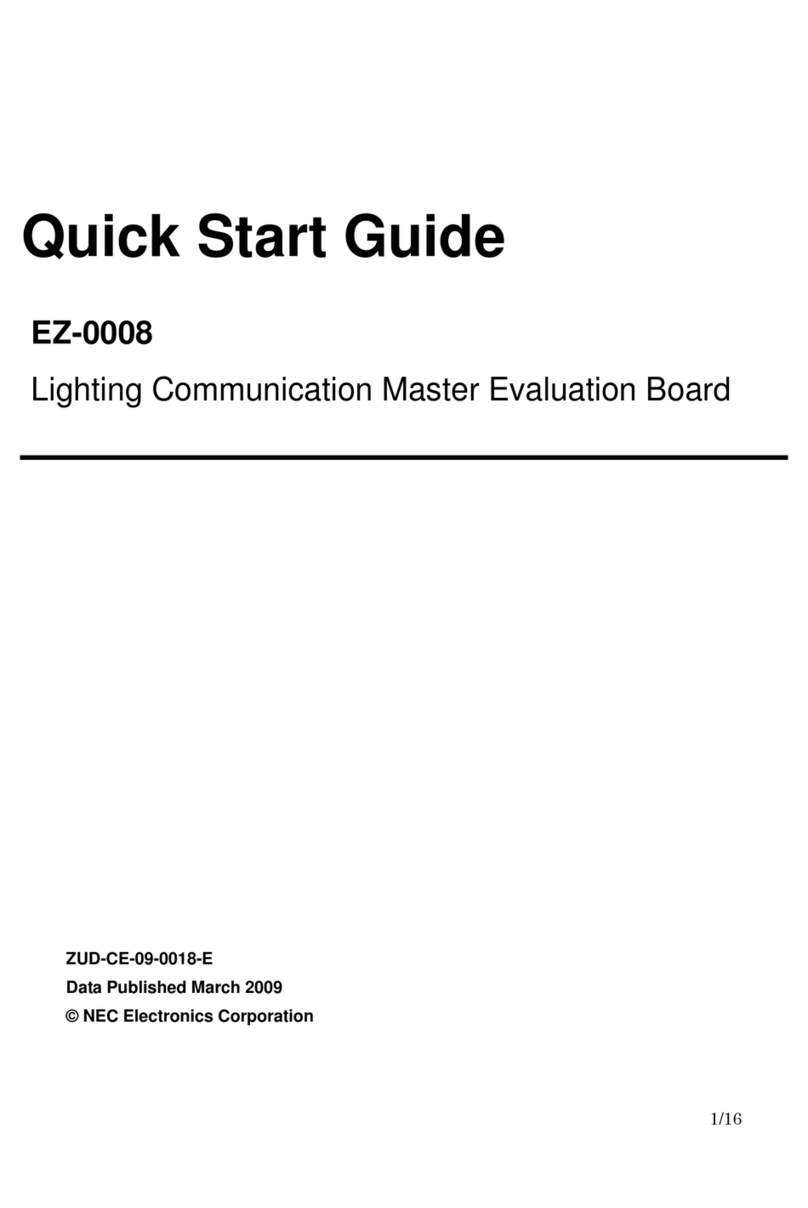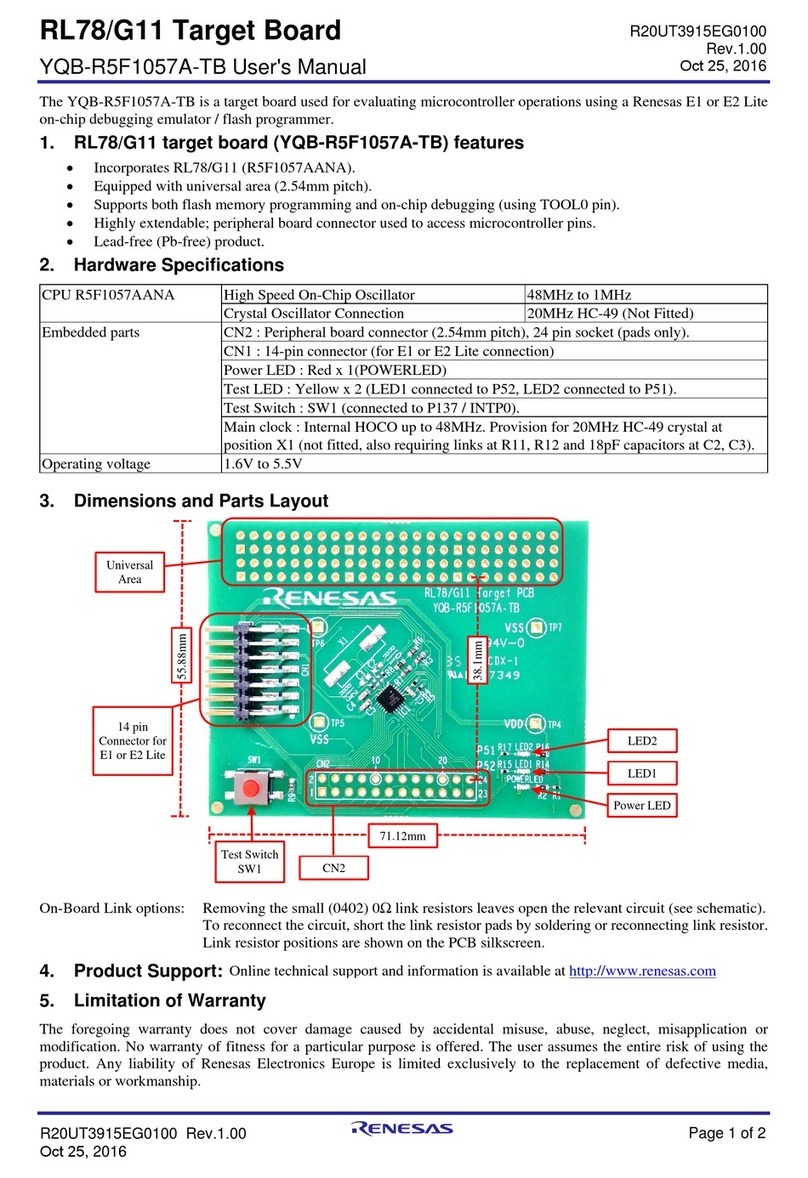UG106 Rev.1.0 Page 7 of 35
Apr 13, 2021
ISL94202EVKIT1Z
Using the GUI
Common Screen
The right side of the GUI shows the status of the ISL94202. At the
top are voltage, current, and temperature readings. The bottom
are the status bits.
At the bottom of the screen are several controls for temperature
settings and memory access.
CELL VOLTAGE SCANS
The voltage readouts (Figure 7) show the values for each cell,
plus CELLMAX and CELLMIN values. The CELLMAX and CELLMIN
values are returned from the ISL94202 registers. To properly
implement this operation, the GUI stops the internal voltage scan
of the ISL94202 (using the µCSCAN bit). It then reads the cell
voltages and CELLMAX and CELLMIN values and restarts the
automatic scan of the device. The values are read
asynchronously, so without stopping the scan there is not
sufficient time to read all the values prior to the next internal
scan. For this reason the CELLMIN and CELLMAX values are often
reported from a different scan than the rest of the cell voltages.
Also, during the scan, the cell balance operation is stopped. So
that the cell balance currents do not cause false readings of the
cell voltages due to external voltage drops.
To the right of the cell voltages, there is a graphic indication of
the capacity of the cell that is based on the voltage of the cell. In
this graphic depiction, the scale shows no bar when the voltage is
less than or equal to the undervoltage threshold. It shows 100%,
or maximum, when the cell voltage is equal to or greater than the
overvoltage threshold. See the overvoltage and undervoltage
thresholds in the Pack Settings tab on the left of the screen.
The GUI highlights the specific cells that equal the CELLMAX and
CELLMIN voltages. This helps to identify which cells are high or
low on quick inspection.
When any cell voltage is lower than the undervoltage level, or
higher than the overvoltage level, the background color of that
voltage readout changes to red. When the voltage rises above the
UV recovery voltage or drops below the OV recovery voltage, the
background color returns to white. These color changes are GUI
representations of the cell voltage conditions, the actual
indication from the device is shown by the UV and OV status
indicators (bottom right of the screen). These indicators come
directly from the device status bits.
Below the CellMIN and CellMAX readings are three boxes that
show additional voltage values. The top box contains the sum of
the individual cell readings. The middle box shows the voltage
reading of the total battery pack as derived from an internal
divide by 16 voltage divider and converted by the ADC.
Comparing these two values allows a gross determination if
there is a cell voltage failure.
The bottom box shows the voltage of the 2.5V regulator. The
regulator voltage is internally divided by 2, then converted by the
ADC and multiplied by 2 prior to display.
Pressing the “Read Voltages (Single)” button completes one read
of the values in the device (see Figure 8). This includes all of the
voltages and the status bits. Between presses of this button, the
device continues to scan the voltage, current, and temperature
values at the rate of 32ms (or 256ms if in IDLE mode, or 512ms
if in DOZE mode).
Pressing the “Auto Scan START” button starts a repetitive update
of the values. The rate of update is set by the “Rate (sec)”
dropdown box. As shown, the GUI updates the voltages and
status every 1 second. Autoscan is stopped by pressing the
autoscan “STOP” button. While the autoscan is operating, all
other memory accesses are prohibited. To read the pack settings
or change a register value, first stop the automatic scan.
To log the data, press “Logging START” prior to clicking on the
“Auto Scan START” button. The data will be stored as a text
document in a file location specified by the user. When all data
has been captured, stop the auto scan and stop logging.
TEMPERATURE READINGS
To the right of the pack voltage values are the temperature
readings (see Figure 9). In the default state, these boxes report
the voltage on the temperature inputs. There are two boxes for
each temperature.
The internal temperature reading (at the top) has two boxes. The
left box shows the voltage reading from the internal temperature
sensor. This voltage is dependent on the setting of the
temperature gain bit (TGAIN). The temperature gain can be
FIGURE 7. VOLTAGE READOUTS
FIGURE 8. MEASURE OPTIONS
FIGURE 9. TEMPERATURE READINGS