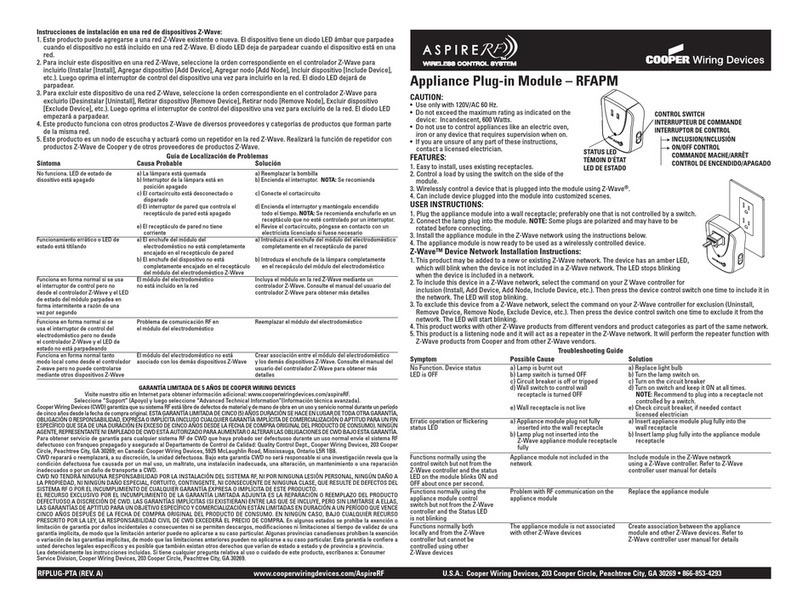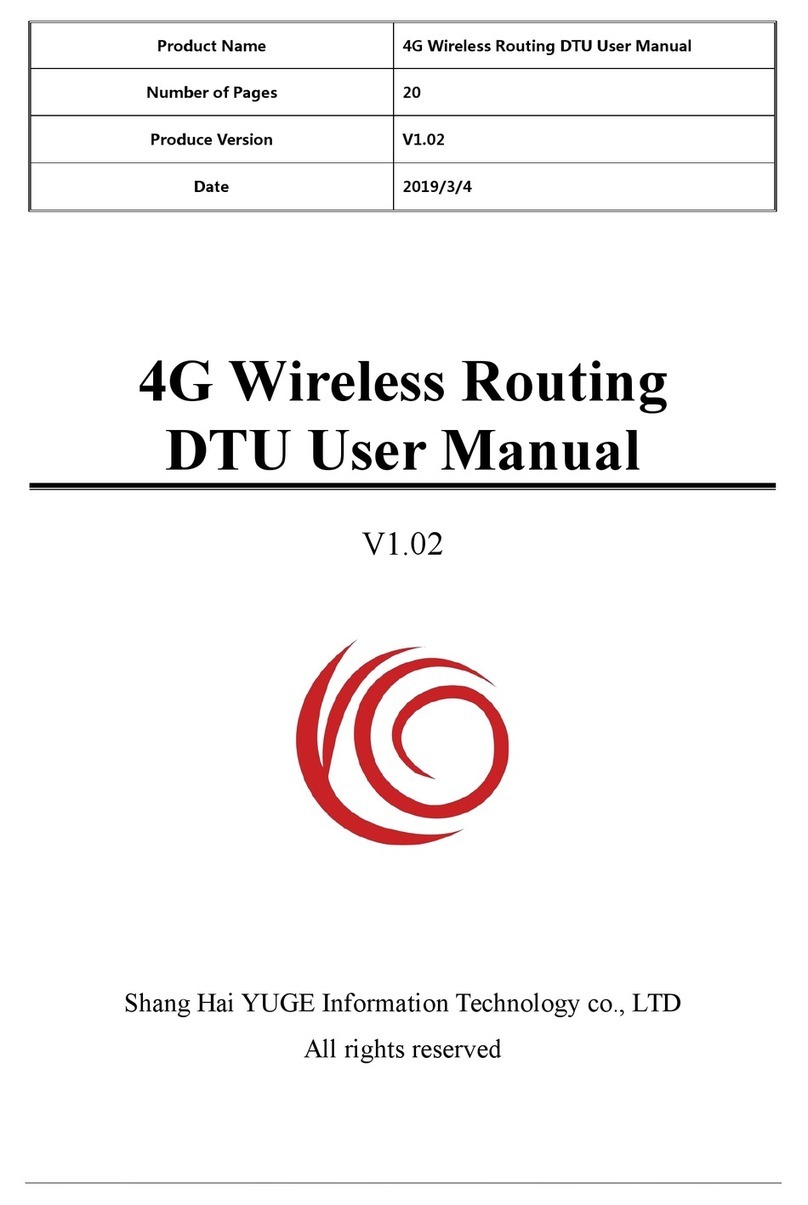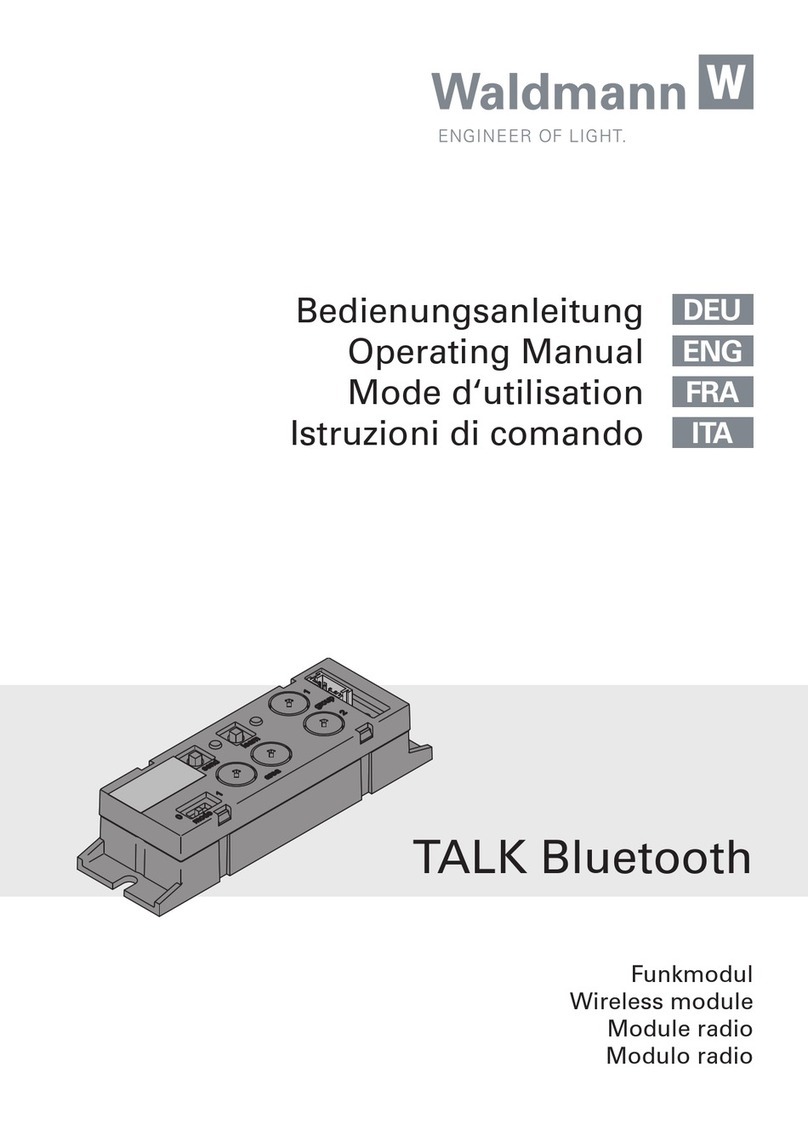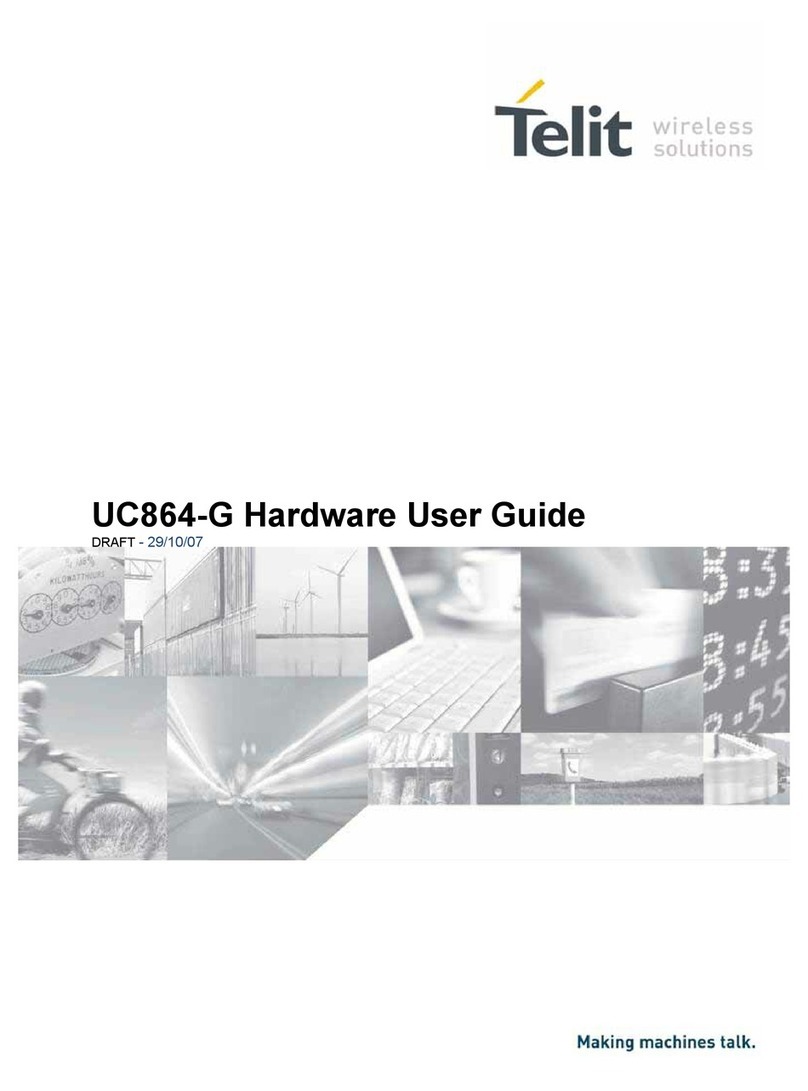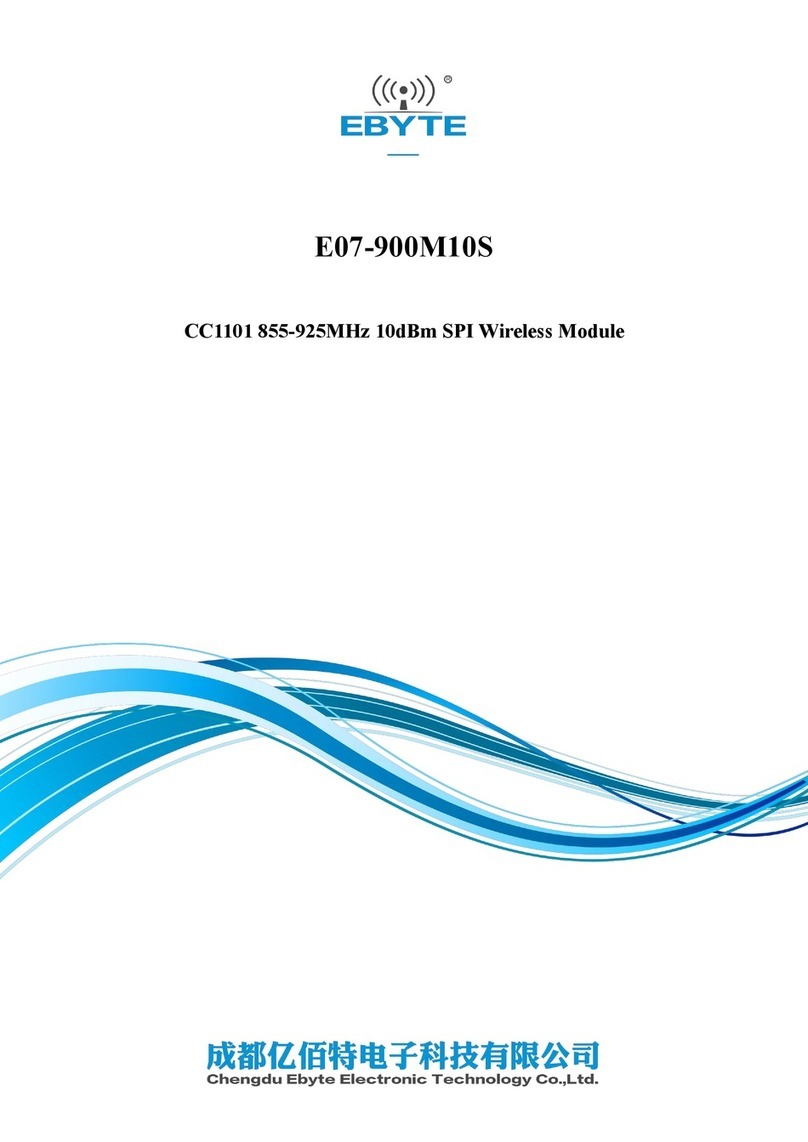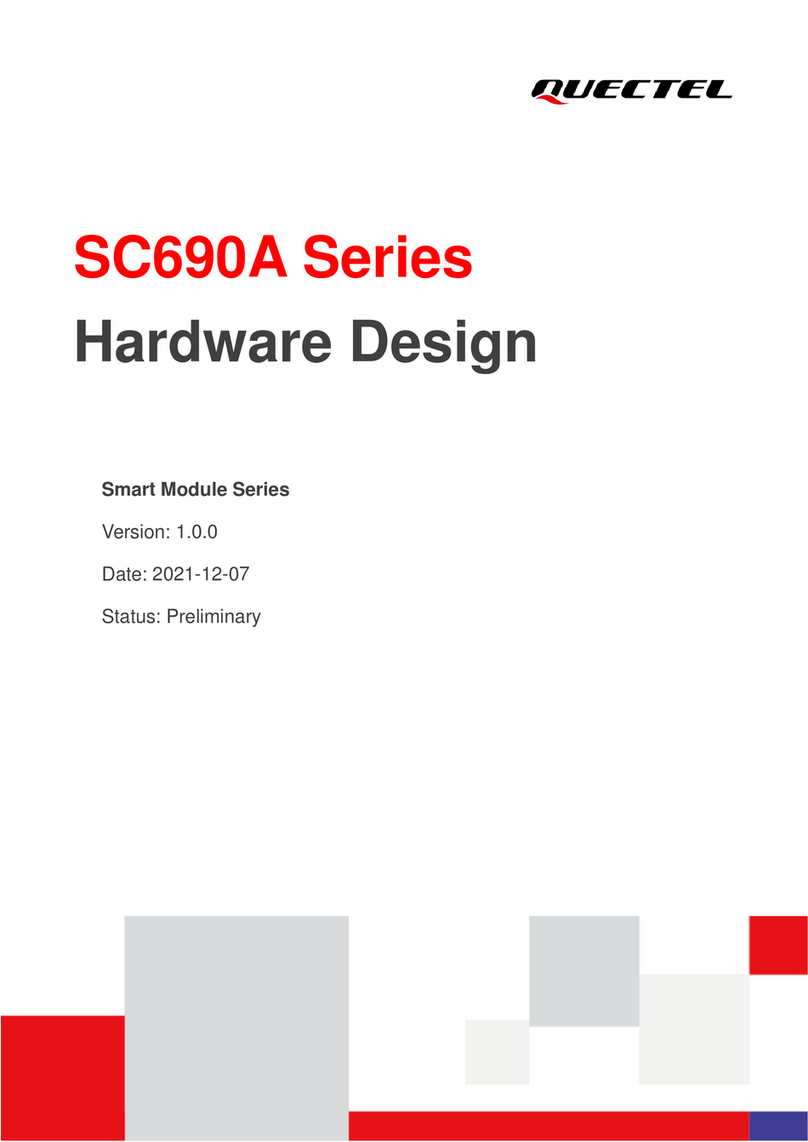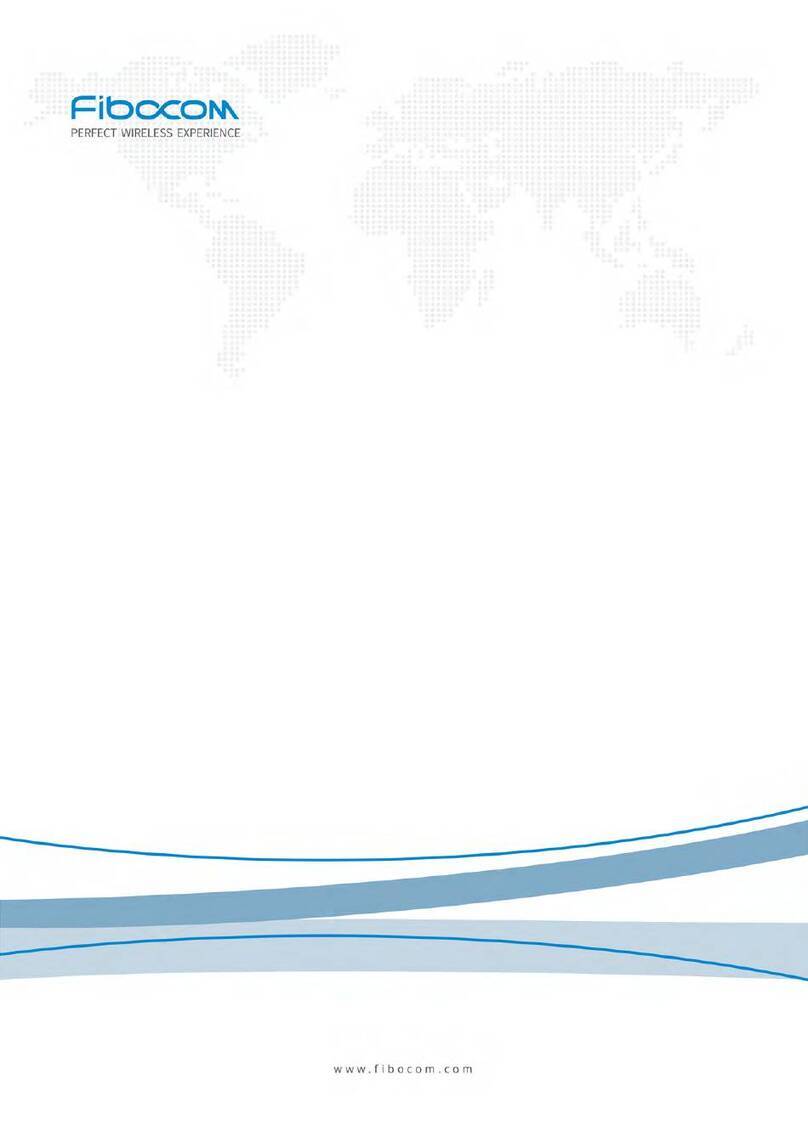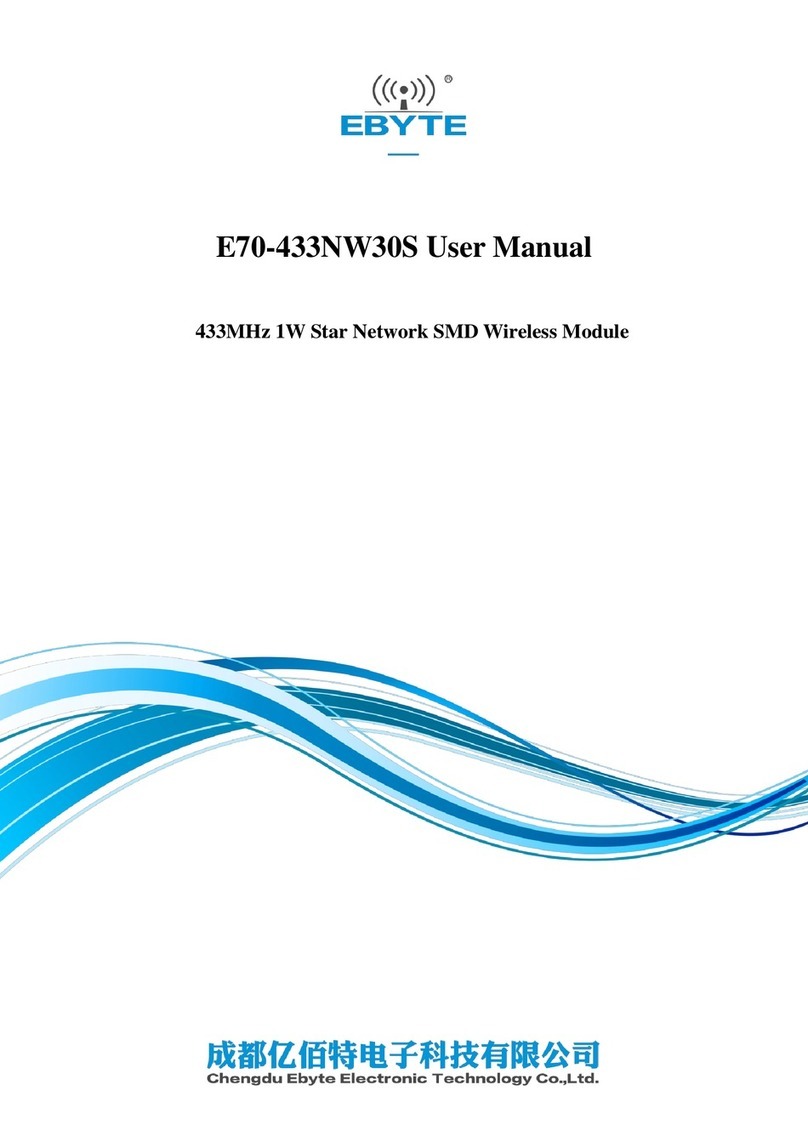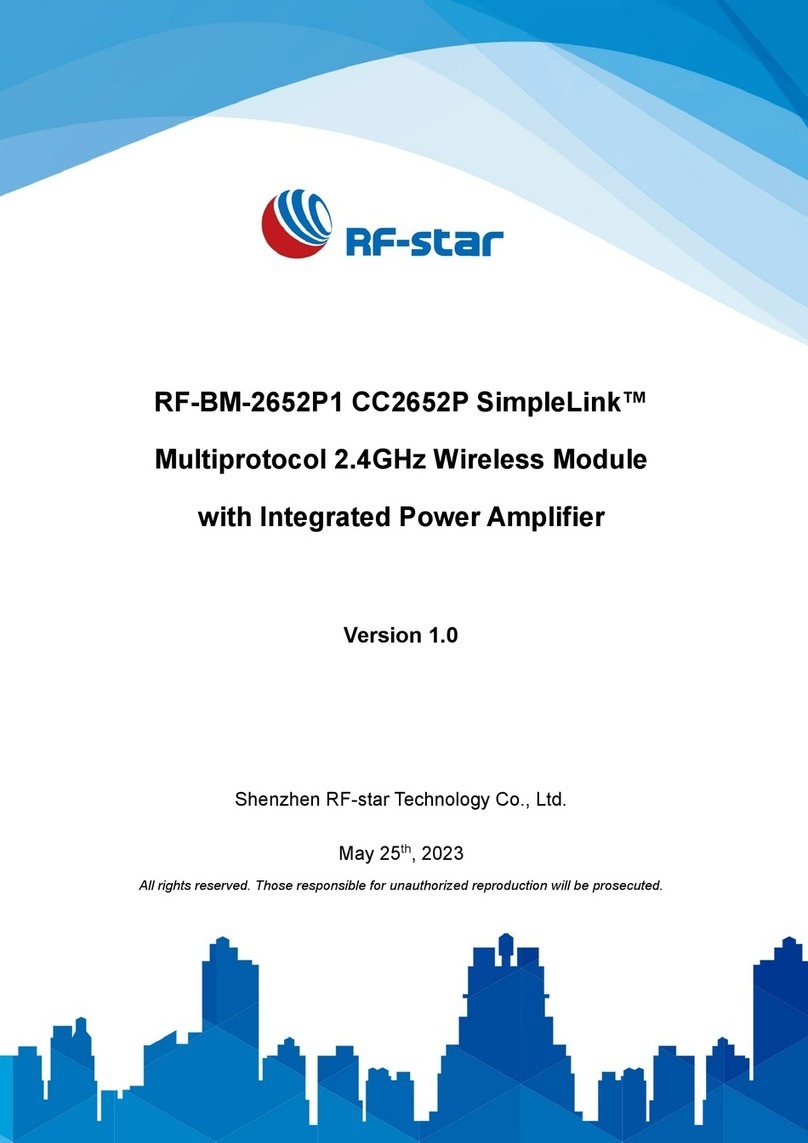Because radio waves can be transmitted up to about 100 m and the
used type of communication conforms to the IEEE 802.15.4 communication
standard, programs under development might be stolen.
To prevent this, the data to transmit using wireless communication can
be encrypted. AES-CTR can be used as the encryption format from the
advanced encryption standards specified in the United States. If this
format is used, communicating units that do not have the same encryption
key cannot communicate.
An encryption key consists of 128 bits (16 bytes). If encryption is used,
the communication speed drops. Therefore, encryption is not used in
the default RF utility settings.
Data is encrypted as shown to the right.
Caution Even if sophisticated encoding is performed using AES-
CTR, the data is never completely secure. To protect
programs during development, use the target cable instead
of this product.
(1) Set the two wireless units to "H".
(2) Connect one wireless unit to MINICUBE2, and then start the RF
utility.
(3) Click [Option] on the menu bar and then [Security]. The security
dialog box is displayed.
(4) Select [Security Valid], and then enter an alphanumeric character
string of 16 characters or less for [Security Key]. This string is case
sensitive.
(5) Click [OK]. The security setting is applied to the connected wireless
unit.
(6) Also, specify the security setting for the other wireless unit by
repeating steps (2) to (5).
Wireless communication might be interrupted due to the effects of
other wireless devices or when the distance between the wireless
units changes. If this happens, the wireless units regularly issue a
connection request and attempt to re-establish wireless
communication. At this time, no graphs are displayed in the RF utility
as shown below and [Reconnecting] is displayed on the status bar.
However, if wireless communication is interrupted during debugging or
programming, the target system cannot be stopped until wireless
communication is restored. Therefore, the system might be corrupted
due to an infinite loop.
To prevent this, a setting that immediately resets the system when
wireless communication is interrupted can be specified. Select [Reset]
for the fail-safe setting in the RF utility configuration dialog box as
shown below.
is displayed on the status
bar while reconnecting.
Troubleshooting Specifications
If a problem occurs, first check for abnormalities by using the MINICUBE2
self-diagnosis tool. Also, check whether MINICUBE2 and the wireless
units use the latest firmware according to the Version-up Service website.
If the problem cannot be resolved, see the FAQs on the NEC Electronics
website or see the following website and contact us by E-mail.
http://www.necel.com/contact/en/index.html
Hardware
Item
Size
Weight
Guaranteed
operating temperature
range
Storage temperature
range
Connectors
Special features
Specification
See the right figure.
About 10 g
–15 ºC to +70 ºC
–15 ºC to +70 ºC
16 pins, general-purpose
2.54 mm pitch
Temperature detection,
changing the LED color,
monitoring the radio wave
intensity
•
Wireless communication
•
Item
Frequency band
Connectable distance
Usable number of frequency
channels
Number of units identifiable
in the same space
Current consumption
(supplied from the target system)
Communication method
Data rate
Applicable laws
Specification
2,400 MHz to 2,483.5 MHz
Maximum 100 m
(depending on the used environment)
14(in 5 MHz intervals)
100
About 50 mA on average
Direct sequence spread spectrum (DSSS)
250 kbps, 1 Mbps
Radio Act (Japan), CE, FCC
Select this to continue
operation even if wireless
communication is interrupted.
Select this to reset the
system if wireless
communication is interrupted.
If wireless communication
is interrupted, no graphs are displayed.
1.2 cm
4.3 cm
3.0 cm
Information
√
Safety Information
Encrypting wireless communication data
When wireless communication is interrupted
The information in this document is current as of June, 2009. The informa-
tion is subject to change without notice. For actual design-in, refer to the
latest publications of NEC Electronics data sheets or data books, etc., for
the most up-to-date specifications of NEC Electronics products. Not all
products and/or types are available in every country. Please check with
an NEC Electronics sales representative for availability and additional in-
formation.
No part of this document may be copied or reproduced in any form or by
any means without the prior written consent of NEC Electronics. NEC
Electronics assumes no responsibility for any errors that may appear in
this document.
NEC Electronics does not assume any liability for infringement of patents,
copyrights or other intellectual property rights of third parties by or arising
from the use of NEC Electronics products listed in this document or any
other liability arising from the use of such products. No license, express,
implied or otherwise, is granted under any patents, copyrights or other in-
tellectual property rights of NEC Electronics or others.
Descriptions of circuits, software and other related information in this docu-
ment are provided for illustrative purposes in semiconductor product opera-
tion and application examples. The incorporation of these circuits, software
and information in the design of a customer's equipment shall be done un-
der the full responsibility of the customer. NEC Electronics assumes no re-
sponsibility for any losses incurred by customers or third parties arising
from the use of these circuits, software and information.
(Note)
(1)"NEC Electronics" as used in this statement means NEC Electronics
Corporation and also includes its majority-owned subsidiaries.
(2)"NEC Electronics products" means any product developed or manufac-
tured by or for NEC Electronics (as defined above).