XYZ Printing da Vinci Jr. 1.0 User manual
Other XYZ Printing 3D Printer manuals
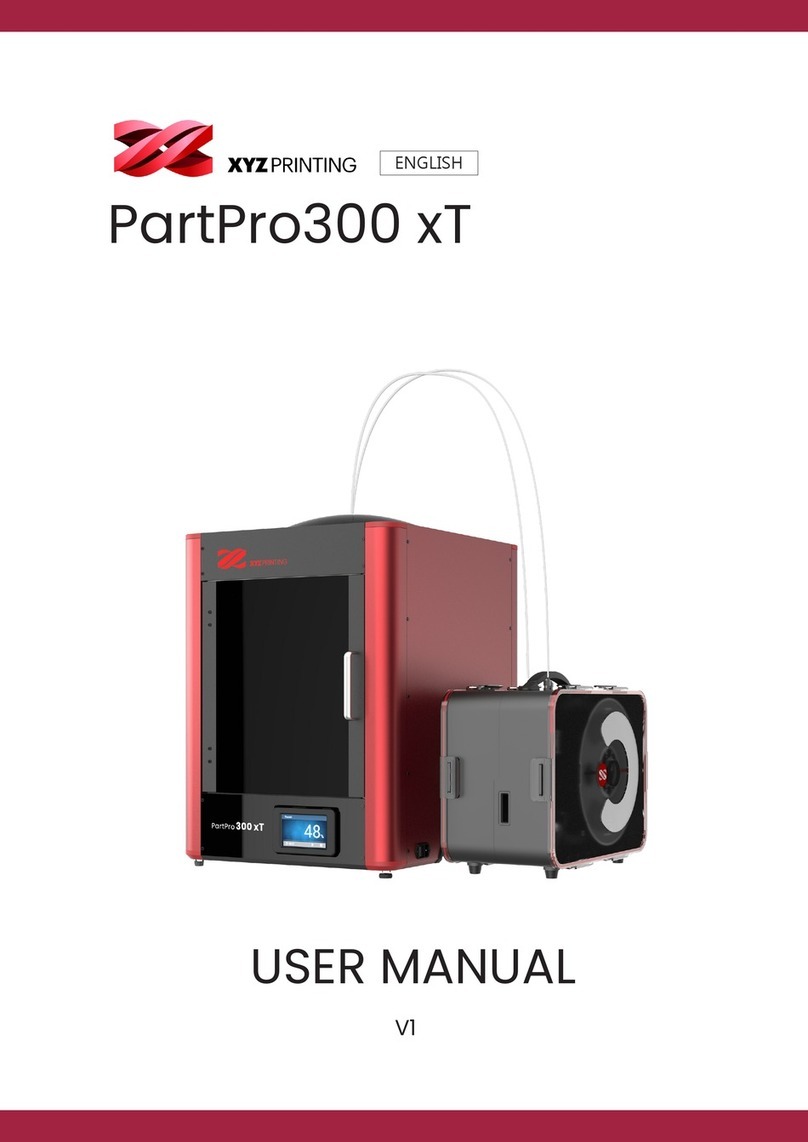
XYZ Printing
XYZ Printing PartPro300 xT User manual

XYZ Printing
XYZ Printing Nobel Superfine User manual

XYZ Printing
XYZ Printing da Vinci 1.0 Pro User manual

XYZ Printing
XYZ Printing da Vinci 2.0 Duo User manual

XYZ Printing
XYZ Printing da Vinci Jr.1.0 User manual

XYZ Printing
XYZ Printing da Vinci 1.0 Pro User manual

XYZ Printing
XYZ Printing Nobel Superfine User manual

XYZ Printing
XYZ Printing da Vinci Jr. WiFi Pro User manual

XYZ Printing
XYZ Printing da Vinci 1.0 Pro User manual

XYZ Printing
XYZ Printing da Vinci 1.0 User manual

XYZ Printing
XYZ Printing da Vinci Jr.1.0w User manual

XYZ Printing
XYZ Printing da Vinci 1.1 Plus User manual

XYZ Printing
XYZ Printing da Vinci 1.0 User manual

XYZ Printing
XYZ Printing da Vinci Jr.1.0w User manual

XYZ Printing
XYZ Printing PartPro200 xTCS User manual

XYZ Printing
XYZ Printing da Vinci Jr.1.0w User manual

XYZ Printing
XYZ Printing da Vinci Mini Series User manual

XYZ Printing
XYZ Printing da Vinci 1.0 User manual

XYZ Printing
XYZ Printing da Vinci 1.0 User manual

XYZ Printing
XYZ Printing Da Vinci Jr. 2.0 Mix User manual
Popular 3D Printer manuals by other brands

3DGence
3DGence INDUSTRY F340 user manual

HP
HP Jet Fusion 4200 Product Documentation Site Preparation Guide

Rokit
Rokit AEP Series user manual

Ackuretta
Ackuretta FreeShape 120 user manual

DIYElectronics
DIYElectronics PRUSA I3 ELECTRONICS AND SOFTWARE GUIDE

Ultimaker
Ultimaker S5 Material Station installation guide


















