resideo Total Connect Box User manual
Other resideo Security System manuals

resideo
resideo Honeywell PROSiXSIRENO User manual

resideo
resideo PROHP-EU Series User manual

resideo
resideo Honeywell Home PROSiXSIREN Assembly instructions
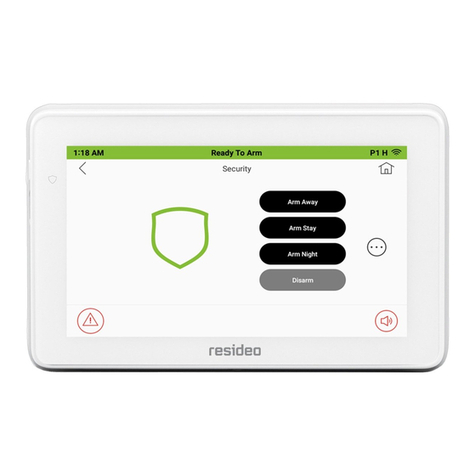
resideo
resideo 6290WC Assembly instructions

resideo
resideo Vista-128FBPT Instruction manual
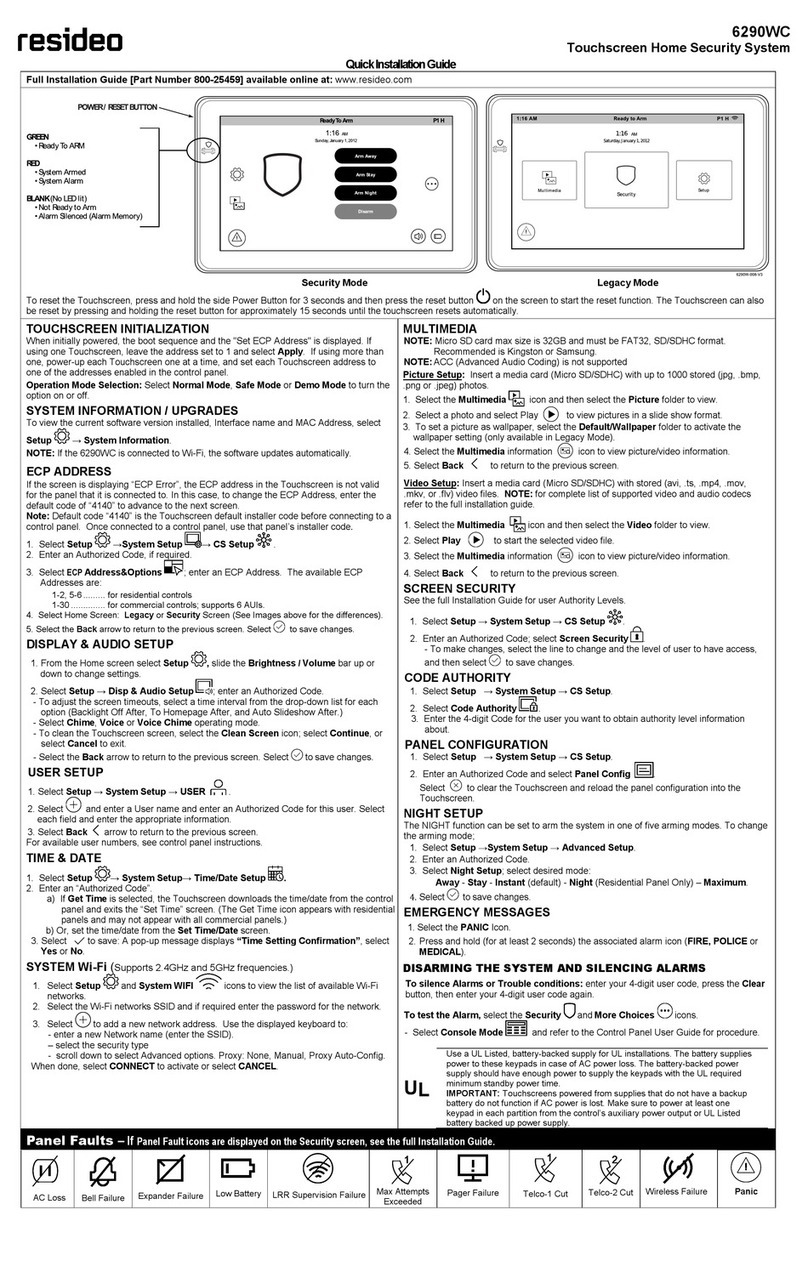
resideo
resideo 6290WC User manual
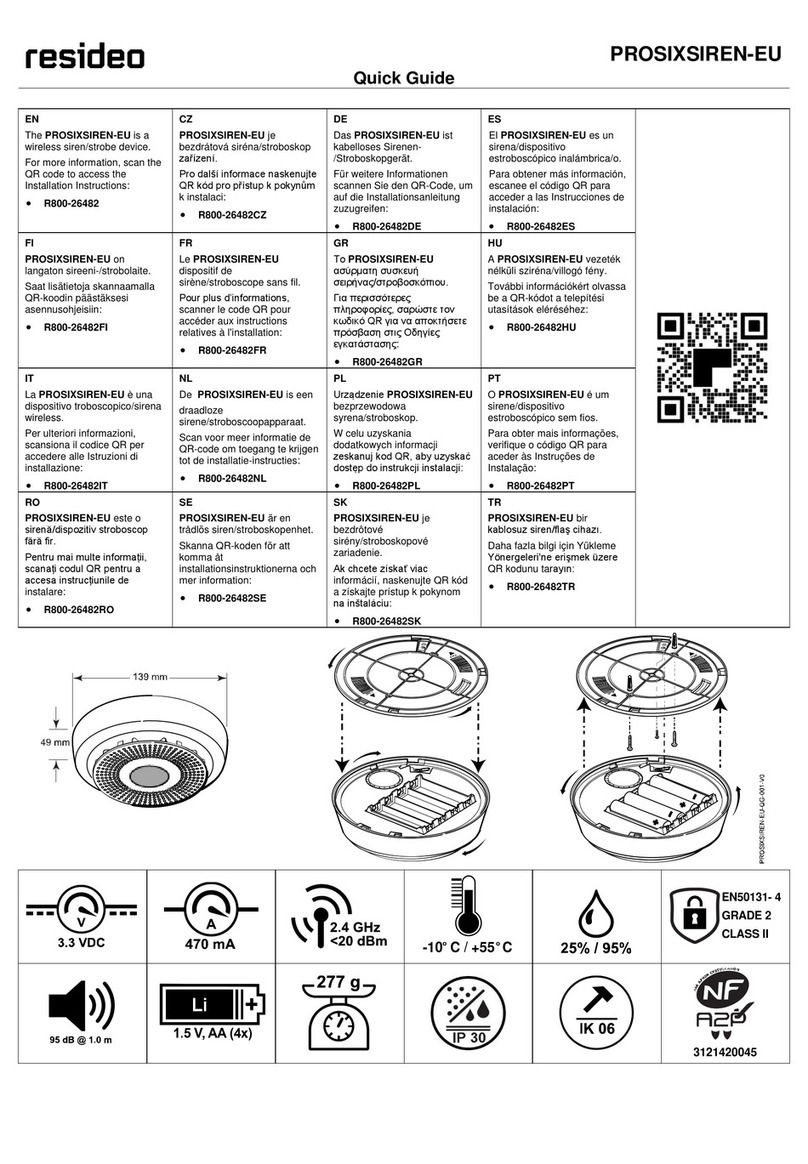
resideo
resideo PROSIXSIREN-EU User manual

resideo
resideo ADEMCO VISTA Series Assembly instructions

resideo
resideo VISTA-50P User manual

resideo
resideo Vista-128FBPT User manual
Popular Security System manuals by other brands

Inner Range
Inner Range Concept 2000 user manual

Climax
Climax Mobile Lite R32 Installer's guide

FBII
FBII XL-31 Series installation instructions

Johnson Controls
Johnson Controls PENN Connected PC10 Install and Commissioning Guide

Aeotec
Aeotec Siren Gen5 quick start guide

IDEAL
IDEAL Accenta Engineering information

Swann
Swann SW-P-MC2 Specifications

Ecolink
Ecolink Siren+Chime user manual

Digital Monitoring Products
Digital Monitoring Products XR150 user guide

EDM
EDM Solution 6+6 Wireless-AE installation manual

Siren
Siren LED GSM operating manual

Detection Systems
Detection Systems 7090i Installation and programming manual
















