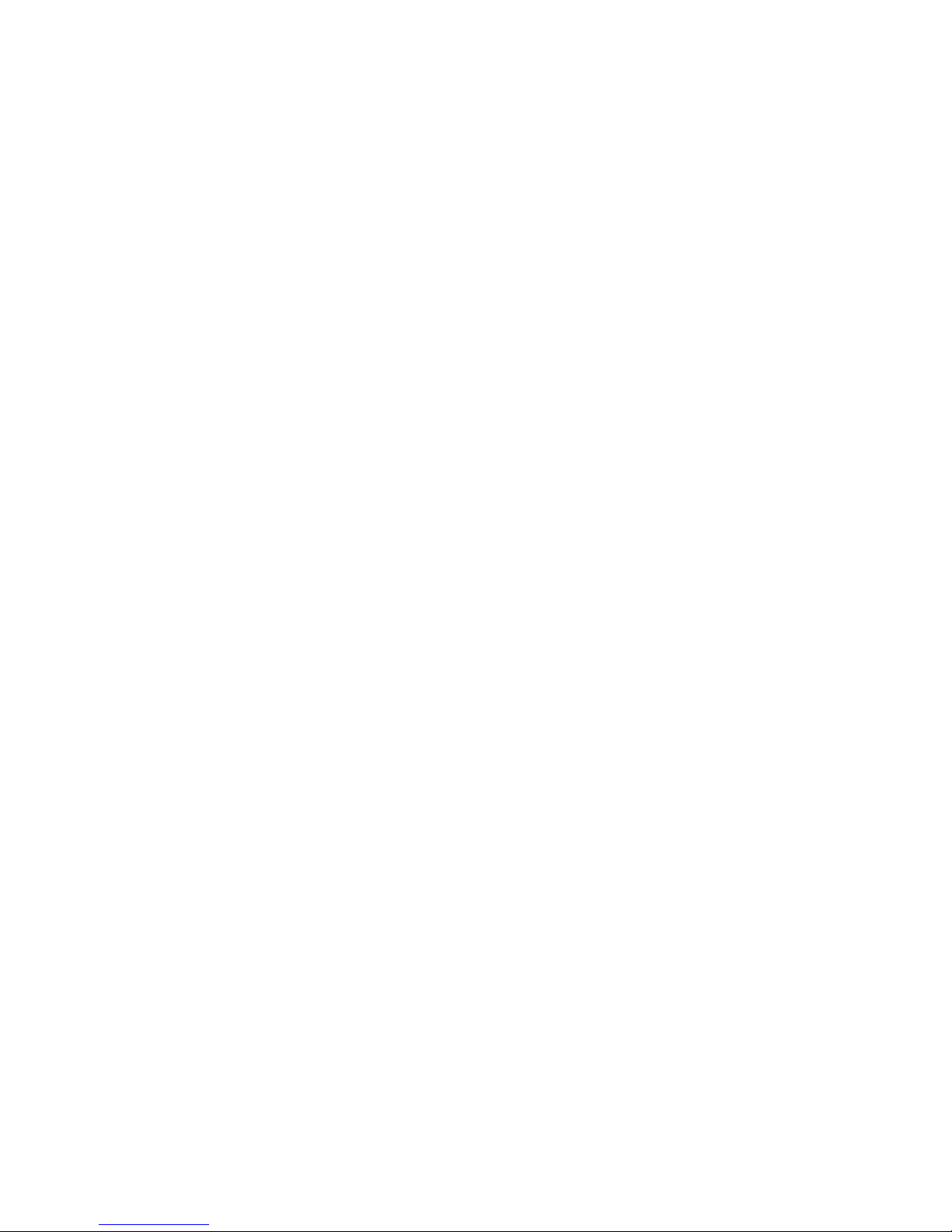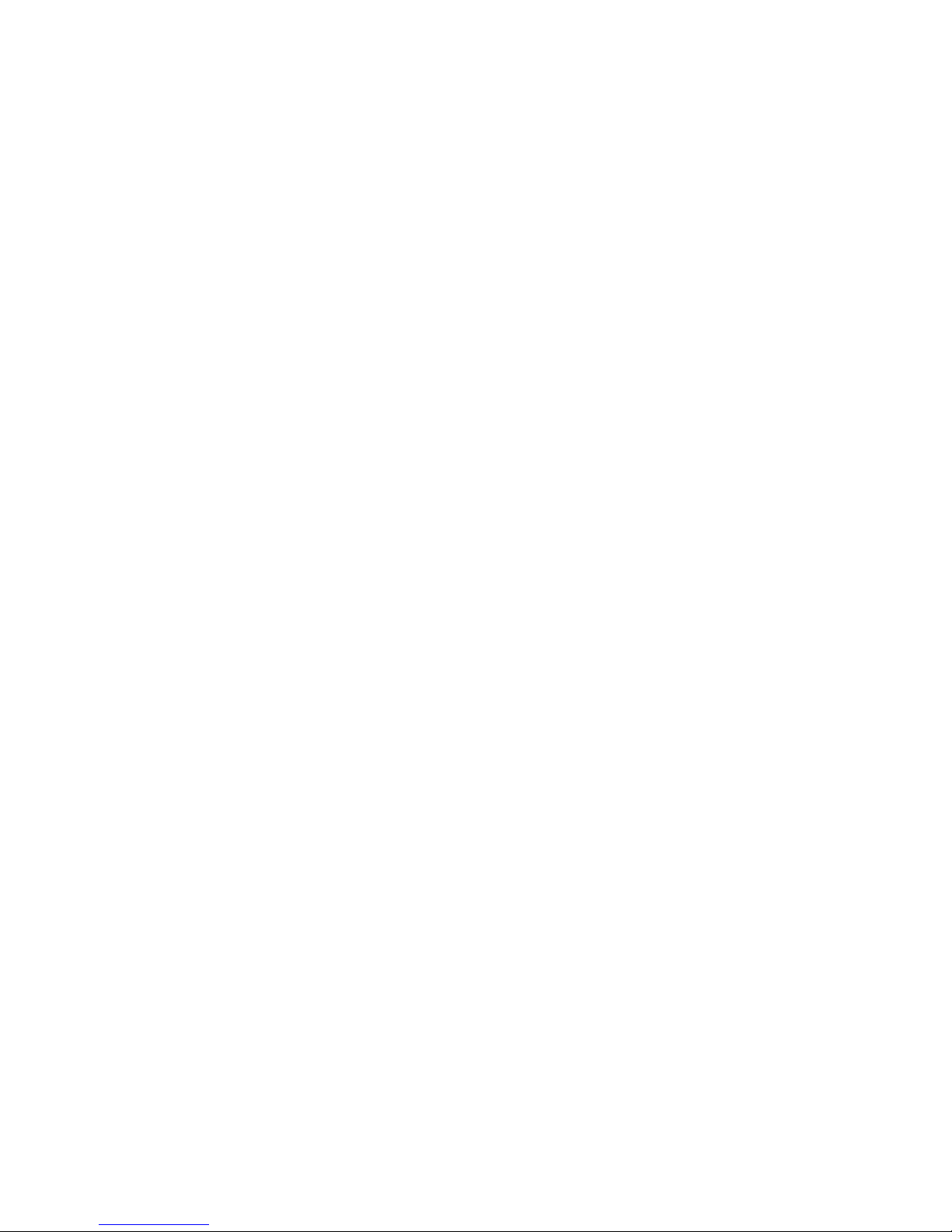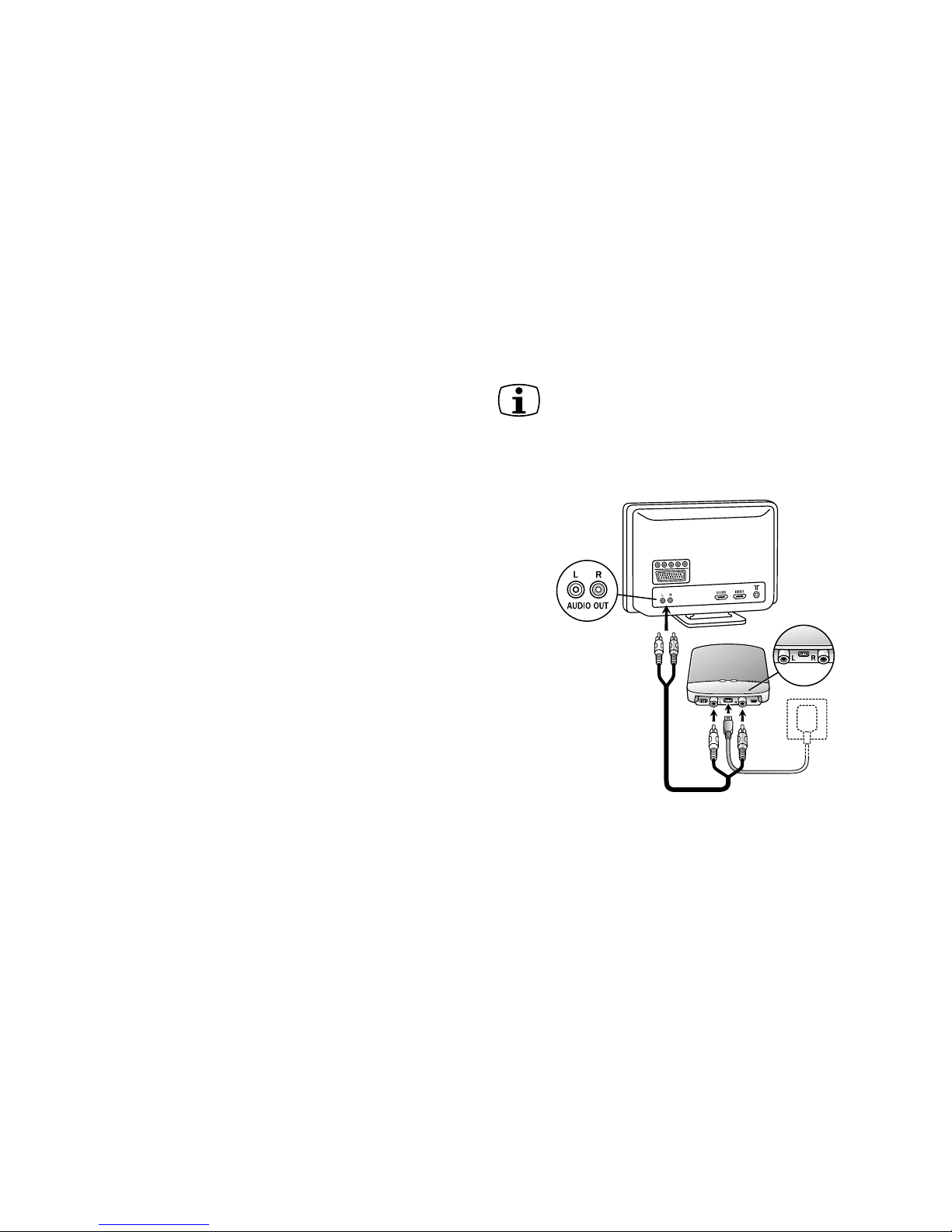18 19
3. While pairing mode is activated, close the battery doors of
both hearing instruments and make sure they are ON. (If the
amber activity light turns off before the hearing instruments
are turned on, pairing will not be completed.) A successful
pairing will be indicated by an audible melody played in both
hearing instruments. You are now ready to use the ReSound
Unite TV!
Pairing to a 2nd or 3rd ReSound Unite TV
It is possible to pair up to three ReSound Unite TV streamers
with a given pair of hearing instruments. To pair a second Re-
Sound Unite TV, press the pairing button of the second unit two
times, which will illuminate the channel indicator (#8 on page 9)
at number 2, and then close the battery doors on the hearing
instruments. A third ReSound Unite TV can be paired by pressing
the pairing button three times and completing the procedure as
described above.
Pairing to your hearing instruments
Note! The following information is intended primarily
for your hearing care professional, who in most cases
will complete the tasks that are necessary before the
ReSound Unite TV can be used with your hearing instruments.
However, the process is designed to be simple and should be
easily accomplished by almost anyone.
Pairing is the process of setting up an exclusive communication
between your hearing instruments and your ReSound Unite TV.
Your hearing care practitioner can set up pairing during the fitting
of your hearing instruments. Alternatively, you can follow the steps
below to pair your hearing instruments to ReSound Unite TV:
1. Make sure ReSound Unite TV is plugged into a wall socket
and that the green power light is ON. Your hearing instruments
must be off – open the battery door.
2. Press the pairing button on ReSound Unite TV (#5 on page 8)
one time. This will activate the amber activity light (#10 on page
9) indicating that pairing mode has been activated. Also, chan-
nel indicator light number 1 (#8 on page 9) will be turned on
when the pairing button has been pressed only once. Pairing
mode will be activated for 20 seconds.