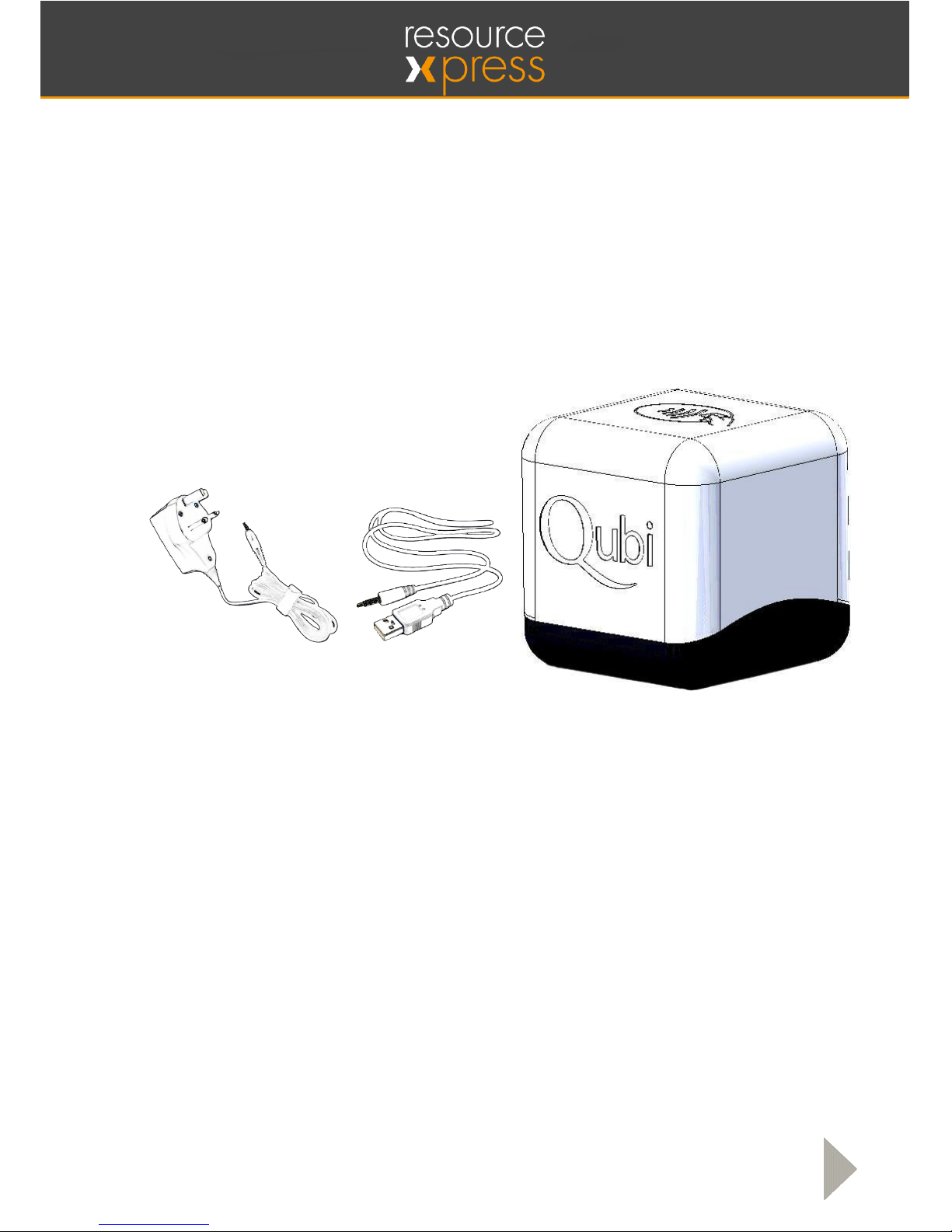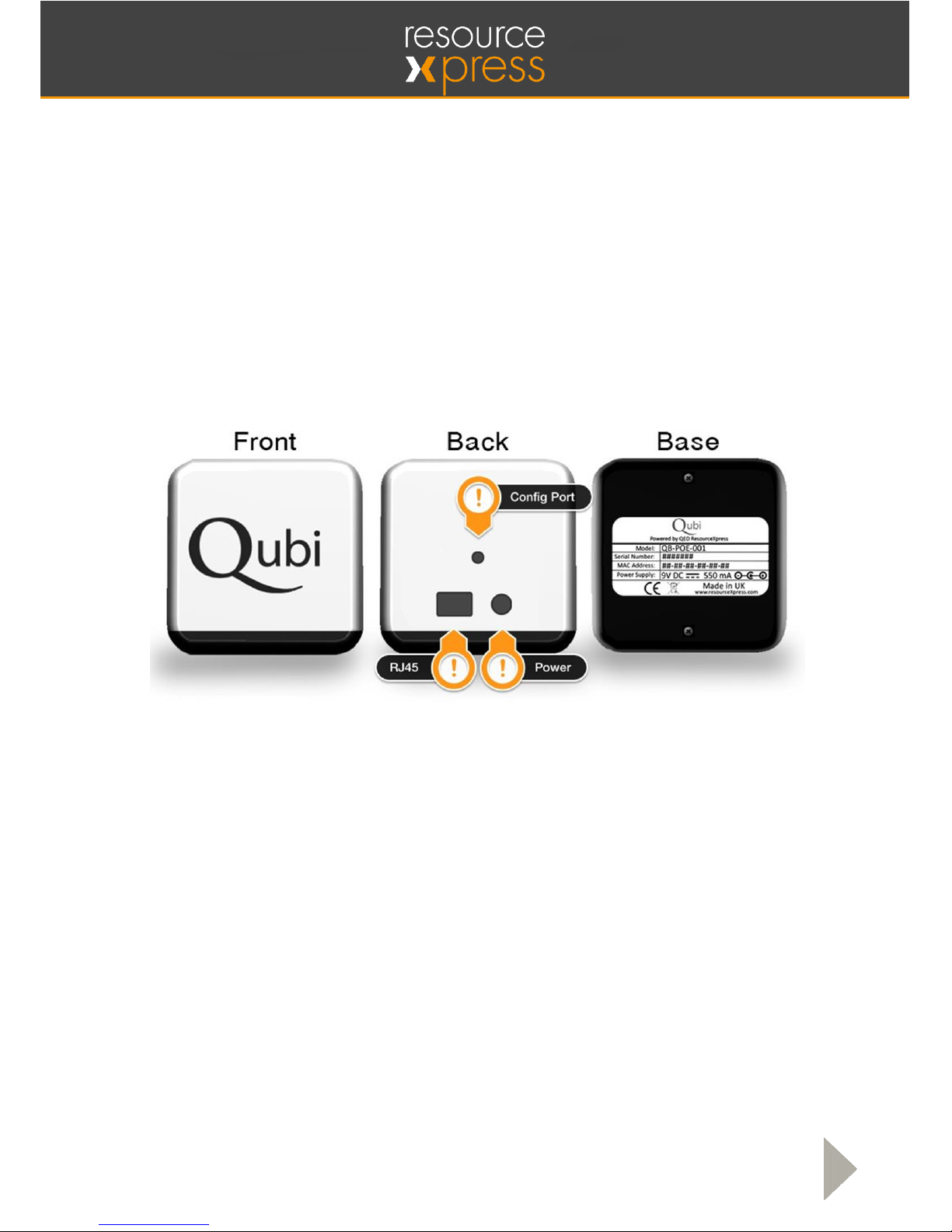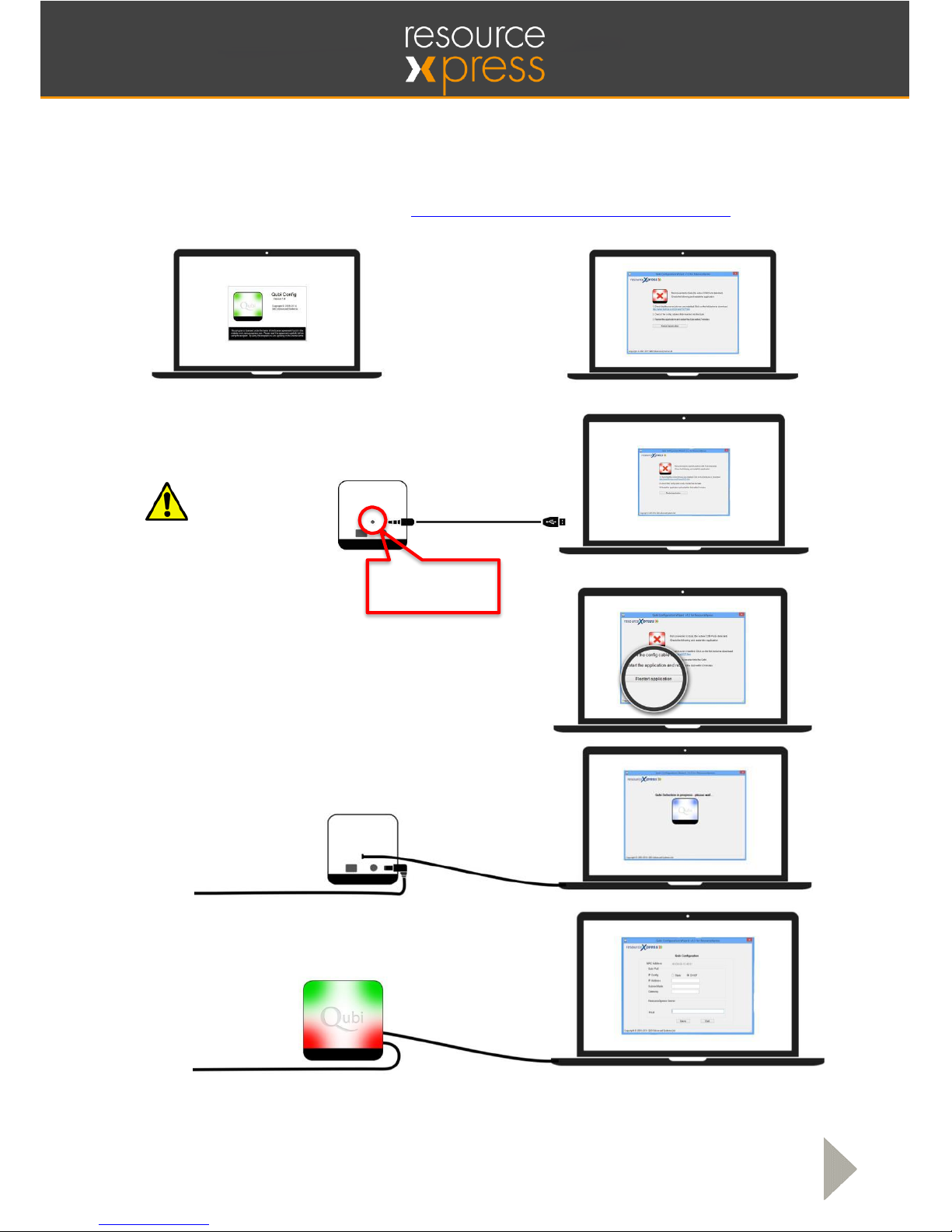Smart Resource Booking Technology www.ResourceXpress.com 8
Configuration
(Above Image - After a successful connection the MAC address will be displayed as well as
the current Qubi settings.)
By default the Qubi will be set up to use DHCP, this can be changed if required by selecting
Static and filling in the correct details as shown in the example below.
The correct ResourceXpress Server IP address or Host name is required in the ResourceXpress
Server field to allow the Qubi to successfully communicate with the ResourceXpress System;
select “Save” to send any changes to the Qubi. Qubi AIR version you also gives you the option
to choose between HTTP and HTTPS depending on your server requirements.
Example of ResourceXpress Server IP address
Example of ResourceXpress Server Host Name
After pressing “Save” a success message should display as shown below
Unplug the configuration cable and power cable from the Qubi, the device can now be
powered on again. NB: Wireless Encryption should be disabled as this is currently a future
feature.