Topaz Systems SignatureGem T-S261-HSB User manual
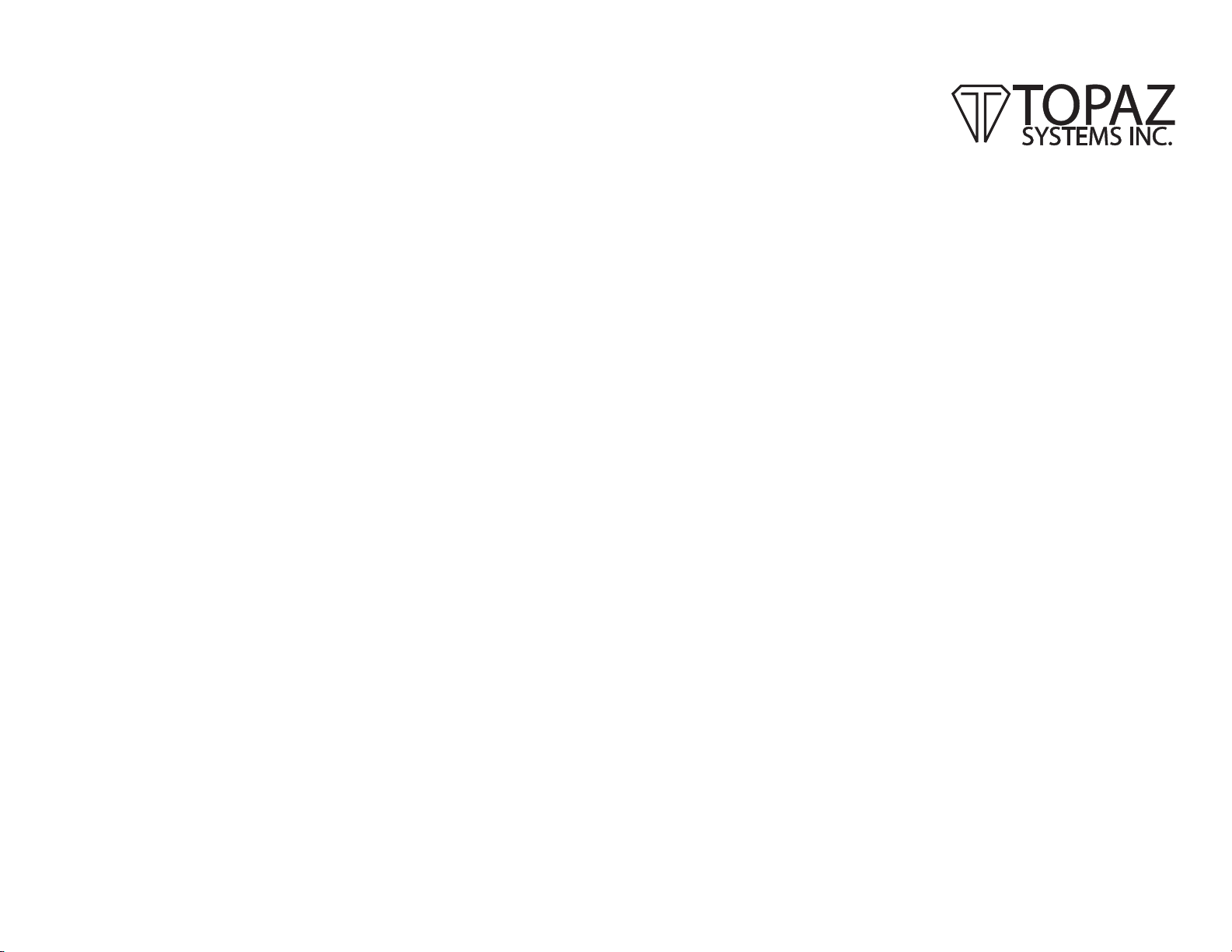
USER’S GUIDE
Model T-S261-HSB
SignatureGem HSB
Getting Started
Thank you for making the SignatureGem™ your signature capture
device of choice. SignatureGem is a rugged desktop electronic signa-
ture capture tablet with unique simultaneous ink-on-paper capablility,
designed to function on your sektop or for portability for field use.
SignatureGem requires that SigPlus®software (enclosed on CD-ROM
with installation instructions on following pages) is installed on your
computer to function correctly.
To capture electronic signatures, make sure that the plastic stylus tip is
installed in the pen and sign anywhere on the tablet surface to record a
signature. To capture an electronic signature while retaining an ink-on-
paper record, insert paper atop the signing surface, using supplied
paper guides if applicable. Make sure the inking tip is installed in the
pen and sign on the paper. While the ink tip is recording the signature
on the paper, the tablet is capturing the signature to the computer for an
instant paperless copy of the transaction.
Topaz Systems, Inc.
650 Cochran Street Suite 6, Simi Valley, CA93065
phone (805) 520-8282 fax (805) 520-0867
www.topazsystems.com
Declarationof Conformity
In accordance with FCC rules. Tested to comply with FCC standards. For Home or Office
use. CodeofFederalRegulations. FCCPart15,SubpartB
Manufacturer: Topaz Systems,Inc.
650CochranStSuite6
SimiValley,CA93065
TypeofEquipment: SignatureCaptureTablet andPen
ModelNumber: SignatureGem,T-S261
ReportNumber: A00207F1
YearofManufacture: 2003
I,theundersigned, hereby declare thattheequipmentspecified above conformstotheabove
standard.
Topaz Systems, Inc
650CochranStunit 6
SimiValley,CA93065
February9,2000 Anthony E.Zank,President
Test Facility
CompatibleElectronics
2337TroutdaleDrive
Agoura,CA,USA,91301
INSTRUCTIONS REGARDING RADIO AND TV INTERFERENCEAND CABLES
Thisequipmenthasbeen tested and found to complywiththelimitsfor a classBdigitaldevice,
pursuanttopart15 of the FCCRules. Theselimitsare designed to providereasonable
protectionagainstharmful interferenceina residential installation. Thisequipmentgenerates,
usesandcan radiate radiofrequencyenergy and if notinstalledand usedinaccordancewith
theinstructions,may cause harmfulinterferencetoradio communications. However, there is
noguaranteethat interference willnotoccur in aparticularinstallation. If thisequipmentdoes
causeharmfulinterference to radioortelevision reception, whichcanbe determined byturning
theequipmentoffand on, the user isencouragedtotryto correct the interference by one or
moreofthefollowing measures:
Reorientorrelocate thereceivingantenna.
Increasethe separationbetween the equipmentandreceiver.
Connecttheequipmentinto an outlet onacircuitdifferent from thattowhichthereceiver is
connected.
Consultthedealer or anexperiencedradio/TV technician forhelp.
Thisequipmenthasbeen certified to comply with thelimitsfor a class B computing device,
pursuanttoFCC rules. In ordertomaintain compliance withFCCregulations, shielded cables
mustbeused withthisequipment. Operation withnon-approvedequipment or unshielded
cablesislikelyto result in interference toradioandTV reception. Theuseriscautioned that
changesandmodifications made totheequipmentwithout the approvalofmanufacturer could
voidtheusers authority to operatethisequipment.
Software installation
IMPORTANT NOTE: DO NOT INSTALL SIGPLUS SOFTWARE IF YOU
ARE AN END-USER AND HAVE RECEIVED A SIGNATURE CAPTURE
APPLICATION PROGRAM FROM YOUR COMPANY.
The SigPlus electronic signature software allows for versatile signature-
capture operation with Windows 95, 98, NT, 2000, or XP. To install the
SigPlus ActiveX software suite, run “sigplus.exe,” provided on the
enclosed Topaz Software CD. During installation, you will be asked to
select the tablet type (tablet model= ‘SignatureGem 1X5’), and the
connection type. Make sure you select the connection option “USB type
with -HSB tablet.”
Topaz offers a wide range of bundled software, all of which is capable of
capturing signatures and storing them as encrypted and bound elec-
tronic signatures, image files, image-free Topaz forensic “.sig” files.
Dozens of unique software plug-ins, demos, and developer tools and
source examples are available for download on the Topaz website (http://
www.topazsystems.com/Software/).

Maintaining the Pen
All Topaz SignatureGem tablets are equipped with active electromag-
netic pens. Battery life for the pen is estimated at 100,000 signatures. If
your pen should require replacement batteries, rotate the rear battery
cap 90 degrees counterclockwise and remove it. New batteries are
installed with the round end facing the pen tip (two #393, available at
Radio Shack, some drug stores and supermarkets). Replace the rear
cap by aligning the flat strip with the dimple on the outside of the rear
pen barrel. Rotate 90 degrees clockwise to lock into place. (see diagram)
Connecting the Tablet
Do not connect the tablet until software is installed. To connect the
tablet, simply insert the USB plug into the USB port specified during
SigPlus®software installation. The tablet is hot-pluggable and may be
connected and removed without restarting the host computer. To test
your fully installed tablet, run DemoOCX.exe, found as a shortcut on your
desktop or in folder WIN\SigPlus\. After booting the program, click the
“START” button and sign using the tablet. If a signature does not
appear in the DemoOCX window, make certain that you have specified
the correct tablet settings (TabletModel=SignatureGem1X5,
TabletType=6) in SigPlus. Tablet settings can be adjusted by viewing
WIN\SigPlus.ini or with SigPlus Adjust utility available for download from
the Topaz website.
Using the Tablet
To sign, use the supplied pen to write in the designated signing area.
Signatures are not stored in the SignatureGem tablet, but are captured
by software on the computer. Therefore, the fact that a signature has
been made does not guarantee the signature has been captured. In
order to capture signatures on the computer, be sure that SigPlus™ or
other Topaz-compatible end-user software is running and the tablet is
connected to the correct COM port, as specified under the heading
“Software Installation” on the previous page.
To function correctly, the tablet requires a Topaz active PenGem electro-
magnetic digitizing pen. This pen requires that both batteries and pen
tip are installed before signing. To install a pen tip, simle insert it tail-
end-first into the opening at the front of the pen barrel’s nose cone.
Gently apply enough pressure to “lock” the tip into place before signing.
Warranty, Service, and Support Information
As part of our commitment to keep you up-and-running, all Topaz Gem-
series products are protected by a standard three-year limited warranty.
During or after the initial 3-year period you may choose to take advan-
tage of our Perpetual Warranty program, in which we will renew your
tablet with new data cable, pen, and plastic casing for a small fee. All
Perpetual Warranty tablets are protected by a one-year warranty from the
date of their renewal. Be sure to read the terms of the Topaz Limited
Warranty provided with your tablet for more detail.
If you wish to repair a tablet under warranty, renew a tablet with Per-
petual Warranty, or order replacement part such as pens or pen tips,
contact your local distributor or the Topaz factory at (805) 520 8284 or
mon-fri 9-5 p.m. PST by calling (805 520 8286), fax (805 520 0867), or
email ([email protected]).
alignment
dimple
pentip
batterycap
batteries
To replace the plastic or inking pen tip, pull the tip out of its housing at
the very front of the pen using a supplied Tip Puller without disassem-
bling the pen. Install the new pen tip by inserting it back-end-first into
the tip housing and gently applying enough pressure to “lock” it into
place. (see diagram)
Popular Office Equipment manuals by other brands

hushoffice
hushoffice hushtwin HUS-BX-019 Maintenance and safety manual

silen
silen Space 2 Assembly manual

Middle Atlantic Products
Middle Atlantic Products LD Series instruction sheet

SHFL
SHFL DECK MATE BLACKJACK Service manual

VITRA
VITRA Stefan Hürlemann Dancing Wall Assembly instructions

BISLEY
BISLEY Glide V2 Assembly instructions











