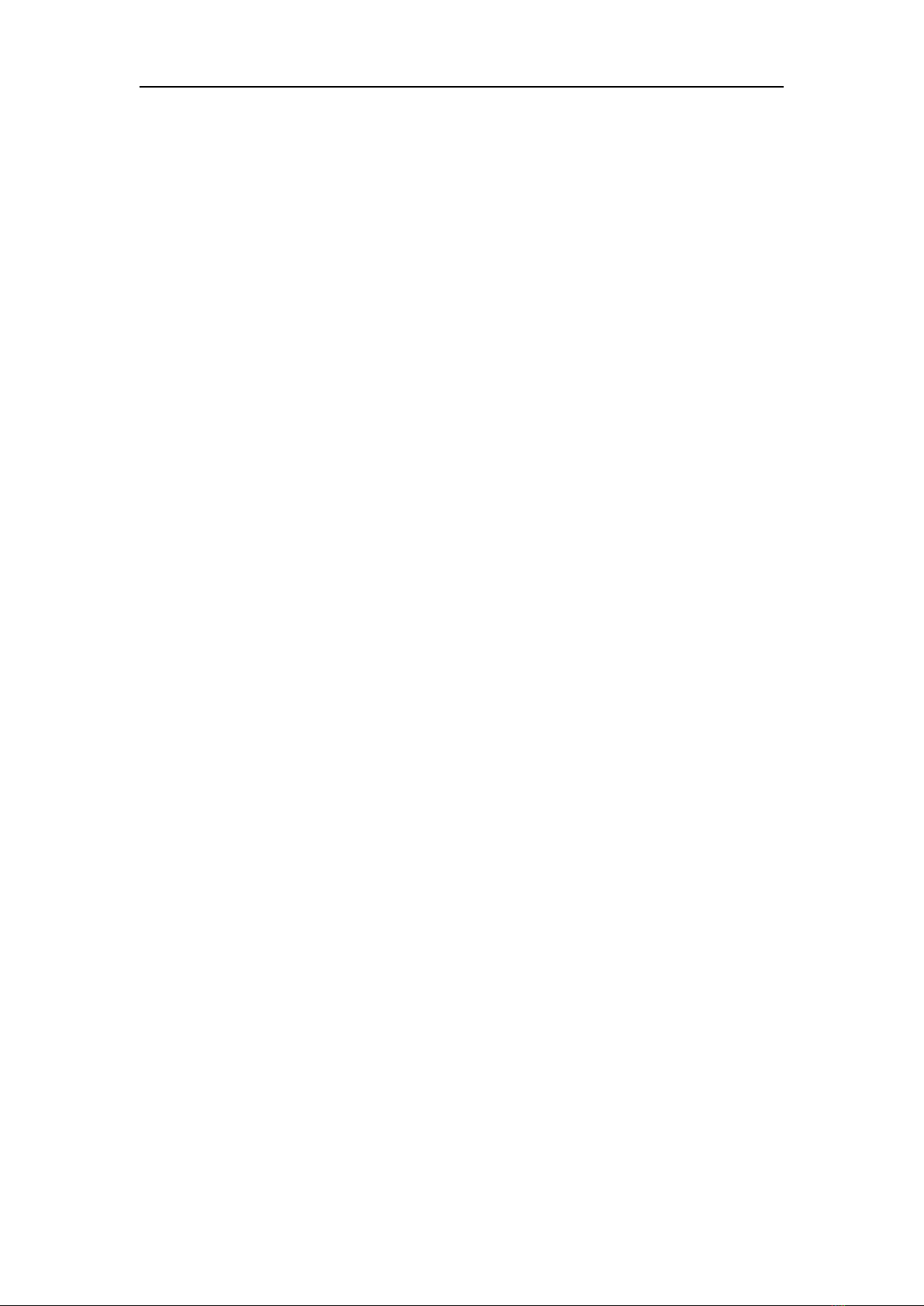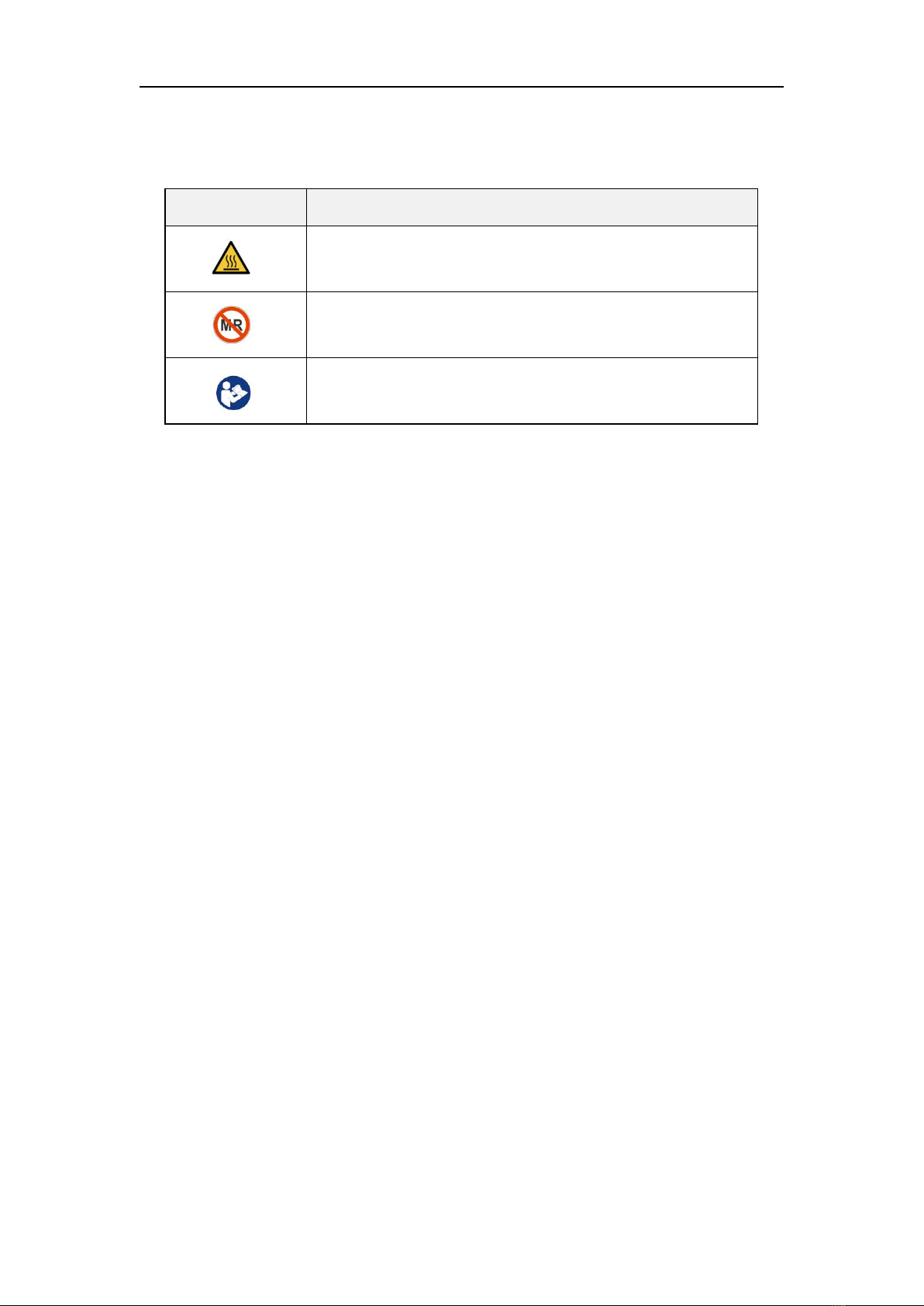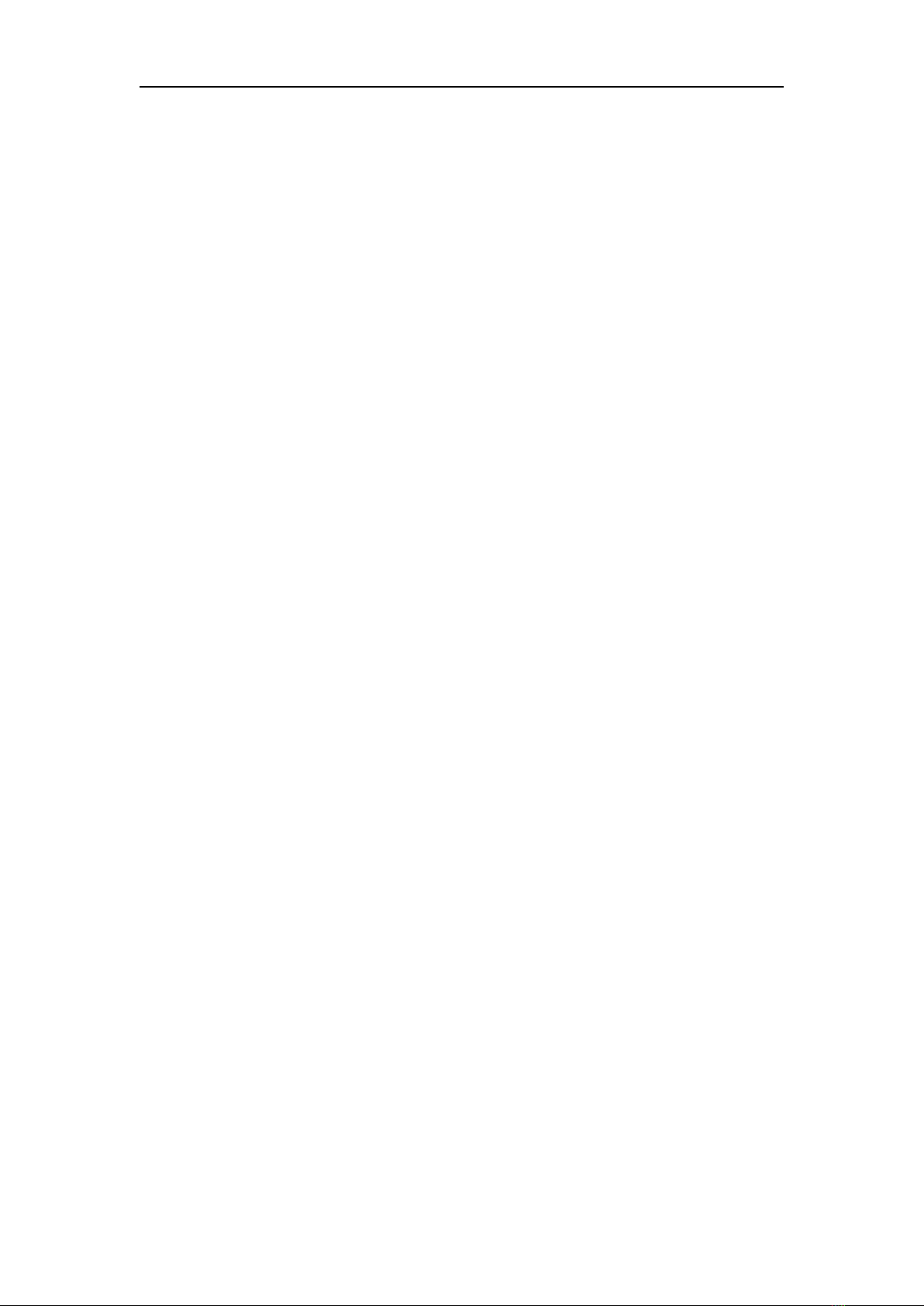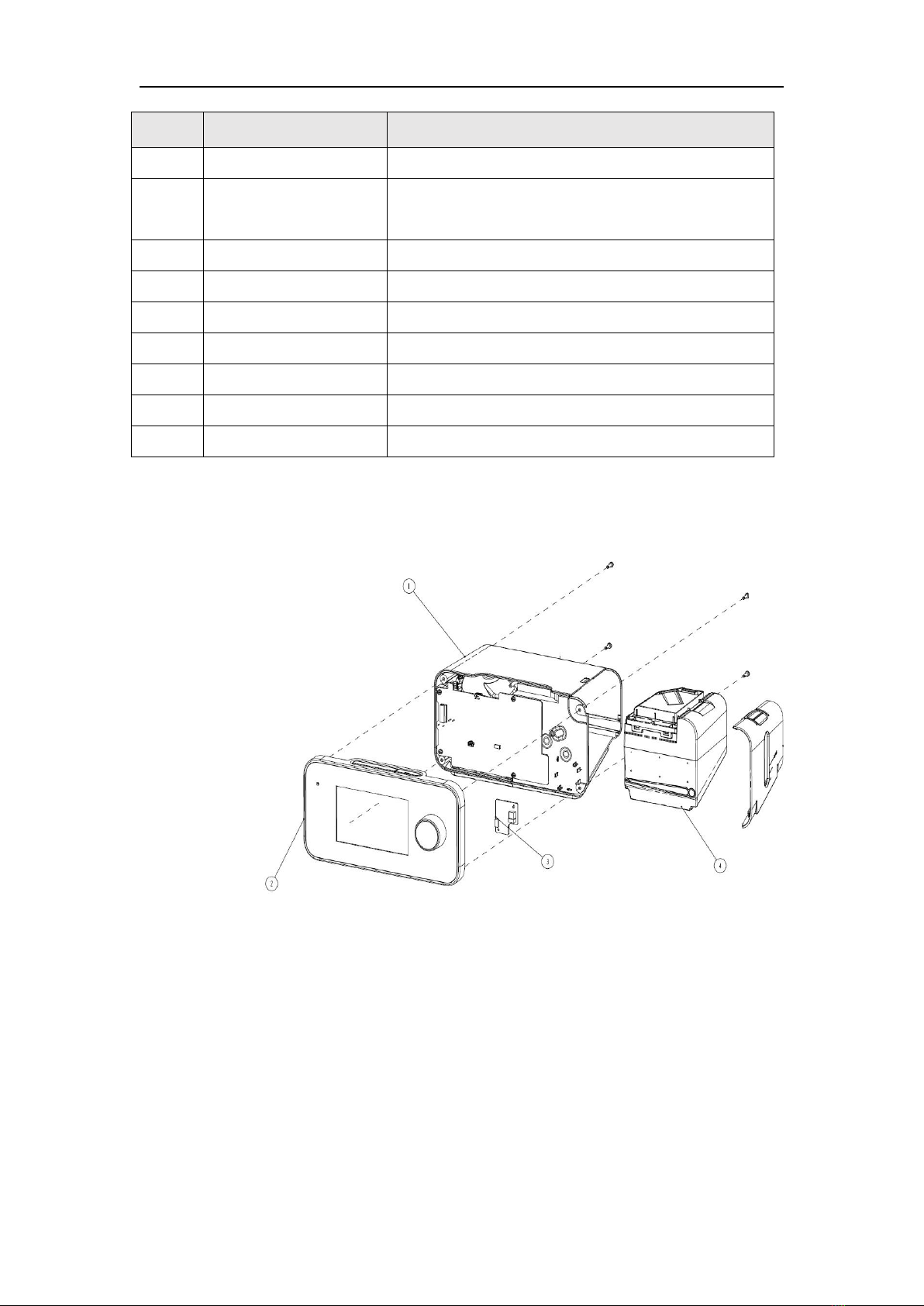iBreeze Service Manual RX/HR01-3-04(1.1)
5 / 49
Content
1 Device Overview................................................................................................................ 6
1.1 Device Information...............................................................................................................6
1.2 Device Composition............................................................................................................. 6
1.3 Device outer structural components..................................................................................... 7
1.4 Device Disassemble Diagram...............................................................................................8
2 Hardware Schematic Description.....................................................................................10
2.1 Power Adaptor.................................................................................................................... 10
2.2 Main Control PCBA........................................................................................................... 11
2.3 Key Button Set....................................................................................................................11
2.4 Encoder PCBA....................................................................................................................11
2.5 SD PCBA............................................................................................................................11
2.6 Flow PCBA.........................................................................................................................11
2.7 Wireless PCBA................................................................................................................... 12
2.8 Screen..................................................................................................................................12
2.9 Touch Screen and Front Panel............................................................................................ 12
2.10 Turbine..............................................................................................................................12
3 Gas Flow Diagram............................................................................................................12
Chapter 2 Device and Software Operation Instruction.................................................................... 13
1. Starting the device............................................................................................................ 13
2. Software Structure and Operation Theory........................................................................13
3. Software Interface.............................................................................................................14
4. Software Update............................................................................................................... 17
5. Alert.................................................................................................................................. 17
Chapter 3 Common Troubleshooting Guidelines.............................................................................18
1. Device Failure...................................................................................................................19
2. Function Failure................................................................................................................20
3. Vent/Device Alert..............................................................................................................21
4. Other Failure.....................................................................................................................25
Chapter 4 Positive Pressure Therapy Device Service...................................................................... 25
1. Front housing service........................................................................................................26
2. Rear Housing Service....................................................................................................... 29
3. Calibration........................................................................................................................ 33
Chapter 5 System Check after Service............................................................................................. 38
Chapter 6 Other.................................................................................................................................38
1. Clean the Device...............................................................................................................38
2. Water Tank Cleaning.........................................................................................................38
3. Tube Cleaning...................................................................................................................39
4. Storage and Discard..........................................................................................................39
Chapter 7 Service Part List……………………………………………………………………………………………………….39
Appendix I Wiring Diagram of the Device...................................................................................... 41
Appendix 2 Product Technical Specifications..................................................................................42
Appendix 3 Sleep Quality Report Terminology interpretation........................................................ 45