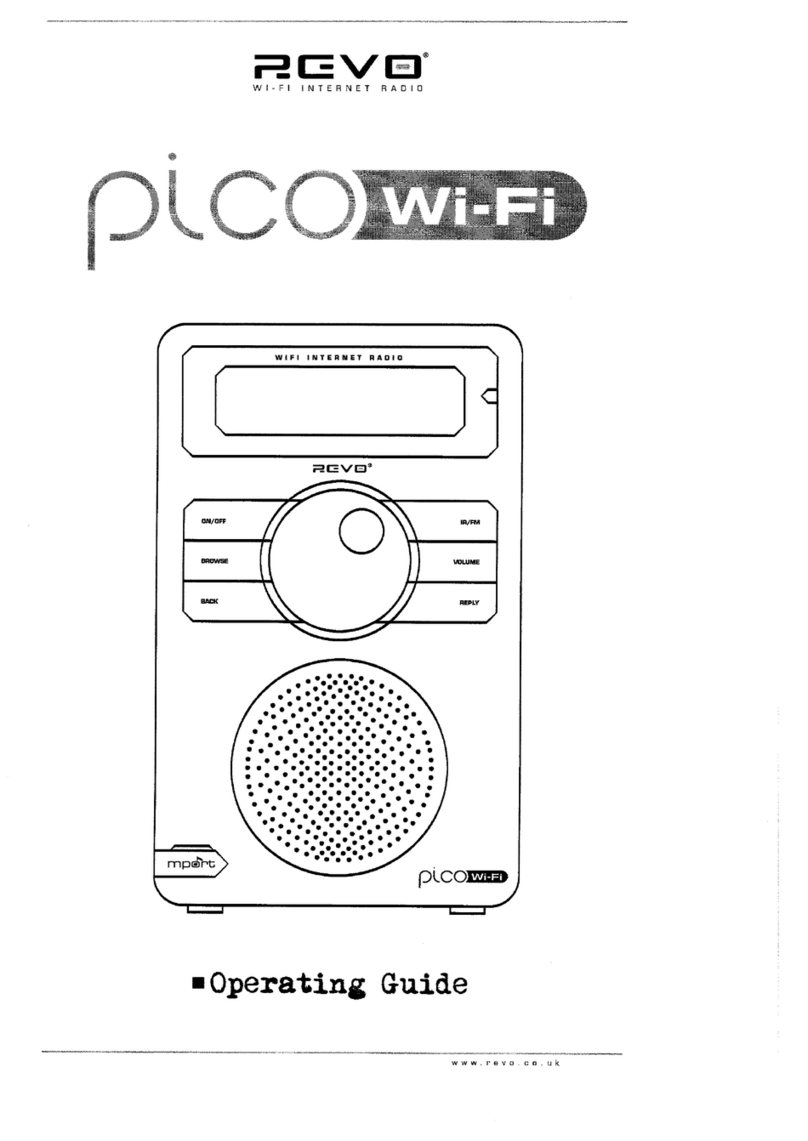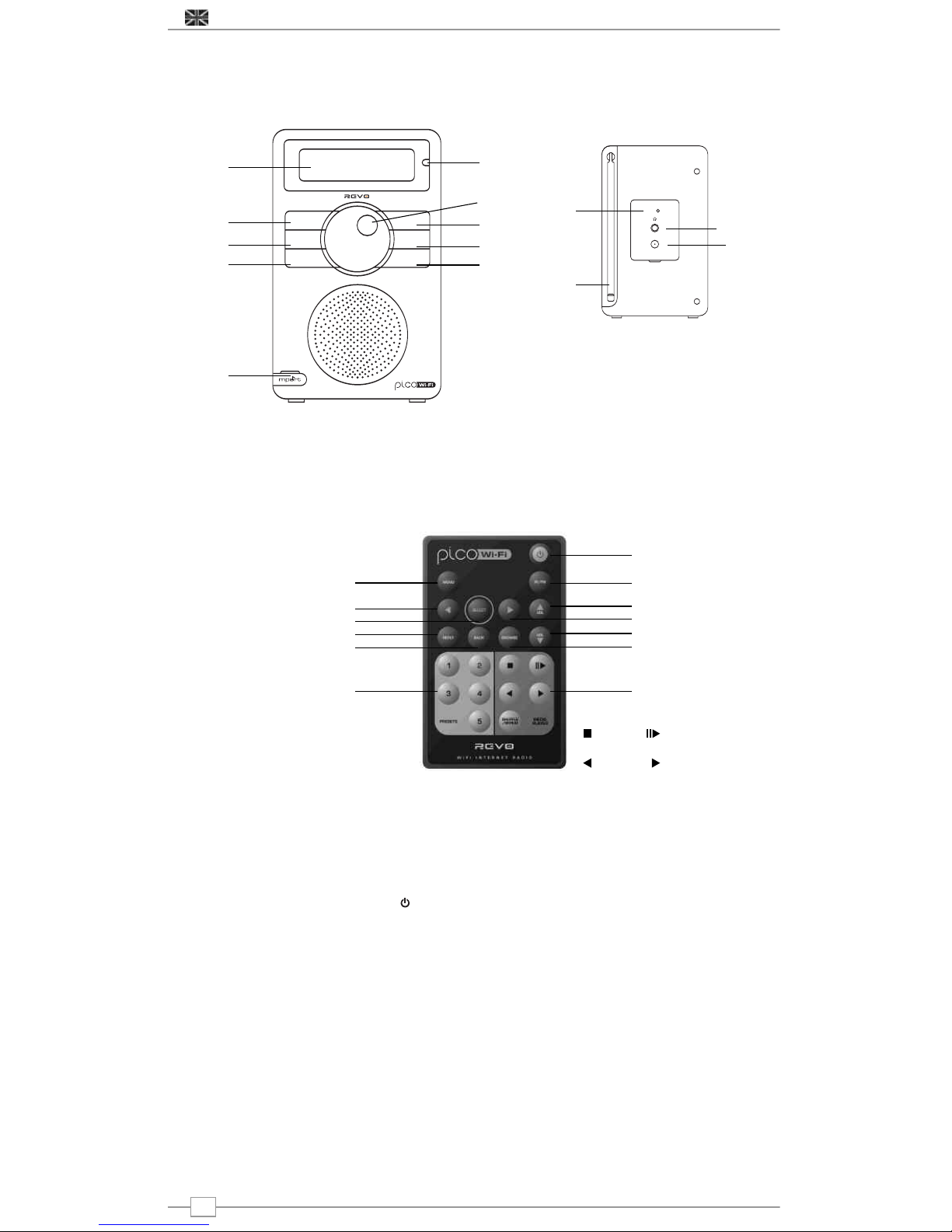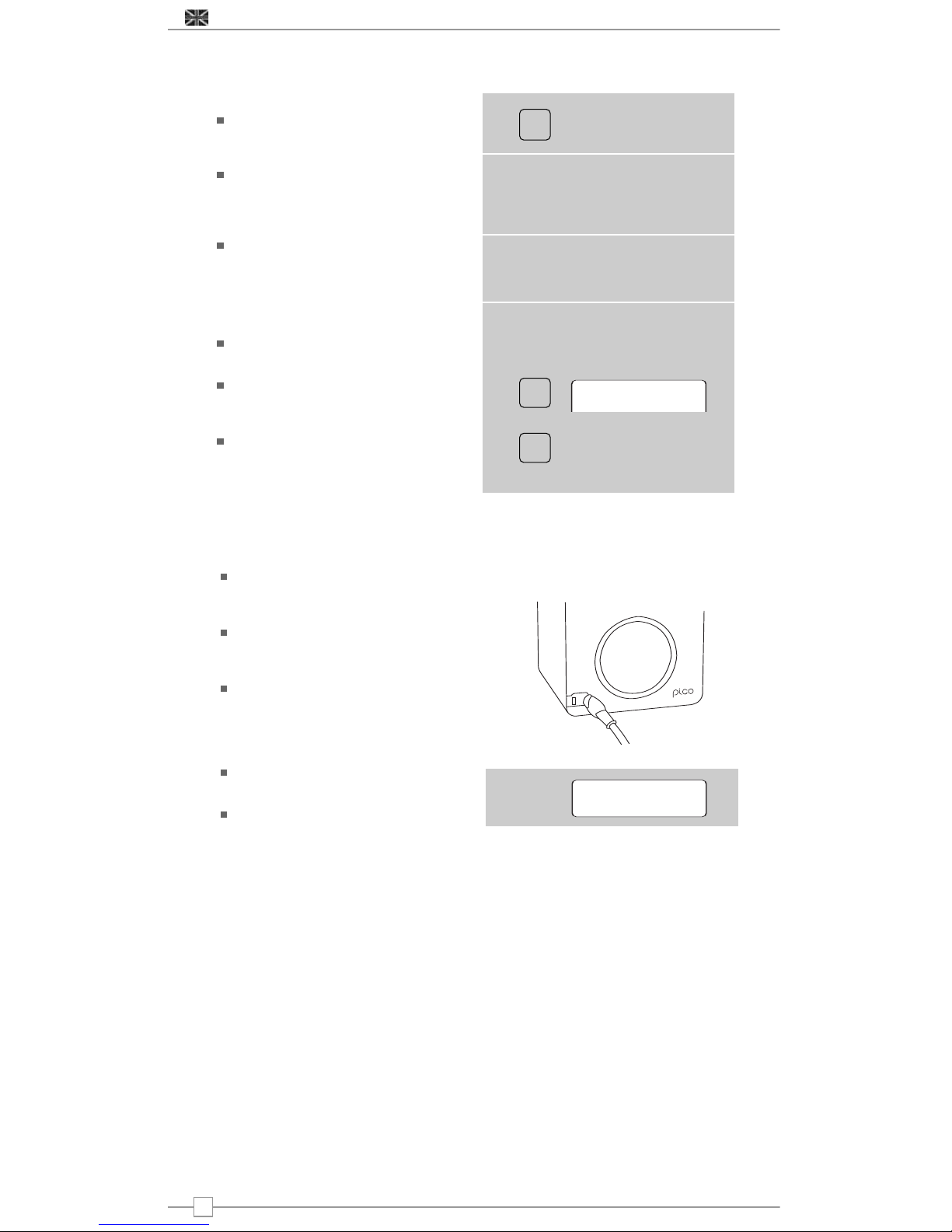10
Controlling Playback
Use the STOP button on your Pico
Wi-Fi remote control to stop playback.
Use the PLAY/PAUSE button on the
remote control to start a track, pause a
track, or restart a paused track.
Use SKIP TO PREVIOUS TRACK to
start playback of the previous track in the
queue.
Use the SKIP TO NEXT TRACK to
start playback of the next track in the
queue.
Browsing A Queue
Press the BROWSE button - the currently
playing track name will be displayed. Turn
the scroll wheel to see the tracks that are
queued for playback. To jump ahead and
play a track from the queue, press the
scroll wheel to select and the track will play.
Removing Tracks From A Queue
Press the BROWSE button - the currently
playing track name will be displayed.
Turn the scroll wheel to the track that you
would like to remove from the queue. Press
and hold the STOP key on the remote for 2
seconds. Pico will display ‘Delete Track?’.
Turn the scroll wheel to highlight either
‘Yes’ or ‘No’. Press the scroll wheel to make
your selection. ‘Removed From Queue’ will
be displayed if you decided to delete a track.
To clear the entire contents of a queue,
select ‘Clear Queue’ from the the main
Media Player menu.
Playing Tracks Randomly
Select and add the individual tracks to the
queue as described previously.
Return to the main top-line Media Player
menu and select ‘Playback Mode’.
Rotate the scroll wheel to display ‘Shuffle’,
then select by pressing the scroll wheel.
Confirm that ‘Shuffle’ mode should be
enabled, by selecting YES or NO.
Repeating Tracks In A Queue
Select the individual tracks as previously
described.
Return to the main top-line Media Player
menu and select ‘Playback Mode’.
Rotate the scroll wheel to display ‘Repeat’,
then select by pressing the scroll wheel.
Confirm that ‘Repeat’ mode should be
enabled, by selecting YES or NO.
Windows PC UPnP Set-Up
If your PC is running Microsoft Windows XP
or Vista, then you can use Window Media
Player 11 (WMP 11) to act as your UPnP
(Universal Plug and Play) media server 1.0.
WMP 11 can be downloaded from
Microsoft’s website and installed by following
the instructions detailed in its installation
wizard.
Once installed, Windows Media Player 11
will create a library from all the media files
available to it on your PC. To add new media
files to the library, select ‘File > Add to
Library… > Advanced Options’, click ‘Add’
and choose the files you wish to add and
click ‘OK’.
You will now need to connect Pico Wi-Fi to
Windows Media Player 11 and configure it
to allow the radio to access your media
library. In order to this, you will need to do
the following:
Keep pressing BACK to get to Pico’s top-
line menu and then turn the scroll wheel to
‘Media Player’ and press to select.
Now rotate scroll wheel and select ‘UPNP
Servers’. Pico will scan for all available
UPnP servers. Note, it may take a few
seconds for Pico to complete its scan and
before the scan has been completed, Pico
will display ‘[Empty]’. Pico will continue to
display ‘[Empty]’ if no UPnP servers are
found.
If “No PC Found” is displayed on Pico
Wi-Fi, click the library tab in Windows
Media Player and select media sharing, now
select share my media and then click ‘OK’.
At this point you can scan for UPnP
servers on Pico Wi-Fi again, Pico Wi-Fi will
now be listed as a unknown device in the
media sharing window click the ‘Allow’
button and then click ‘OK’. Pico Wi-Fi should
now be accessing your Windows Media
Player Library.
PLEASE NOTE that only WMA files in
Windows Media Player are accessible using
UPnP
Playing Music Using UPnP
When the UPnP server is configured to
share media files with Pico Wi-Fi, you can
begin playing music as follows:
Press the BACK button until ‘Stations’ is
displayed. Turn the scroll wheel until ‘Media
Player’ is on-screen, then press the scroll
wheel to select.
Turn scroll wheel to highlight ‘UPNP
Servers’ and press to select. Pico will scan
for all available UPnP servers. Please note,
it may take a few seconds for Pico to
complete its scan. Before the scan has
been completed, Pico will display ‘[Empty]’
and continue to do so if no UPnP servers
can be found.
After a successful scan, select your UPnP
server, by rotating the scroll wheel (if there
is more than one UPnP server), and then
pressing to select.
Pico will now list the media categories
available from the UPnP server, e.g. ‘Music’,
‘Playlists’ etc. Turn the scroll wheel to
choose which category you wish to browse,
then press to select. Turn the dial to
highlight a sub category and press to
select. Turn the scroll wheel to highlight the
media files that you wish to play, then press
to select. Pico will display ‘[Add to Queue]’,
press the scroll wheel again and Pico will
add the tracks to its queue and begin
playing them automatically.
English