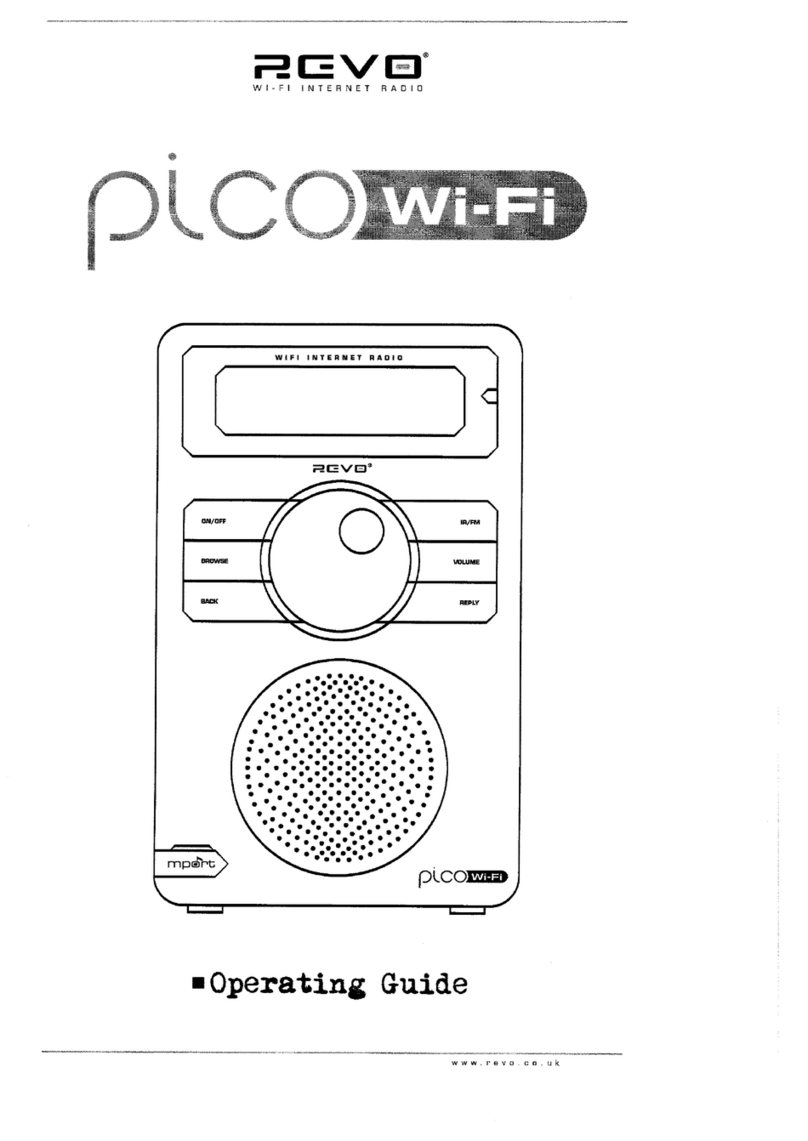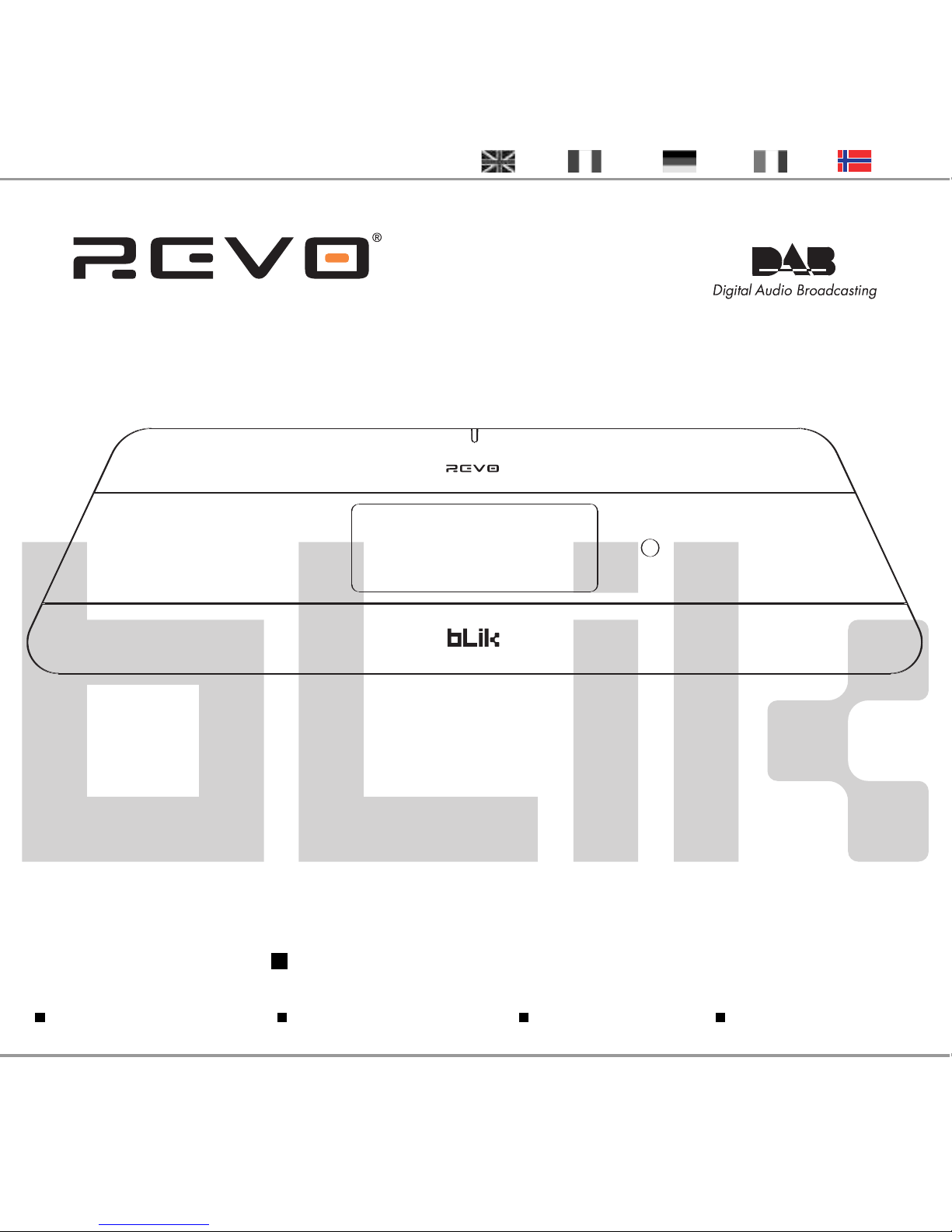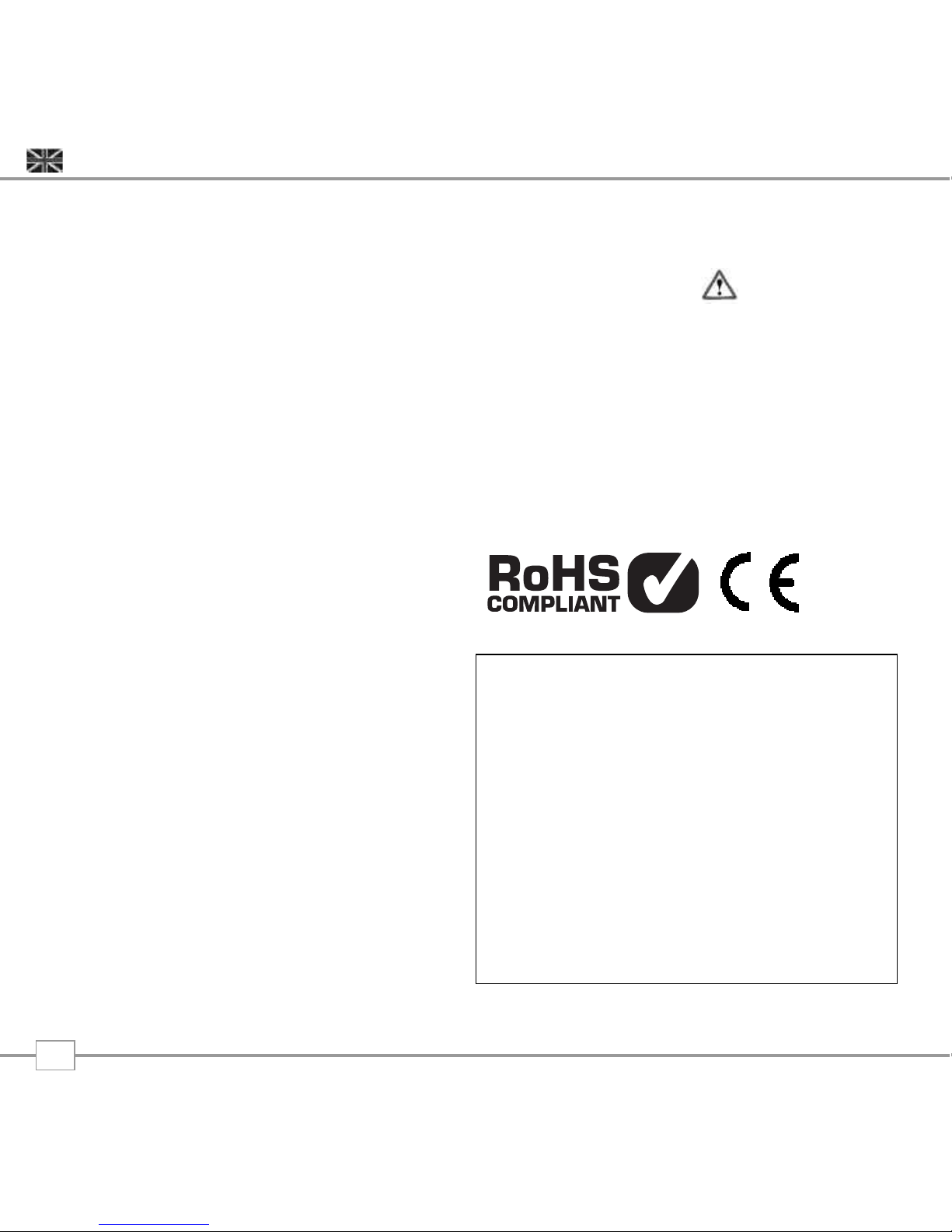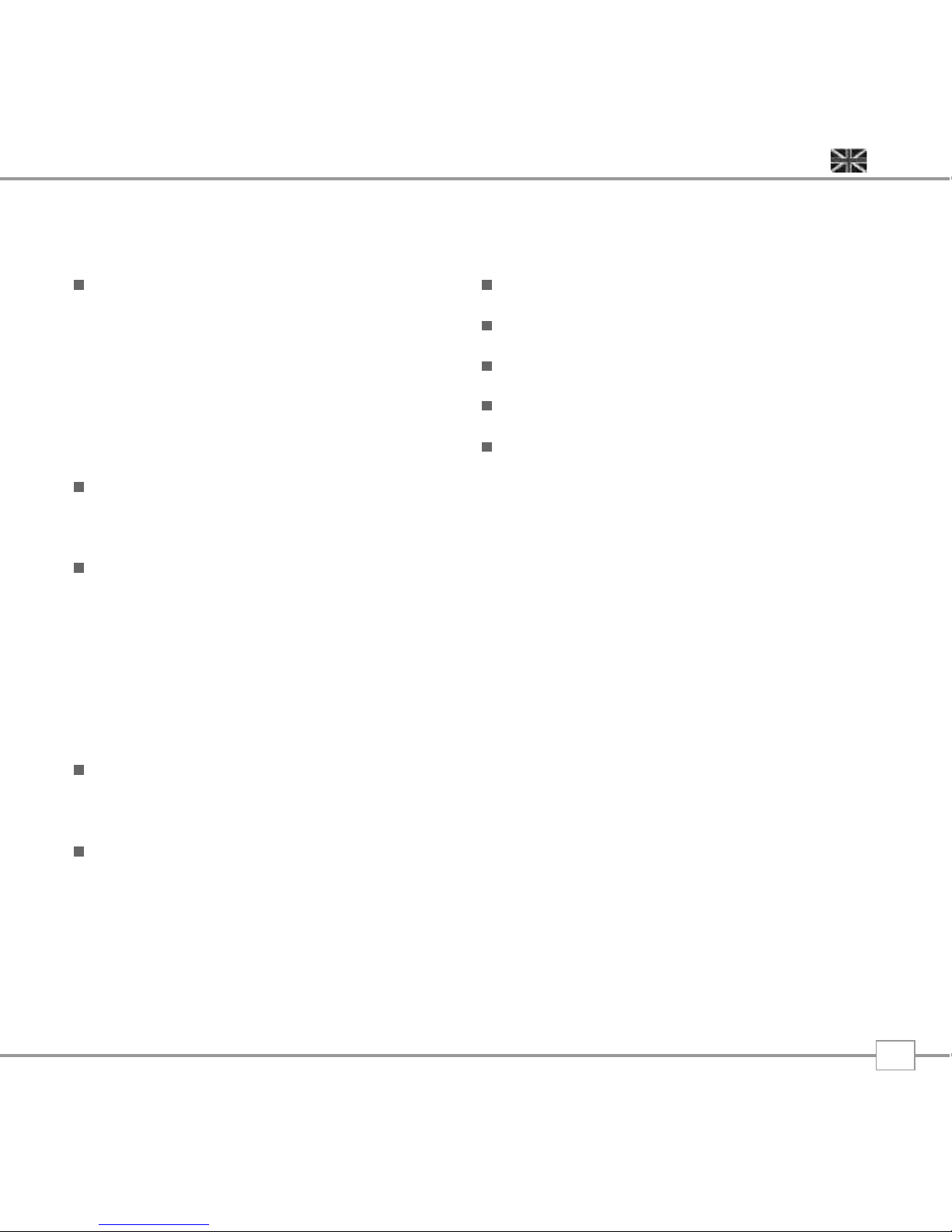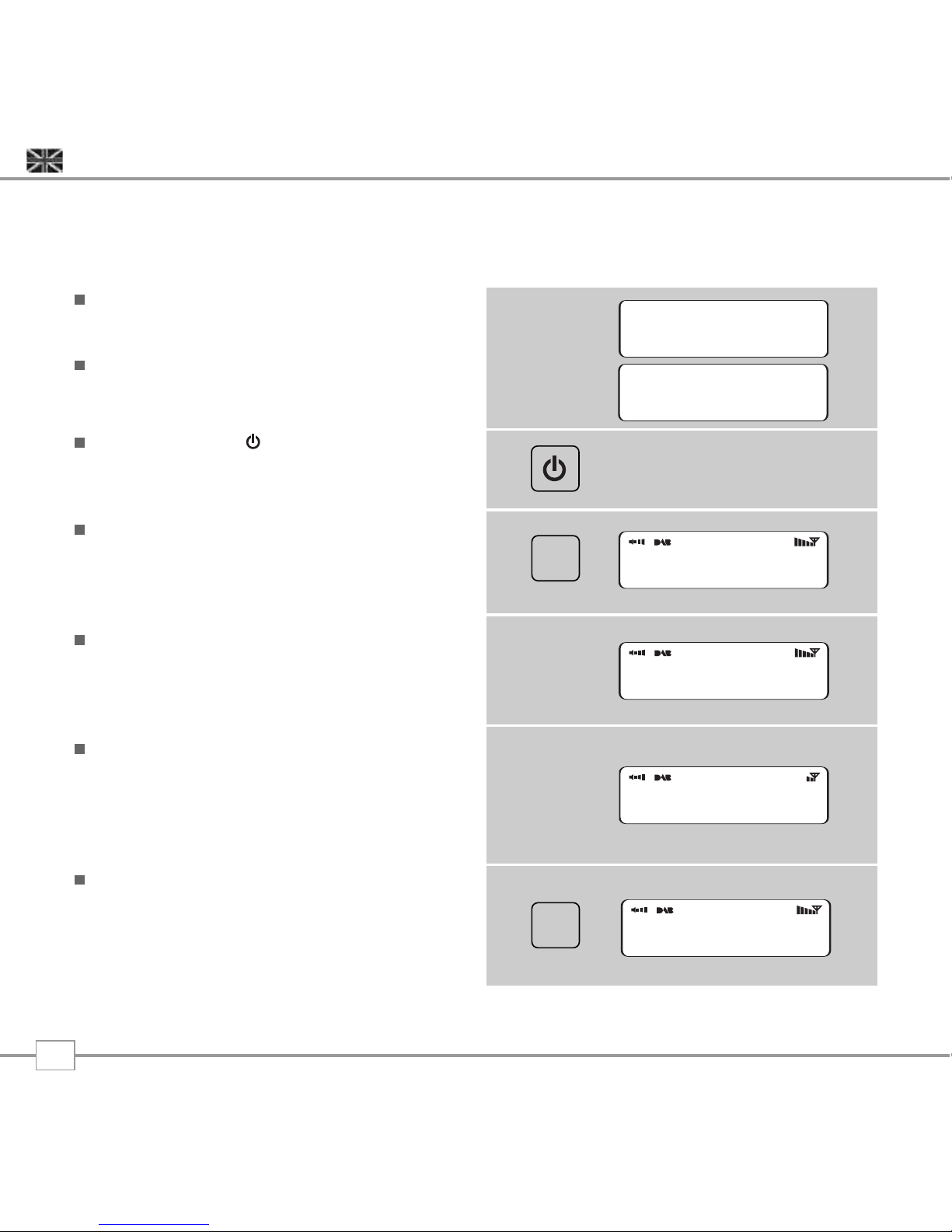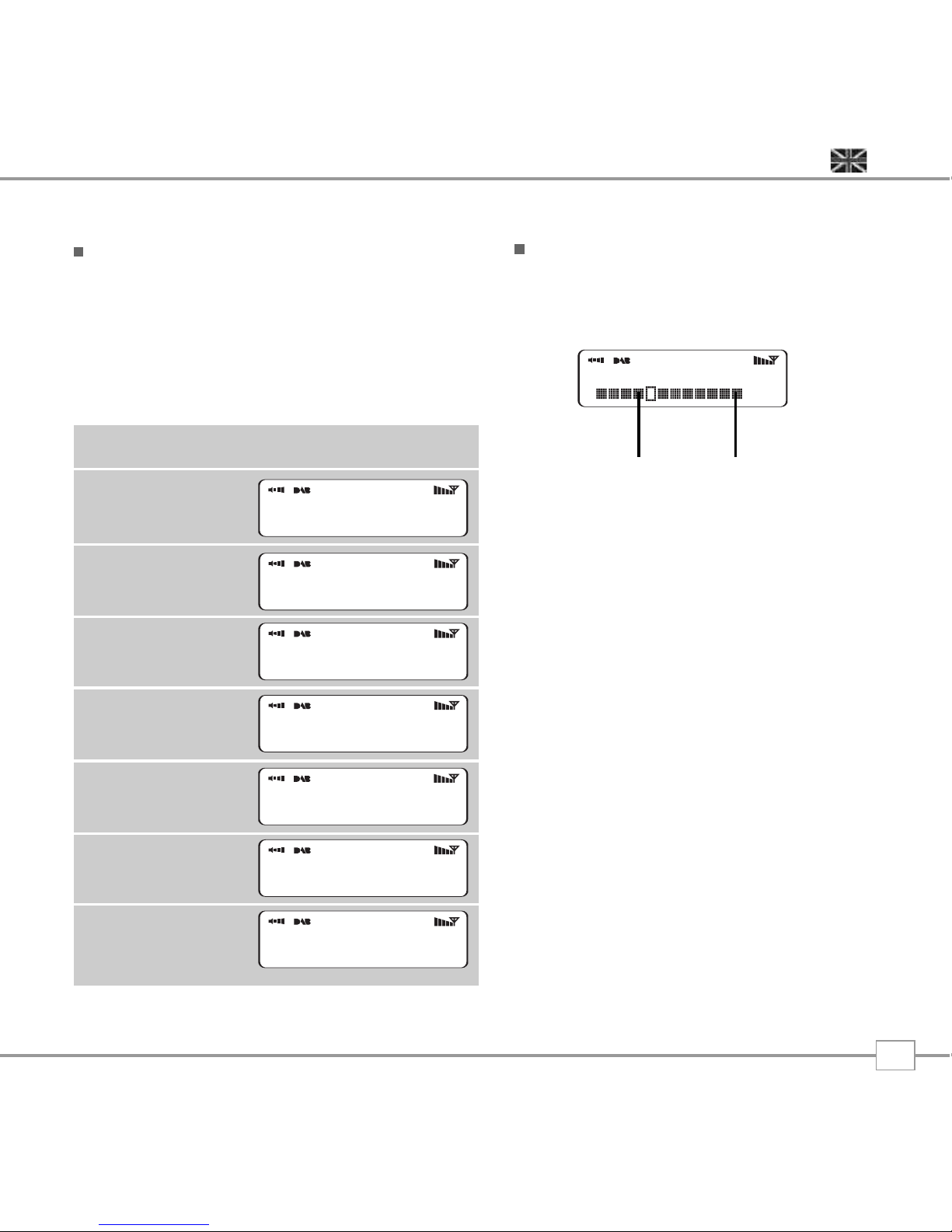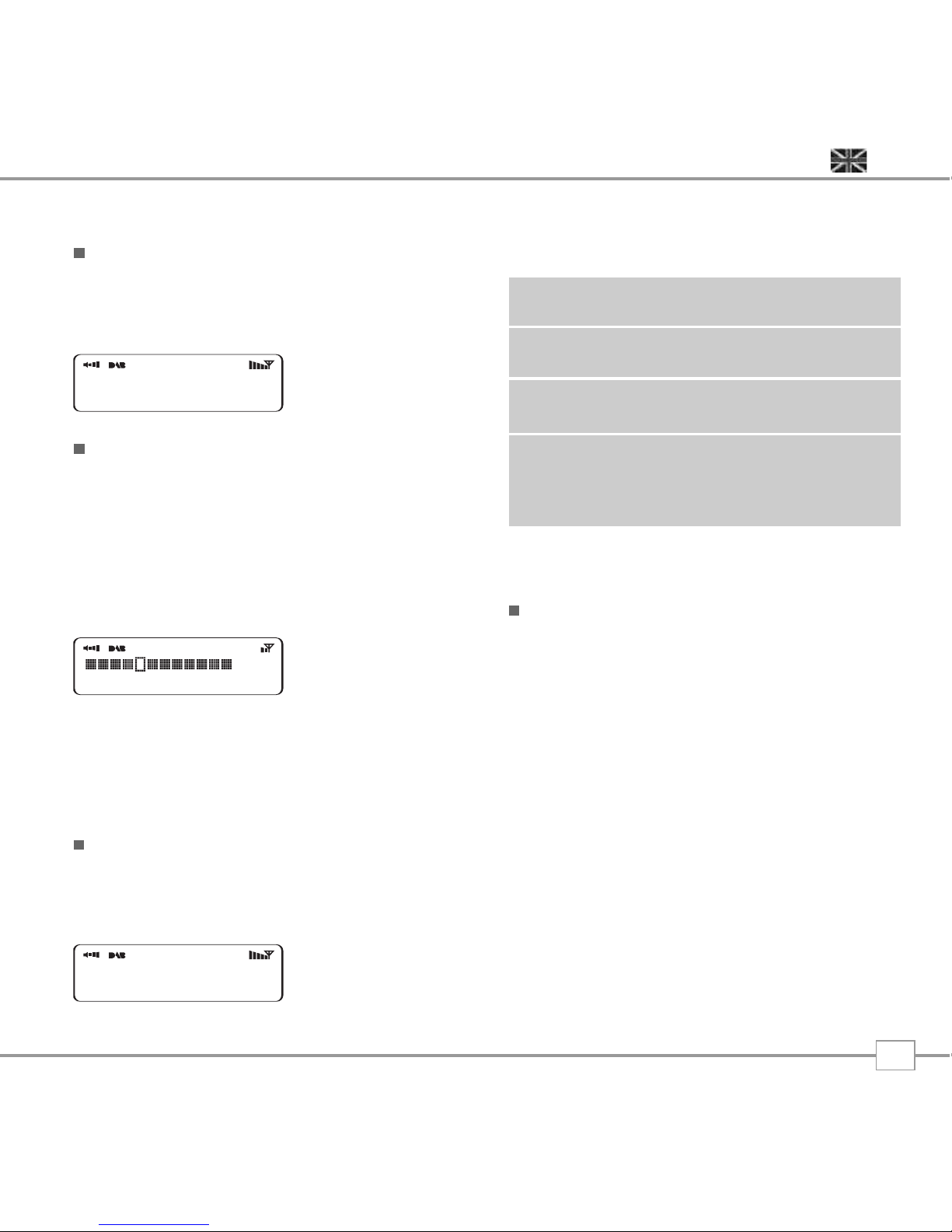Benefits of DAB Radio
Clear, interference free digital sound
Many more stations, much more choice
No frequencies, select by station name
No re-tuning
Text information via LCD screen
BLIK Overview
BLIK combines high quality DAB and FM
radio reception with sophisticated alarm
clock functionality including ‘snooze’ and
‘sleep’ modes.
BLIK can also be used as a high quality
speaker system for your iPod™(or other
MP3 player of external sound source).
Simply connect your device to BLIK’s
M-Port™ using the audio lead supplied.
Warranty
Revo Technologies Ltd warrants to the
purchaser that this product will be free
from parts and manufacturing defects in
the course of normal use for a period of
one year from the date of purchase.
This warranty does not apply in cases of
accidental damage, where the case has
been removed, wear and tear, negligence,
modification or inappropriate use.
Should you encounter problems with this
product, please contact your supplier or
alternatively see page 2 of this guide for
technical support contact details.
Warranty Registration
It is a warranty condition that you register
your purchase by either completing the
warranty card enclosed with your radio or
alternatively registering online at
www.revo.co.uk/register
Thank you for buying our BLIK DAB Digital Radio, we feel sure that it will
provide you with years of enjoyment and reliable service.
This guide has been designed to quickly get you up-and-running and listening
to DAB digital radio, offer guidance on the more complex features of this
product and provide information on safety, warranty and registration.
Welcome to Revo DAB
4
English