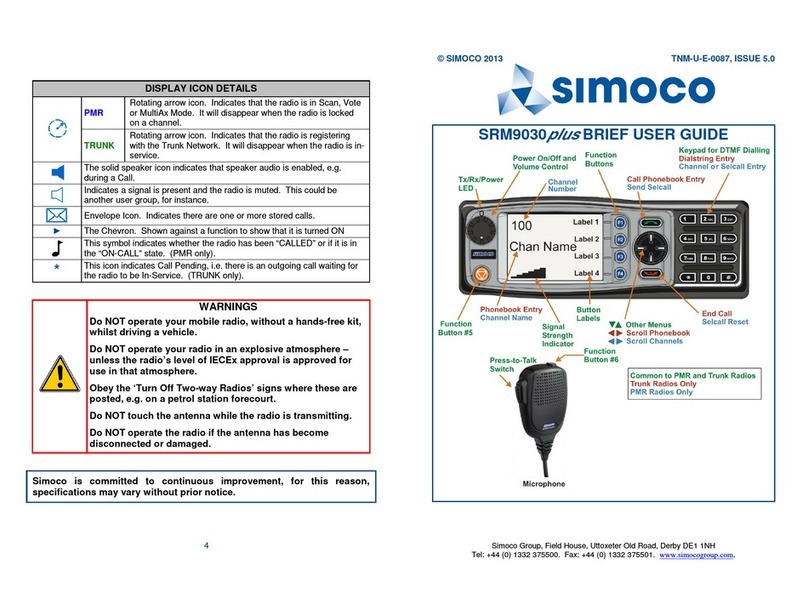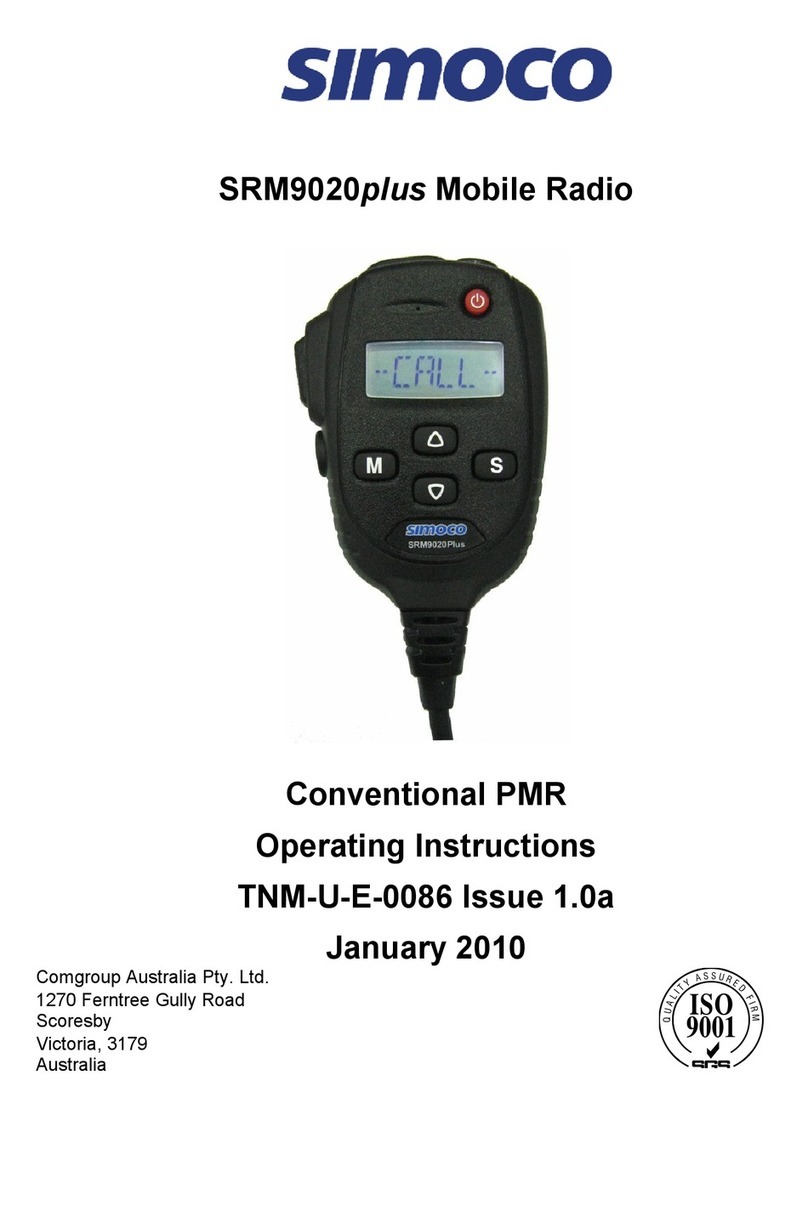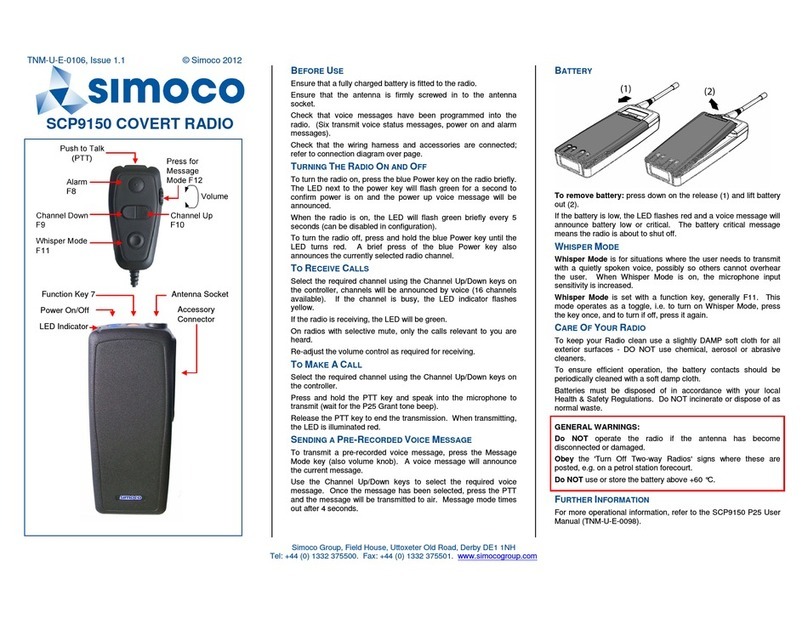SRM9022 ~ PMR MOBILE RADIO USER GUIDE
© TMC Radio 2005 page 5 TNM-U-E-0063 Issue 1
6.1.5 Radio Information.................................................................................... 24
6.1.6 Phone Book Menu................................................................................... 24
6.1.7 Phone Book Edit Menu ........................................................................... 25
6.1.8 Mode Selection ....................................................................................... 27
7. SPECIAL FUNCTION BUTTONS......................................................................28
7.1 Monitor.......................................................................................................28
7.2 Squelch Defeat..........................................................................................28
7.3 Reset..........................................................................................................28
7.4 Scan...........................................................................................................28
7.5 Auxiliary.....................................................................................................28
7.6 Send-2........................................................................................................28
7.7 Transpond.................................................................................................28
7.8 CTCSS .......................................................................................................28
7.9 Mute ...........................................................................................................28
7.10 External Alert.........................................................................................28
7.11 Goto Chan A, B, C, D.............................................................................28
7.12 Special Enc 1…8 ...................................................................................28
7.13 Alarm......................................................................................................28
7.14 Repeater Defeat.....................................................................................28
7.15 Low Power.............................................................................................29
7.16 DTMF Mode............................................................................................29
7.17 Scrambler On/Off ..................................................................................29
7.18 Send DTMF1/2 .......................................................................................29
7.19 Lock / Unlock Key .................................................................................29
8. OPTIONS...........................................................................................................30
8.1 Quick Release Transceiver Kit (MA-QRCRADLE)..................................30
8.2 Microphone/Control Head Extension Lead.............................................30
8.3 Type 1 Parallel I/O Expansion Option .....................................................30
8.4 Internal GPS Option..................................................................................30
8.5 Cross-linked Cable ...................................................................................30
8.6 600 Ohm Interface Option........................................................................30
8.7 Type 2 I/O Option......................................................................................30
8.8 Dual Control Head Option........................................................................30
8.9 Dual Transceiver Option ..........................................................................30
8.10 Desk Top Base Kit.................................................................................30
9. TROUBLESHOOTING ......................................................................................31