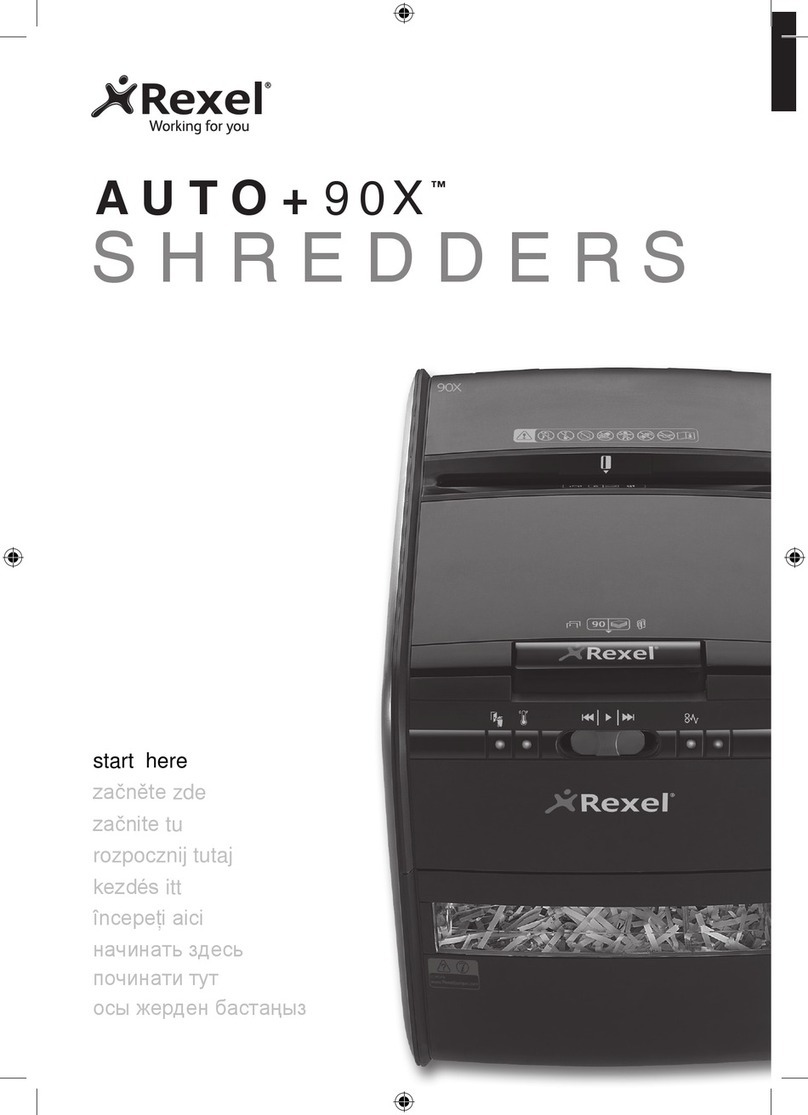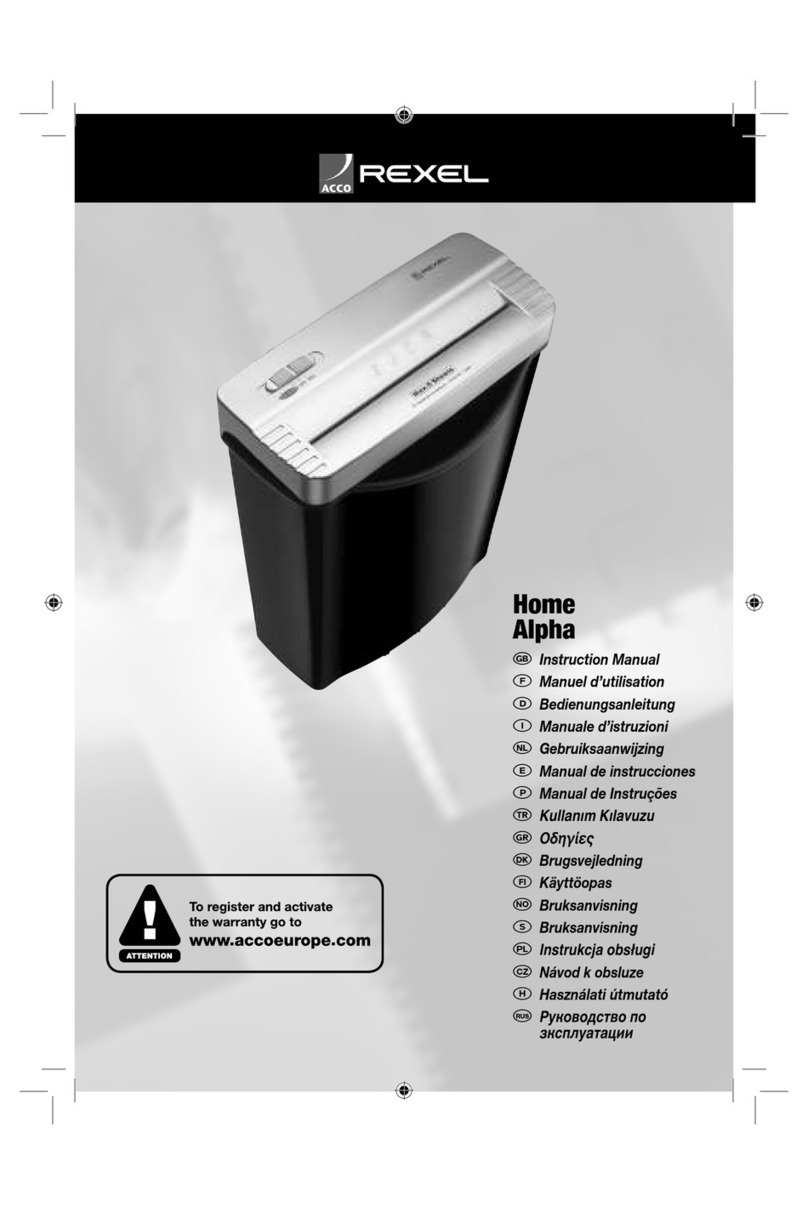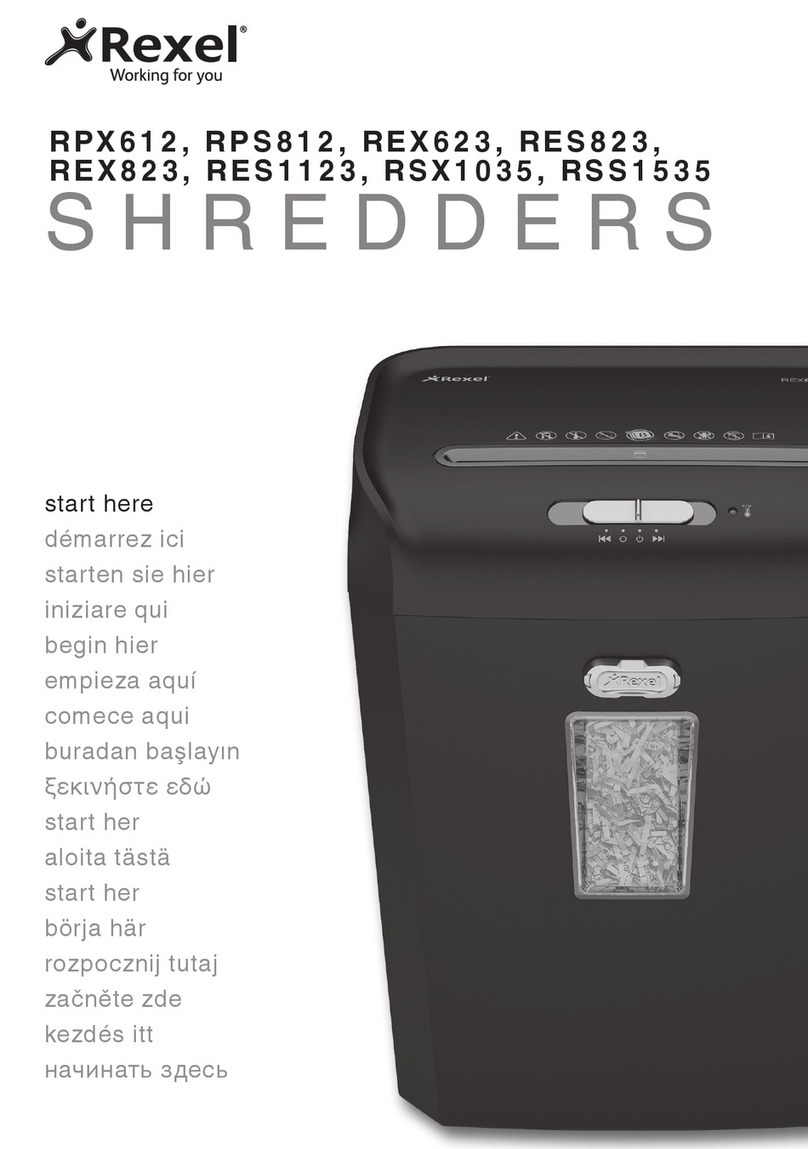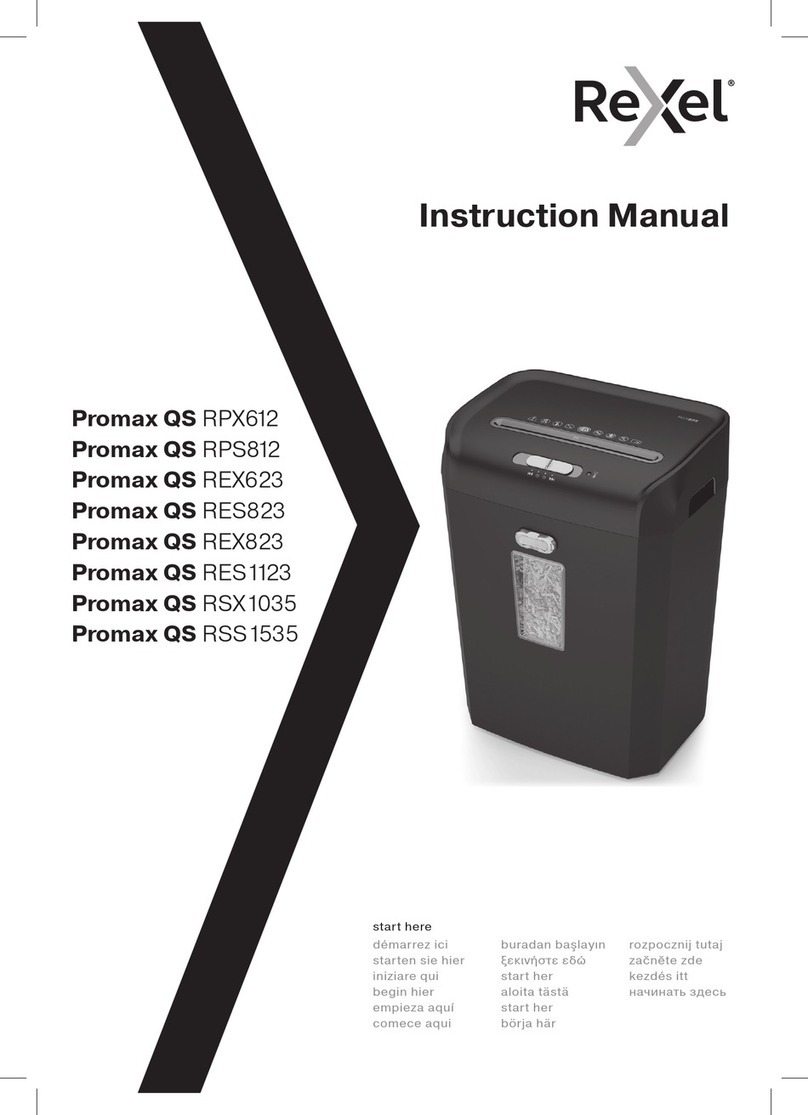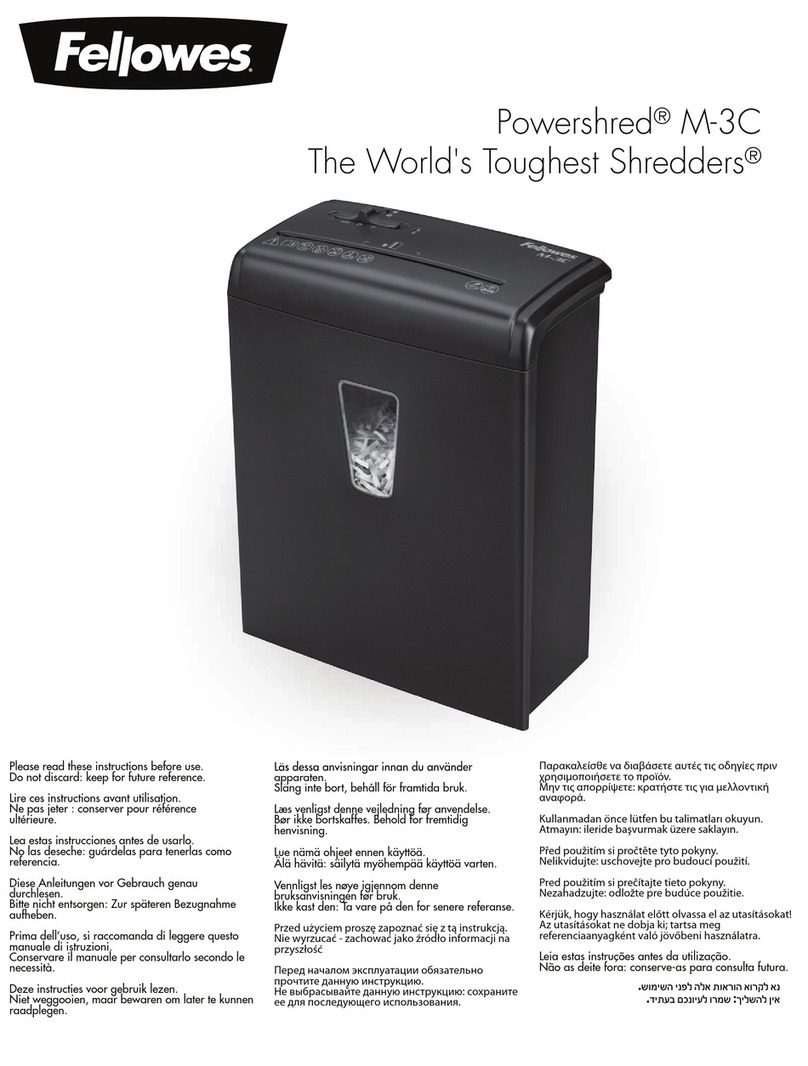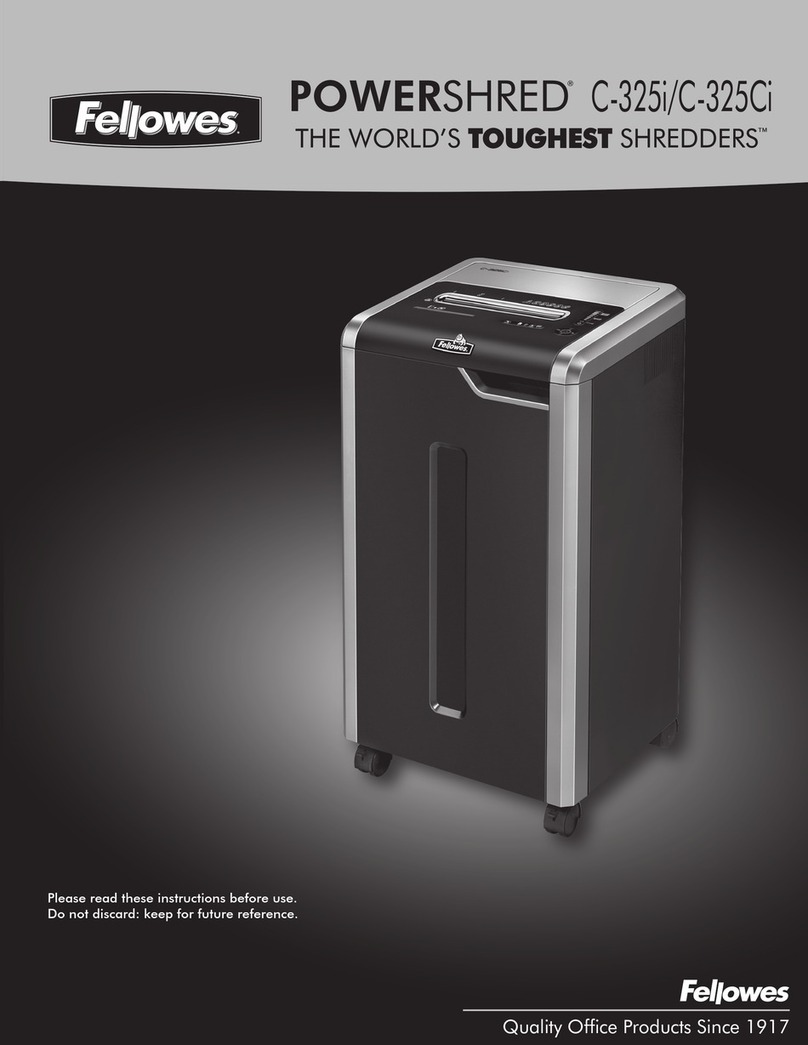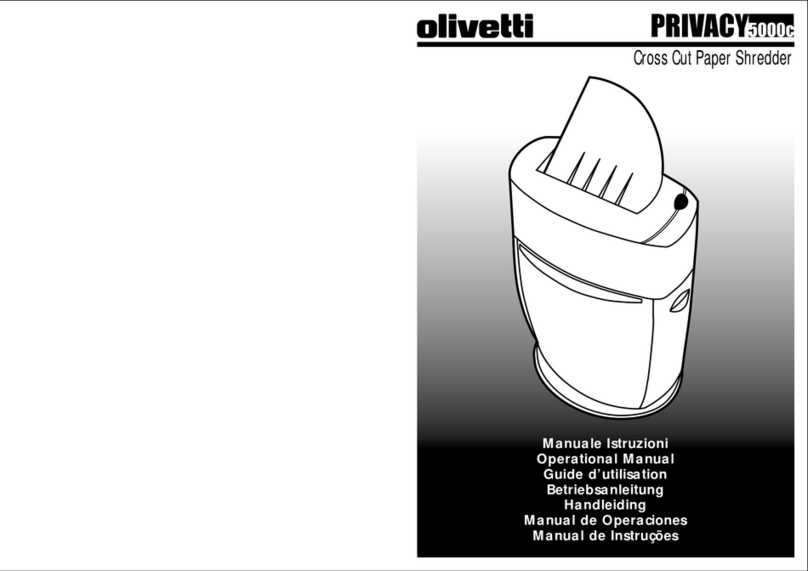5
Bin Full
Should the shredder stop shredding, the bin may be full. Check
rst by looking through the viewing window and if full you
should empty the bin.
• Pull open the bin slowly to empty.
• Push the empty bin back into place and the machine will
resume shredding.
Credit Card Shredding
The Auto+50 can shred credit cards. Switch the shredder to
auto mode and insert the credit card between the markings in
the manual feed slot (see g. 4). Only shred one credit card at
a time.
Rexel encourages customers to recycle shredded paper.
Please note that shredded paper cannot be recycled
if mixed with credit card shards. If recycling, please
separate shredded paper and credit cards.
Reverse Function
1If you want to reverse paper out while shredding, use the
reverse button ( ).
2Reverse the paper out then turn the shredder off using the
ON/OFF switch at the rear of the shredder. Remove the
paper from the manual feed slot (if being used) or open the
loading door, remove the remaining stack of paper, then pull
the jammed paper free of the cutting mechanism.
3To resume shredding return the slide switch to the auto
position ( ) and turn on the machine by using the ON/OFF
switch at the rear of the shredder.
Operation
1 Unpack the product.
2Plug the shredder in to a working outlet.
3 Ensure the ON/OFF switch on the back of the shredder is in
the “ON” position, which will illuminate the LED bulb shown
by the standby symbol ( ).
4 To start shredding, move the slide switch to the Auto
position ( ) which sets the shredder into auto mode. You
are now ready to shred.
5To load the shredder, simply lift the loading door catch (see
g. 1) to open the loading door and insert documents. You
can open the door further to 90 degrees for easier access
if required. Load up to 50 sheets at a time into the feed
chamber. Do NOT ll above the 50 MAX level, this could
damage the shredder (see g. 2).
6The shredder will start the shredding cycle automatically
ONLY after closing the loading door (see g 1). If there is
still paper in the autofeed tray after rst attempt, open and
re-close feed door a second time.
7If you only have up to 5 sheets to shred, you can use the
manual feed slot, provided the auto feed chamber is empty
(see g. 3).
Rare Occasions of Jamming
In the unlikely event of the shredder jamming, the Stack
and Shred Auto+50 will stop shredding. Check that the bin
is not full then try clearing the jam using the reverse ( )
and continuous jam boost ( ) switch then return to Auto
mode ( ). If this is unsuccessful follow the reverse function
instructions.
Bin or Loading Door Open Safety
Function
As a safety precaution, if the bin or loading door is opened
during shredding, the shredder will stop.
Over Heating
If the The Auto+50 is used continuously for over 8 minutes the
shredder may overheat and the red cool down indicator will
illuminate underneath the thermometer symbol ( ). Please
allow the shredder to cool down. When the shredder is ready
to be used the thermometer symbol will no longer illuminate. If
the shredder needs to cool down while shredding, no action is
needed. The shredder will automatically restart shredding paper
once it has cooled down after periods of continuous use. All you
need to do is ensure paper is loaded into the chamber and the
bin is empty when the machine is cooling down.
Autofeed Technology
The Auto+50 has been designed to automatically shred up
to 50 sheets from the autofeed chamber and up to 5 sheets
through the manual feed slot. The autofeed mechanism has
been designed to handle paper fastened with staples and paper
clips and to only pull a few sheets of paper into the cutting
mechanism to minimize the risk of paper jams.