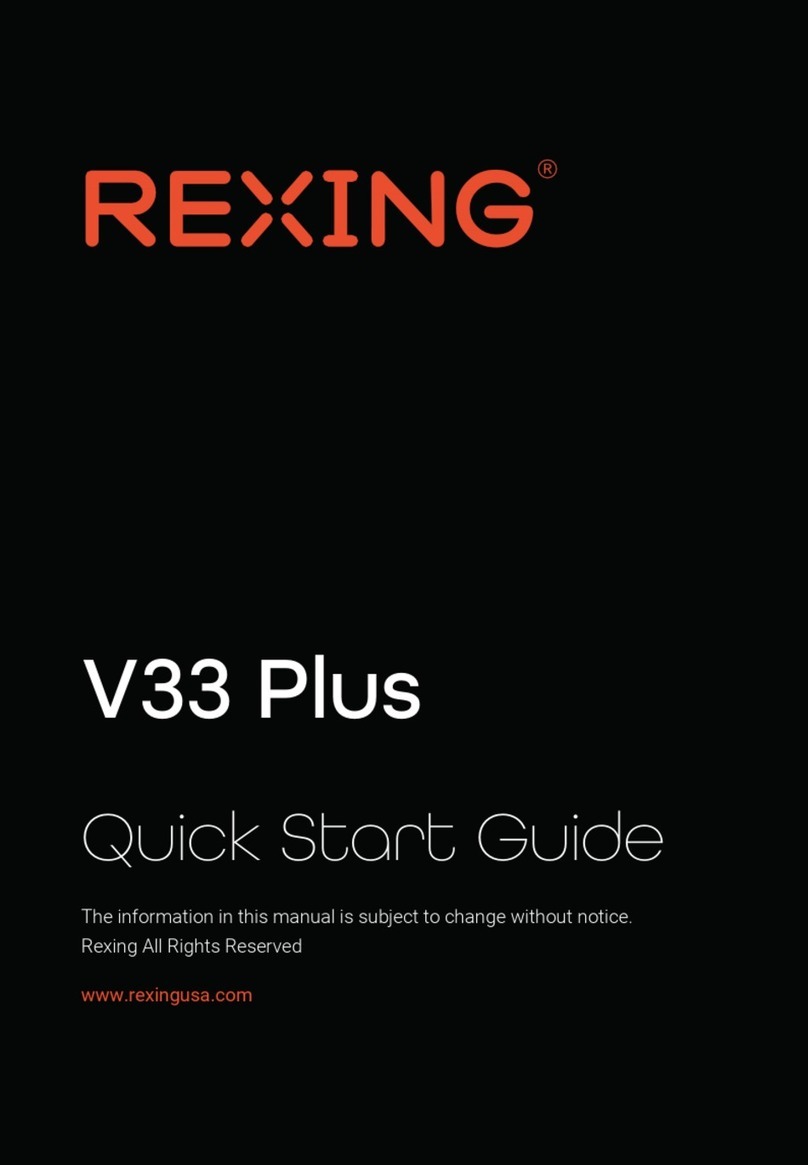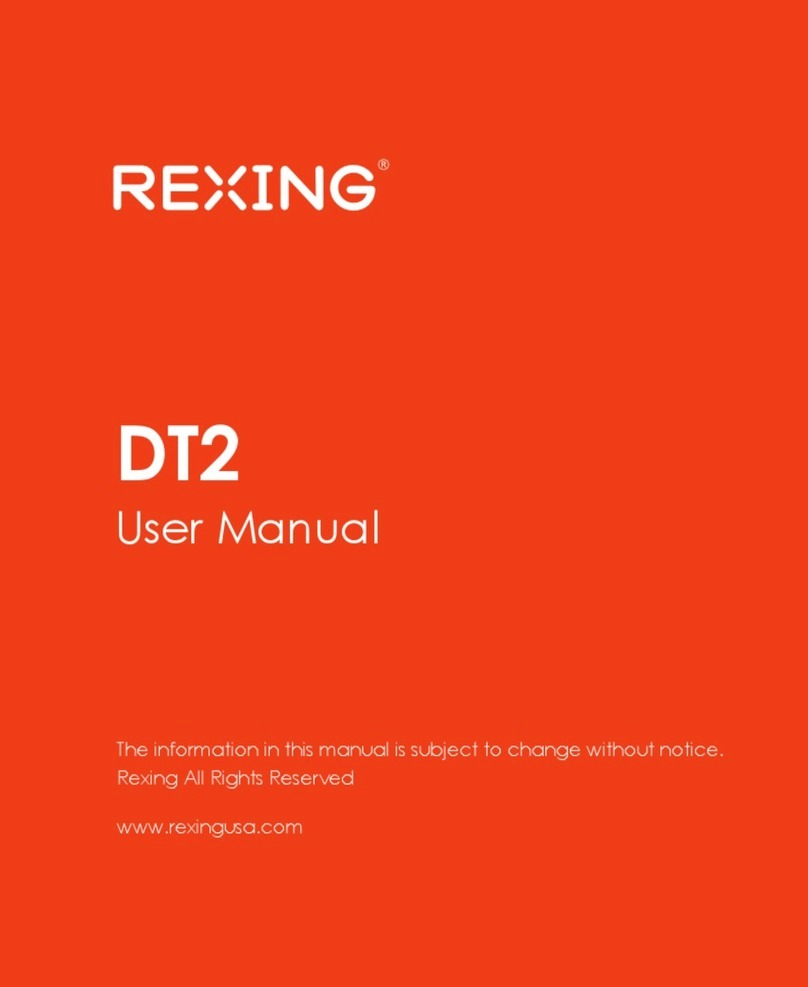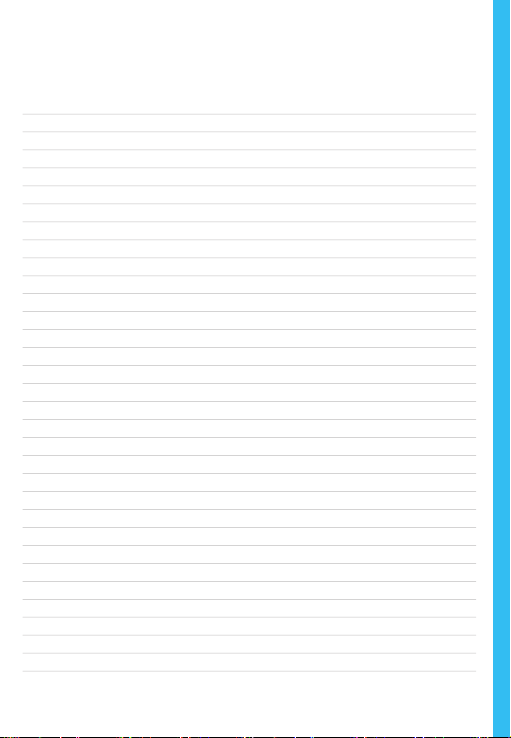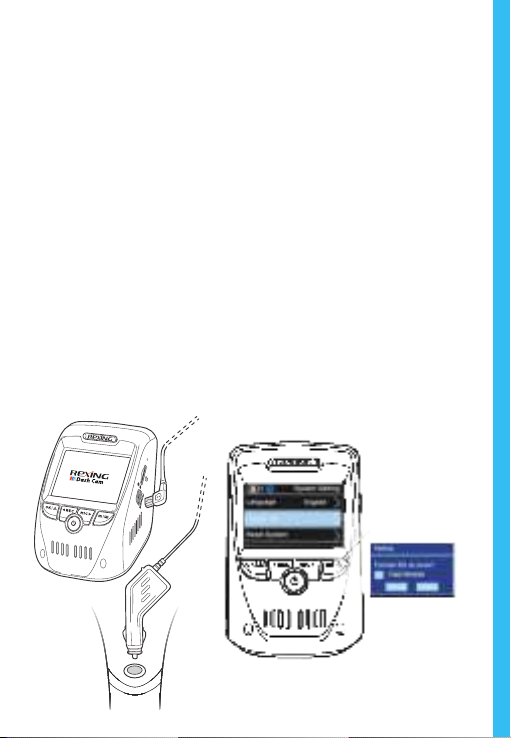9Step 3: Power the Camera and Format the Memory CardPower the camera by connecting the charger to the
car cigarette lighter and camera. To ensure the V1P Max
records to your memory card properly and without error.
Before you start using a new memory card, you must
format the card within the camera using the format
function. Always backup important data stored on the
memory card before formatting.
To format the memory card, make sure you have inserted
your memory card, then turn on the device by connecting to a
power source. Press REC to stop recording. Then press
the MENU button twice to enter the System Setup Menu.
Use the REC and MIC buttons and go to the Format
setting. Press the OK button to confirm the selection.
You may now disconnect from power. The camera will shut
down after 3 seconds. The camera should begin
recording automatically the next time it is powered on.
Press the Menu
button
twice
Press the
Confirm button
to confirm
formatting the
card