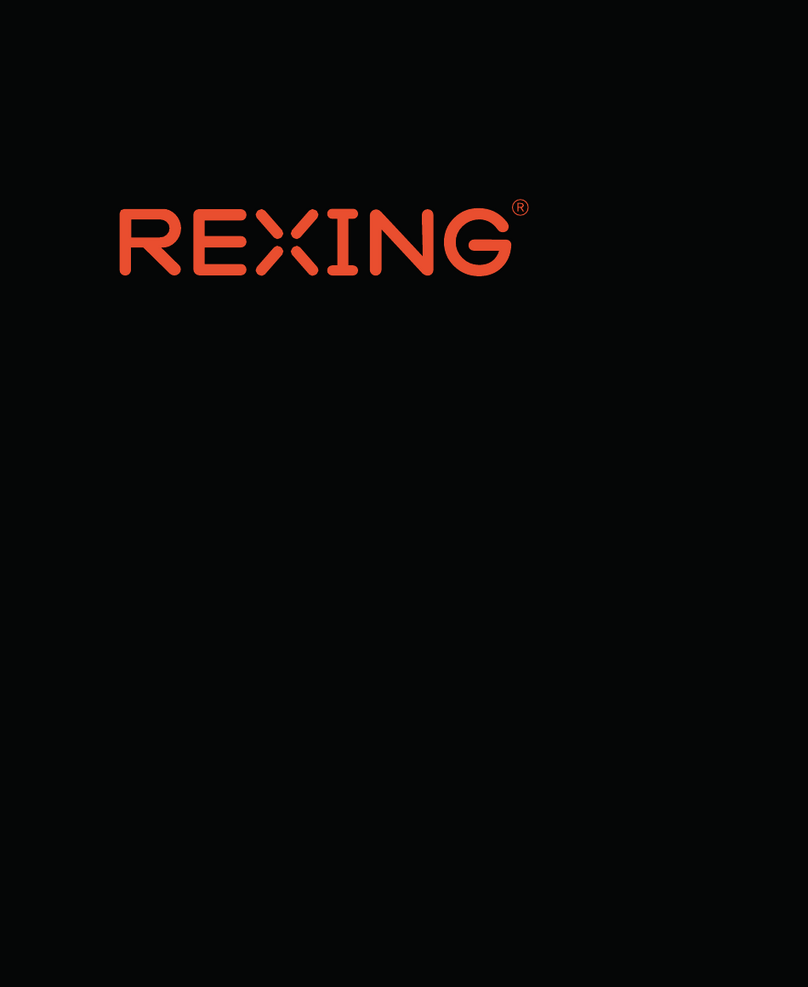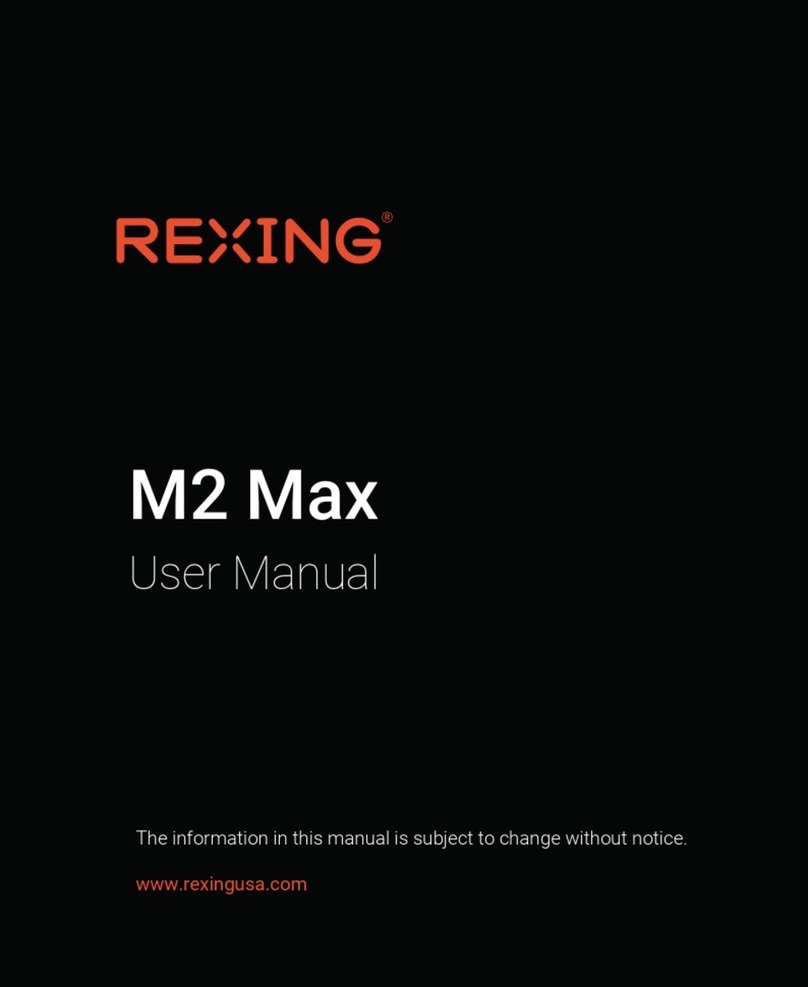ABOUT THIS MANUAL
1
TABLE OF CONTENTS
3
This device provides high-quality digital recording using Rexing’s
high standards of design, construction and technological expertise.
This user manual describes the device's functions and features in
detail. Please read this manual before using the device to ensure safe
and proper use. Note that all descriptions included here are based on
the device's default settings.
• Images and screenshots may differ in appearance from the actual
product. Content may differ from the final product or from software
provided by service providers, and are subject to change without
prior notice.
• For the latest version of this manual, refer to the Rexing website
at www.rexingusa.com.
• Available features and additional services may vary by device and
software.
• Applications and their functions may vary by country, region, or
hardware specifications.
• Rexing is not liable for performance issues caused by applications
from any provider other than Rexing.
• Rexing is not liable for performance issues or incompatibilities
caused by failure to install the device as stated in this manual.
Attempting to customize the installation may cause the device or
applications to work improperly, which may result in device
malfunction and data corruption or loss. These actions are
violations of your Rexing agreement and will void your warranty.
• Default applications that come with the device are subject to
updates and possible discontinuation of support without prior
notice. If you have questions about an application provided with
the device, contact an authorized Rexing Service Center.
32
1 About This Manual
2 What’s in the Box
3 Overview
3.1 Device Layout (Side & Top)
3.2 Screen Overview
4 Getting Started
4.1 Installing the Dash Cam Mount
4.2 Inserting a Memory Card
4.3 Powering the Camera and
Formatting the Memory Card
4.4 Mounting the Front Camera
4.5 Mounting the Rear Camera
5 Basic Operation
5.1 Device Power
5.2 Menu Settings
5.3 Display Control
5.4 Video Recording
5.5 Video Playback
5.6 Taking Photos
6 Mode Setup
6.1 Video Mode Settings
Loop Vid (Loop Recording) / G-sensor /
Auto Start / Record Audio / Mirror / Screen Saver
6.2 System Settings
Language / Sound / Date / Format /
Factory / Version
7 Product Specifications
8 Warranty and Support
. . . . . . . . . . . . . . . . . . . . . . . . . . . . . . . . . . . . . . 3
. . . . . . . . . . . . . . . . . . . . . . . . . . . . . . . . . . . . . . . 4
. . . . . . . . . . . . . . . . . . . . . . . . . . 6
. . . . . . . . . . . . . . . . . . . . . . . . . . . . . . . . . . . 7
. . . . . . . . . . . . . . . . . . . . . . 8
. . . . . . . . . . . . . . . . . . . . . . . . . . . . 8
. . . . . . . . . . . . . . . . . . . . . . 10
. . . . . . . . . . . . . . . . . . . . . . . . 13
. . . . . . . . . . . . . . . . . . . . . . . . 15
. . . . . . . . . . . . . . . . . . . . . . . . . . . . . . . . . . . . . 16
. . . . . . . . . . . . . . . . . . . . . . . . . . . . . . . . . . . . 17
. . . . . . . . . . . . . . . . . . . . . . . . . . . . . . . . . . . 18
. . . . . . . . . . . . . . . . . . . . . . . . . . . . . . . . . . 18
. . . . . . . . . . . . . . . . . . . . . . . . . . . . . . . . . . . 19
. . . . . . . . . . . . . . . . . . . . . . . . . . . . . . . . . . . . 21
. . . . . . . . . . . . . . . . . . . . . . . . . . . . . . 22
. . . . . . . . . . . . . . . . . . . . . . . . . . . . . . . . . . . 24
. . . . . . . . . . . . . . . . . . . . . . . . . . . . . . . . . . 26
. . . . . . . . . . . . . . . . . . . . . . . . . . . . . . . . . 27