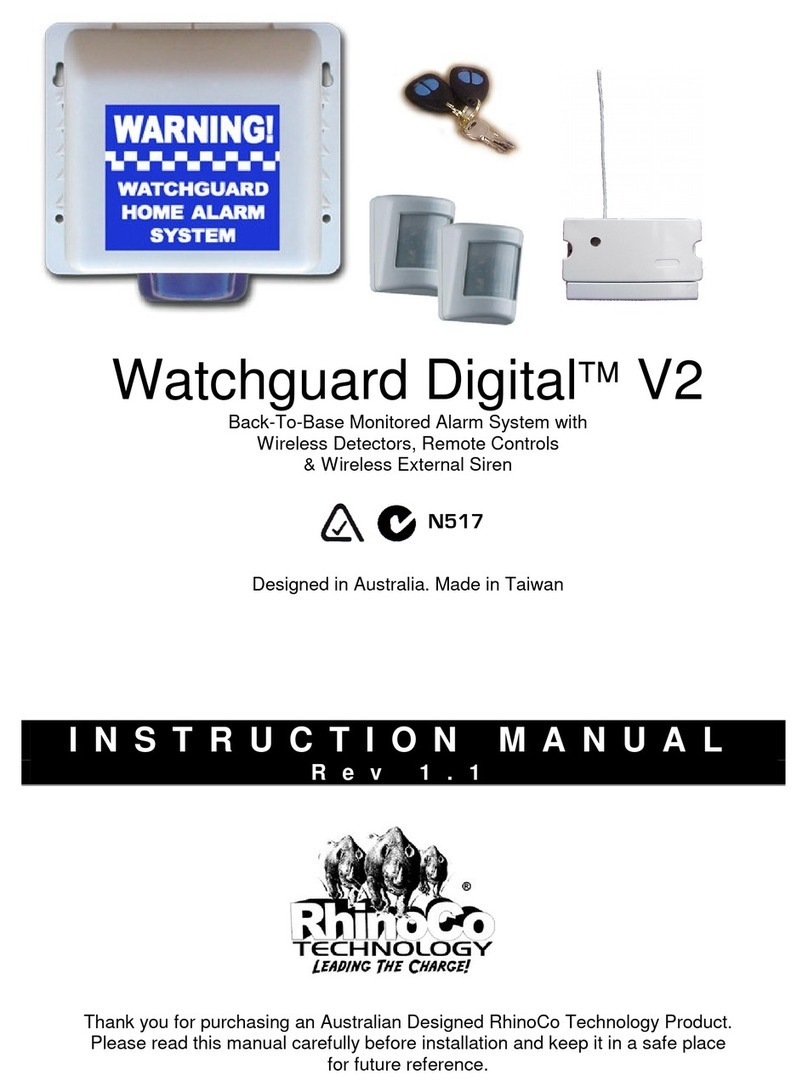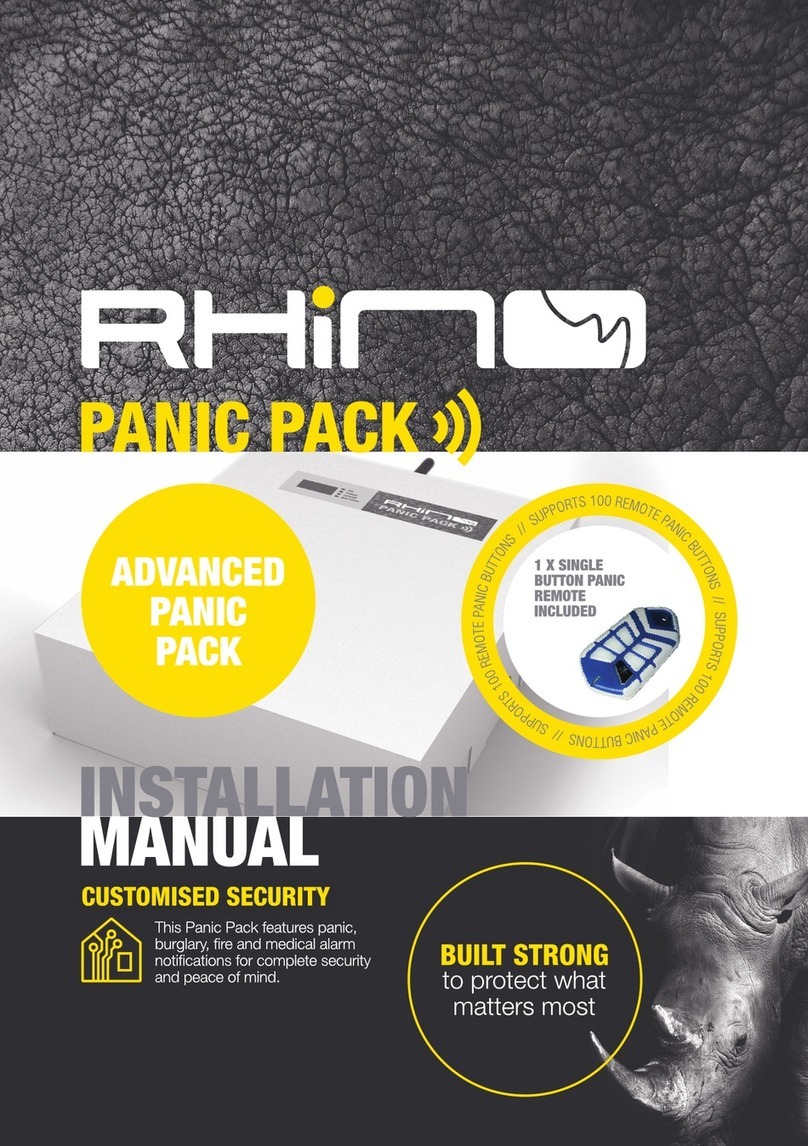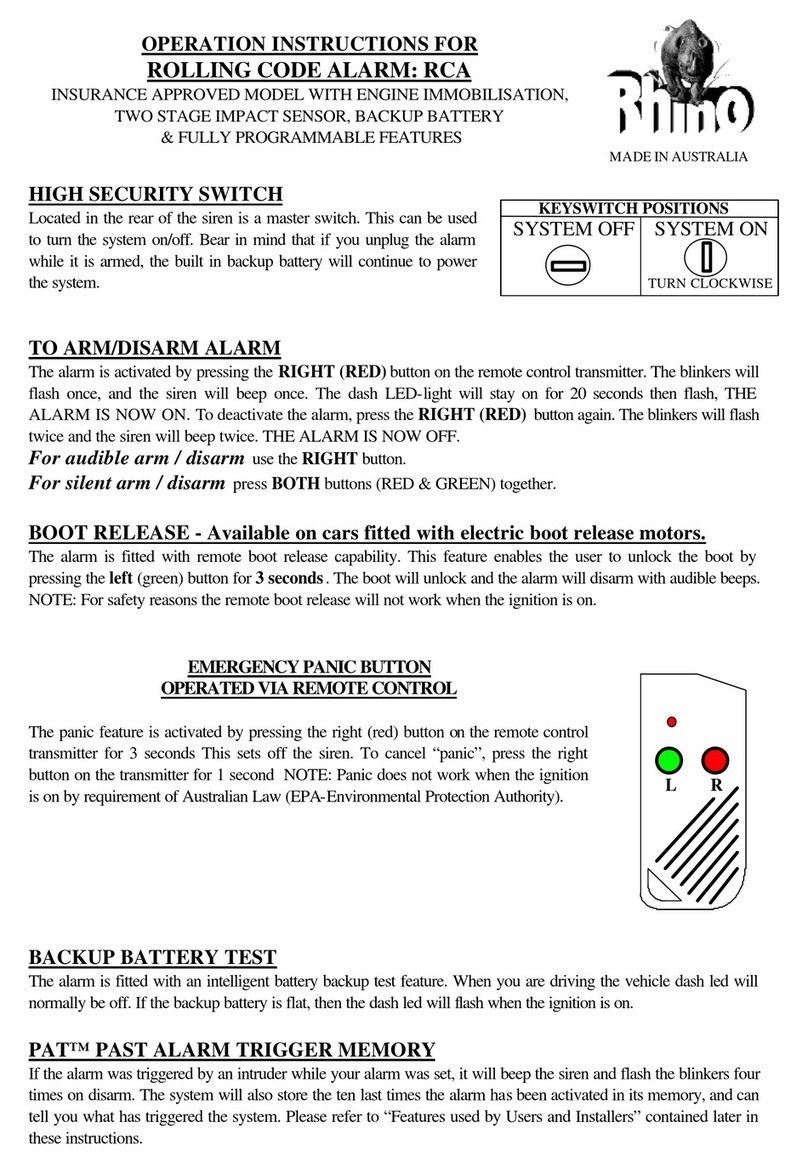About your Alarm System .................................................................................................................................. 4
Introduction ......................................................................................................................................................................................................................... 4
About this Manual ............................................................................................................................................................................................................ 4
Zones and Areas ................................................................................................................................................................................................................ 4
Access Codes ....................................................................................................................................................................................................................... 4
Keypad and Display ......................................................................................................................................................................................................... 5
Status Indicators ......................................................................................................................................................................................................... 6
Function Keys ................................................................................................................................................................................................................ 6
Emergency Keys .......................................................................................................................................................................................................... 6
Operating the Alarm System ........................................................................................................................... 7
Introduction ......................................................................................................................................................................................................................... 7
Before Arming the System .......................................................................................................................................................................................... 7
Away Arm ............................................................................................................................................................................................................................... 7
Away Arming with the Remote Control ............................................................................................................................................................. 8
Stay Arm ................................................................................................................................................................................................................................. 8
Stay Arming with the Remote Control ............................................................................................................................................................... 9
Panic Alarm ......................................................................................................................................................................................................................... 9
Disarming the System with the Remote Control ......................................................................................................................................... 9
Disarming the System with the Keypad ............................................................................................................................................................10
Reset after an Alarm with the Keypad ...............................................................................................................................................................
Bypassing Zones ............................................................................................................................................................................................................... 12
Chime On/Off .......................................................................................................................................................................................................................13
View Chime Log .................................................................................................................................................................................................................13
User Settings and Test Functions ........................................................................................................................................................................... 14
Remote Outputs .........................................................................................................................................................................................................14
General Volume ..........................................................................................................................................................................................................14
Chime Volume .............................................................................................................................................................................................................15
Alarm Volume ...............................................................................................................................................................................................................
15
Maximum Backlight Brightness ........................................................................................................................................................................ 15
Minimum Backlight Brightness ........................................................................................................................................................................15
Maximum Keypad Brightness ...........................................................................................................................................................................15
Minimum Keypad Brightness ............................................................................................................................................................................ 16
Silent Stay 1 and Silent Stay 2 ........................................................................................................................................................................... 16
Walk Squawk ................................................................................................................................................................................................................ 16
Reset Panel ..................................................................................................................................................................................................................... 17
Smart Phone Application ...................................................................................................................................18
Installation Information ......................................................................................................................................19
Zones ........................................................................................................................................................................................................................................ 19
Users .........................................................................................................................................................................................................................................20
Installer Information ....................................................................................................................................................................................................... 20
Alarm Receiving Centre Information ................................................................................................................................................................... 21
CONTENTS
10
Reset after an Alarm with the Remote Control .............................................................................................................................................11
Users ................................................................................................................................................................................................................................... 17
System Maintenance .............................................................................................................................................18
Limited Warranty .....................................................................................................................................................22