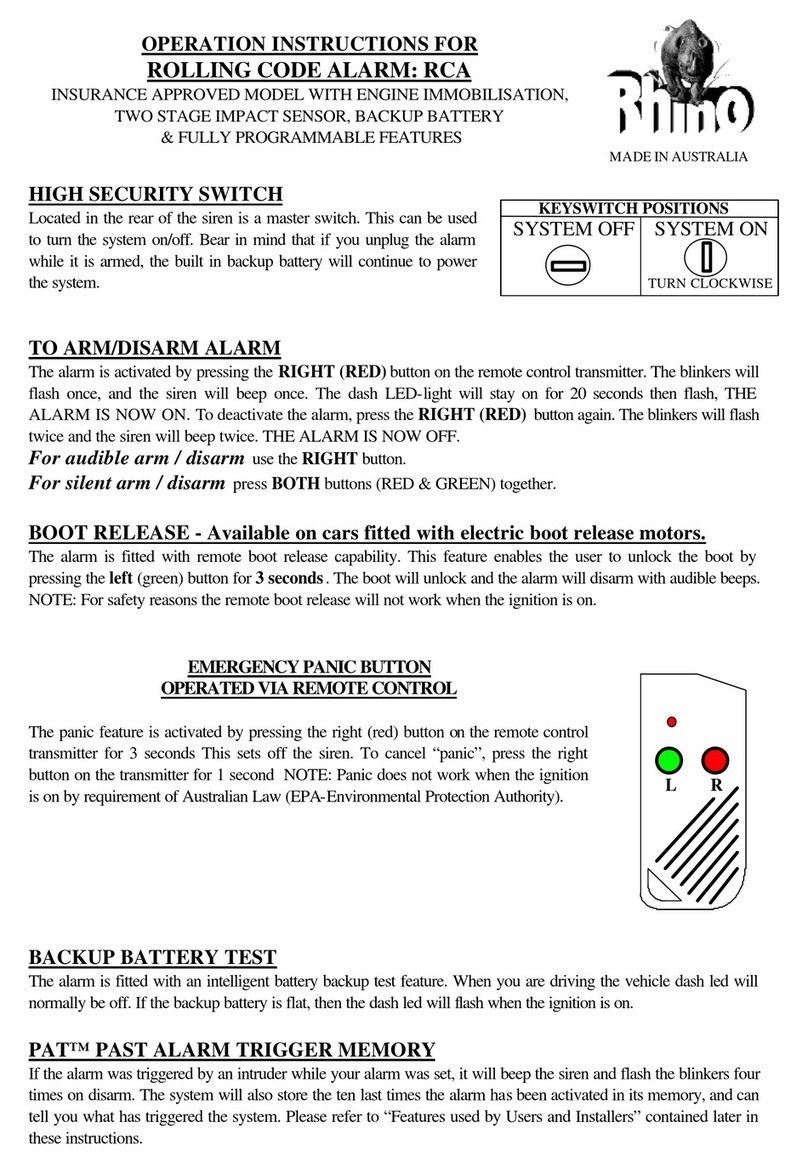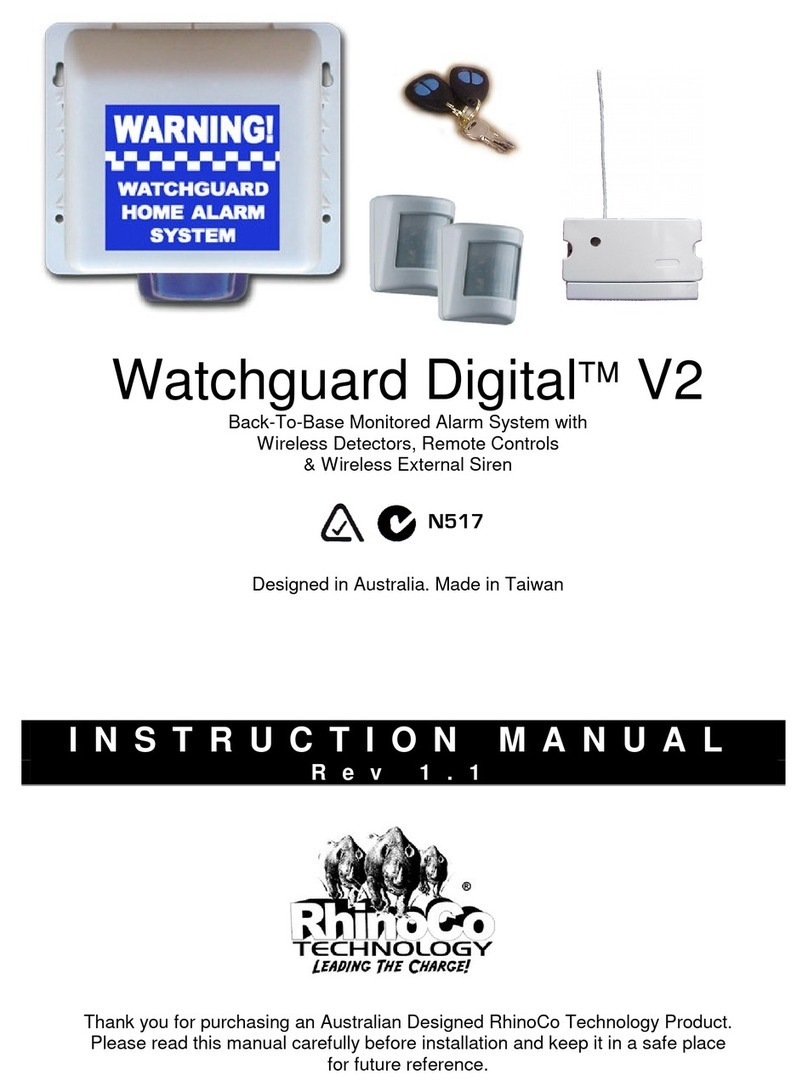1.
System Overview
.........................................................
4
System Configuration
.......................................................
4
Panic P ack Panel
................................................................
5
Wireless Remote Controls
...........................................
5
FSK USB Serial A dapter ( FUSA) ................................ 5
Rhino U pload/Download Software ........................ 5
2. Installation ...................................................................... 6
Installation Sequence
.................................................... 6
Panic P ack Panel
............................................................... 6
Mounting
..................................................................... 6
Transformer
............................................................... 6
Panic Pack Layout
................................................. 7
PCB Layout
................................................................ 8
Wireless Remote Control
..................................
9
Dedicated I nputs
.............................................................
10
Normally Open
........................................................
10
Commissioning ................................................................. 11
3.
Programming t he R hino Panic Pack
................
12
Introduction
........................................................................
12
Creating a New C ustomer A ccount
.....................
12
Communication Setup
.................................................
14
USB-Link
.....................................................................
14
Modem
.........................................................................
15
Network
.......................................................................
15
FSK Gateway
.............................................................
15
Connecting with the Panic Pack
...........................
15
Sending & Retrieving Data
.........................................
16
S ystem Configuration
...................................................
16
System Timers
.........................................................
16
Hardware Monitoring -
.........................................
17
Configuration 1
........................................................
17
Configuration Programming Page
.............
17
O utputs & Devices
...........................................................
19
S ystem Users ......................................................................
22
User Type .........................................................................
22
User Cell No ....................................................................
22
User Options ..................................................................
22
Users P rogramming Page .....................................
23
Learning a remote control to a user ................
23
Retrieving the Event Log
............................................
24
Save, Append and Export
................................
25
Panel Memory and Saved E vents
................
25
Diagnostics
.........................................................................
25
Manually Adding A Remote Control
....................
27
4.
Specifications ..............................................................
28
Rhino P anic P ack
............................................................
Electrical
.....................................................................
Environmental
........................................................
Physical
.......................................................................
Standards
.............................................................................
Safety
............................................................................
EMC
...............................................................................
Security
.......................................................................
29
Limited Warranty
........................................................
30
CONTENTS
Panel Outputs .............................................................. 19
Outputs & Devices P rogramming Page .........19
C ommunicator .................................................................. 20
ARC 1-2: T elephone N umber ................................
ARC 1-2: A ccount Number ....................................
ARC 1-2: P rotocol ........................................................
ARC 1-2: D ial Sequence ...........................................
UDL O ptions ...................................................................
UDL P assword ..............................................................
Onboard Communicator Programming Page
..21
5.
20
20
20
20
20
20
28
28
28
28
28
28
28