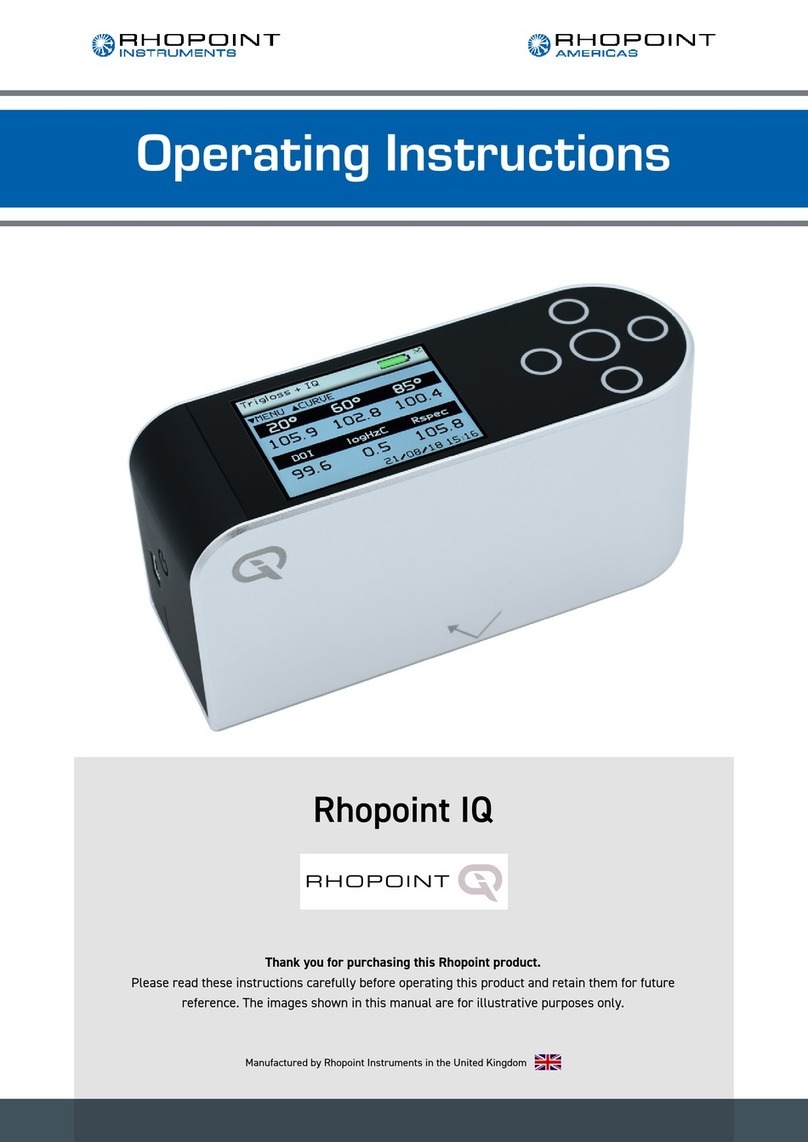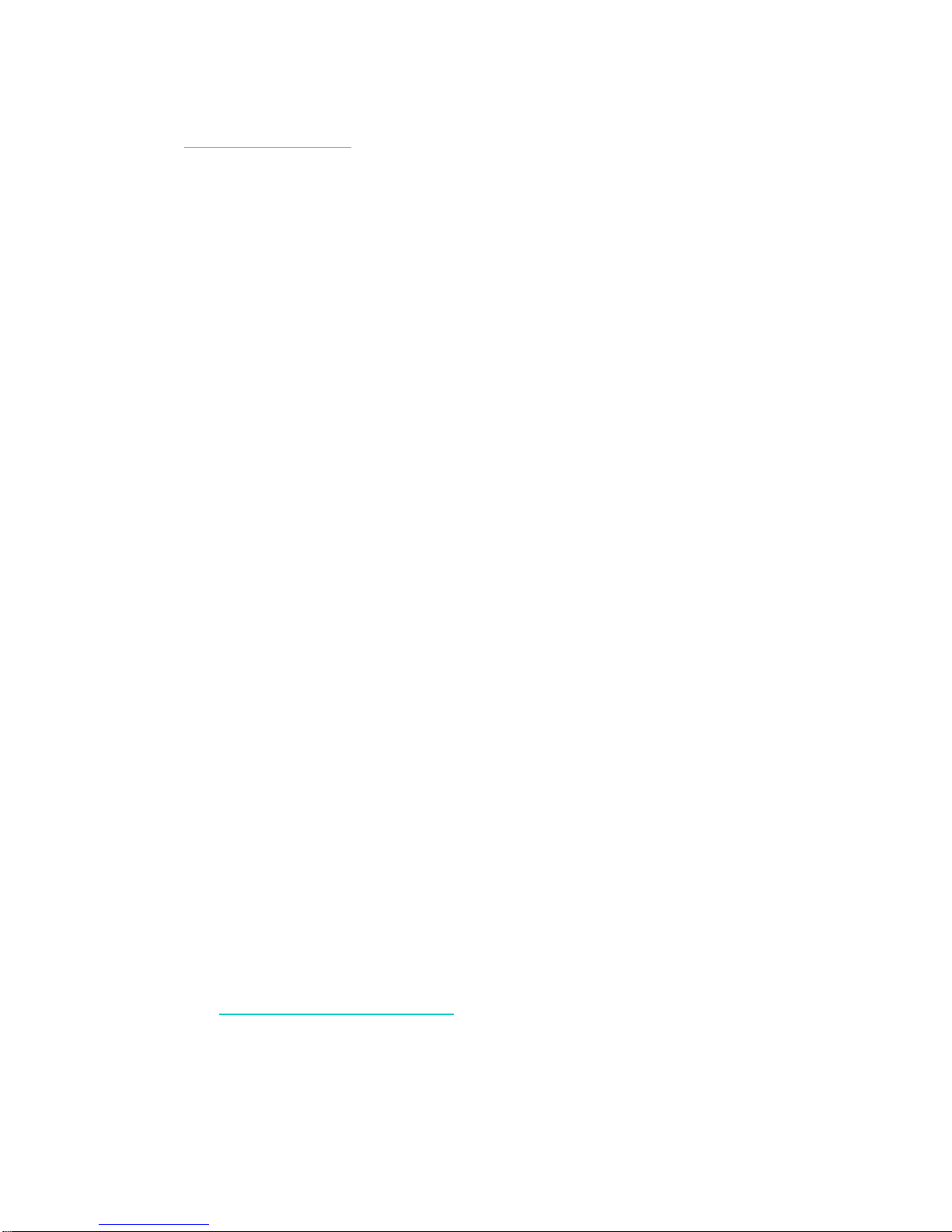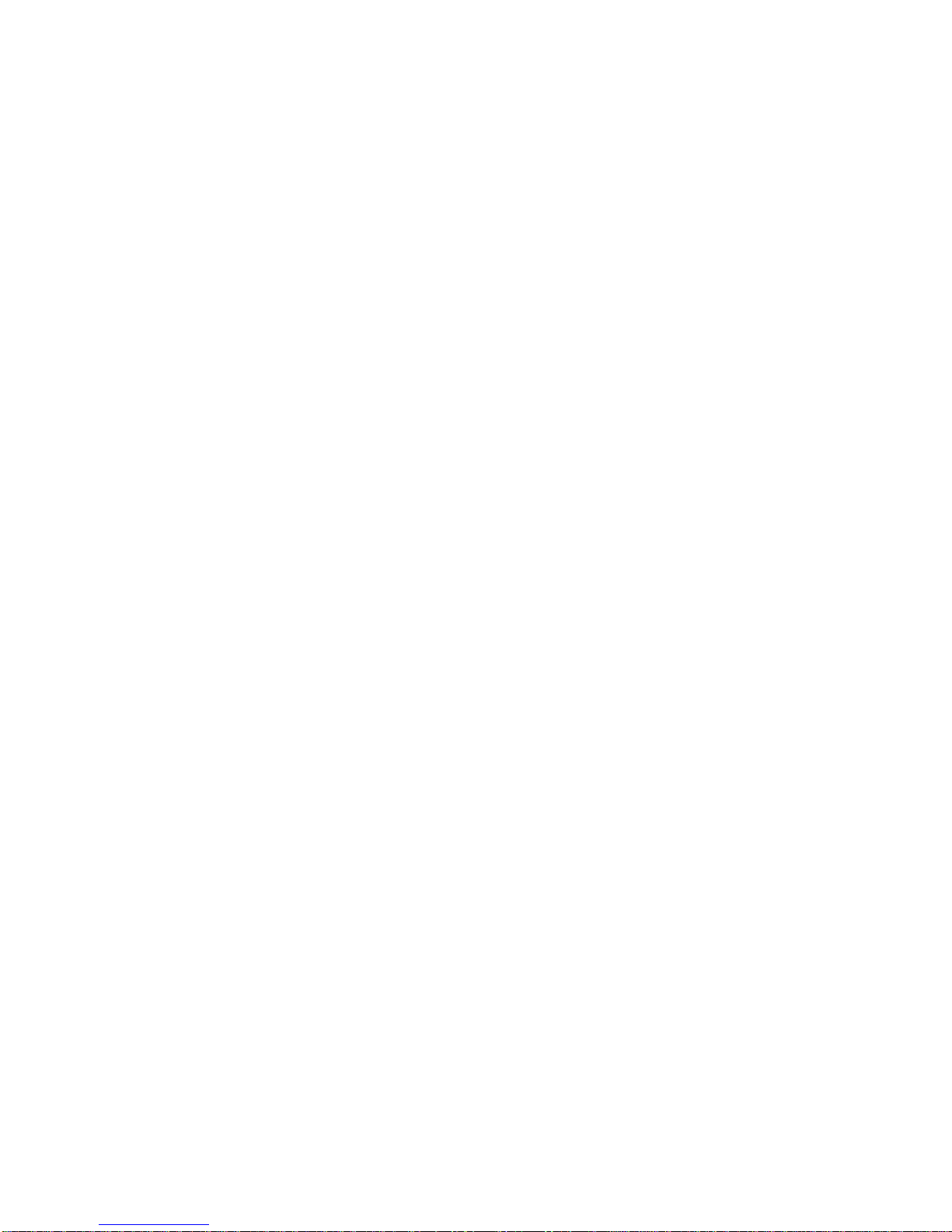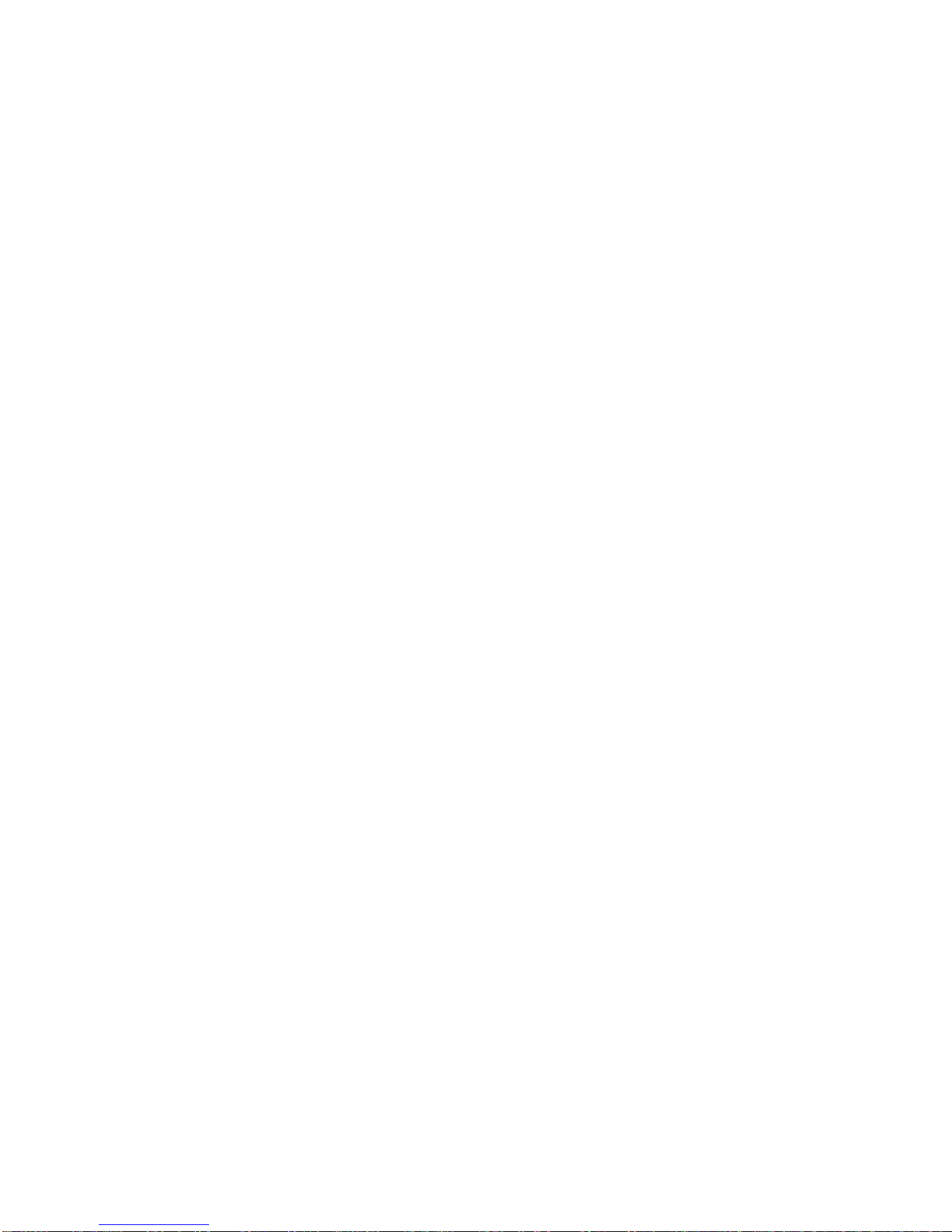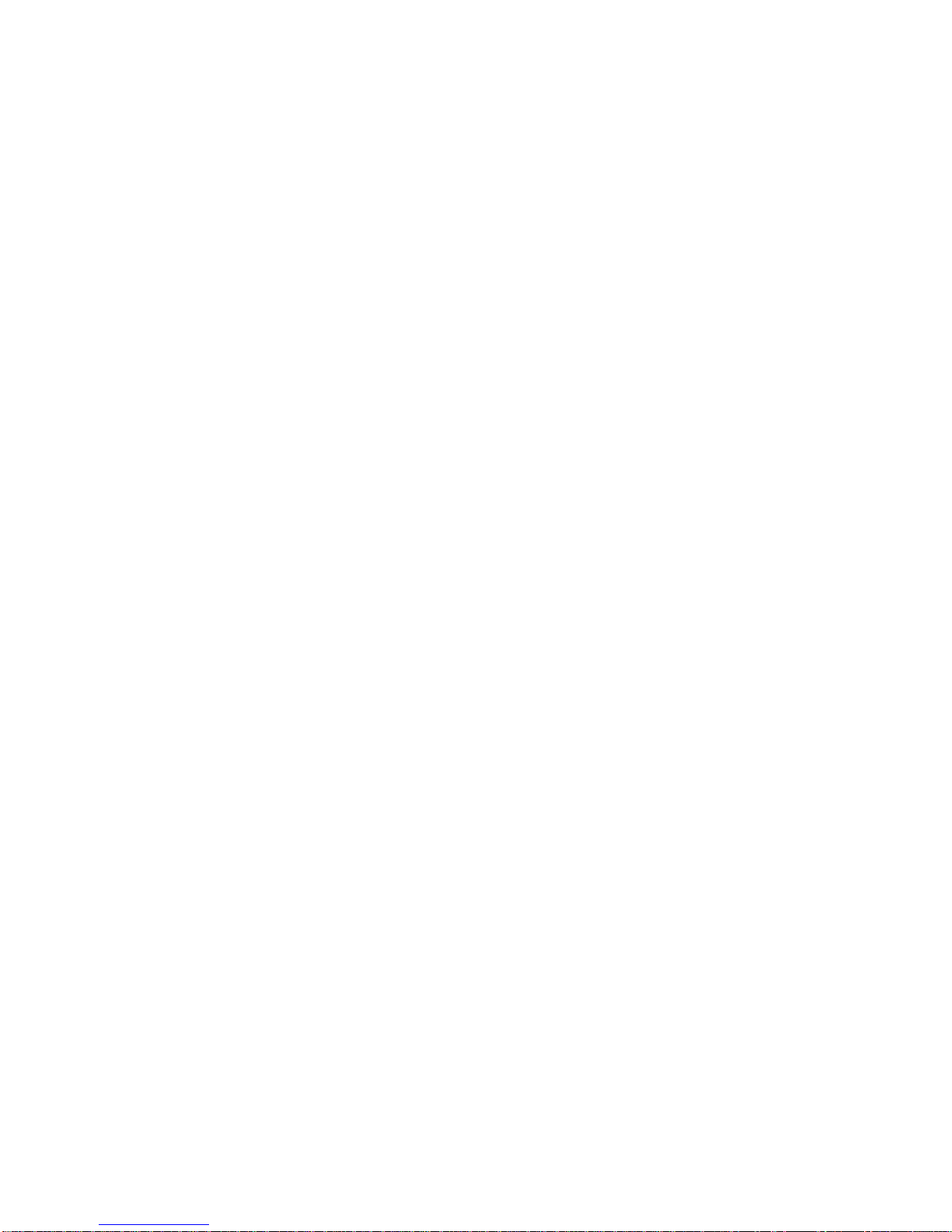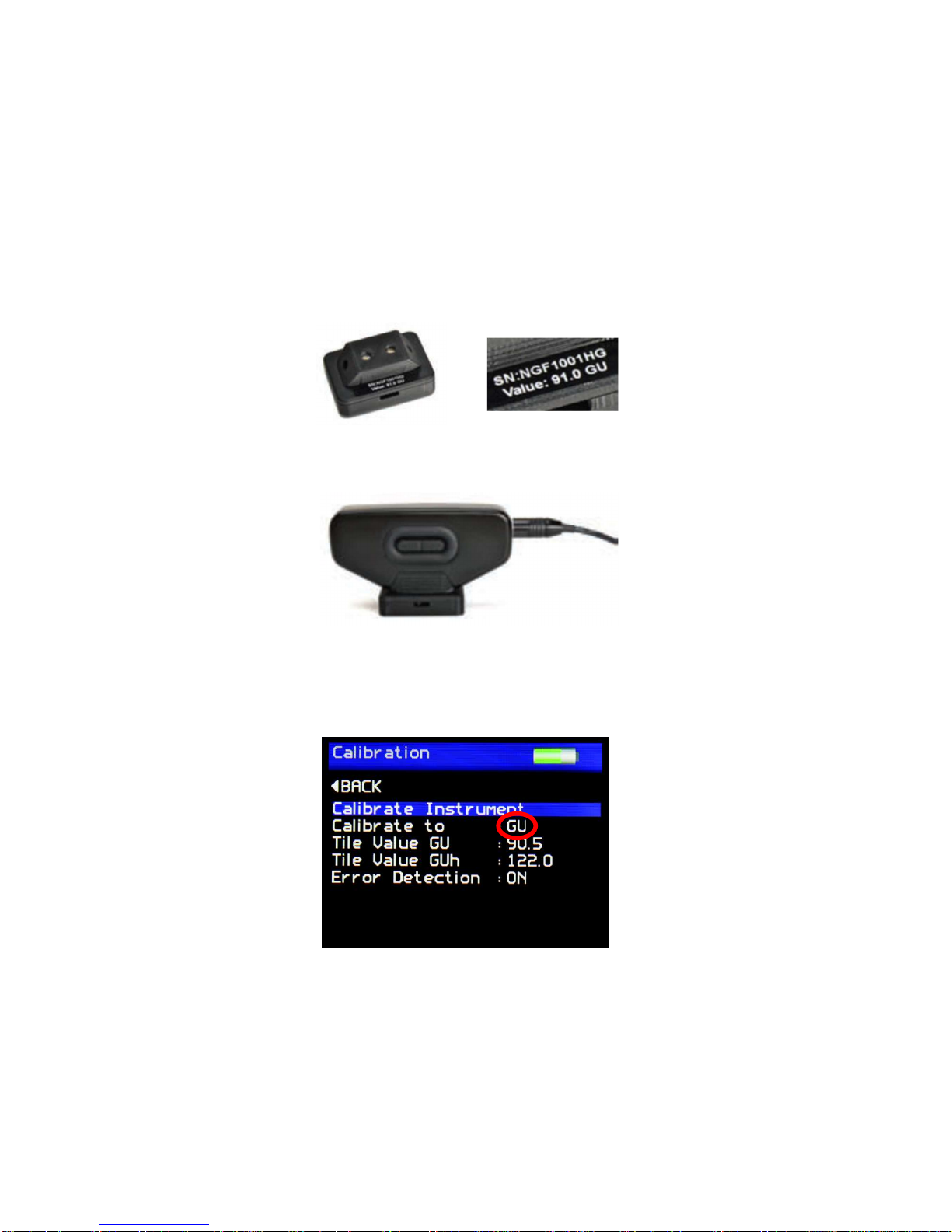Rhopoint NOVO-GLOSS Flex 60 User manual
Other Rhopoint Measuring Instrument manuals
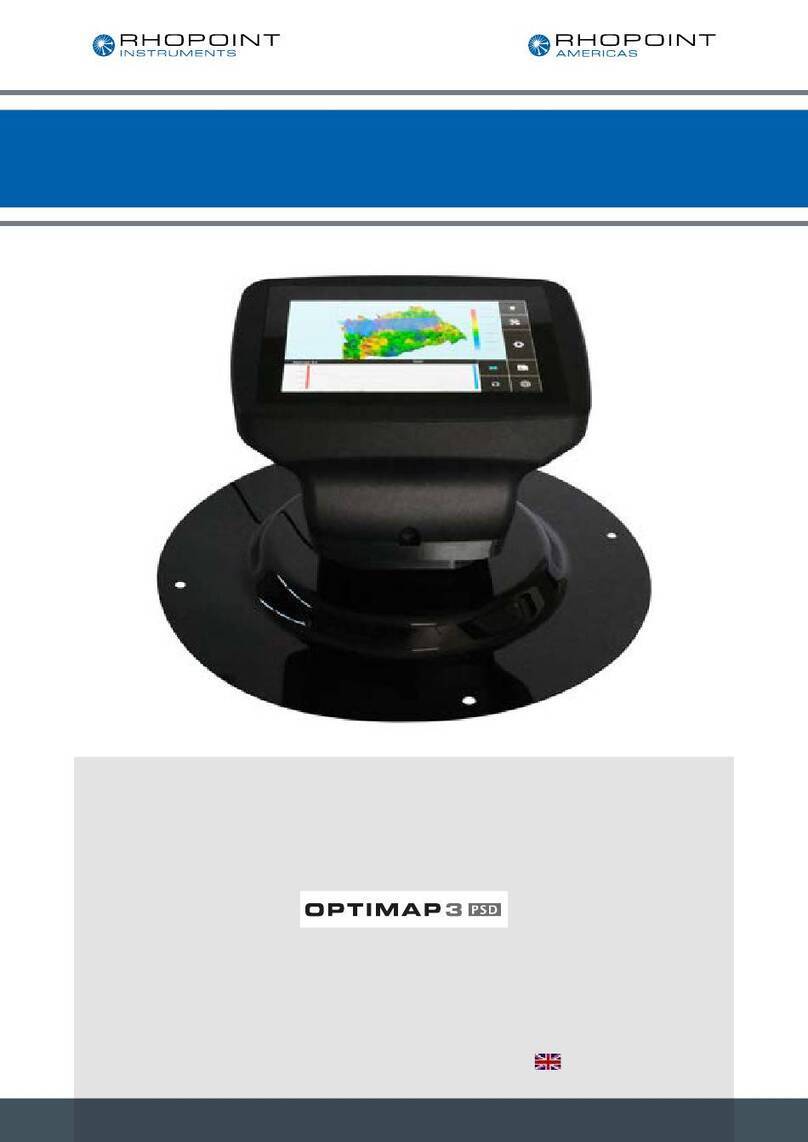
Rhopoint
Rhopoint Optimap3 PSD User manual
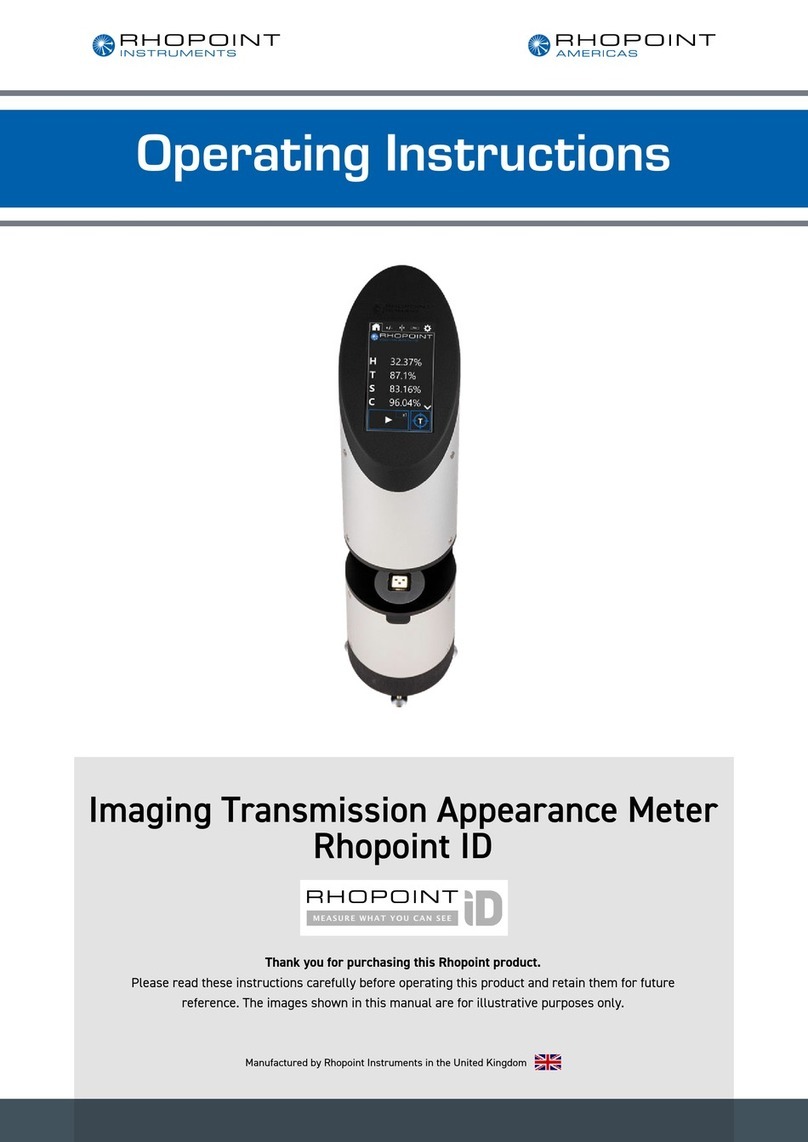
Rhopoint
Rhopoint ID User manual

Rhopoint
Rhopoint NOVO-GLOSS IQ User manual

Rhopoint
Rhopoint NOVO-GLOSS User manual
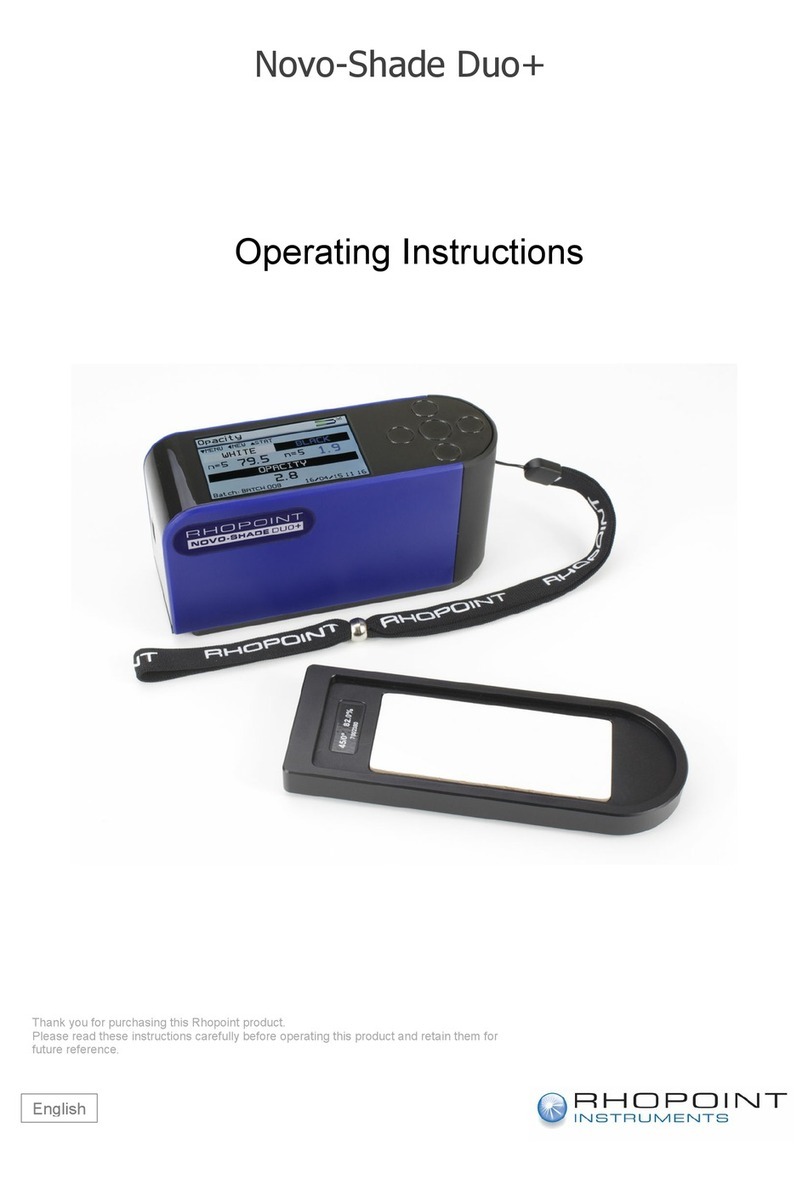
Rhopoint
Rhopoint Novo-Shade Duo+ User manual

Rhopoint
Rhopoint Novo-Gloss 20/60/75 User manual

Rhopoint
Rhopoint NOVO-SHADE DUO User manual
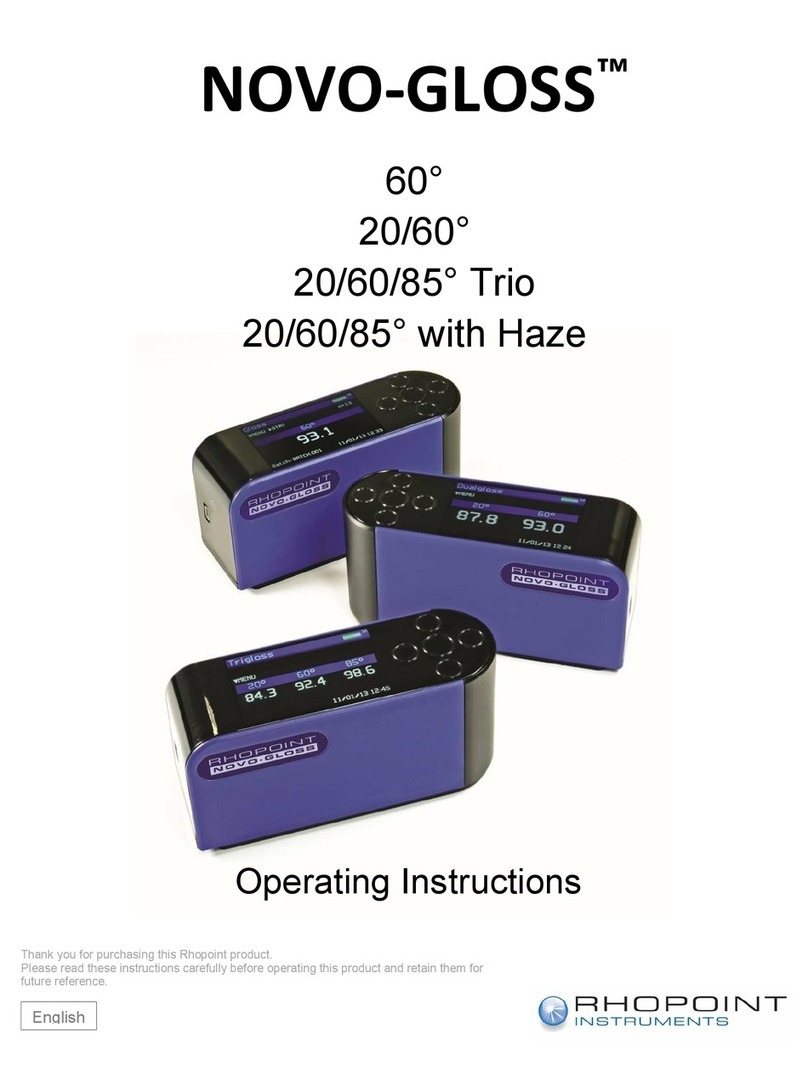
Rhopoint
Rhopoint NOVO-GLOSS 60 User manual
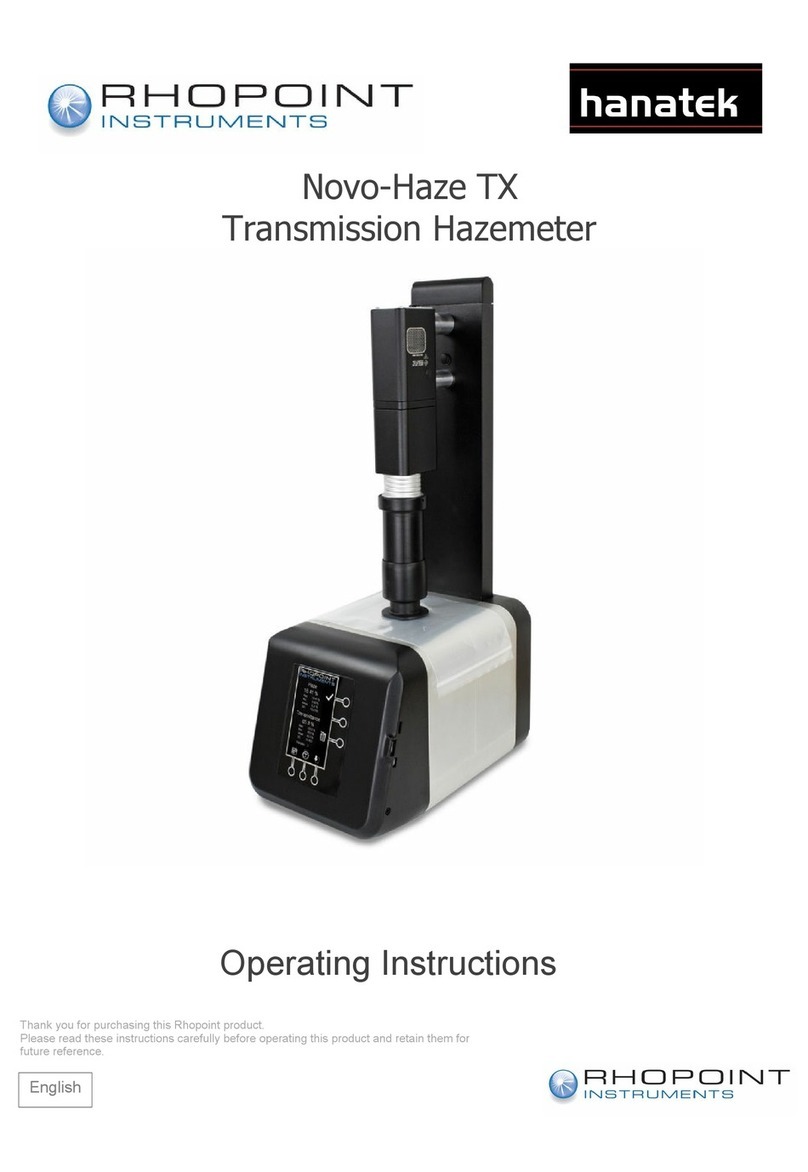
Rhopoint
Rhopoint Hanatek Novo-Haze TX User manual
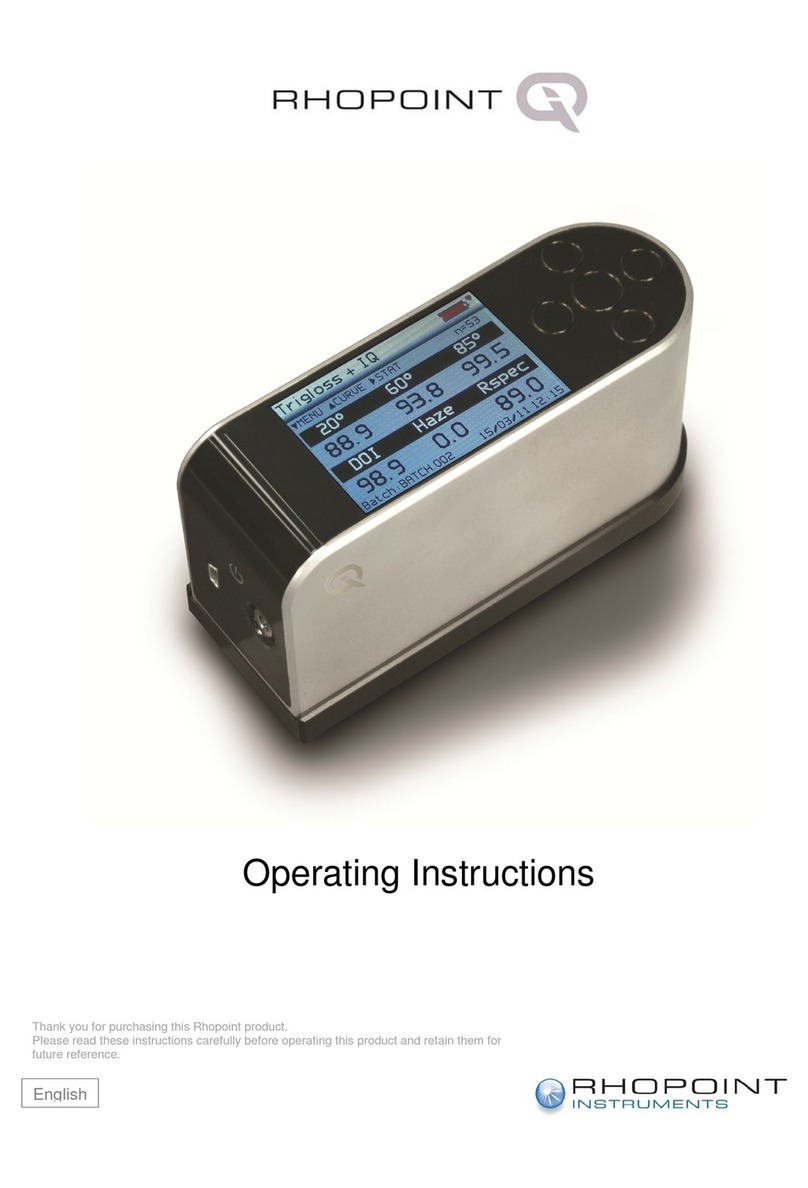
Rhopoint
Rhopoint IQ User manual
Popular Measuring Instrument manuals by other brands

Powerfix Profi
Powerfix Profi 278296 Operation and safety notes

Test Equipment Depot
Test Equipment Depot GVT-427B user manual

Fieldpiece
Fieldpiece ACH Operator's manual

FLYSURFER
FLYSURFER VIRON3 user manual

GMW
GMW TG uni 1 operating manual

Downeaster
Downeaster Wind & Weather Medallion Series instruction manual

Hanna Instruments
Hanna Instruments HI96725C instruction manual

Nokeval
Nokeval KMR260 quick guide

HOKUYO AUTOMATIC
HOKUYO AUTOMATIC UBG-05LN instruction manual

Fluke
Fluke 96000 Series Operator's manual

Test Products International
Test Products International SP565 user manual

General Sleep
General Sleep Zmachine Insight+ DT-200 Service manual