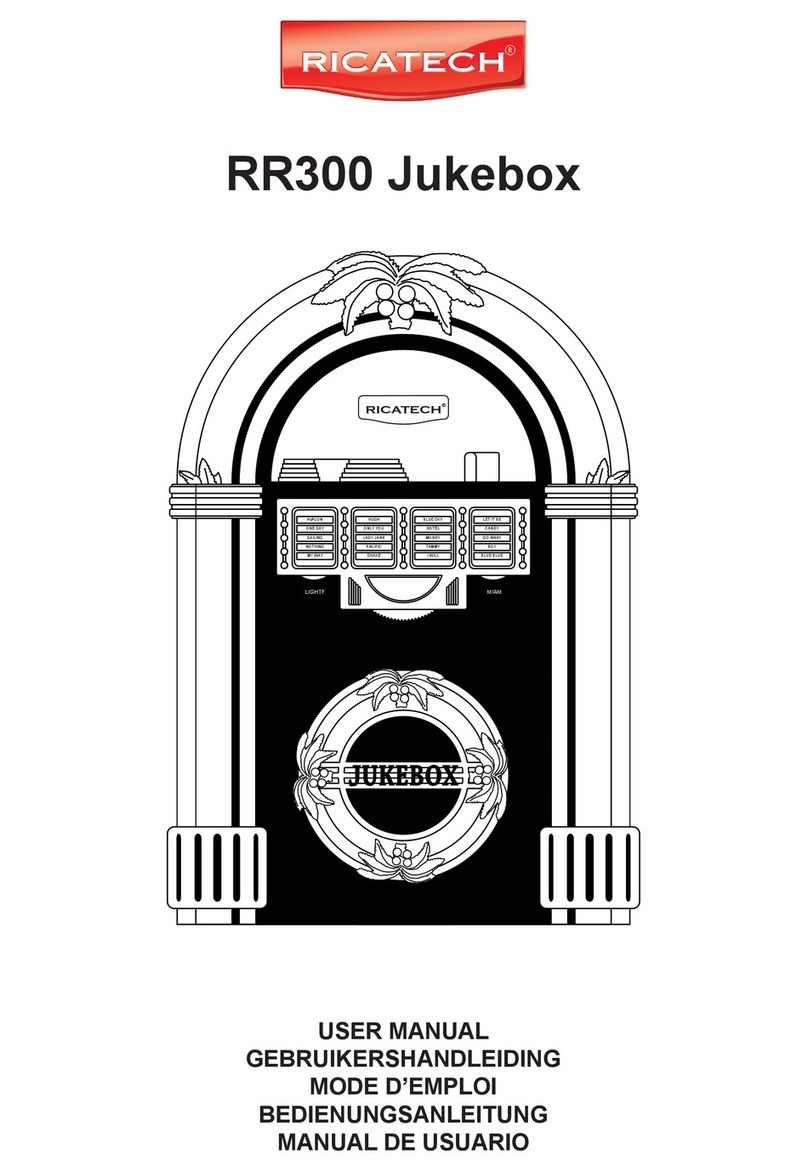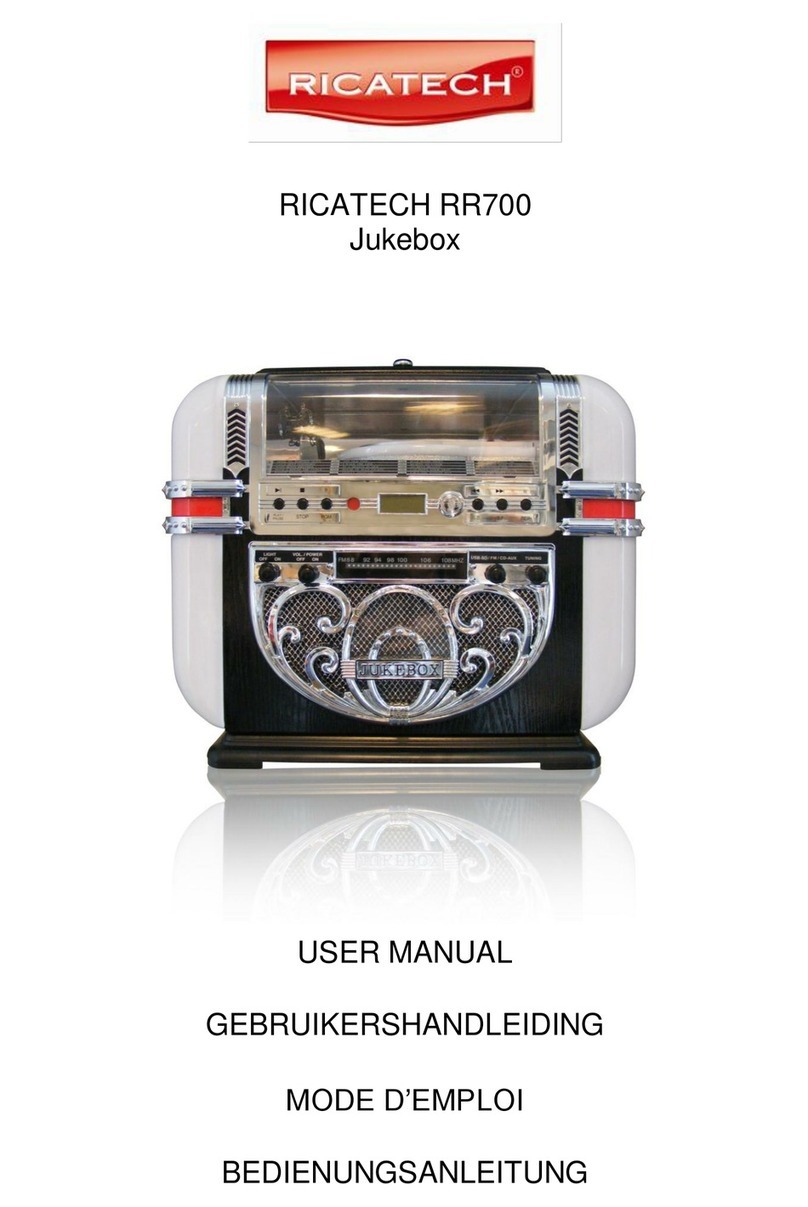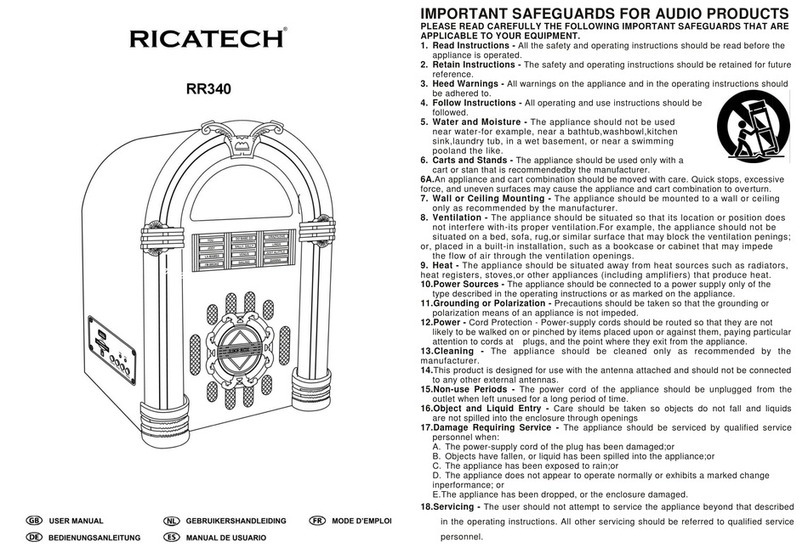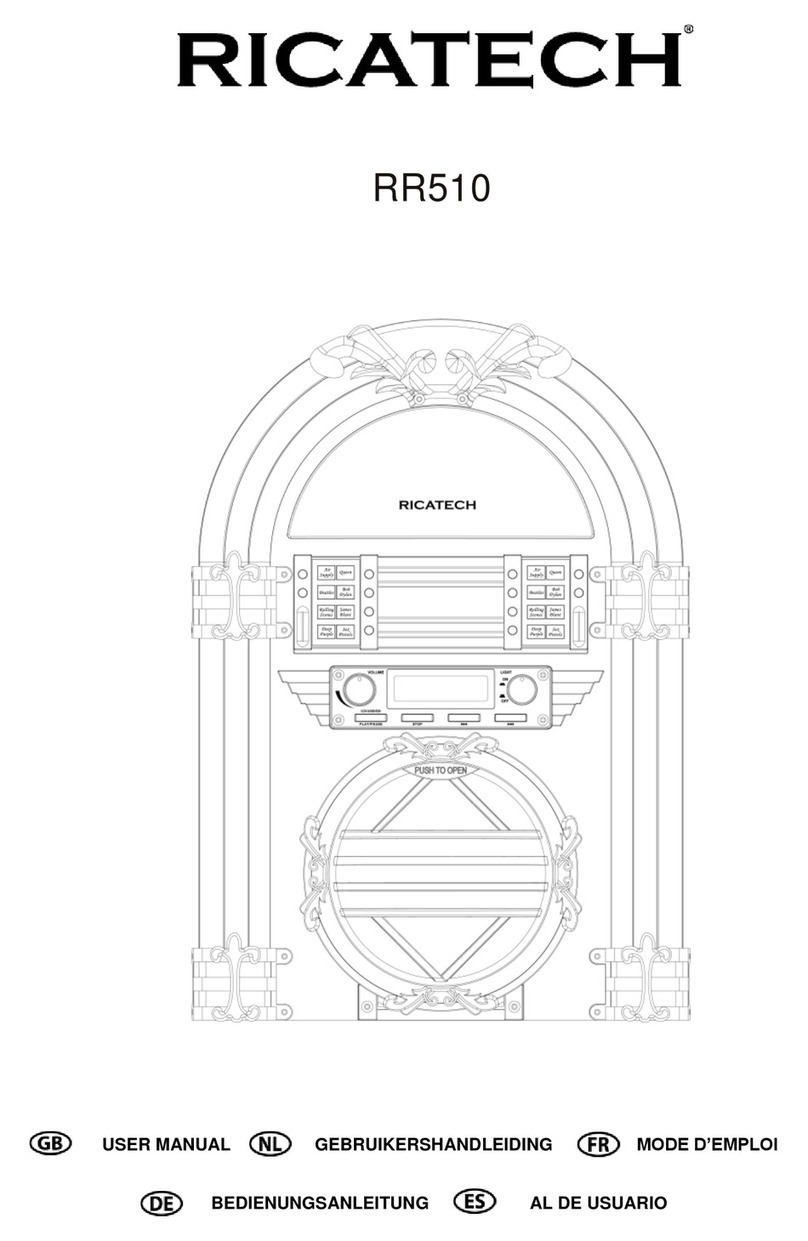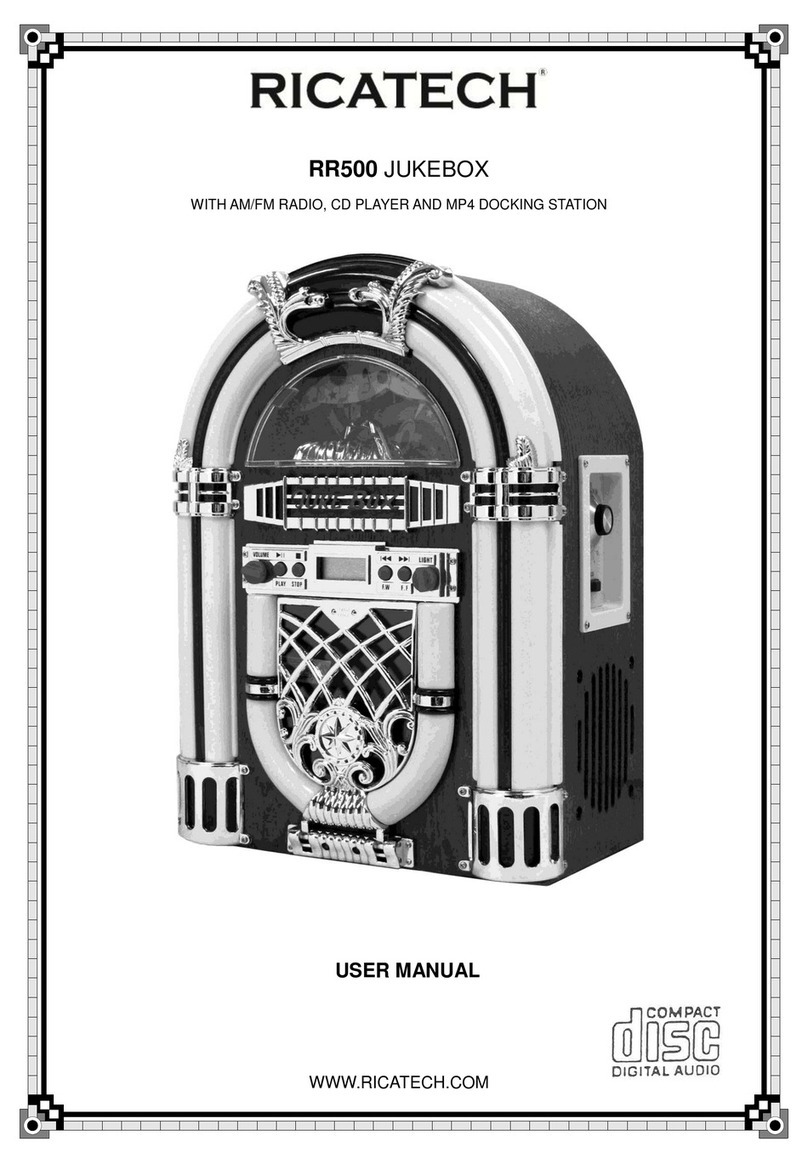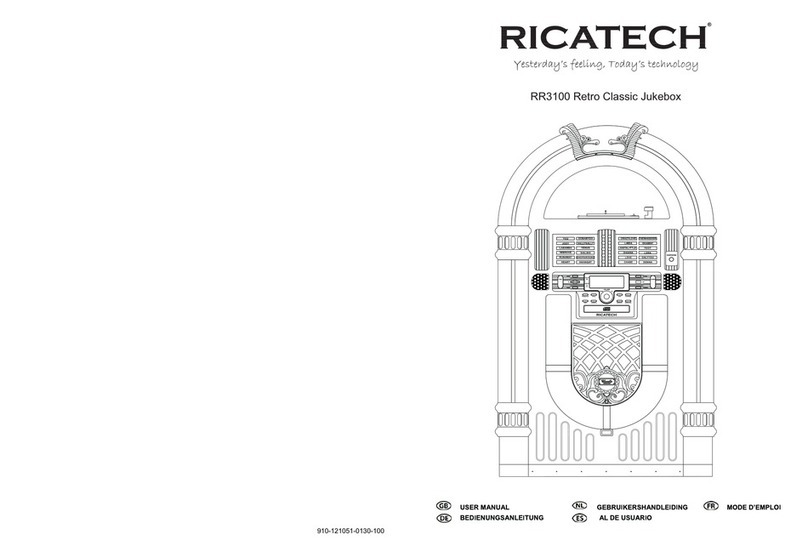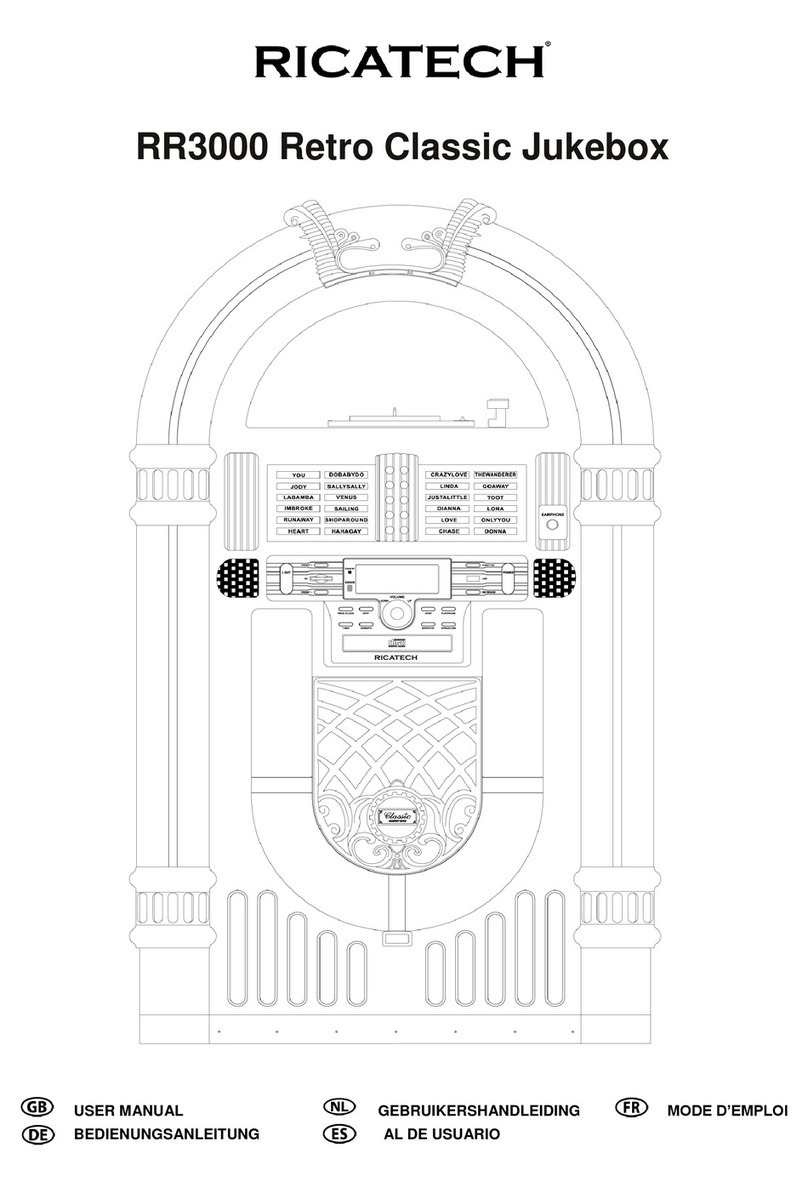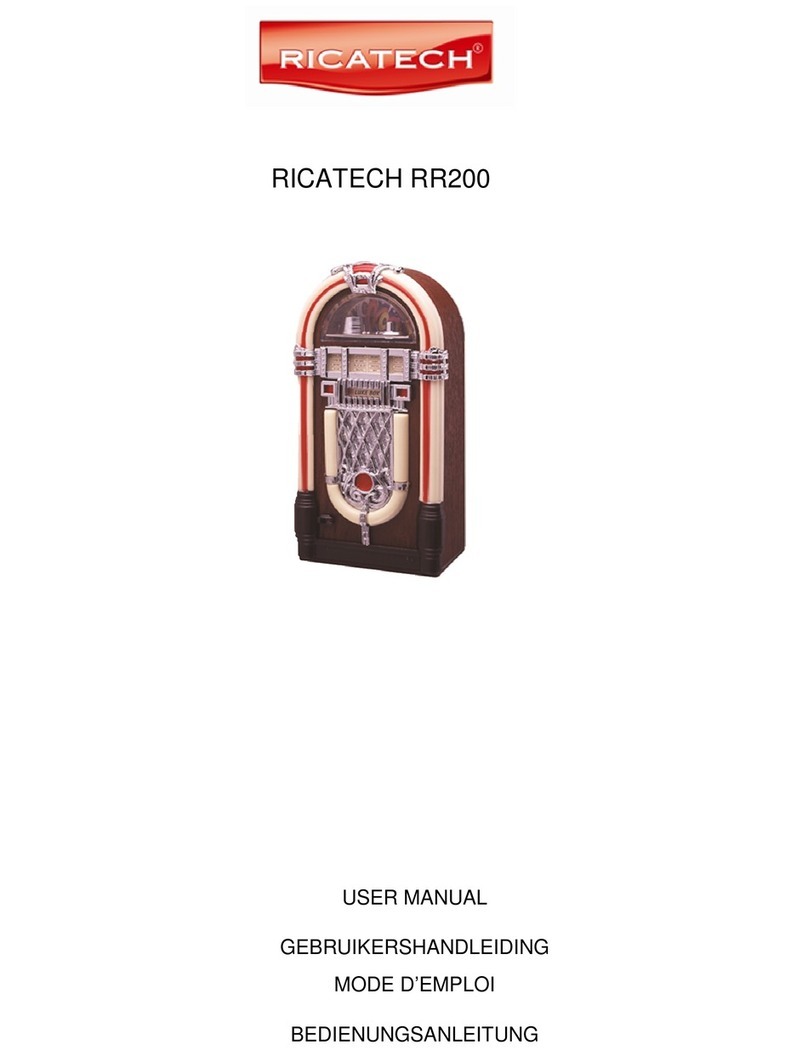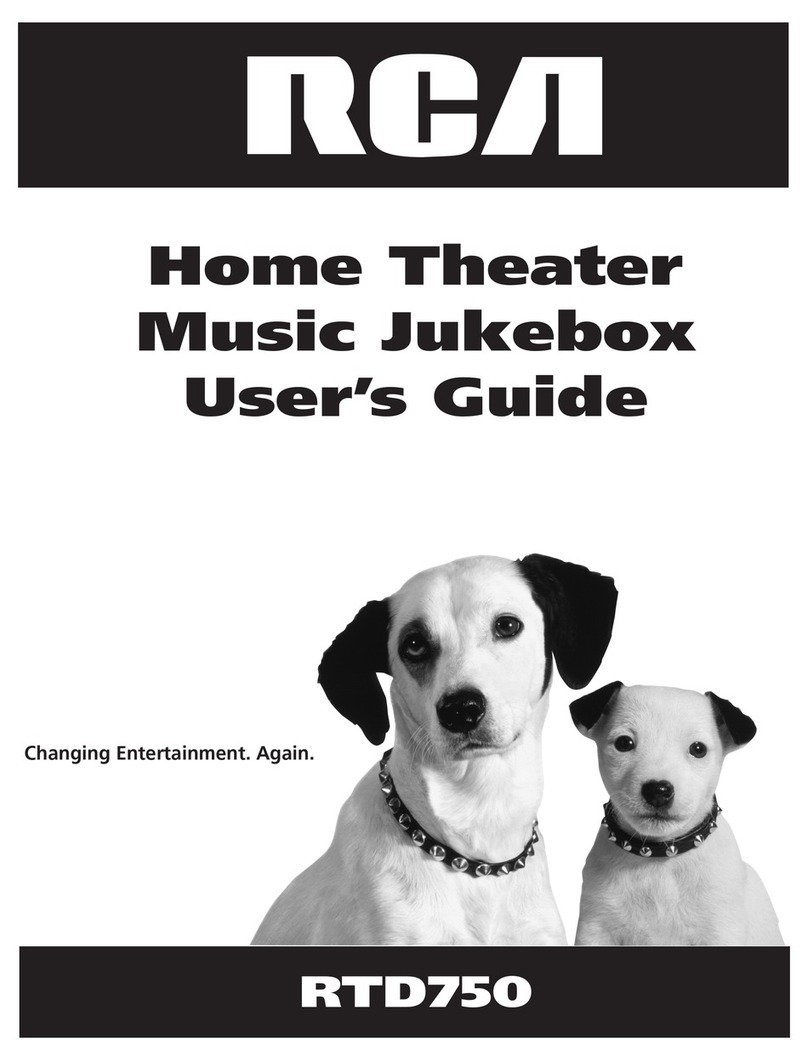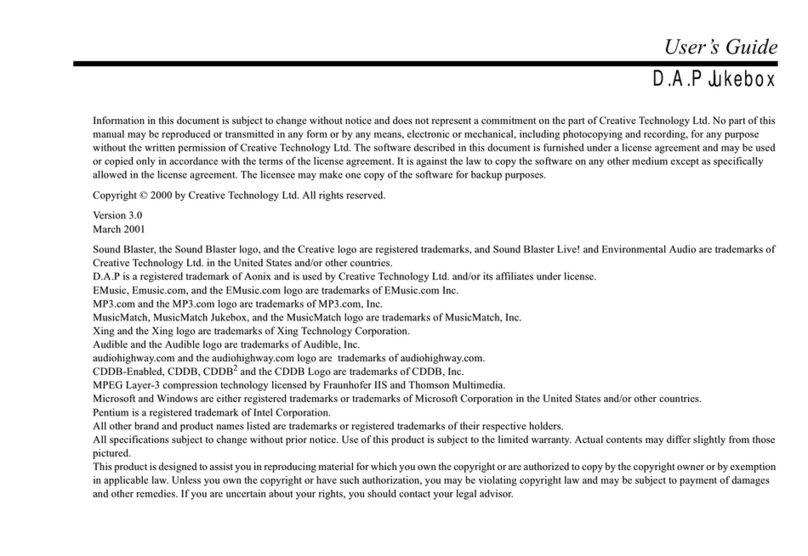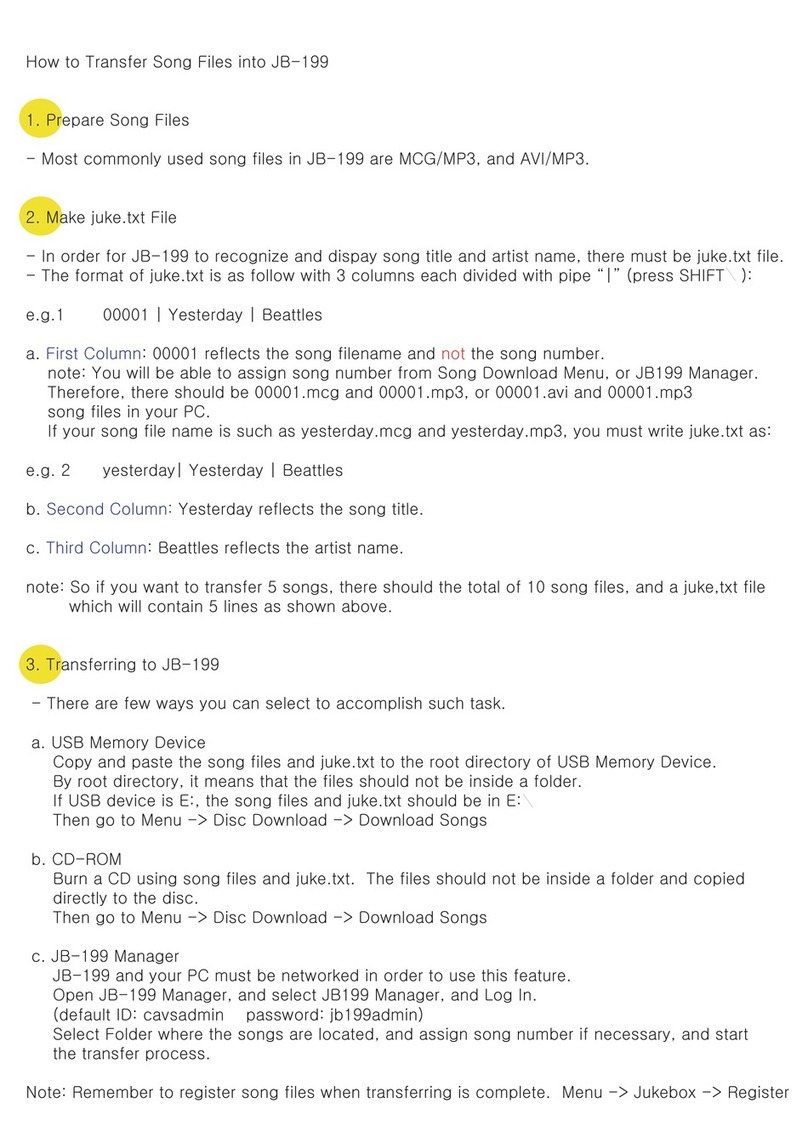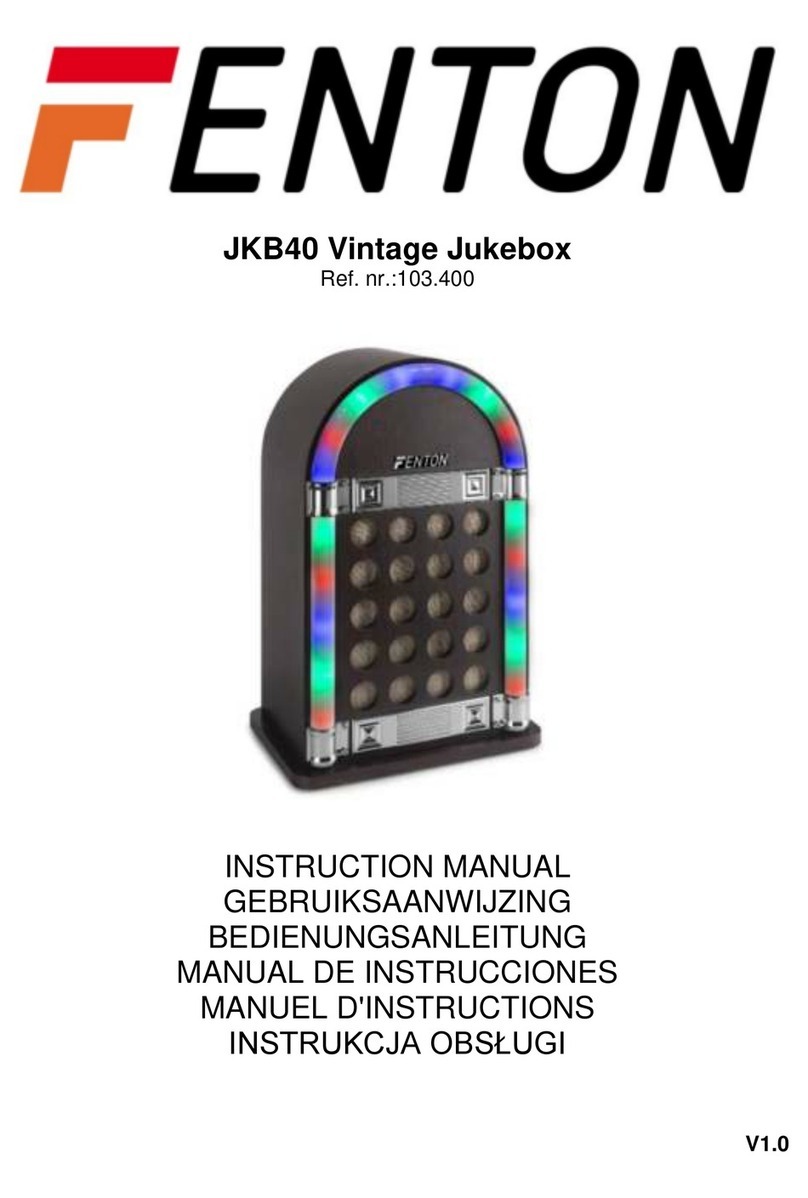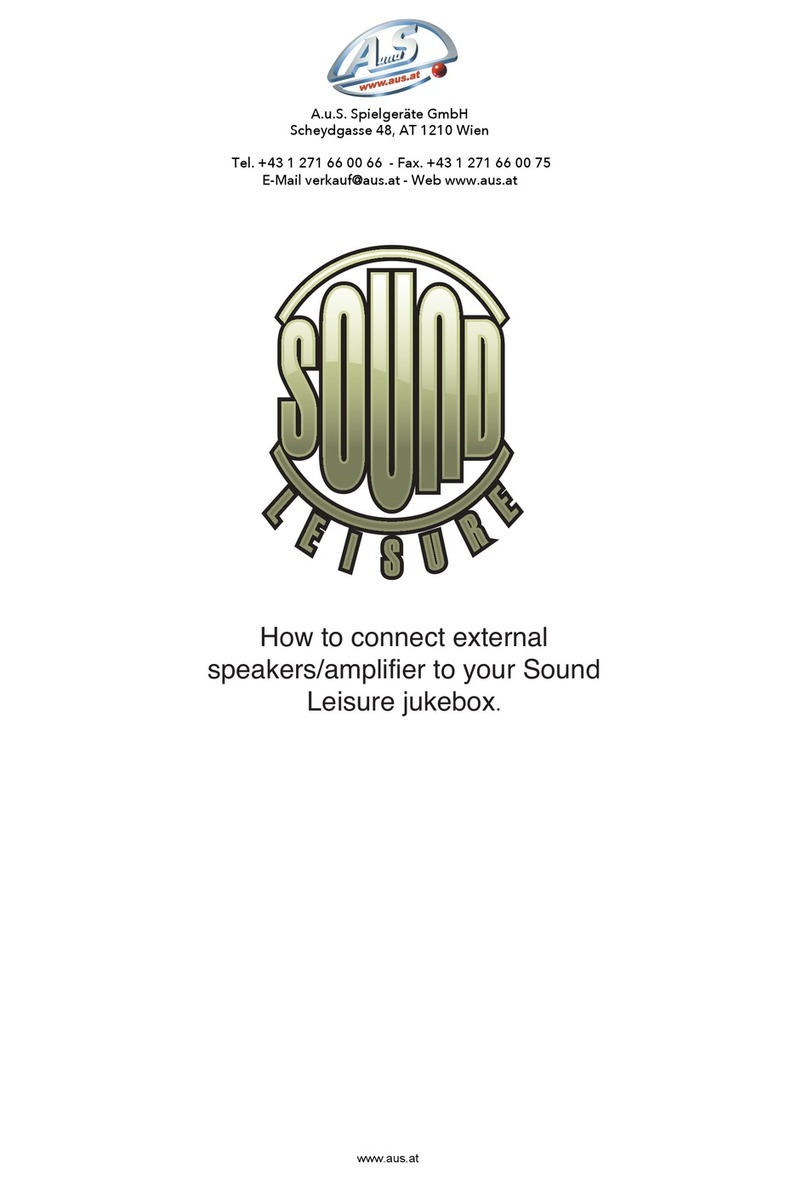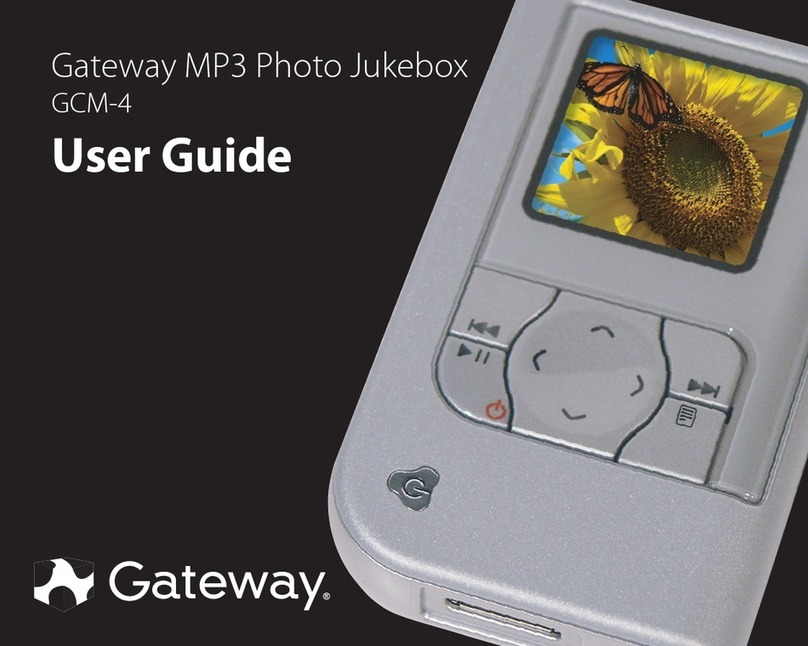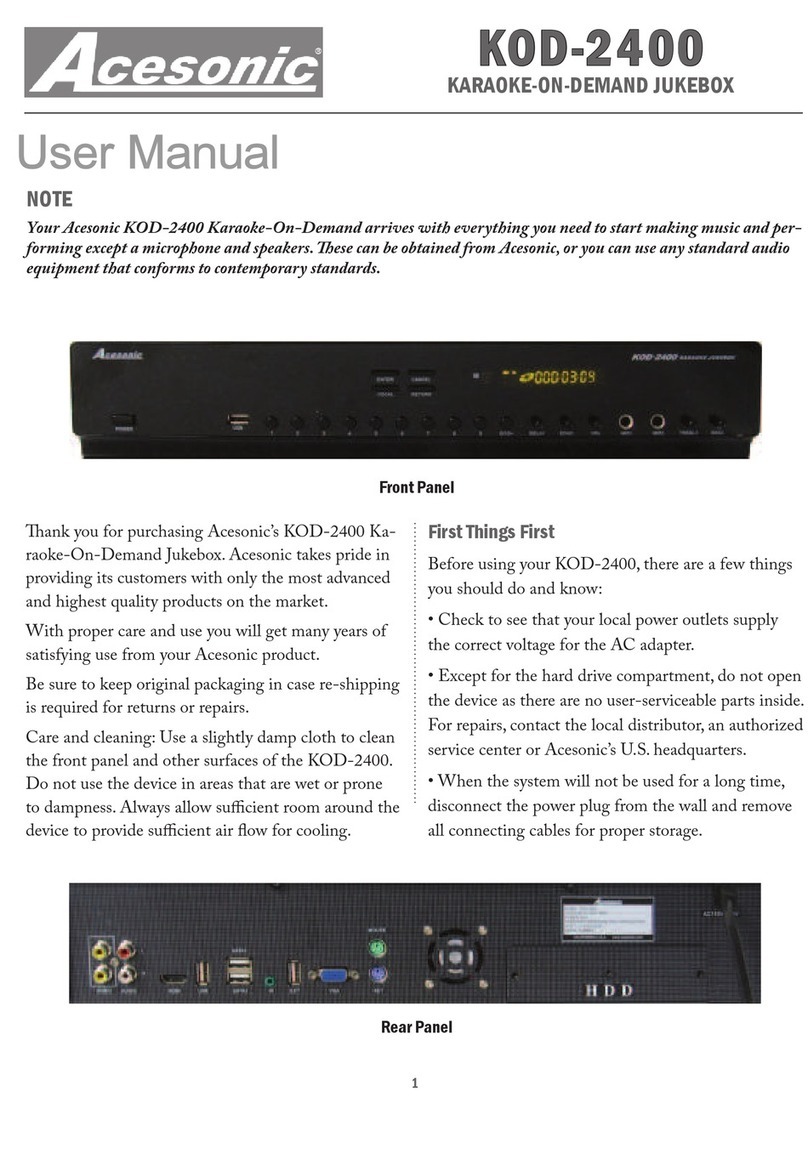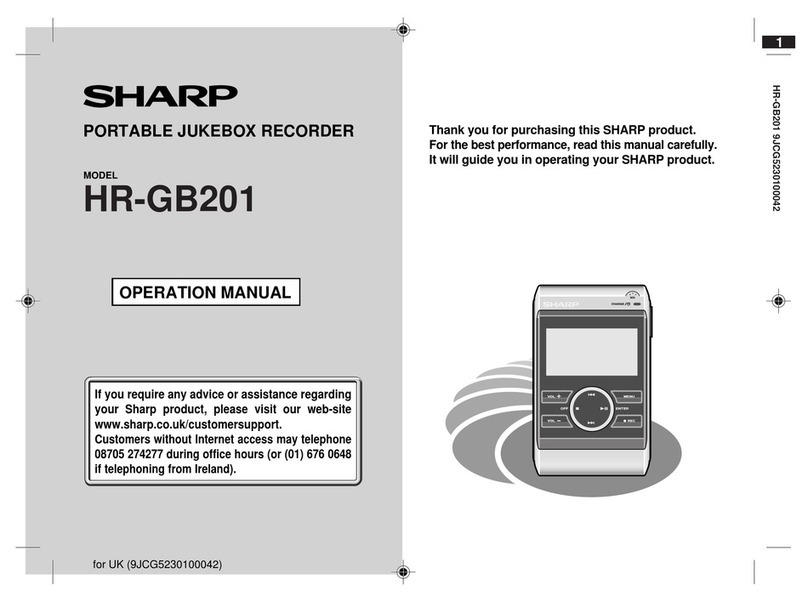GETTING STARTED
UNPACKING
1 Remove packing materials from unit.
Note: Save all packing materials
2 Remote control is located in the outside of the Styrofoam packaging
3 Remove plastic bag covering radio and remote control.
4 Untie antenna wire on back of radio.
5 Remove Styrofoam shipping material from turntable.
6 Remove black tie-wrap from under the TONE ARM .
7 Remove white protective needle cover by gently pulling towards the front of the unit.
Remarks:
a) ESD remark: In case of malfunction due to electrostatic discharge, just reset the product
(reconnect of power source may be required) to resume normal operation.
b) Electrical Fast Transient (Burst) Remark (I2): In case of malfunction due to electrical fast transient (Burst), just reset
the product. (reconnect of power source may be required) to resume normal operation.
SET UP
1 Untie the wire on the AC power cord .
2 Press the MAIN POWER button on the back of the unit to switch the main power on.
3 Press the POWER / button on the front of the unit to switch the unit to Standby mode.
4 Untie the FM antenna and allow it to hang down in a straight line for optimum FM reception. If you have trouble tuning
in an FM station, move the external FM antenna for best reception. Do not connect FM antenna to outside antenna.
POWER UP YOUR UNIT
Connect the AC power cord to the wall socket. This system switches to Standby mode automatically and LCD would
shown as below
To switch the unit on, press POWER / LCD backlight will be turned on.
STANDBY LED is turned off and displayed as below.
BASIC OPERATION
Function select
1. Press FUNCTION / to select among:
2. When the set is on, press POWER / to switch the unit off. LCD
backlight will be turned off and shown message“GOOD BYE” for 2 seconds,
then the STANDBY LED is turned on.
Note: In the standby mode, the tone, sound settings, tuner presets and the volume level (up to a maximum volume level
of 30) will be stored in the unit’s memory.
BATTERY BACK UP
The battery backup system to maintain your clock and alarm settings during a power outage. In the event of a power out-
age, the battery backup will save your time and alarm settings until power is restored. To utilize the battery backup, you
must install two AAA batteries. The battery backup will not operate unless batteries are installed. To install batteries, follow
the instructions below.
1 Remove the Battery Compartment cover from the back of the unit.
2 Install two new AAA batteries in the correct position as shown inside the battery cover.
3 Reinstall the Battery Compartment cover.
NOTE:
Do not use different batteries, do not mix old and new batteries
Setting the clock
After connecting the system to power supply, set the clock rst.
1. Press POWER / to switch the unit to Standby mode
- The display shows the time
- “0:00” ashes by default if you have not set the clock
2 In the Standby mode, press and hold PROGRAM / over 1 second.
- The hours digit starts ashing
3. Press the FF / o FB / repeatedly to set the hours.
4. Press PROGRAM / again to conrm.
The minutes digit starts ashing
5. Hold down FF / o FB / repeatedly to set the minutes.
6. Press PROGRAM / again to conrm.
The minutes digit stop ashing, the clock begins to run.
7. Press PROGRAM / to select between 12 and 24 hours, shown as below
Setting the timer
The unit can be used as an alarm clock, whereby the selected source (CD, TUNER, USB, SD CARD OR PHONO) to start
playback at a preset time. Make sure the clock is set before using the timer.
1. In the standby mode, press and hold TIMER / on the remote over 1 second, icon “ “ and message” TURN ON”
start ashing. Press TIMER / again on the remote to begin the “SYSTEM POWER ON” timer setting.
2. Press FF / or FB / repeatedly to set hours.
3. Press TIMER / on the remote to enter minutes setting mode.
4. Press FF / or FB / repeatedly to set minutes.
5. Press TIMER / on the remote again to begin “SYSTEM POWER OFF” timer setting.
Icon “ “ and message “TURN OFF” start ashing. Press TIMER / on the remote again to begin timer setting.
6. Press FF / or FB / repeatedly to set hours.
7. Press TIMER / on the remote to enter minutes setting mode.
8. Press FF / or FB / repeatedly to set minutes.
9. Press TIMER / on the remote again to begin setting the source from wake up.
Default at TUNER mode. Message TUNER start ashing.
10. Press FUNCTION / to select wake up source.
The unit will be waked up from last tuned station if TUNER mode is selected.
11. Press TIMER / on the remote again to complete timer on/off setting. Icon “ “ will keep display on LCD if timer is
set.
Note: The wake up sound level will be increased gently to preset volume level.
12. Press TIMER / on the remote control to turn on/off the timer. The icon “ “ will be on/off respectively.
SLEEP
You can set a certain period of time after which the set will switch to standby.
On the remote control, press SLEEP / repeatedly to select the desired time period options (in minutes):
- Display shows in sequence: SLEEP 90, 80, 70, 60, 50, 40, 30, 20, 10
- Display shows the selected option briey and returns to its previous status.
To deactivate the sleep timer, press SLEEP / again to “00 “ or Press POWER / to switch the unit into standby
mode.