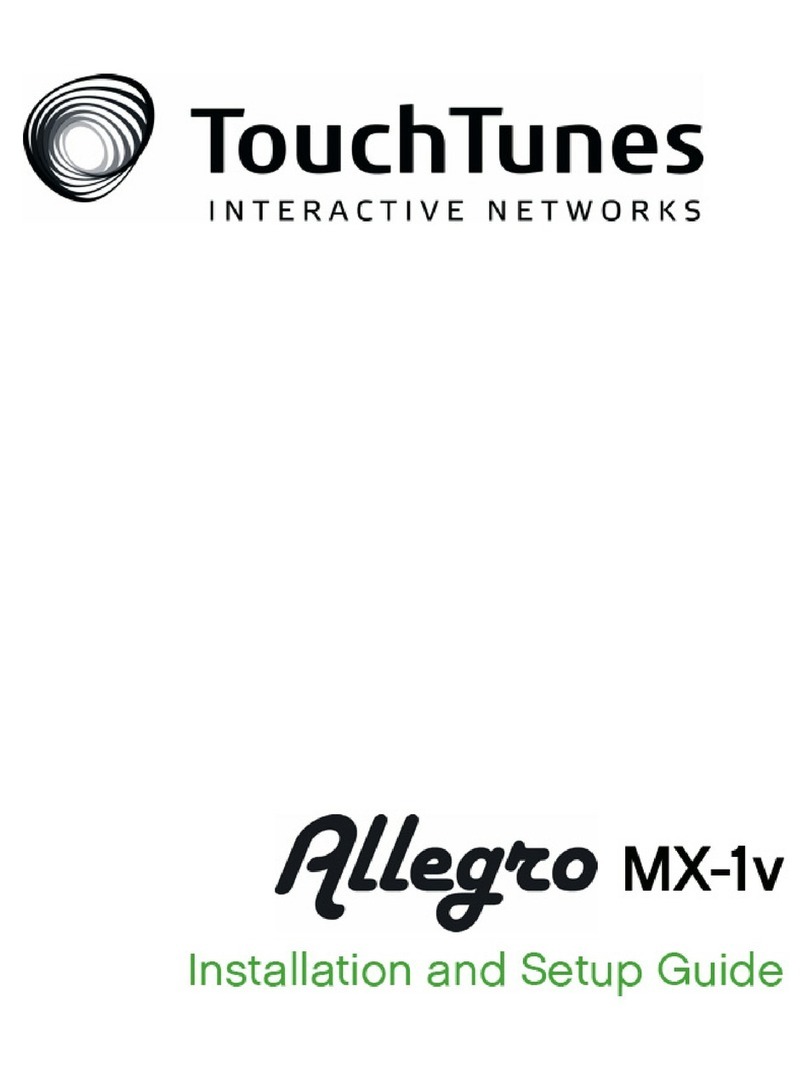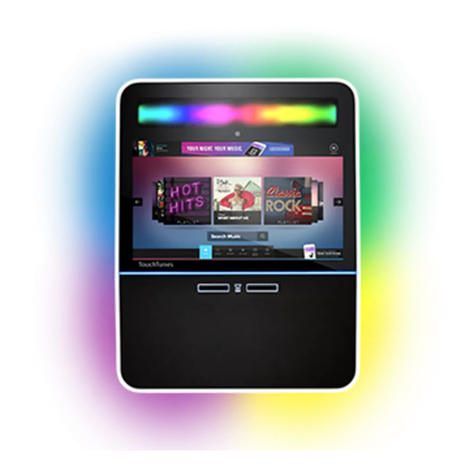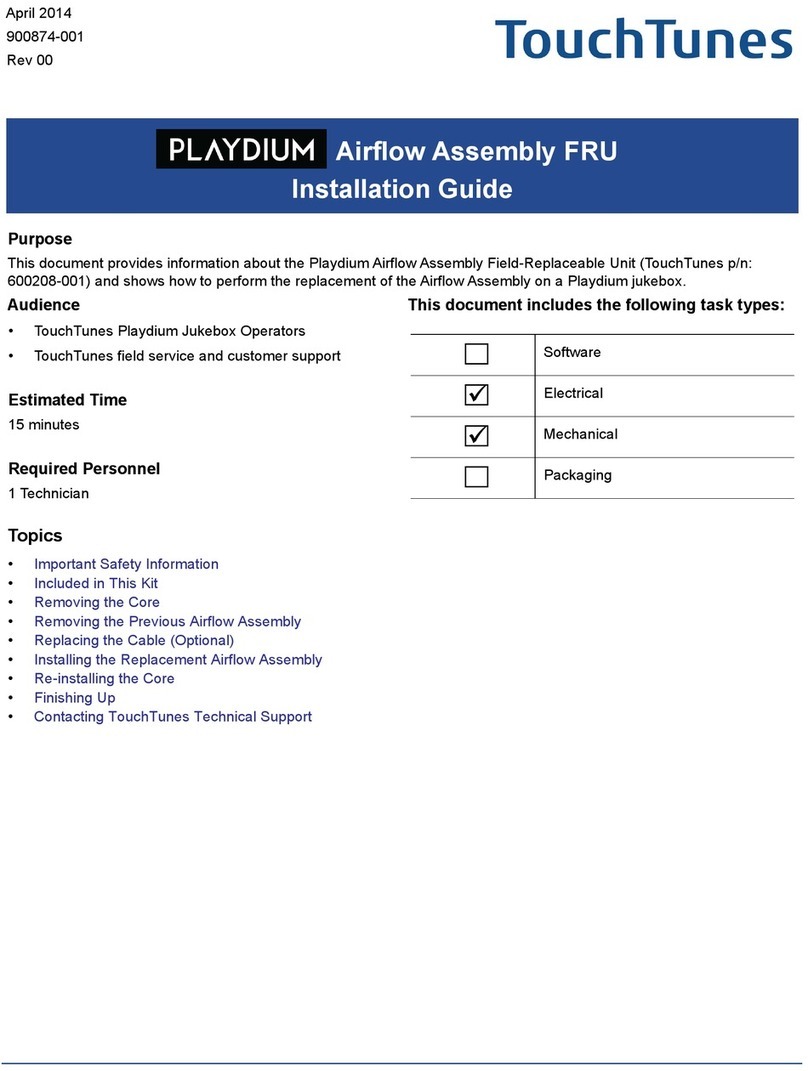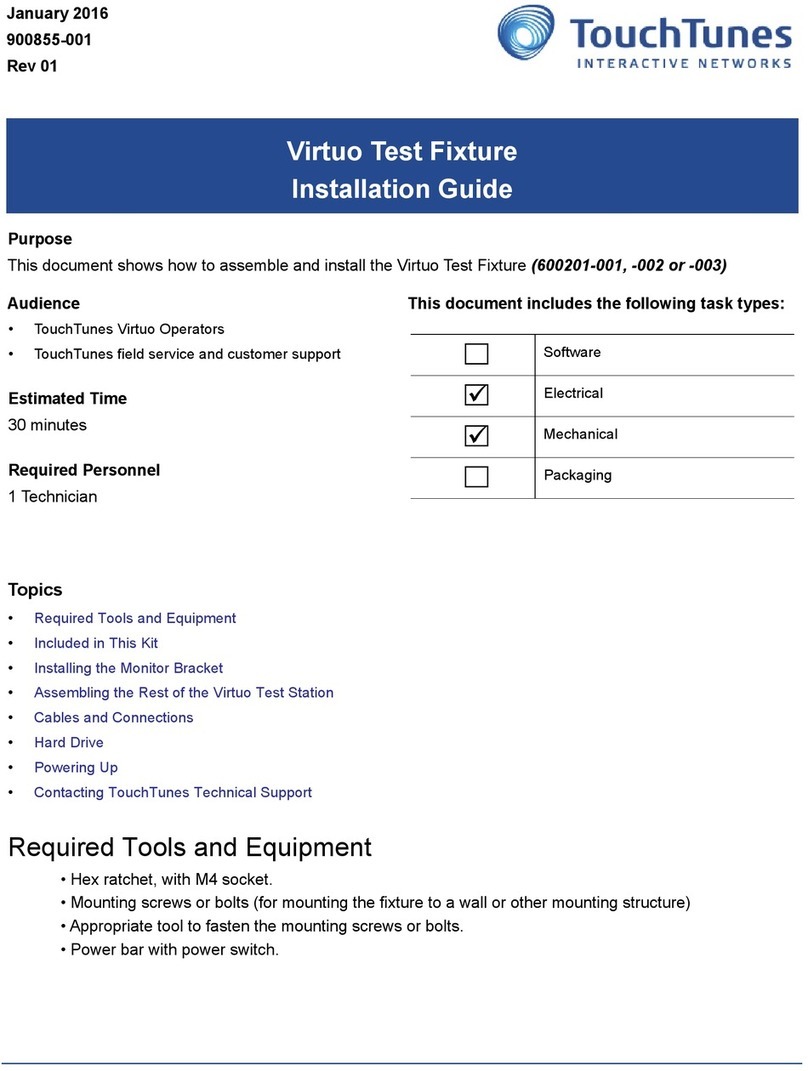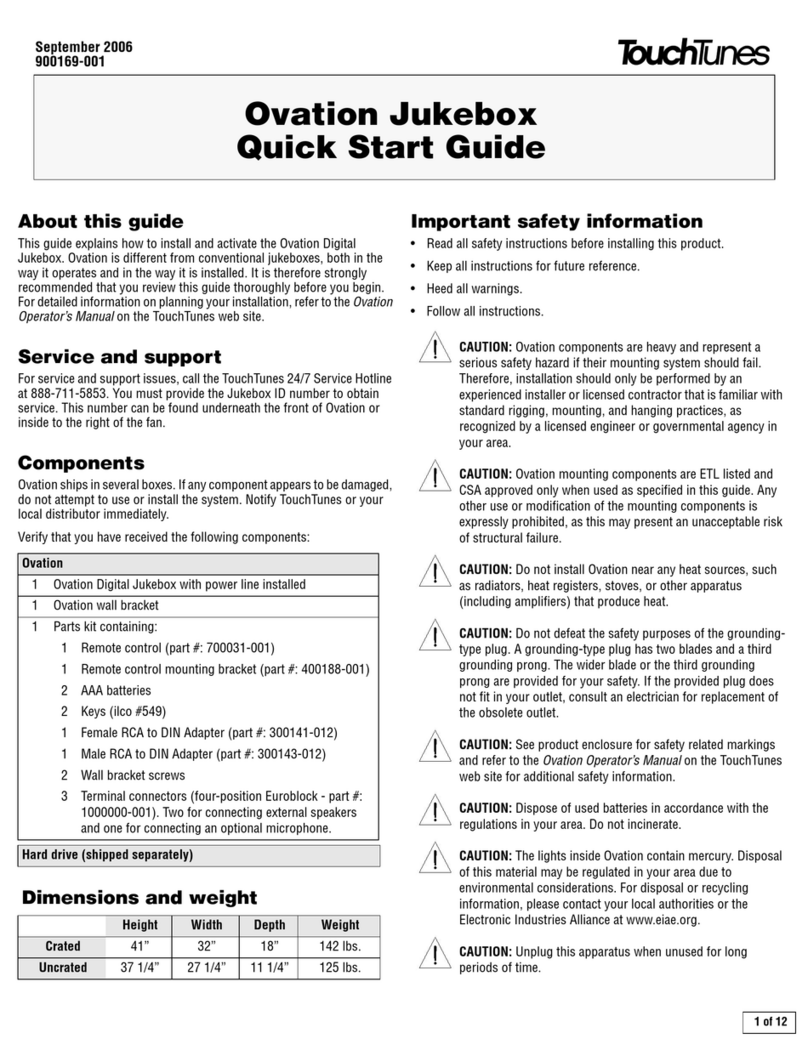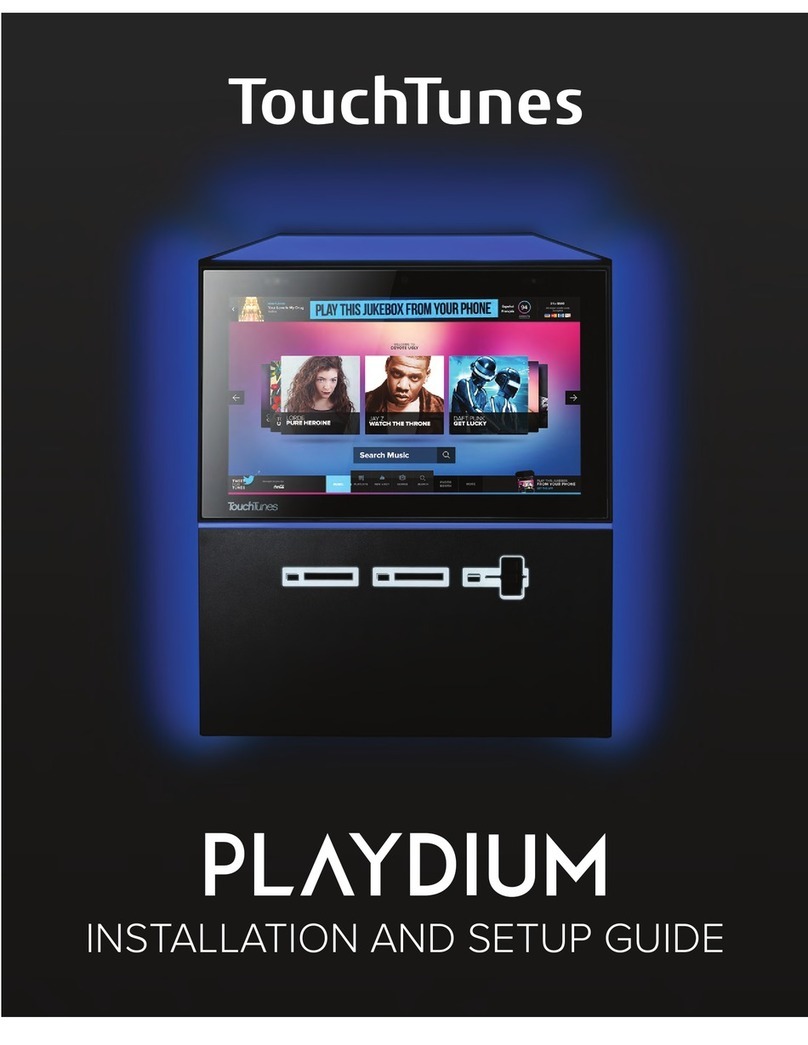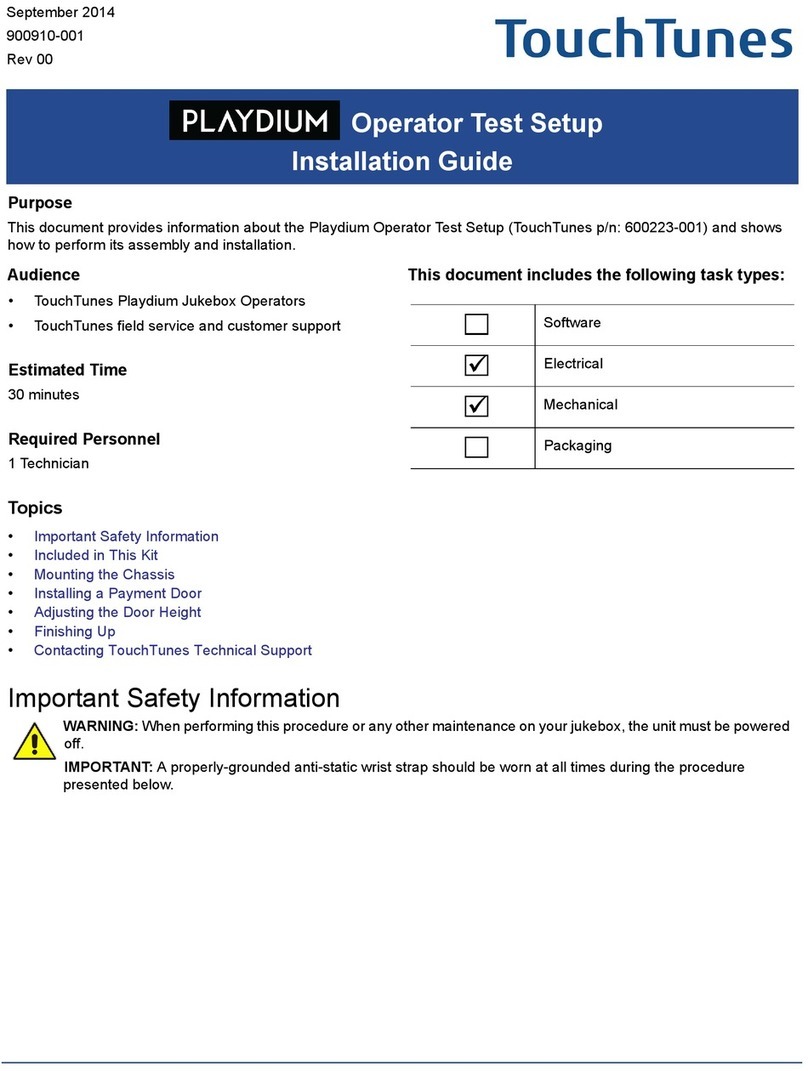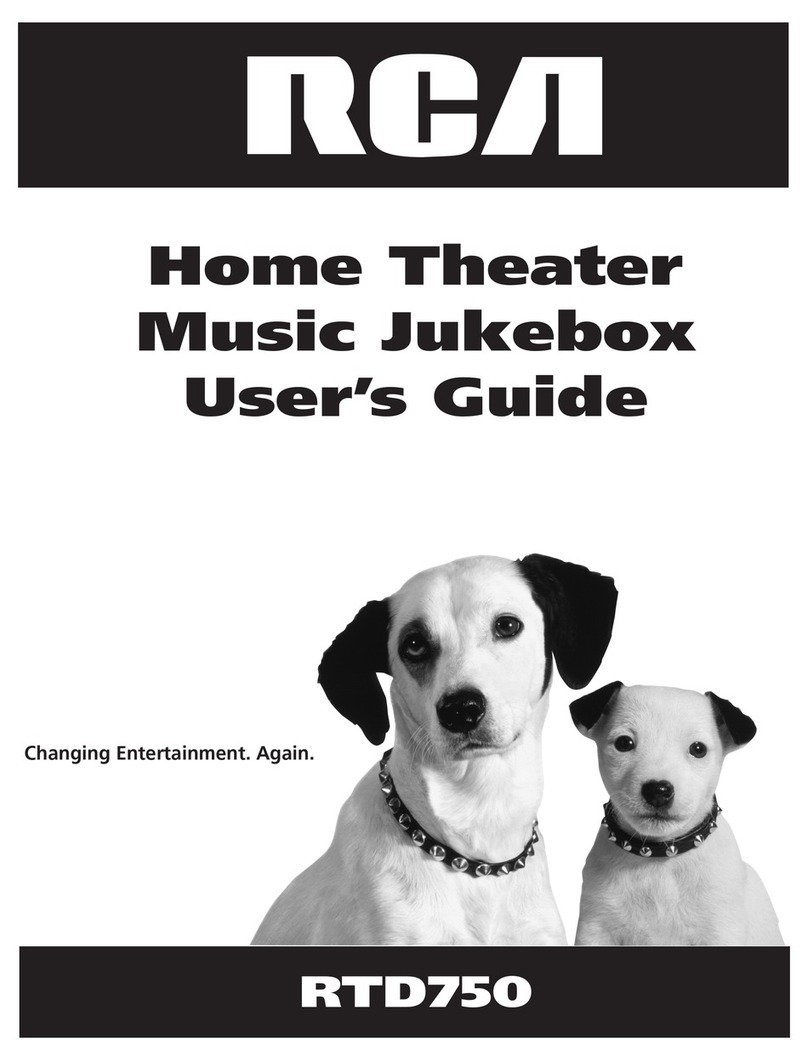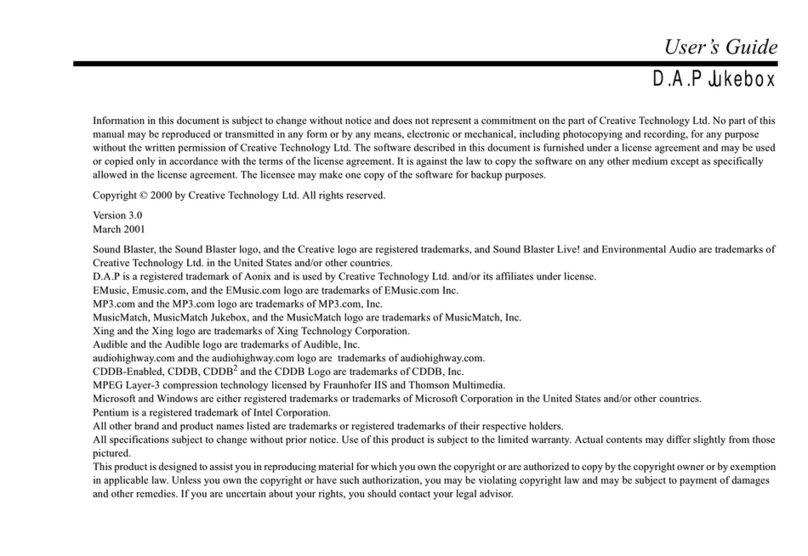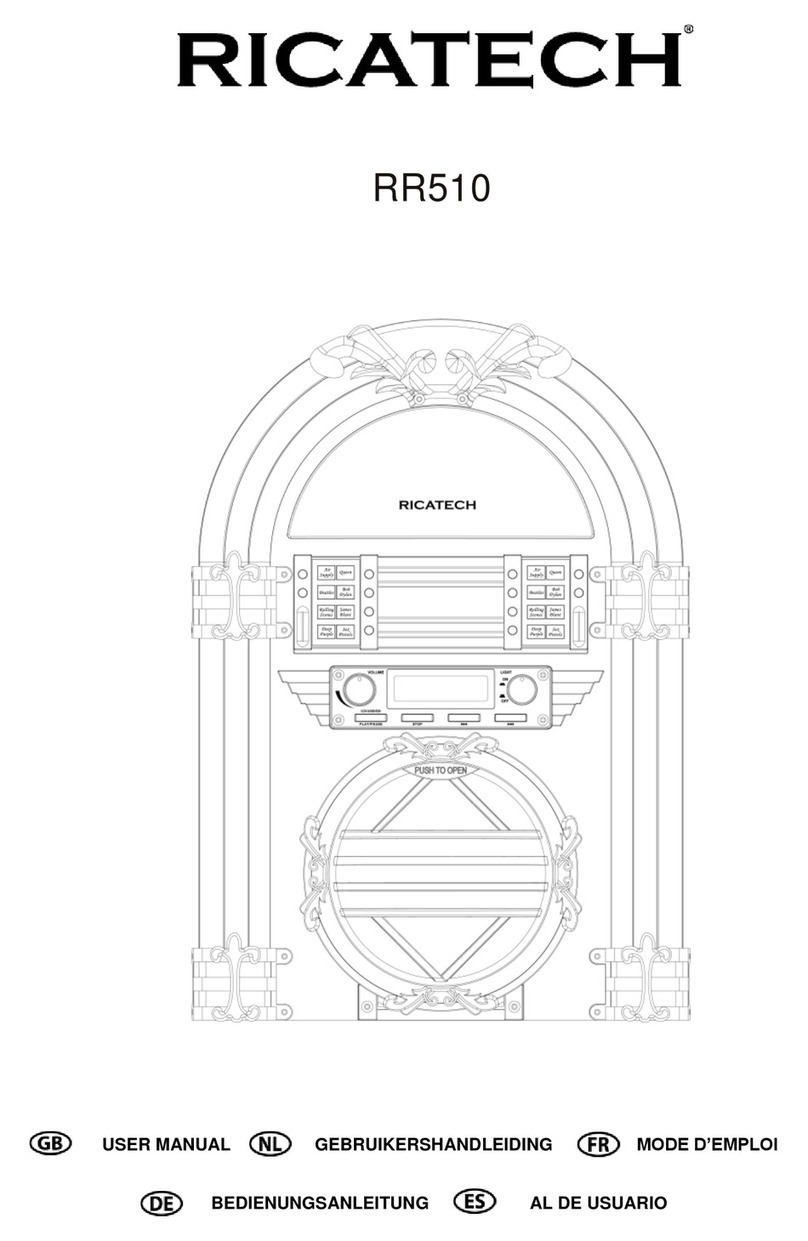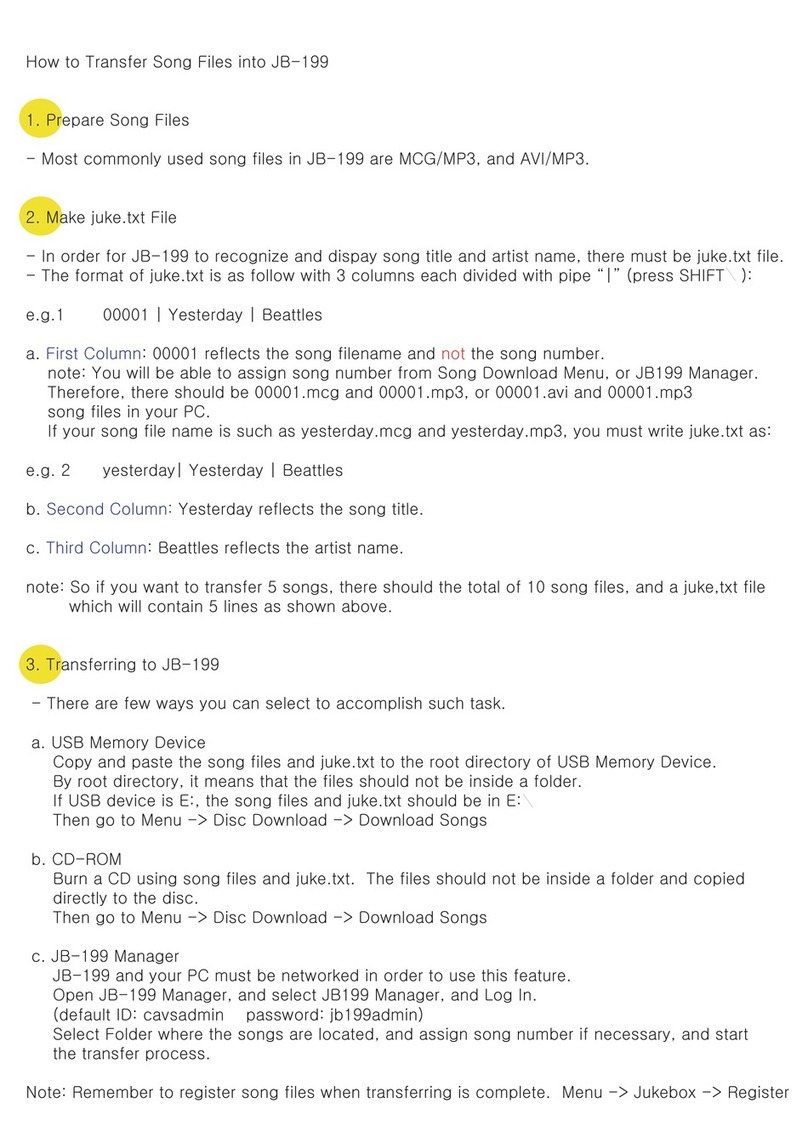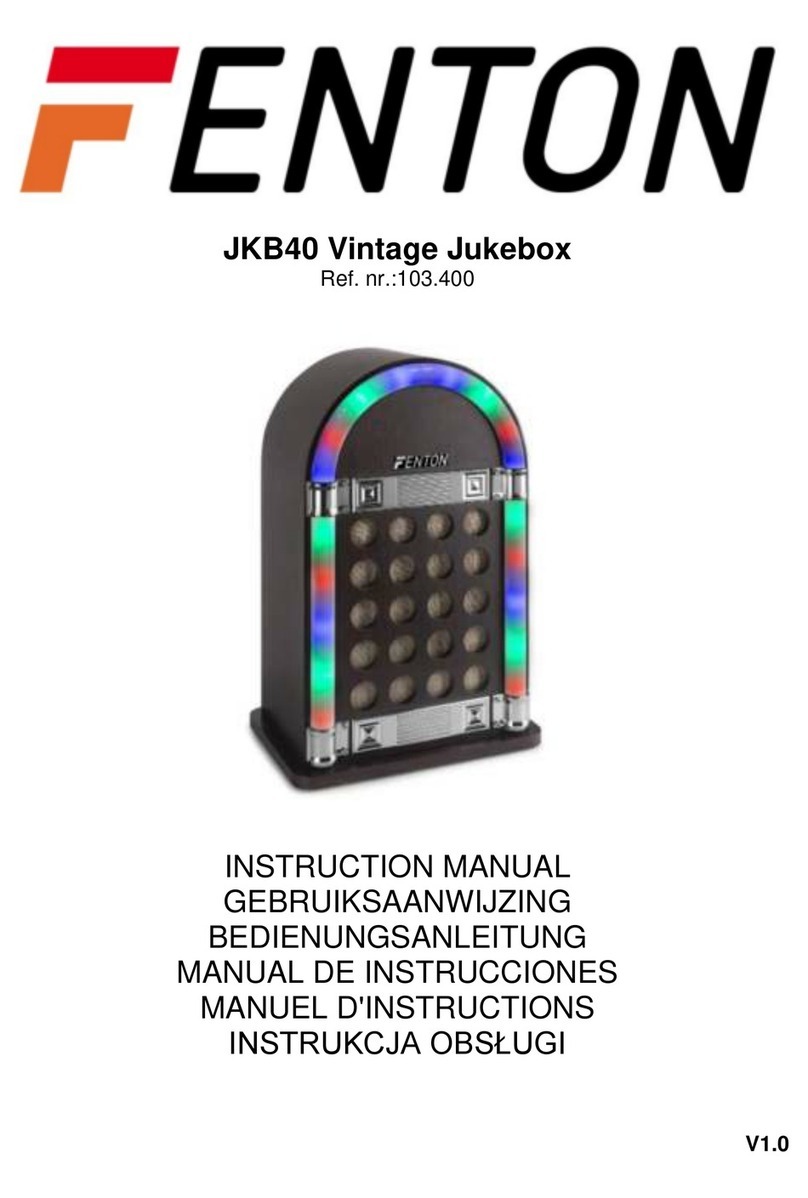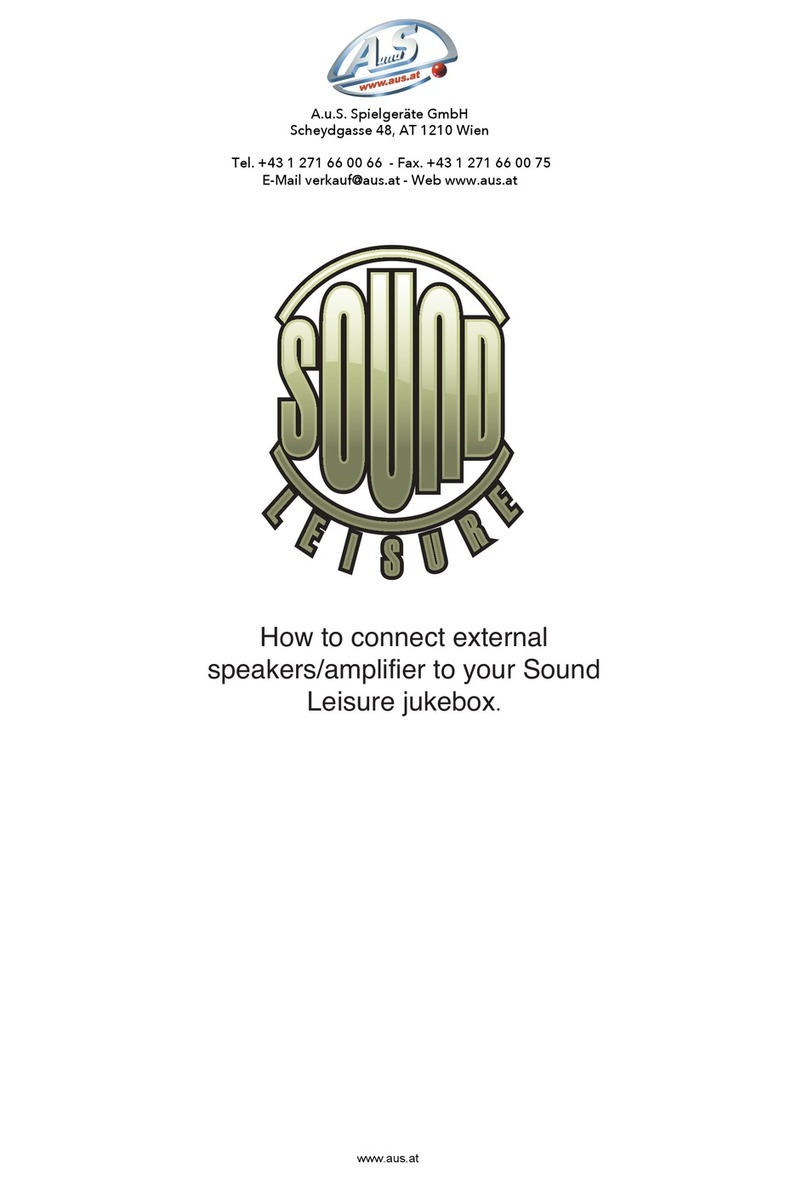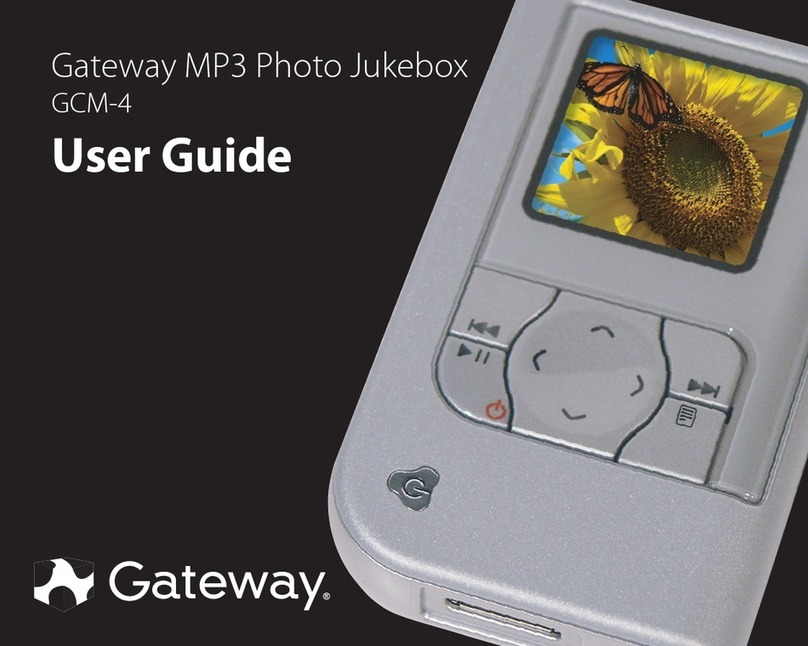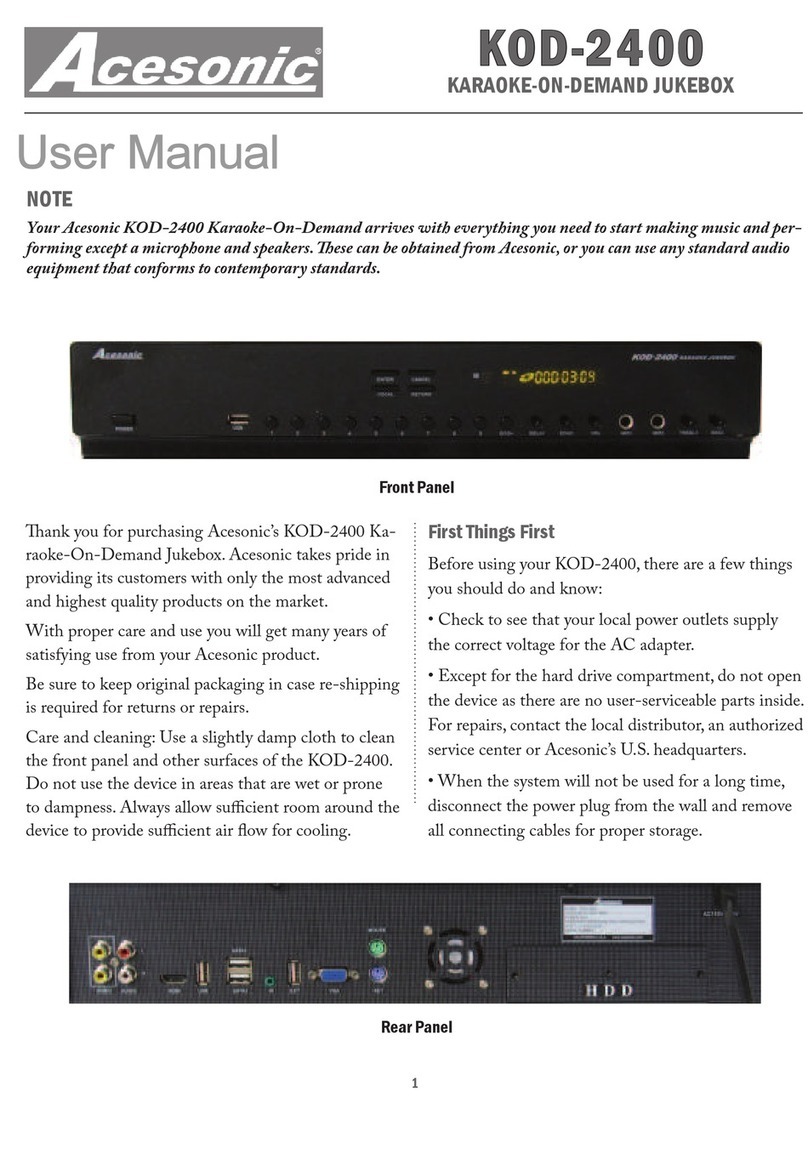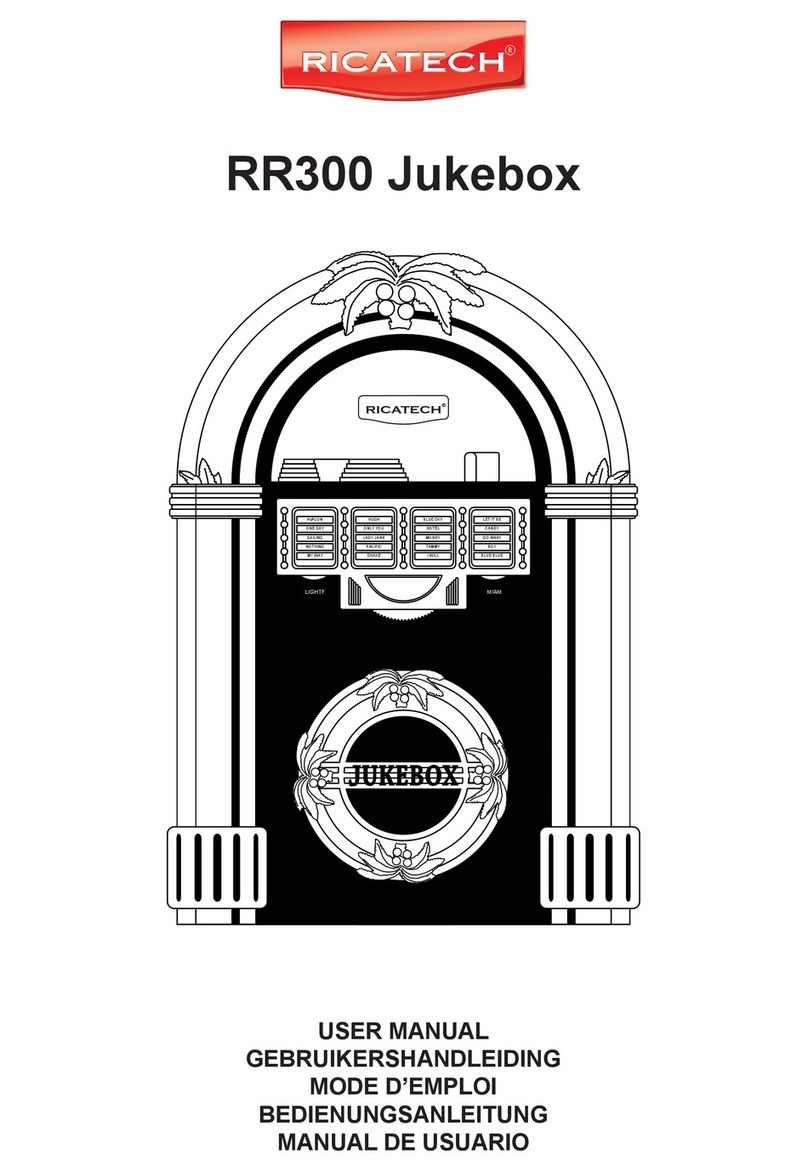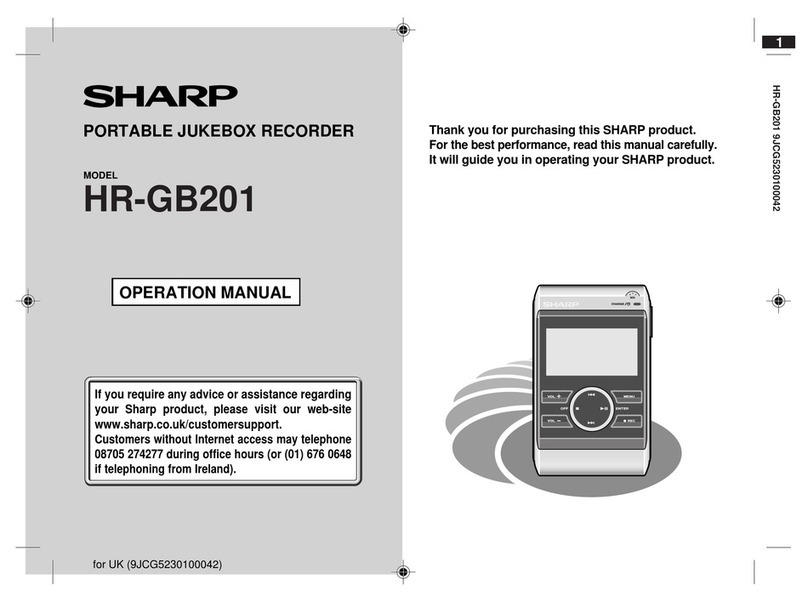900785-001 Rev. 02 February 2016
This guide is an overview of the Playdium installation process.
1 of 12
Quick Start Guide
Disclaimer and Important Safety Instructions
TouchTunes Interactive Networks is not responsible for
any damage resulting from the improper installation or
connection of test kit components or any other external
equipment to Playdium. Nor is TouchTunes responsible for
anydamagecausedduringshipment(excepttheshipment
to the original purchaser) or any damage caused by:
•impacts, fluids, fire, flood, wind, earthquake, lightning
or similar disaster
•unauthorized modifications, attachments or
peripherals, improper use, environment, installation or
electrical supply
•improper maintenance
•any other misuse, abuse, or mishandling
Familiarize yourself with this important safety information
before proceeding with product installation.
The Lightning Flash with arrow head symbol
within an equilateral triangle is intended to alert
the user to the presence of un-insulated
"dangerous voltage" within the product enclosure
that may be of sufficient magnitude to constitute a
risk of shock to persons".
The exclamation point within an equilateral
triangle is intended to alert the user to the
presenceofimportantoperatingandmaintenance
(servicing) instructions in the literature
accompanying the product".
WARNING: Do not defeat the safety purpose of
the polarized or grounding-type plug. A polarized
plug has two blades with one wider than the other.
A grounding type plug has two blades and a third
grounding prong. The wide blade or the third
prong are provided for your safety. If the provided
plug does not fit into your outlet, consult an
electrician for replacement of the obsolete outlet.
WARNING:TOREDUCETHE RISKOF FIRE OR
ELECTRIC SHOCK, DO NOT EXPOSE THIS
APPARATUS TO RAIN OR MOISTURE AND
OBJECTS FILLED WITH LIQUIDS, SUCH AS
VASES, SHOULD NOT BE PLACED ON THIS
APPARATUS
DO NOT USE THISAPPARATUS NEAR WATER.
WARNING:TOREDUCETHE RISKOF FIRE OR
ELECTRIC SHOCK, THISAPPARATUS SHALL
BE CONNECTED TO A MAINS SOCKET
OUTLET WITH A PROTECTIVE EARTHING
CONNECTION.
WARNING: The speaker output of this unit can
exceed 10 Watts and could cause a shock injury.
Connectiontospeakersshouldbe performed by a
skilled person in compliance with local building
codes. Class 2 wiring is required for speaker
cables. Use of external speakers outside the
ratings stated at the speaker jack may result in a
shock injury or damage to the unit, or equivalent.
CAUTION: Playdium is heavy and represents a
serious safety hazard if its mounting system
should fail. Installation of the mounting system for
Playdium should be performed only by an
experienced installer or licensed contractor
familiar with standard rigging, mounting and
hanging practices as recognized by a licensed
engineer or government agency in your area.
Playdium is intended to be wall mounted or used
only with TouchTunes Floor Stand model 700748-
001, which is optional.
CAUTION:DonotusePlaydiumimmediatelyafter
transferring the unit from a cold place to a warm
place as condensation may have occurred on
internal components. Wait for the unit to reach
room temperature before using it.
IMPORTANT: See product enclosure for safety-
related markings.
TO COMPLETELY DISCONNECT THIS
APPARATUS FROM THEAC MAINS,
DISCONNECT THE POWER SUPPLY CORD
PLUG FROM THEAC RECEPTACLE
THE MAINS PLUG OF THE POWER SUPPLY
CORD OR APPLIANCE COUPLER SHALL
REMAIN READILY ACCESSIBLE
No serviceable parts inside the core, please
contact TouchTunes Customer Support for
service; only the hard drive is designed to be
serviced, and is accessible from outside the core.