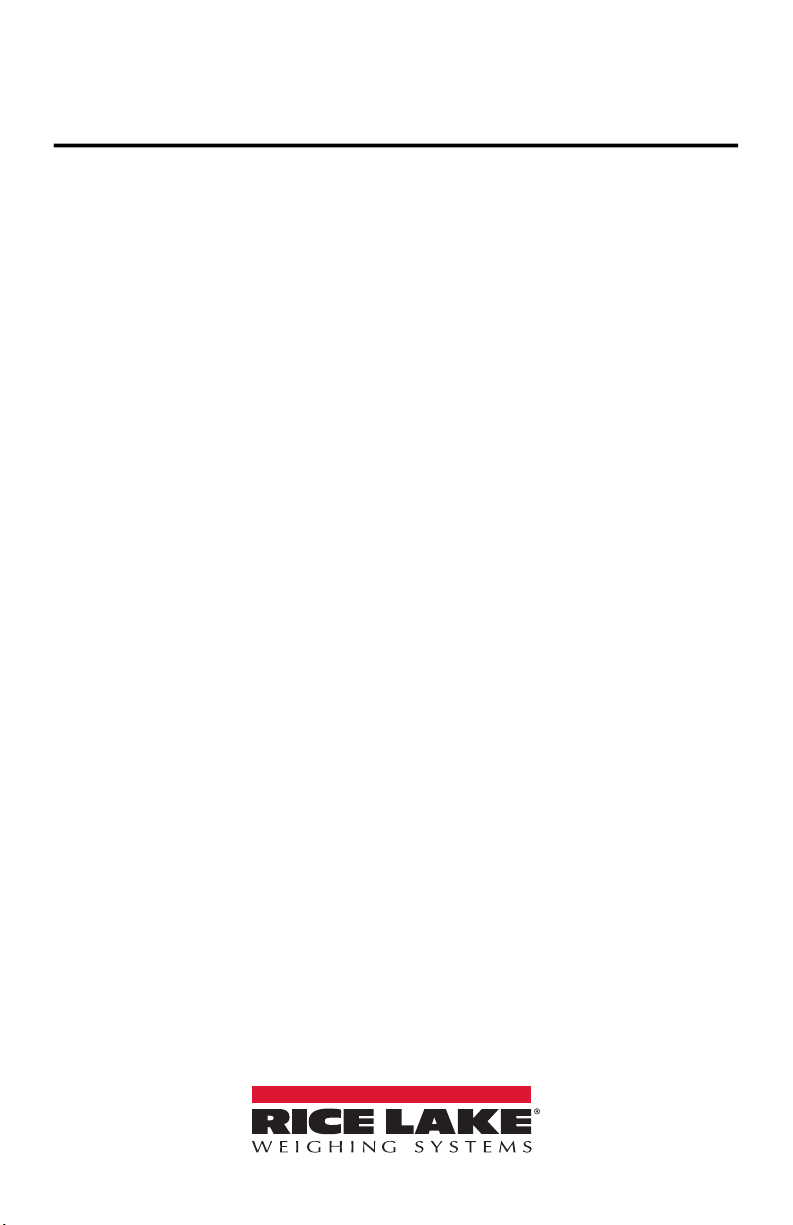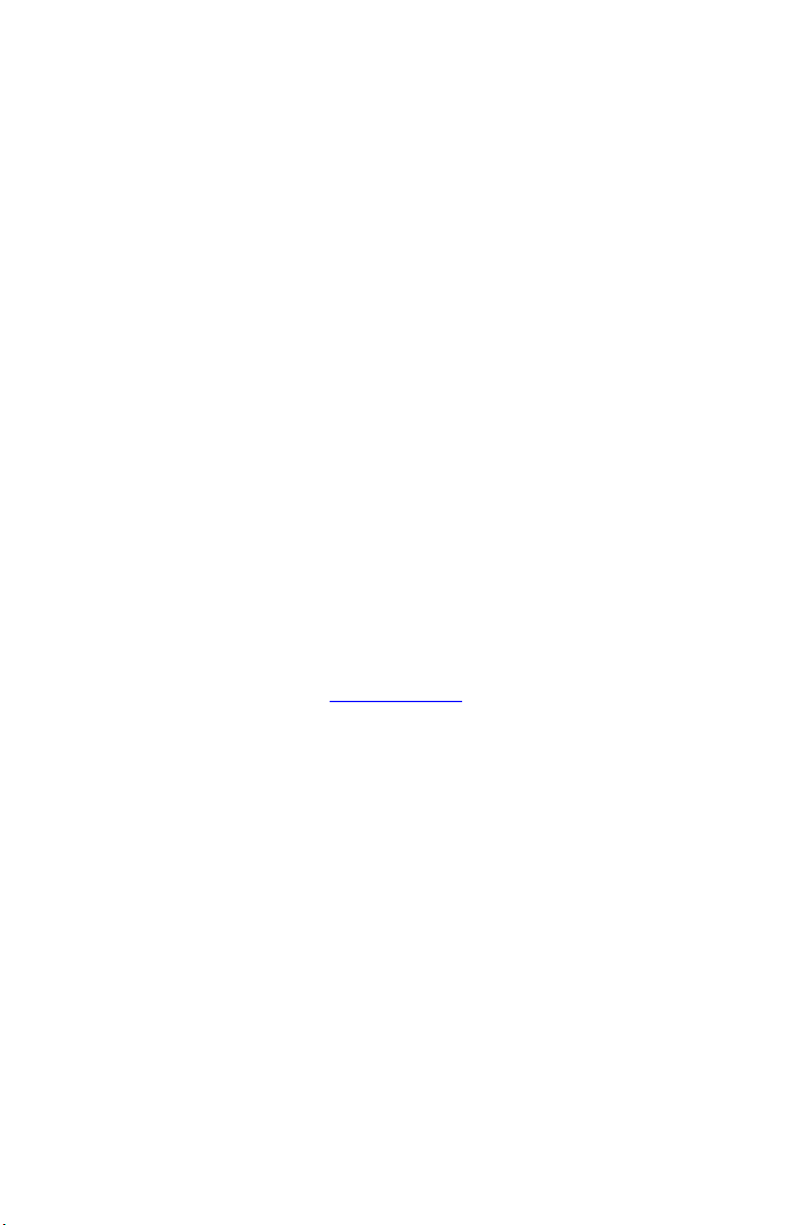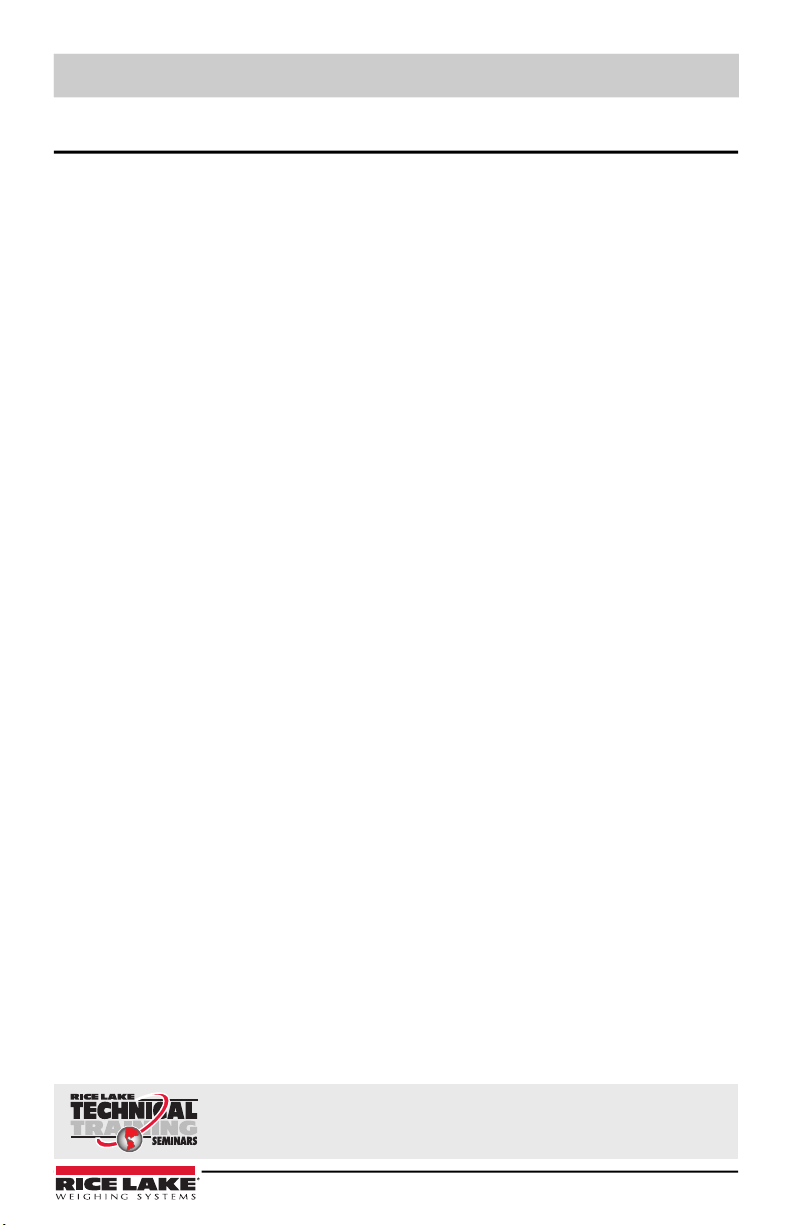Introduction
© Rice Lake Weighing Systems ● All Rights Reserved 1
1.0 Introduction
The PROFINET Interface can be used to read and write data to the indicator using a PLC or
another primary controller. This manual provides information for installation and use of this
product.
The PROFINET Interface is installed inside the indicator enclosure and installation in NEMA
Type 4X stainless steel enclosures permits use in washdown environments.
See the indicator technical manual for additional installation information and detailed
descriptions of indicator functions.
Some procedures described in this manual require work inside the indicator
enclosure. These procedures are to be performed by qualified service
personnel only.
Manuals and additional resources are available on the Rice Lake Weighing Systems
website at www.ricelake.com
Warranty information can be found on the website at www.ricelake.com/warranties
1.1 Overview
The primary controller communicates by sending commands through the PROFINET Interface
to the indicator. The indicator responds to the primary controller with data and status
depending on the command sent. These actions are referred to as polled response.
1.2 FCC Compliance
United States
This equipment has been tested and found to comply with the limits for a Class A digital device,
pursuant to Part 15 of the FCC Rules. These limits are designed to provide reasonable
protection against harmful interference when the equipment is operated in a commercial
environment. This equipment generates, uses, and can radiate radio frequency energy and, if
not installed and used in accordance with the instruction manual, may cause harmful
interference to radio communications. Operation of this equipment in a residential area is likely
to cause harmful interference in which case the user will be required to correct the interference
at his own expense.
Canada
This digital apparatus does not exceed the Class A limits for radio noise emissions from digital
apparatus set out in the Radio Interference Regulations of the Canadian Department of
Communications.
Le présent appareil numérique n'émet pas de bruits radioélectriques dépassant les limites
applicables aux appareils numériques de la Class A prescites dans le Règlement sur le
brouillage radioélectrique edicté par le ministère des Communications du Canada.