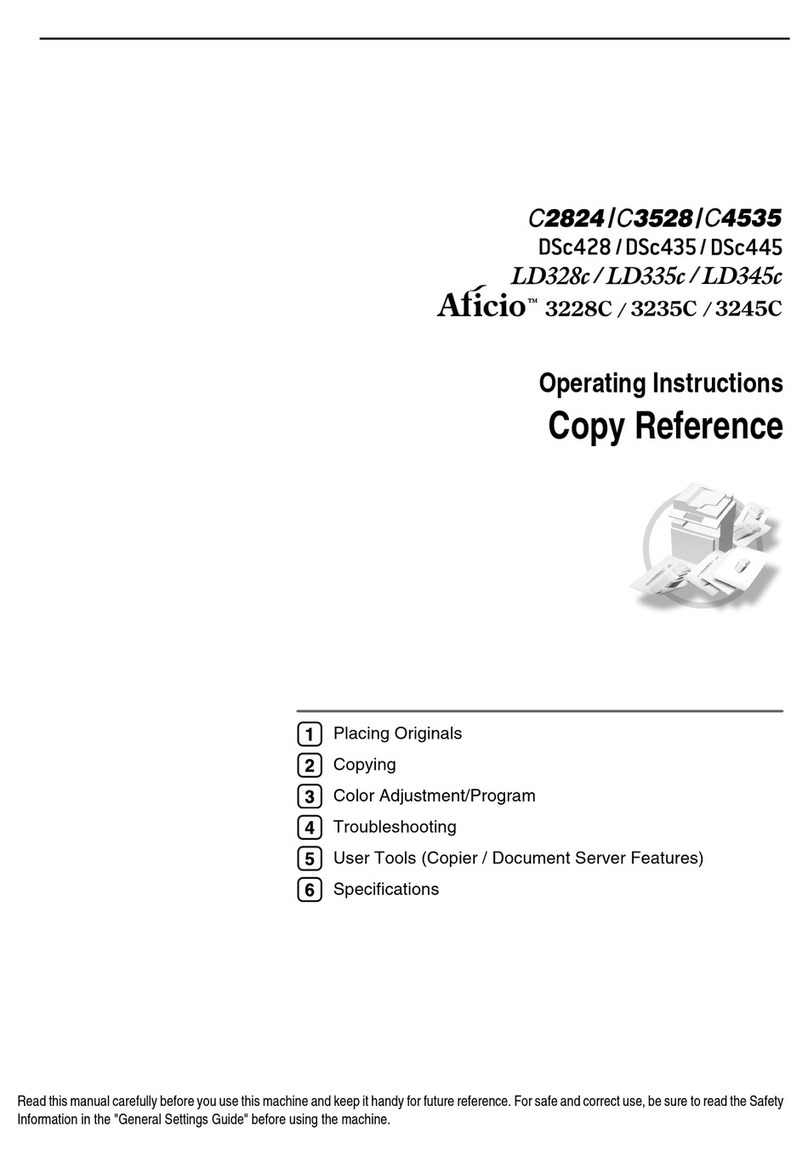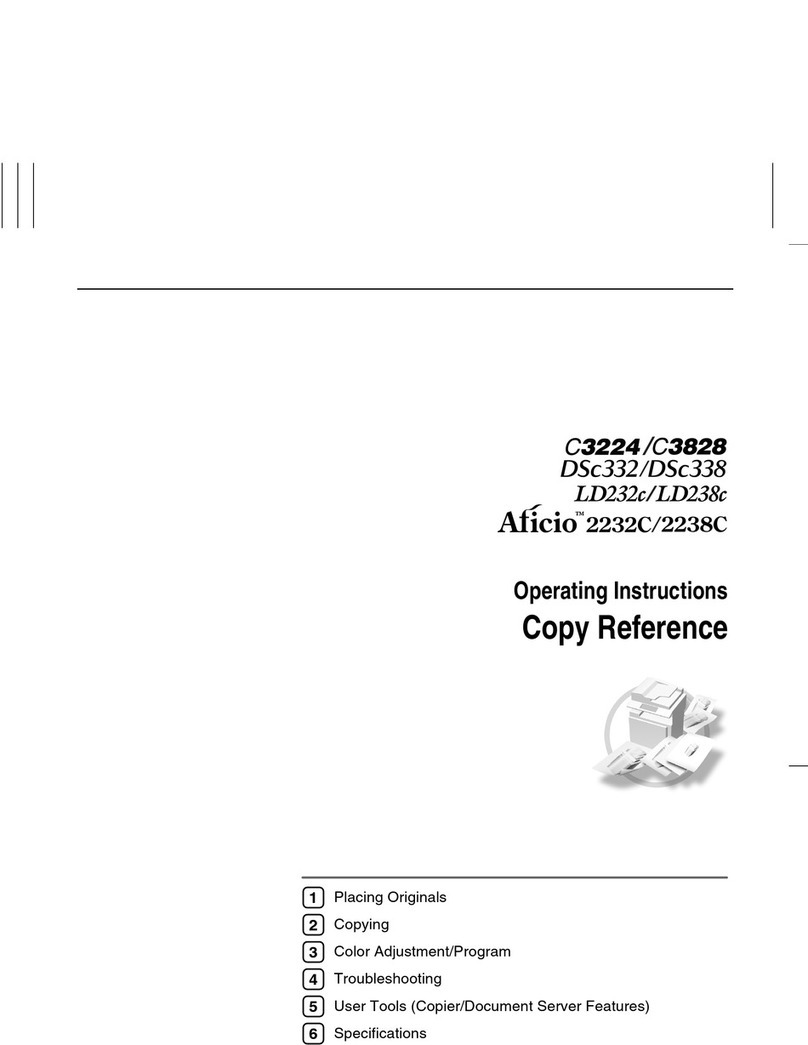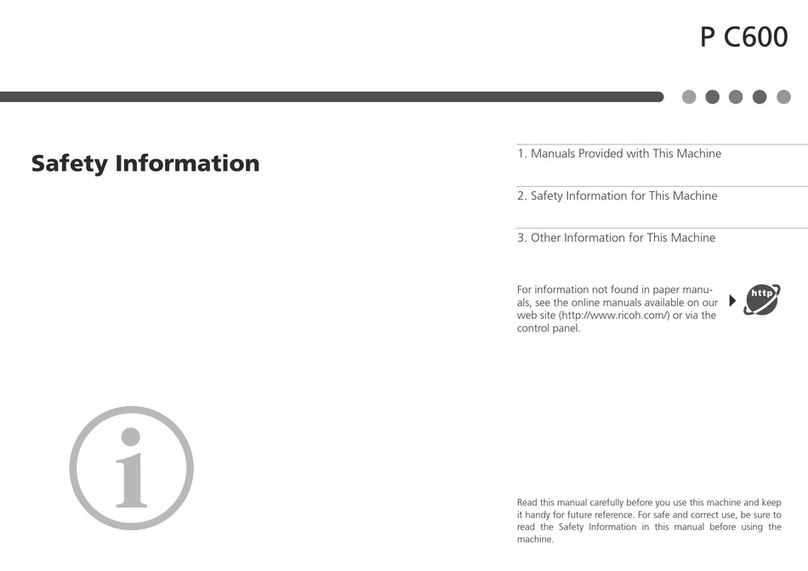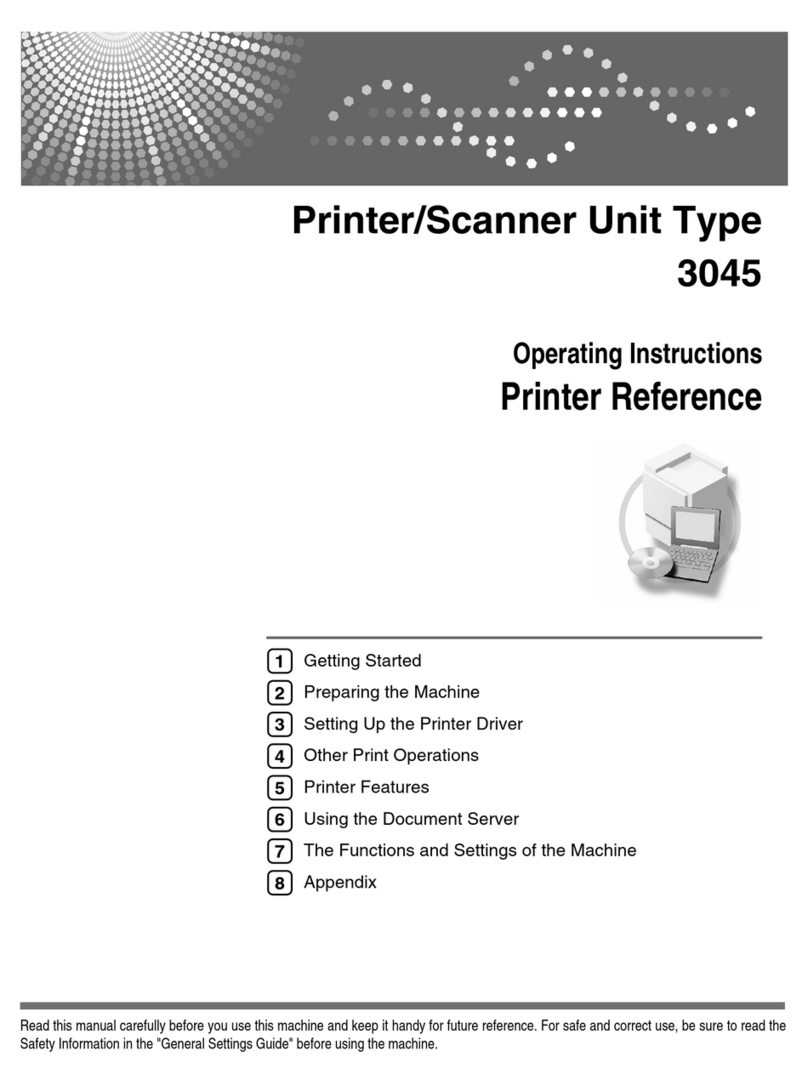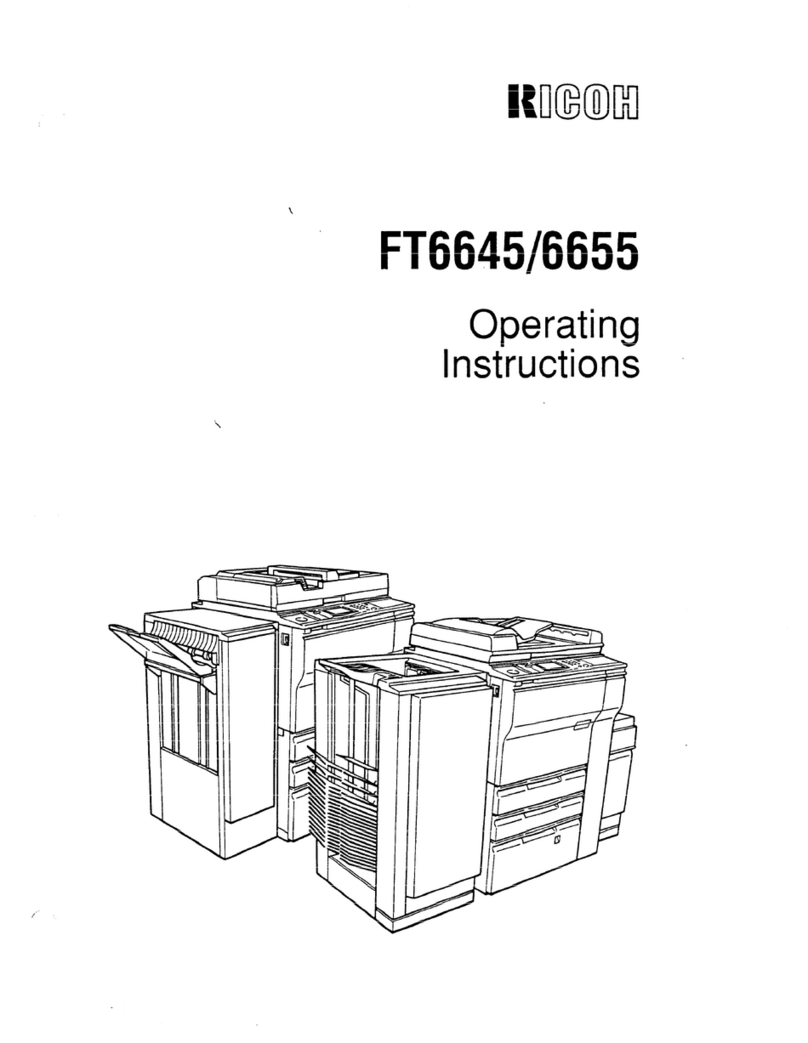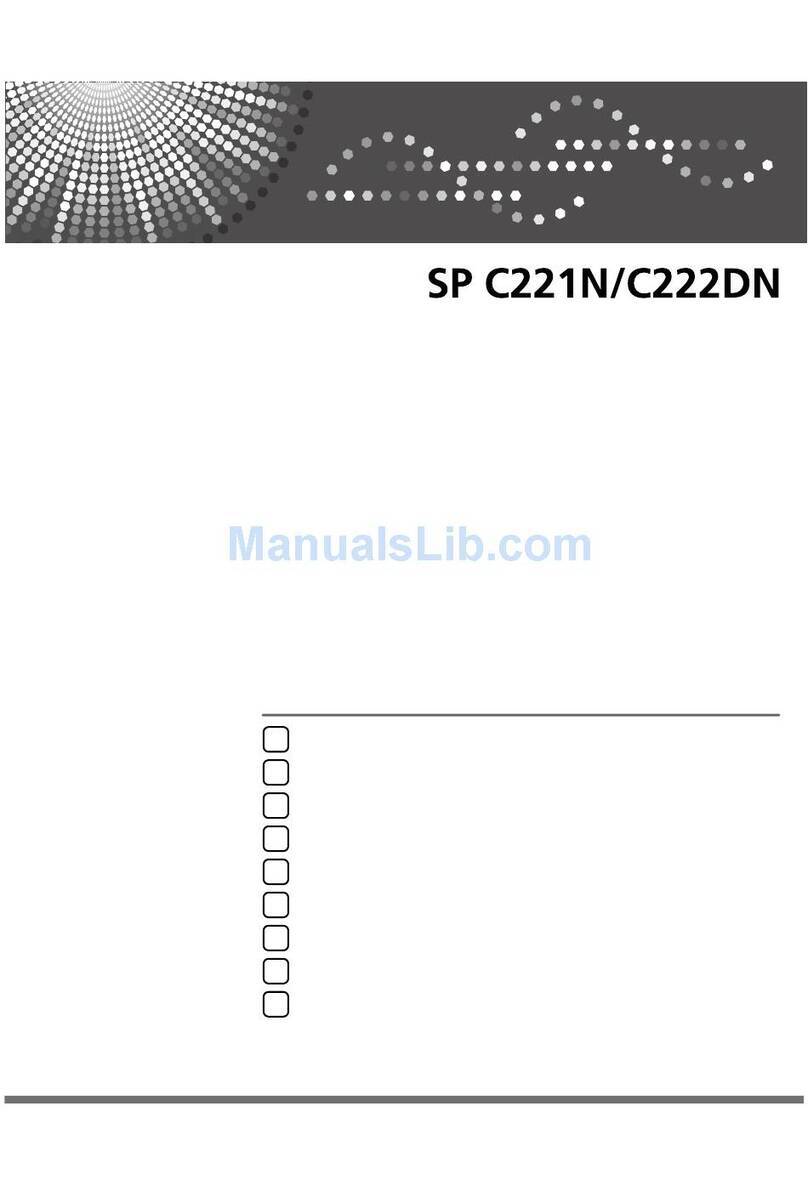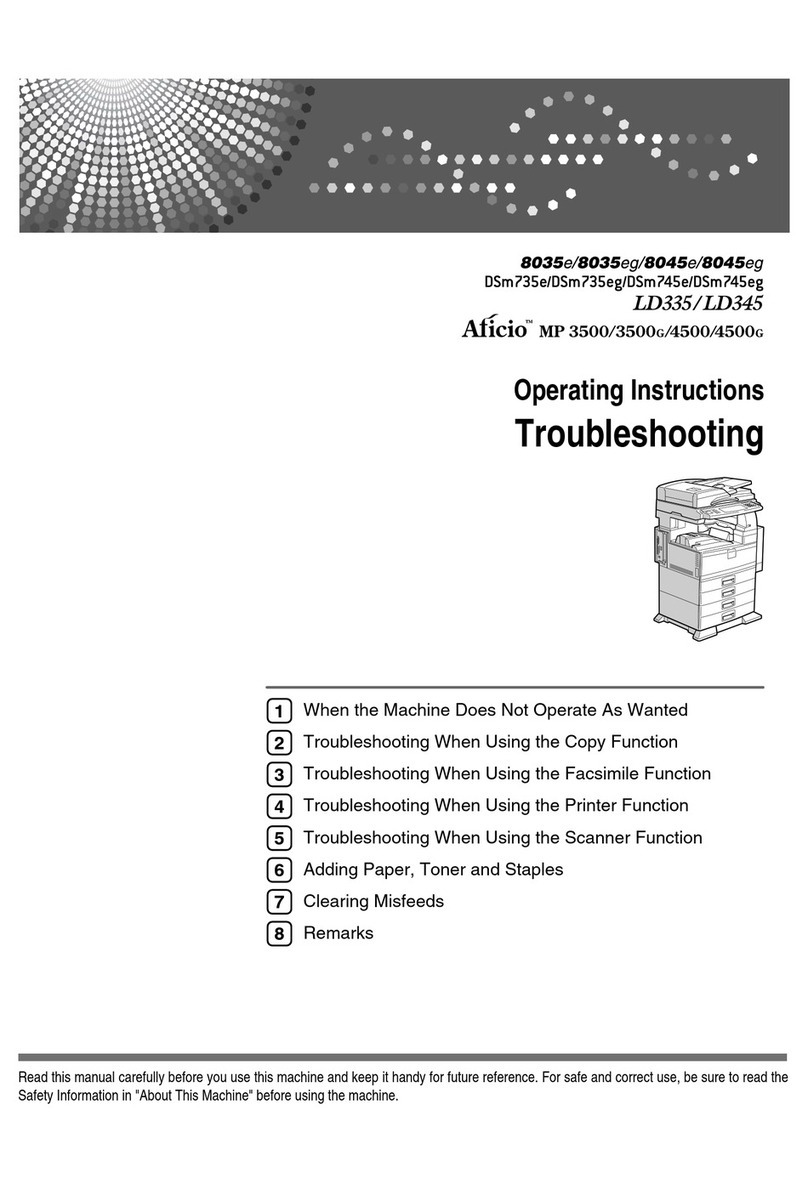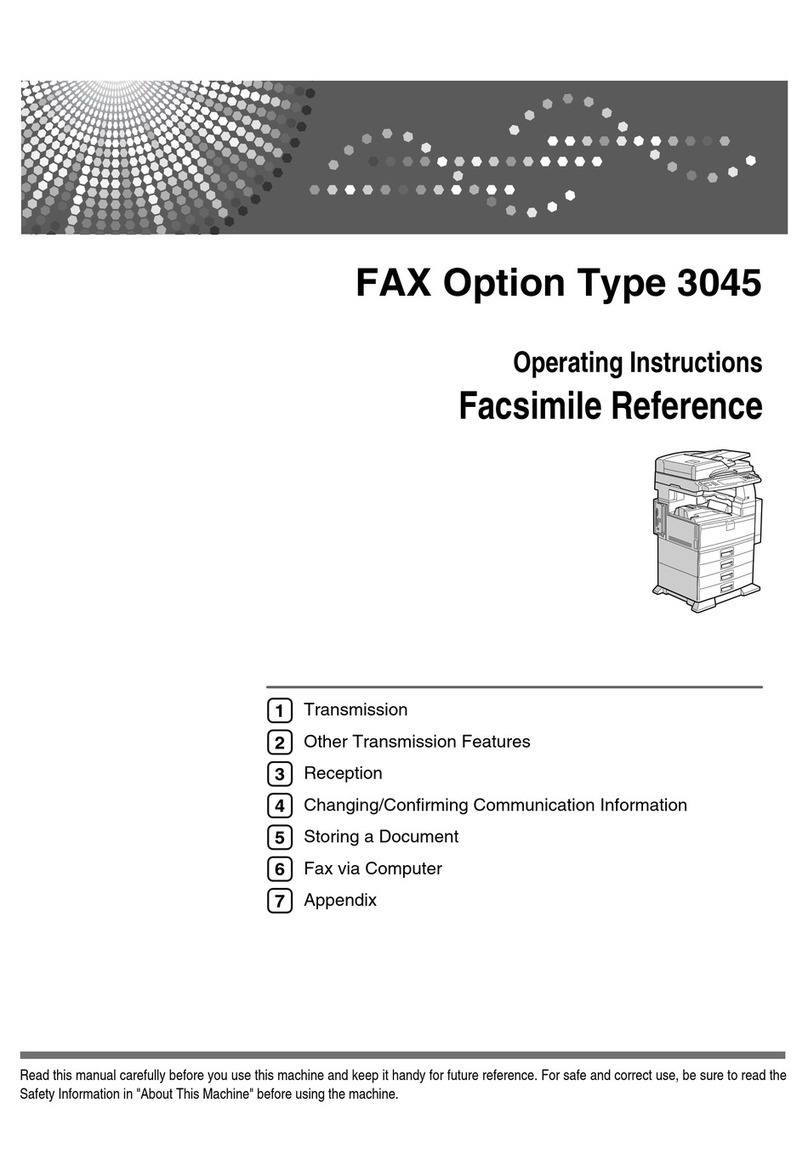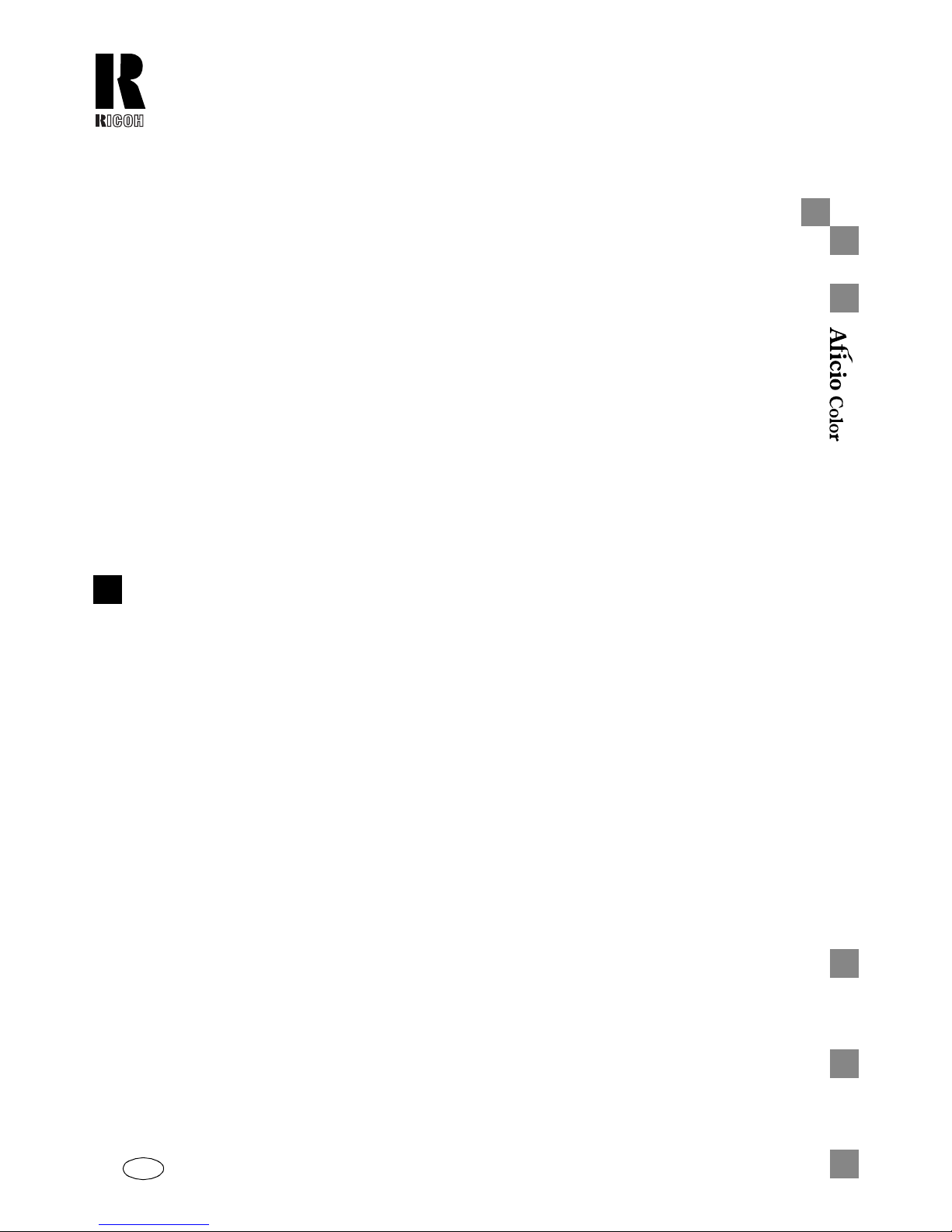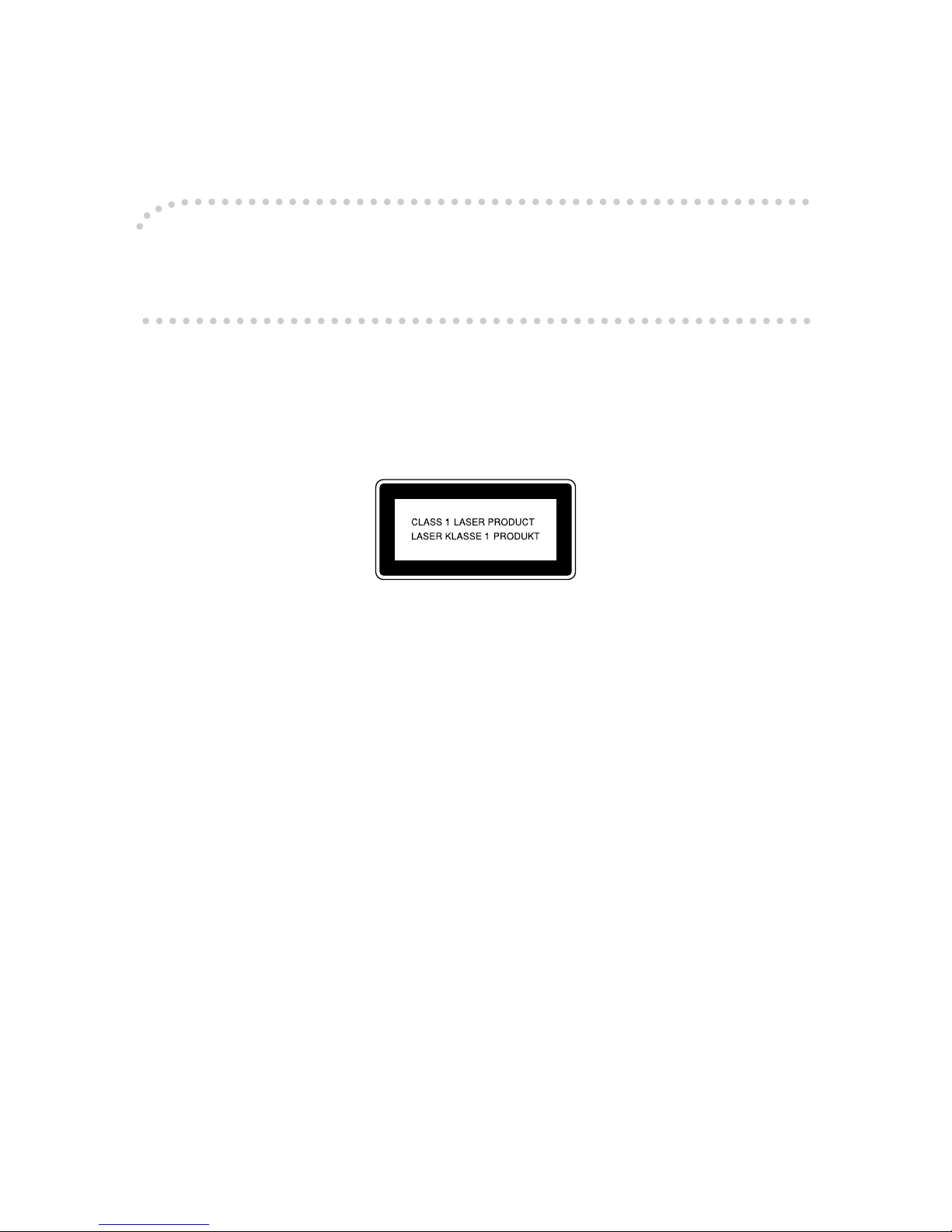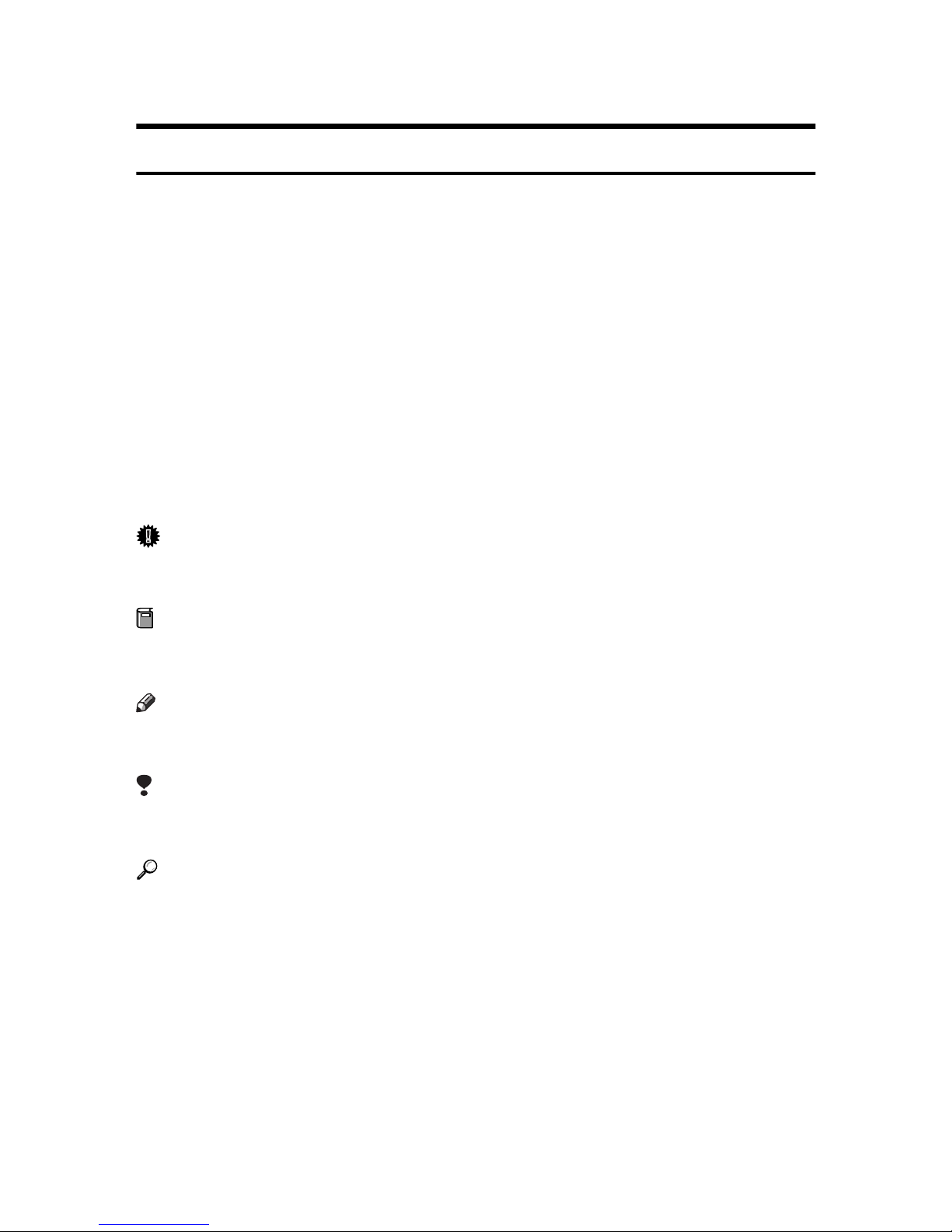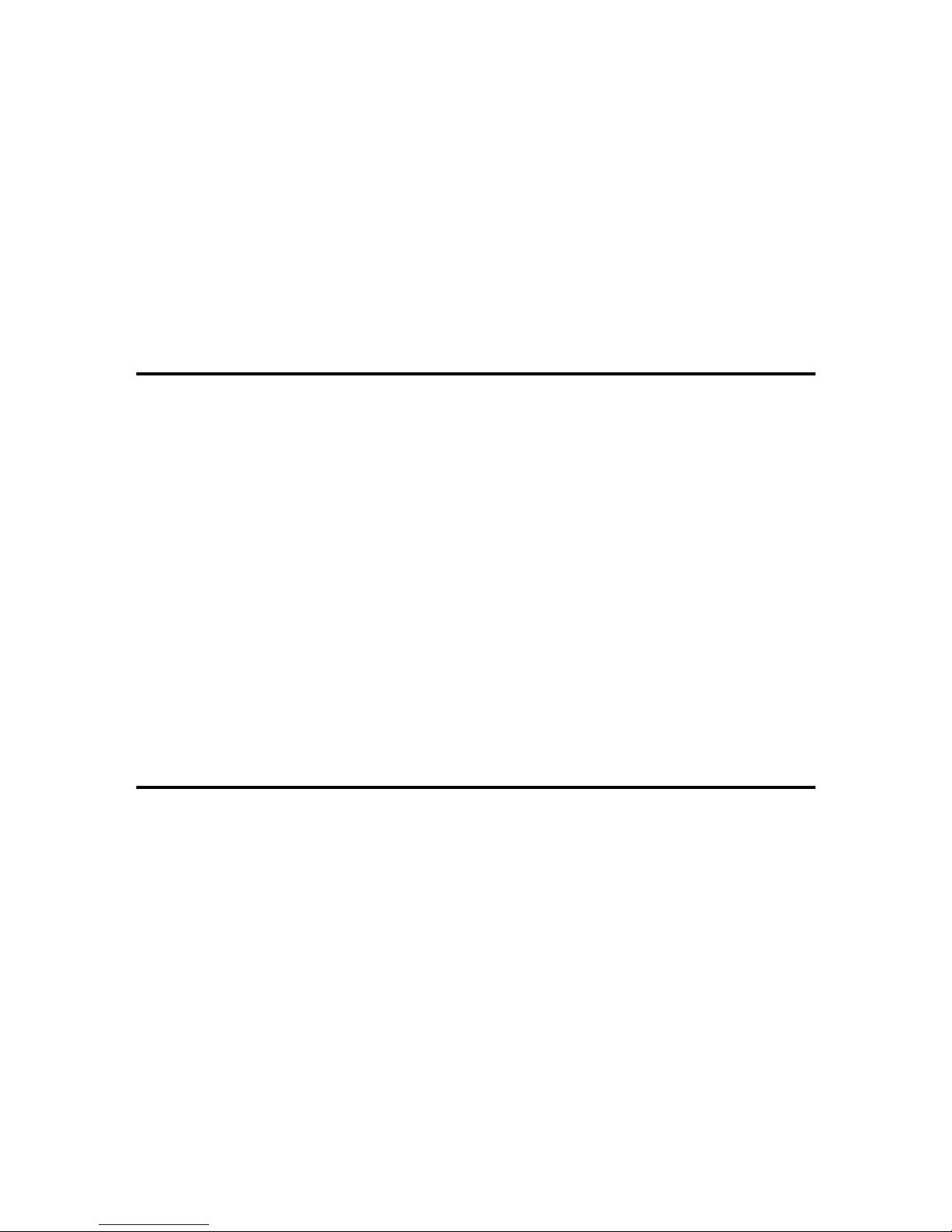vi
Reduce/Enlarge ....................................................................................... 59
Preset R/E................................................................................................... 59
Zoom........................................................................................................... 61
Directional Magnification (%) ...................................................................... 63
Directional Size Magnification (mm)............................................................ 65
Shifting the Image ................................................................................... 68
Centering..................................................................................................... 68
Margin Adjustment ...................................................................................... 69
Series Copies........................................................................................... 71
Book →1 Sided .......................................................................................... 71
2 Sided →1 Sided ...................................................................................... 73
Combine 2 Originals.................................................................................... 74
Cover Sheet.............................................................................................. 76
Front Cover ................................................................................................. 76
Front & Back Covers................................................................................... 78
Color Creation.......................................................................................... 81
Color Conversion ........................................................................................ 81
Color Erase ................................................................................................. 83
Image Creation......................................................................................... 86
Mirror........................................................................................................... 86
Positive/Negative ........................................................................................ 87
Finishing................................................................................................... 89
Sort.............................................................................................................. 89
Stack ........................................................................................................... 91
Staple.......................................................................................................... 92
3.Adjustment and Color Memory
Color Balance .......................................................................................... 97
Color Balance Adjustment........................................................................... 97
Color Balance Program............................................................................... 98
Image Adjustment ................................................................................. 100
Sharp/Soft, Contrast, Background Density, and Pastel ............................ 101
U.C.R. Adjustment, A.C.S. Sensitivity Level and Auto Separation Sensitivity Level ... 103
4.Combination Chart
Combination Chart ................................................................................ 105
5.What to Do If Something Goes Wrong
If Your Machine Does Not Operate as You Want................................ 111
If You Cannot Make Copies as You Want............................................ 112
BLoading Paper................................................................................... 115
Non-recommended Paper for Paper Trays ............................................... 115
Loading Paper in the Paper Tray .............................................................. 116