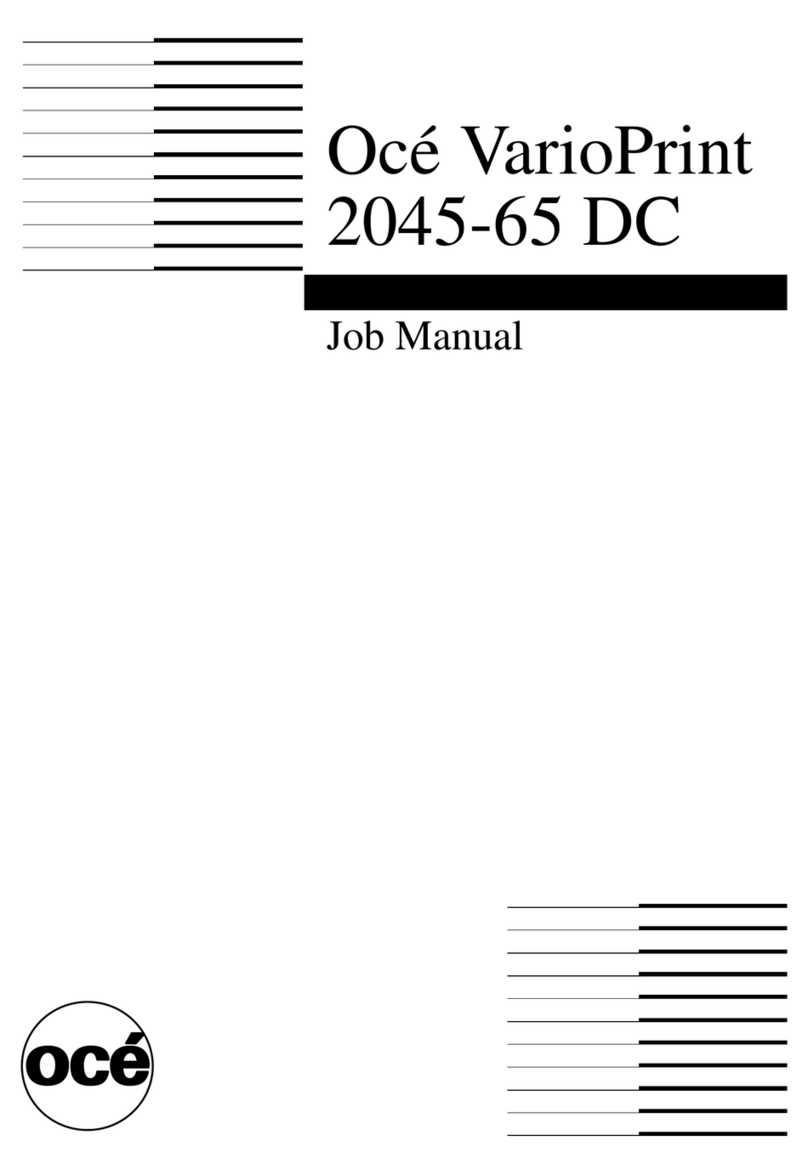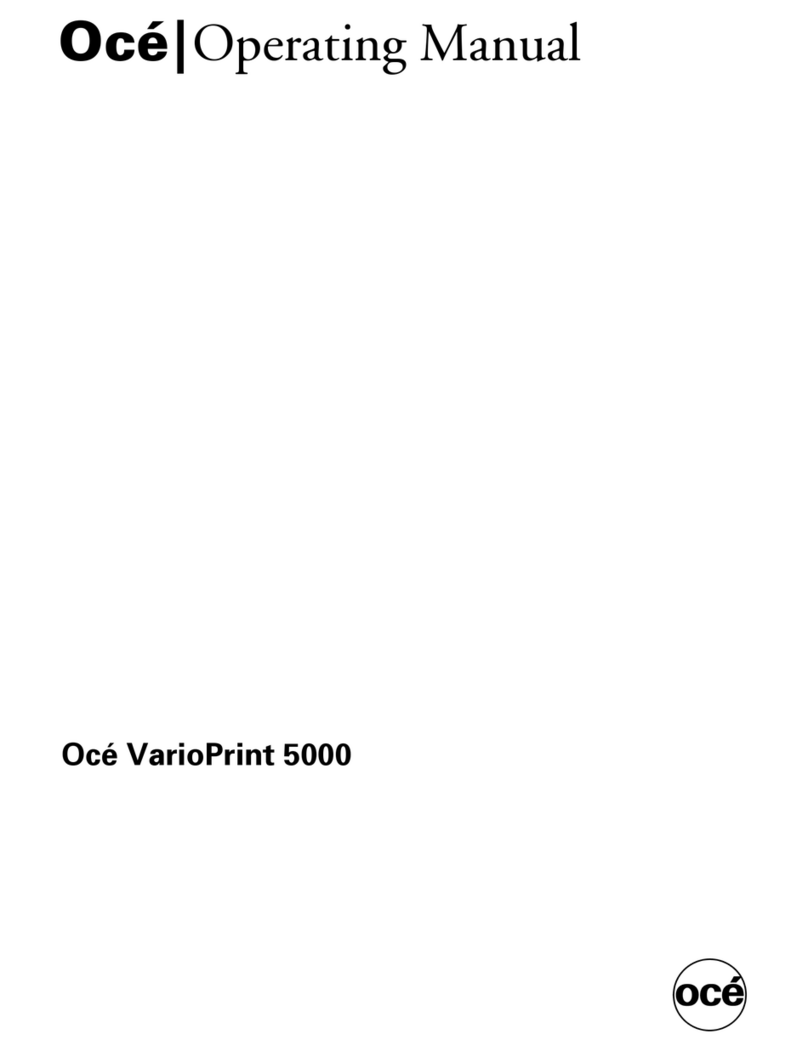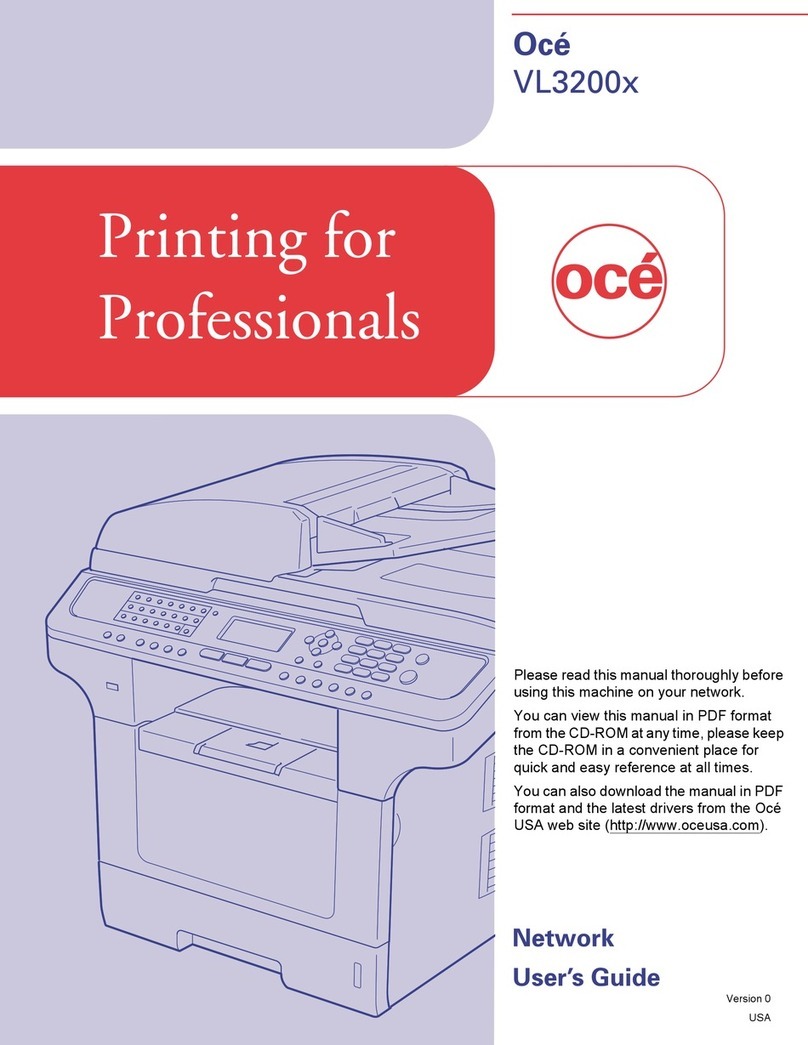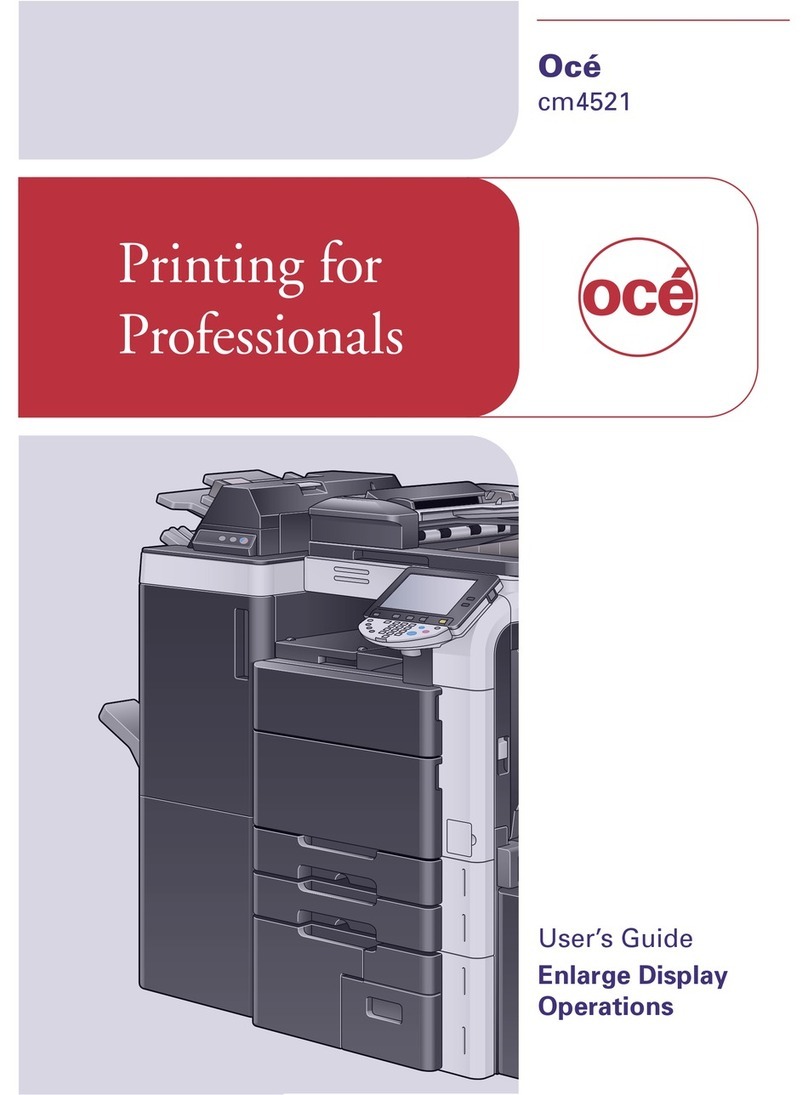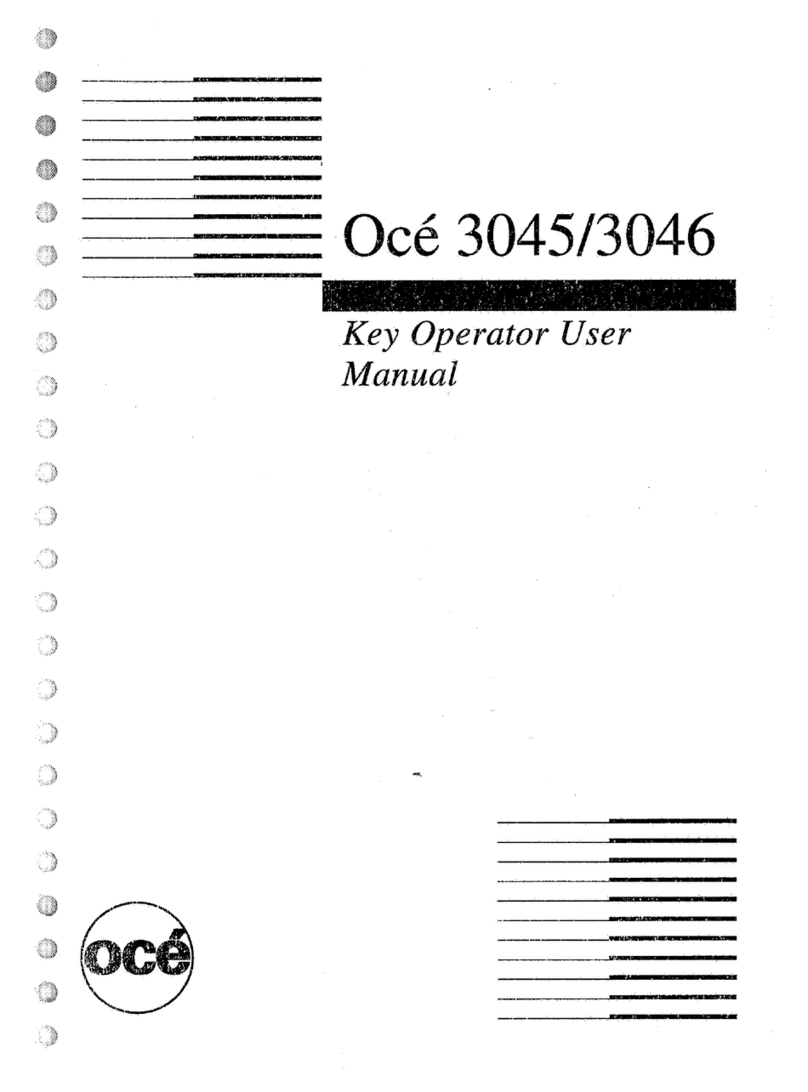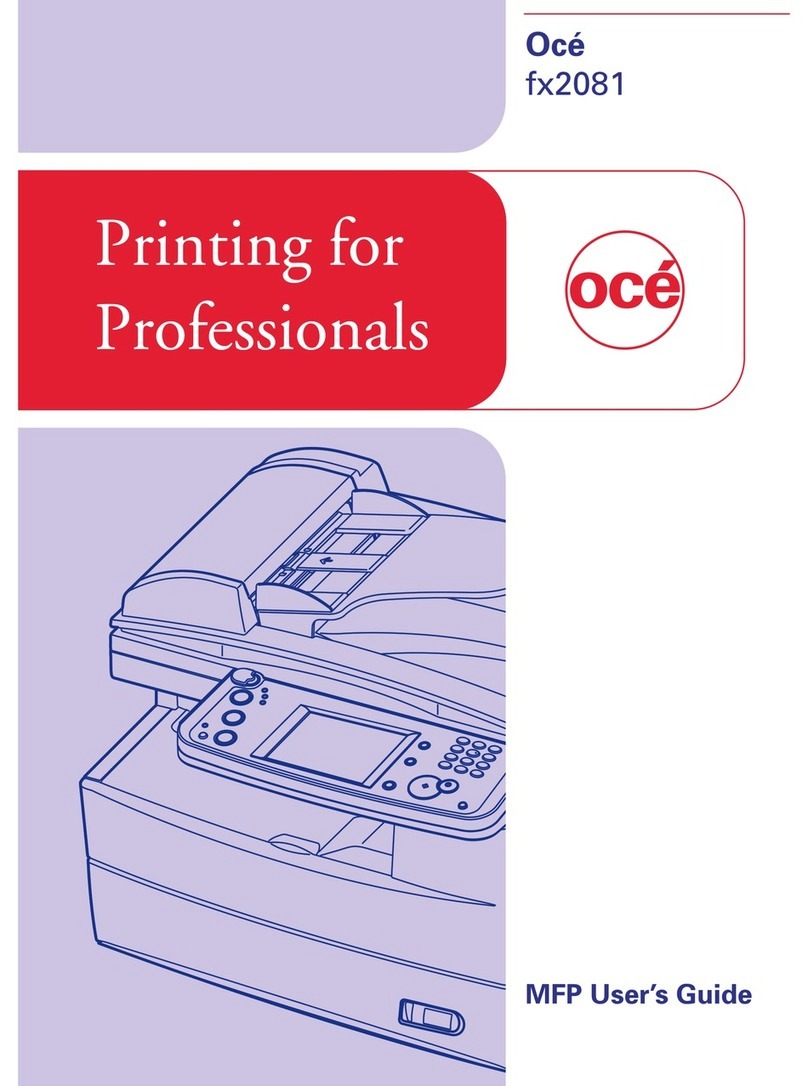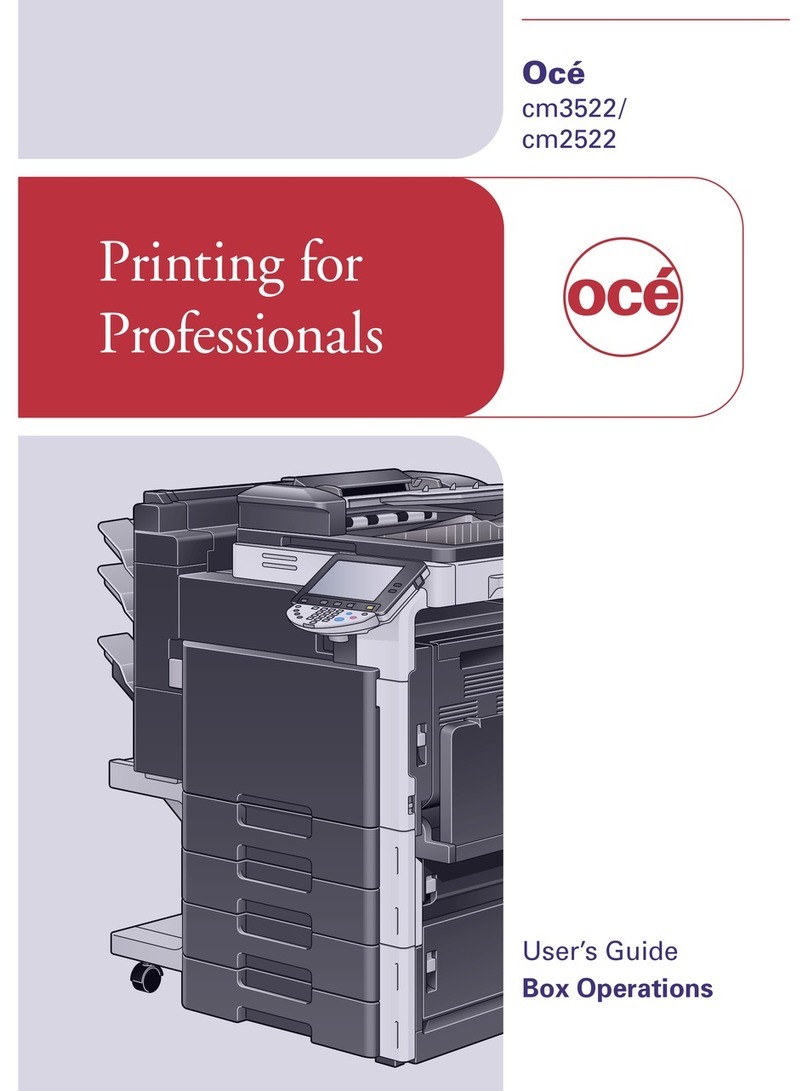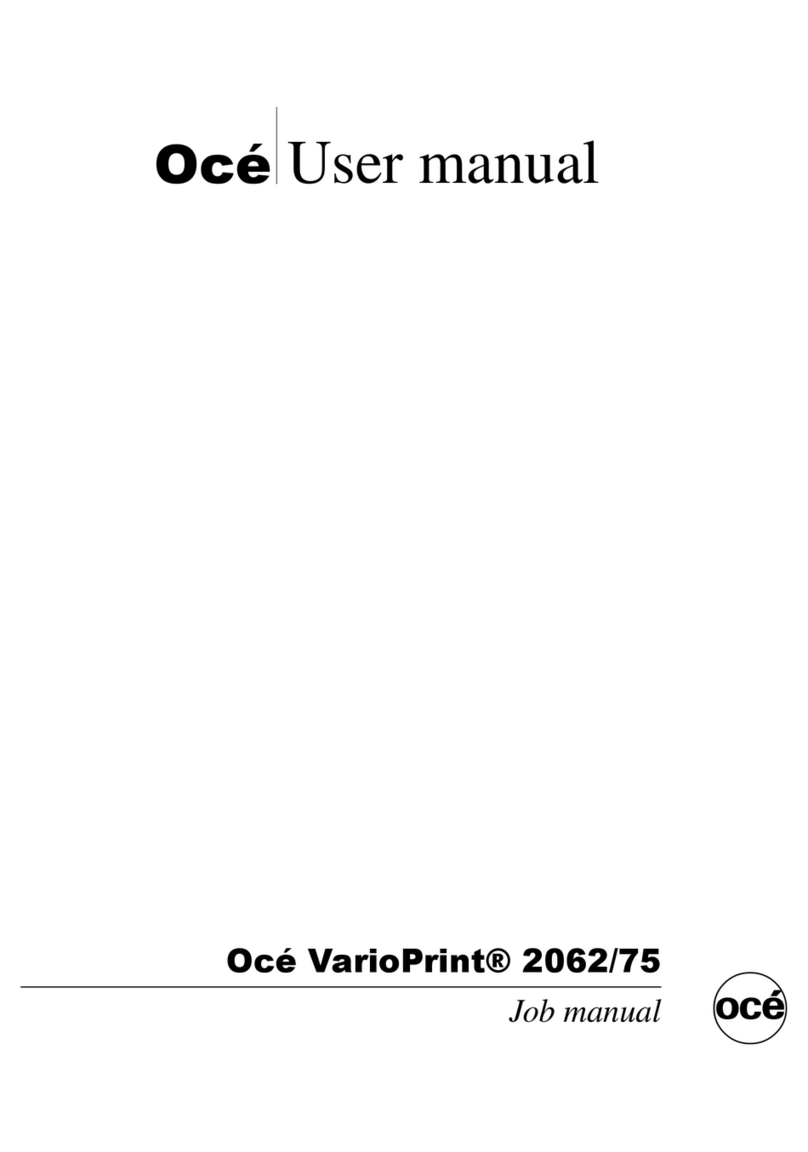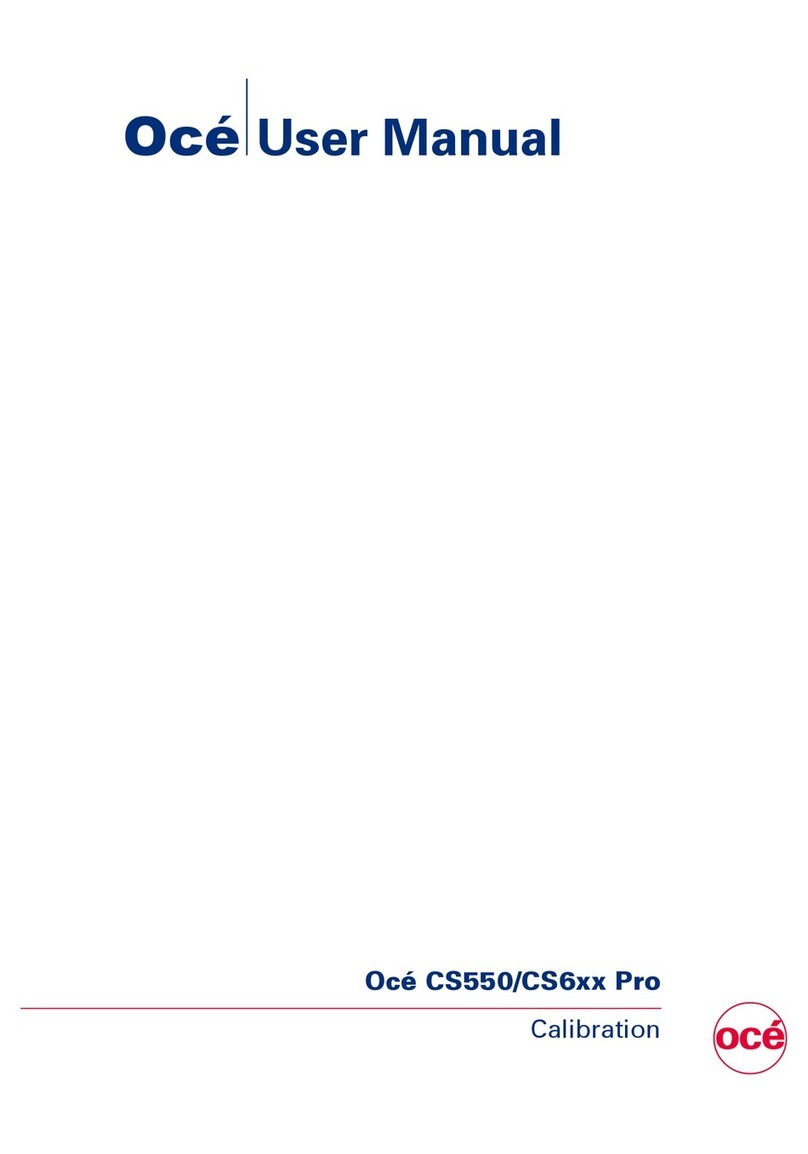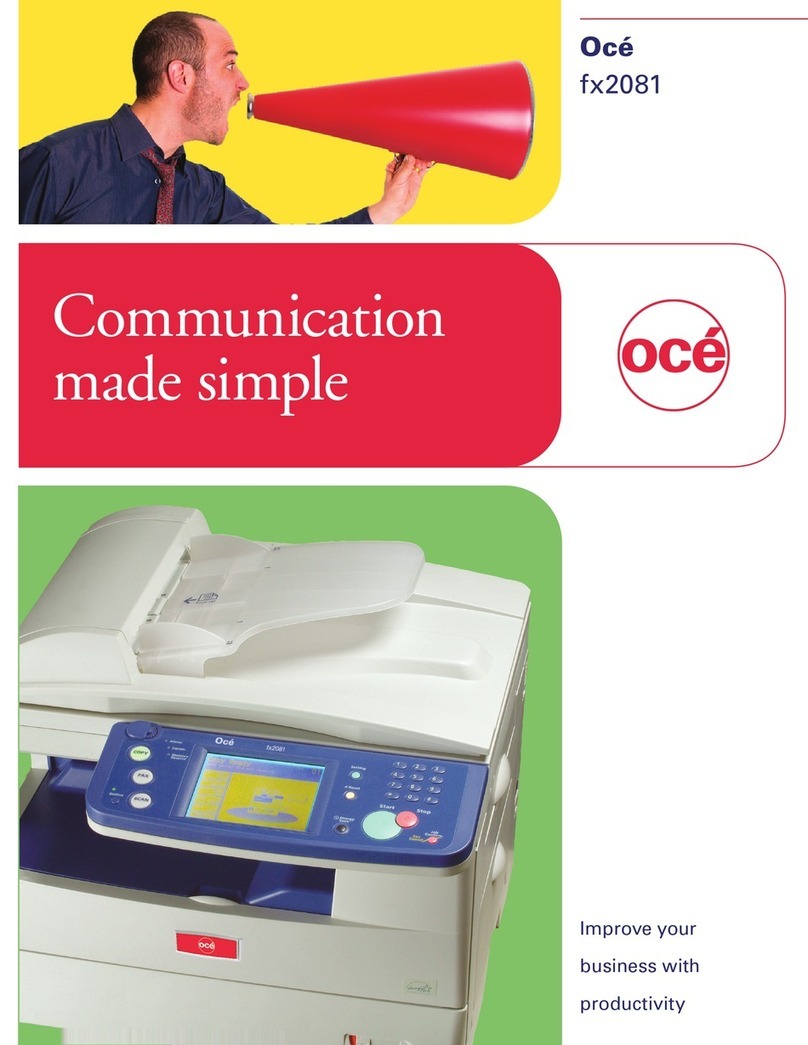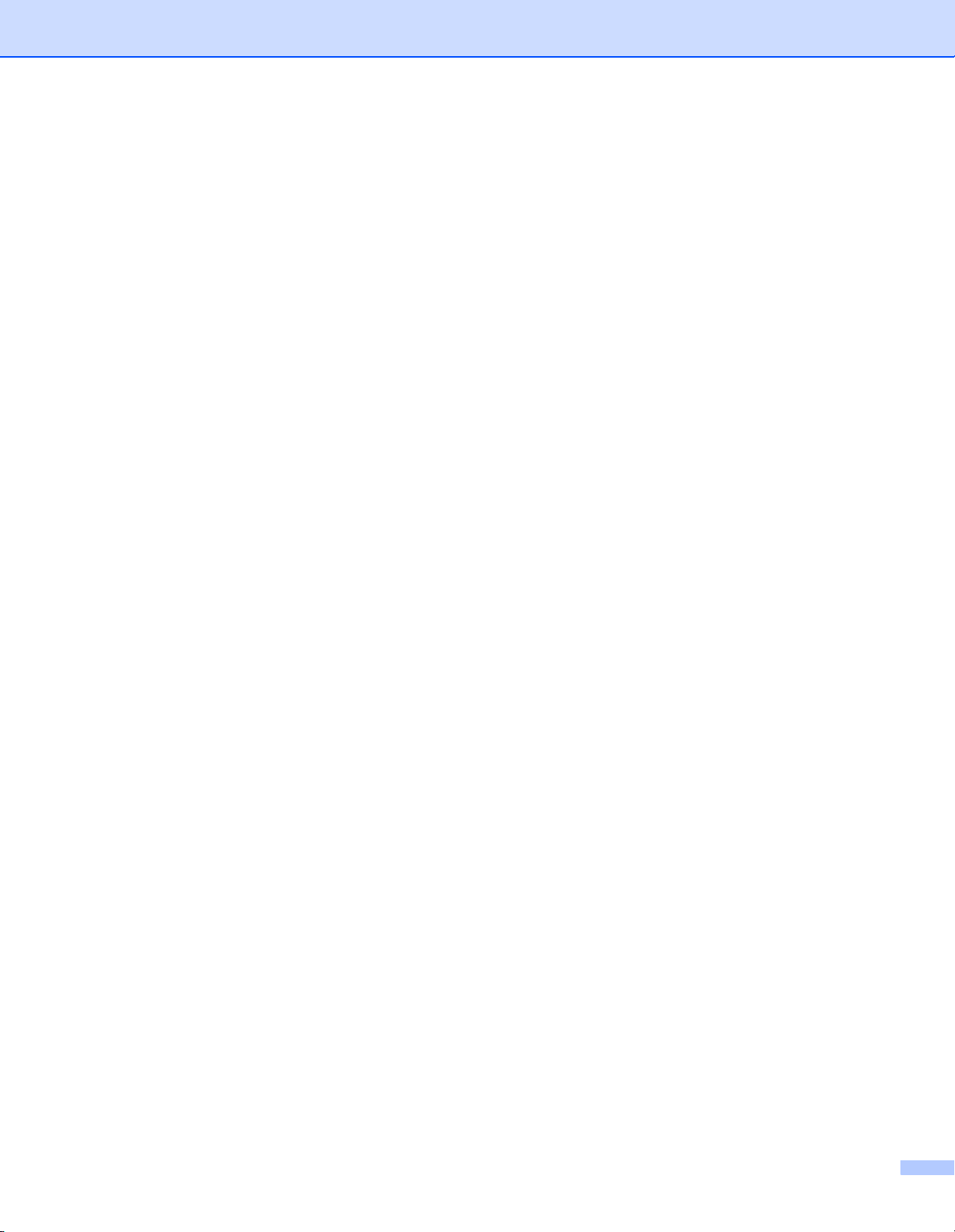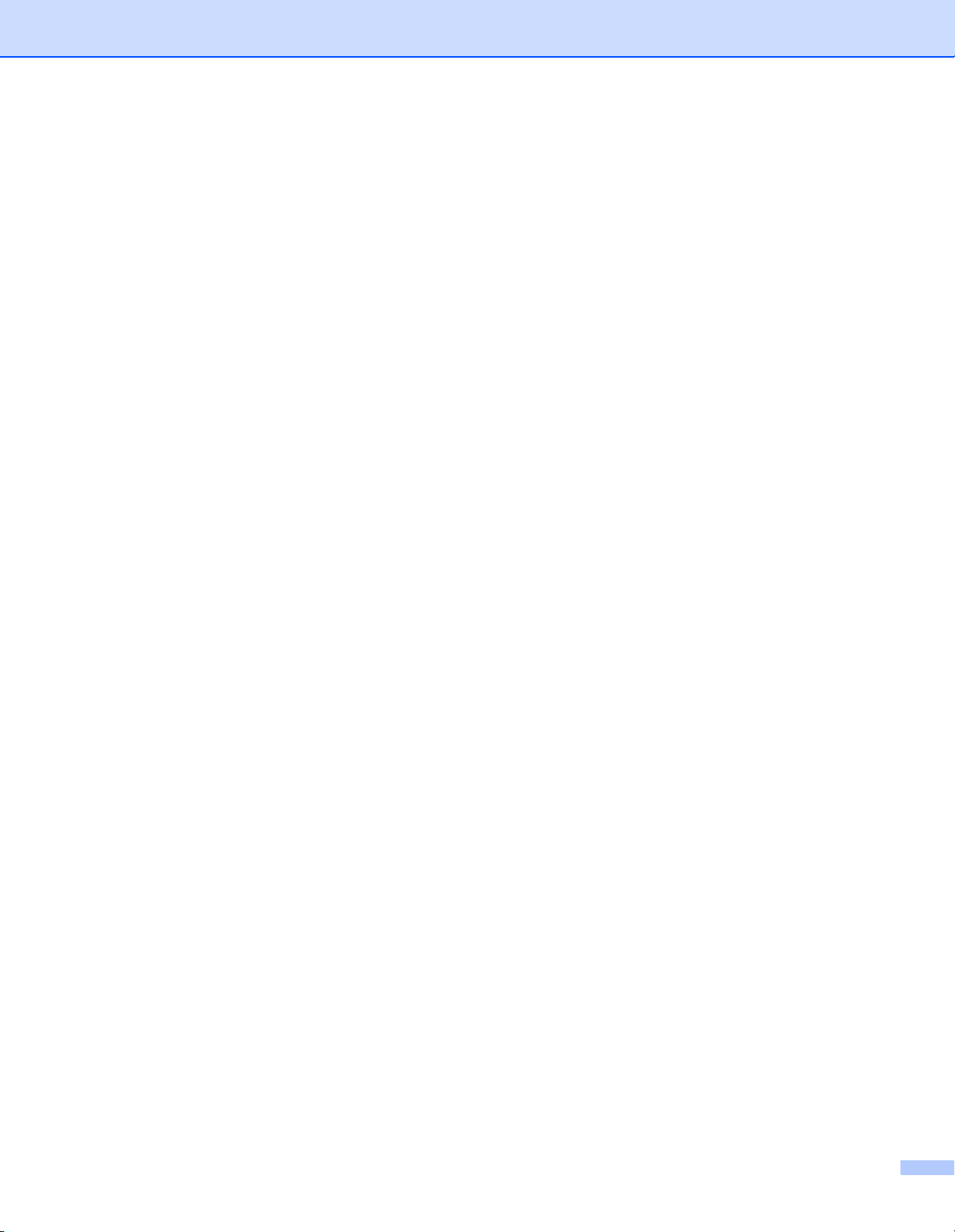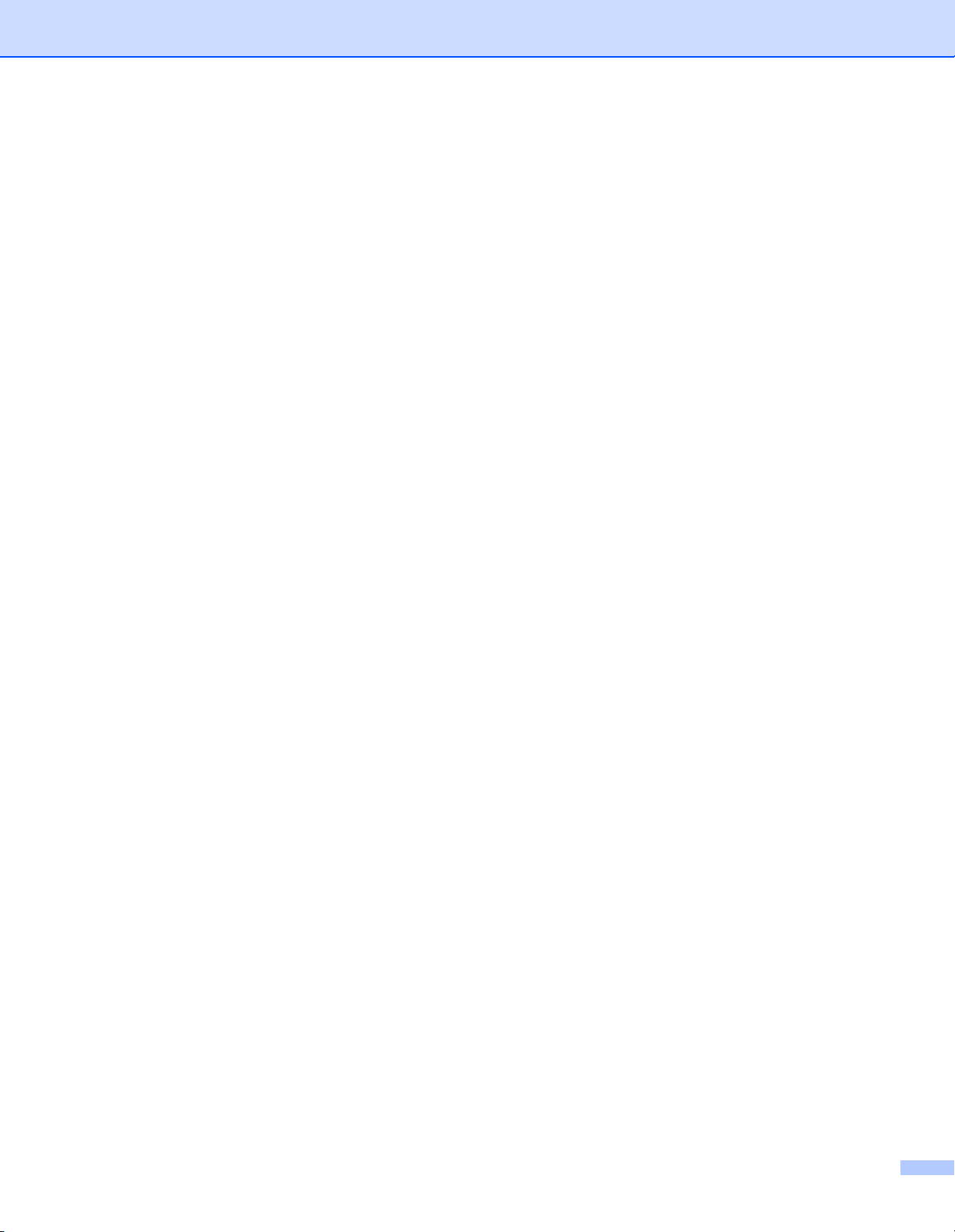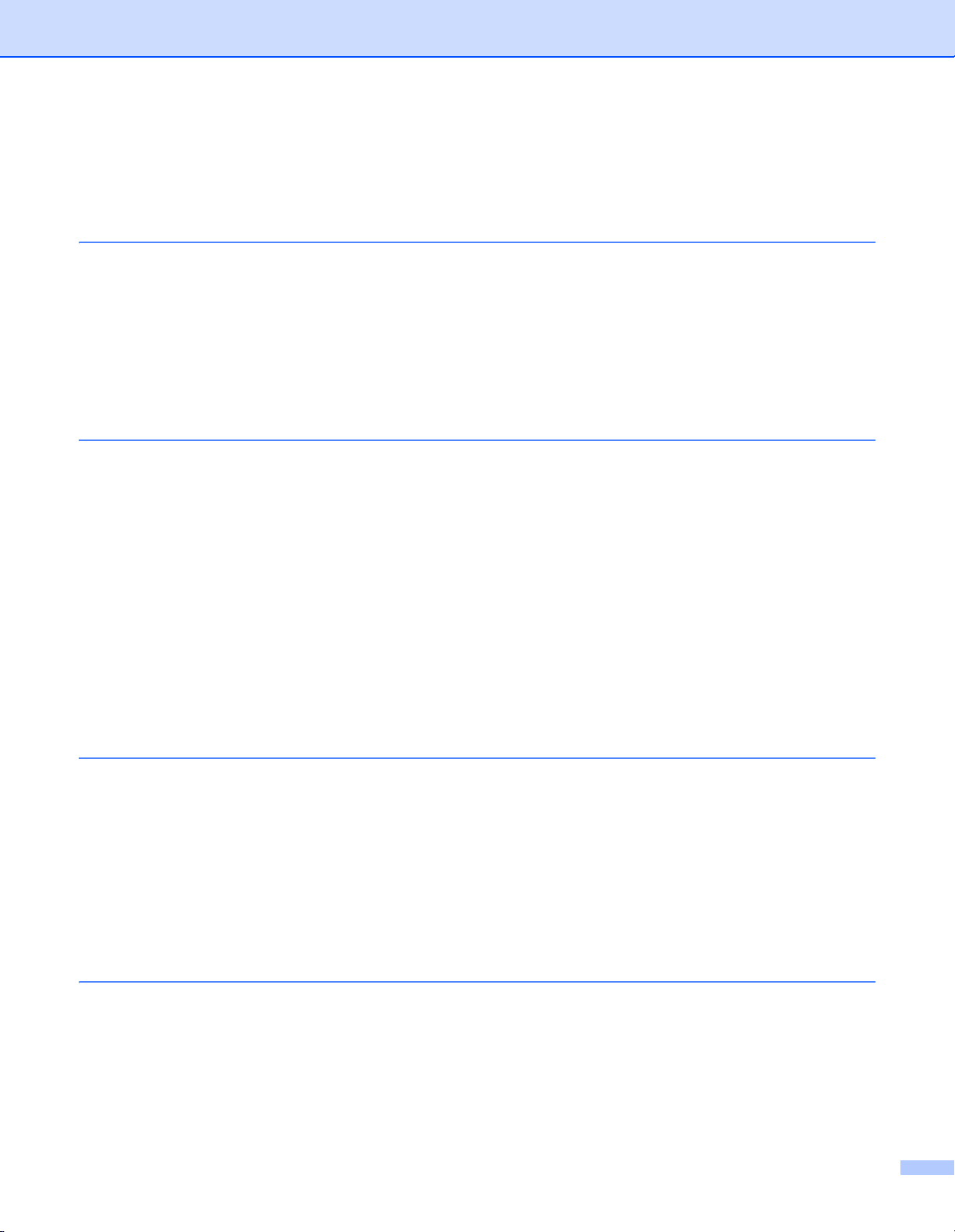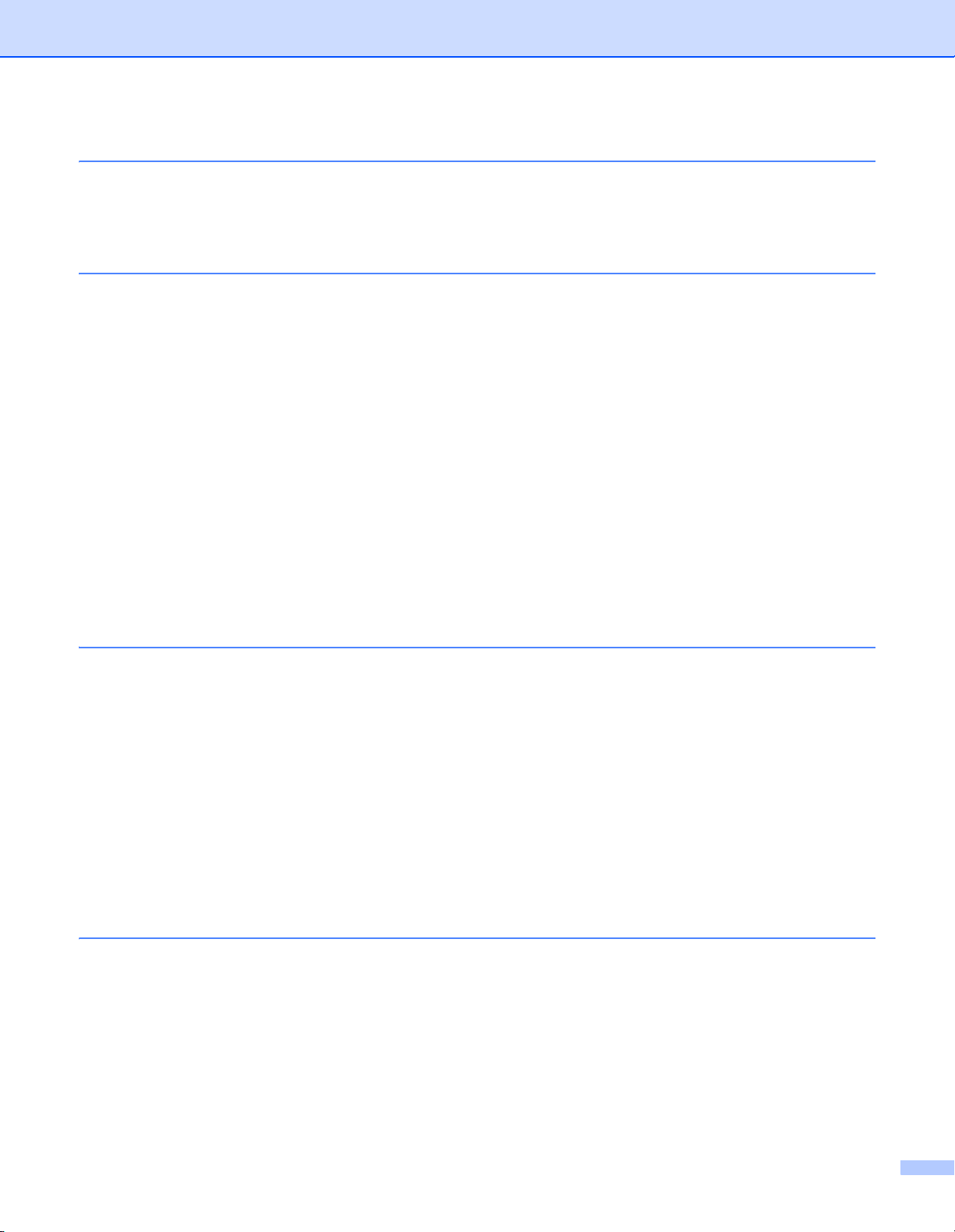vi
Changing the print server settings .......................................................................................................10
Using the BRAdmin Professional utility to change the print server settings (for Windows®only) .10
Using a HTTP (web browser) to change the print/scan settings ...................................................11
Using the Remote Setup to change the print server settings
(for Windows®and Mac OS®X 10.2.4 or greater) ) ..................................................................11
Remote Setup for Windows® ................................................................................................................................................. 11
Remote Setup for Macintosh®............................................................................................................................................... 12
3Control Panel Setup
LAN Main Setup Menu.........................................................................................................................13
Setup TCP/IP.................................................................................................................................13
BOOT Method ...........................................................................................................................13
IP Address .................................................................................................................................15
Subnet Mask .............................................................................................................................16
Gateway ....................................................................................................................................16
Node Name ...............................................................................................................................16
WINS Config..............................................................................................................................17
WINS Server..............................................................................................................................17
DNS Server ...............................................................................................................................18
APIPA........................................................................................................................................18
IPv6 ...........................................................................................................................................19
Ethernet .........................................................................................................................................19
Setup I-Fax ....................................................................................................................................20
SMTP Server address ...............................................................................................................20
POP3 Server address................................................................................................................21
Mailbox Name............................................................................................................................22
Mailbox Pwd ..............................................................................................................................22
Setup Mail RX................................................................................................................................23
Auto Polling ...............................................................................................................................23
Poll Frequency...........................................................................................................................23
Header.......................................................................................................................................23
Del Error Mail.............................................................................................................................24
Notification.................................................................................................................................24
Setup Mail TX ................................................................................................................................24
Sender Subject..........................................................................................................................24
Size Limit...................................................................................................................................25
Notification.................................................................................................................................25
Setup Relay ...................................................................................................................................26
Rly Broadcast ............................................................................................................................26
Relay Domain ............................................................................................................................26
Relay Report..............................................................................................................................27
Scan to E-mail (E-mail server).......................................................................................................27
Color File Type for Scan to E-mail (E-mail server) ....................................................................27
Black and White File Type for Scan to E-mail (E-mail server)...................................................27
Scan to FTP...................................................................................................................................28
Color File Type for Scan to FTP ................................................................................................28
Black and White File Type for Scan to FTP...............................................................................28
Fax to Server .................................................................................................................................29
Setting Fax to Server to On.......................................................................................................30
How to Operate .........................................................................................................................30
Time Zone .....................................................................................................................................31
Windows®Time Zone Setting....................................................................................................31