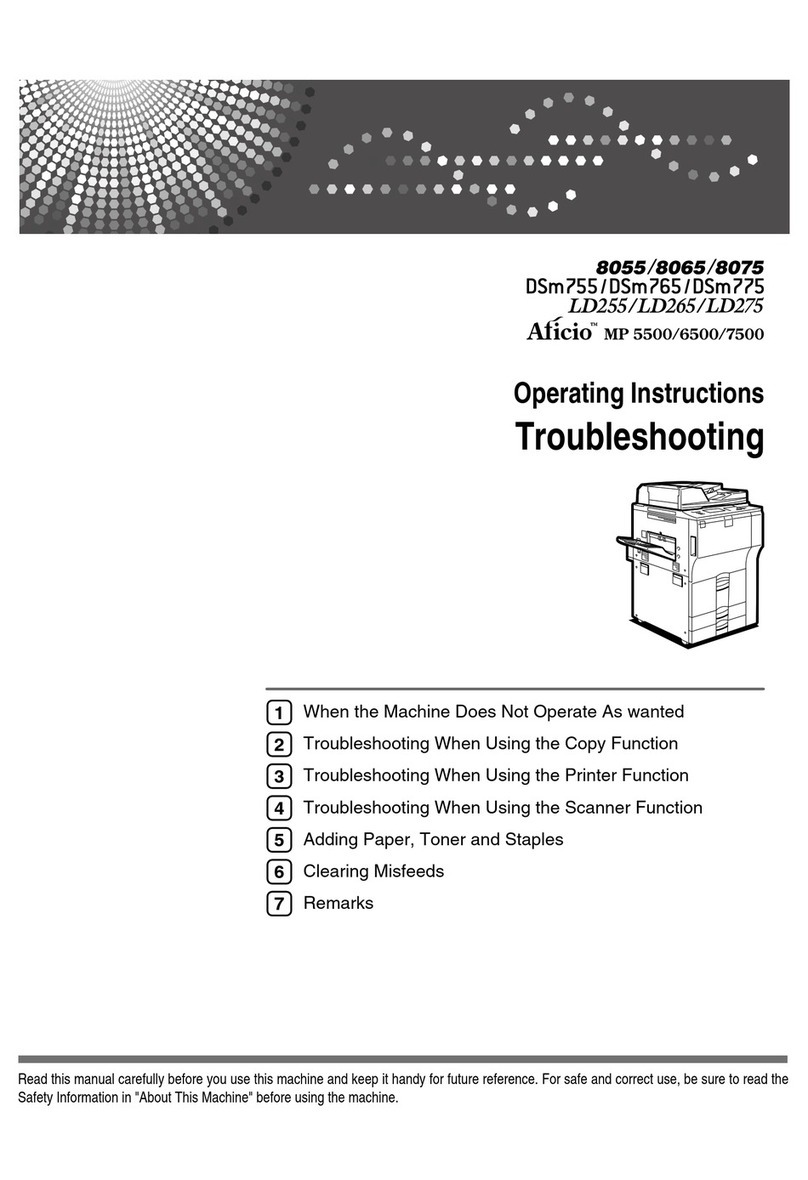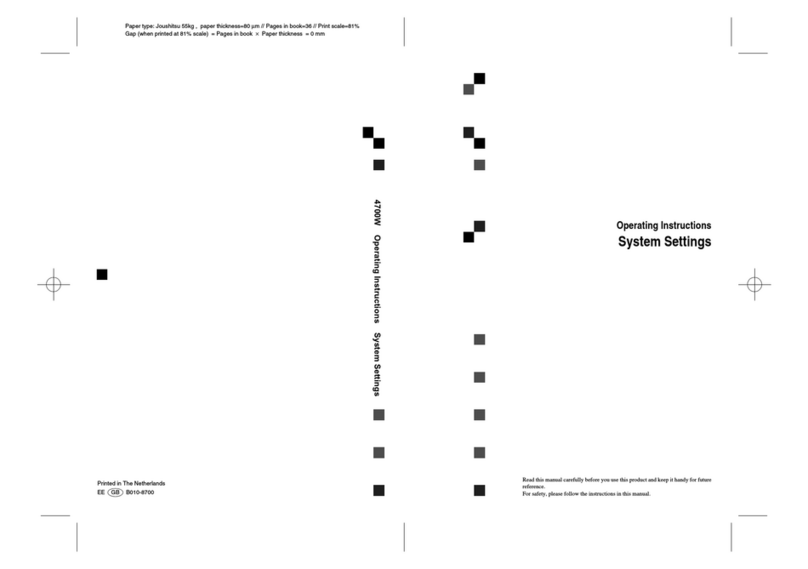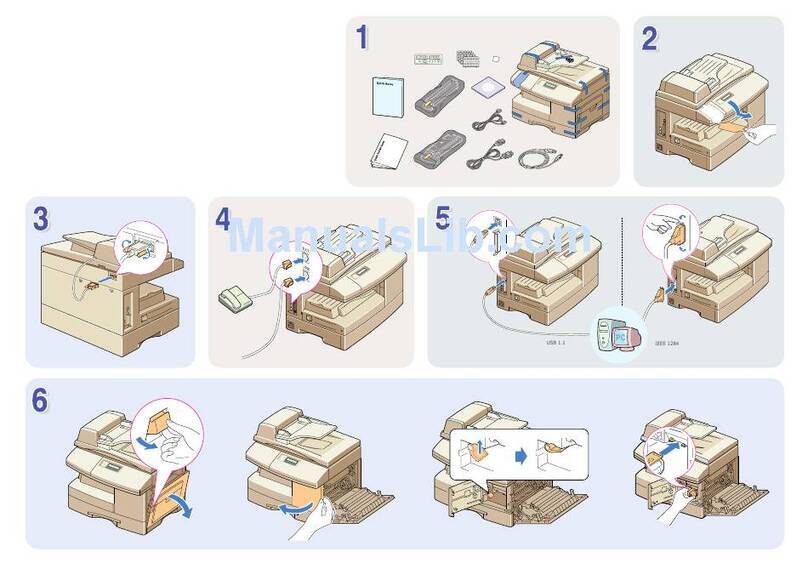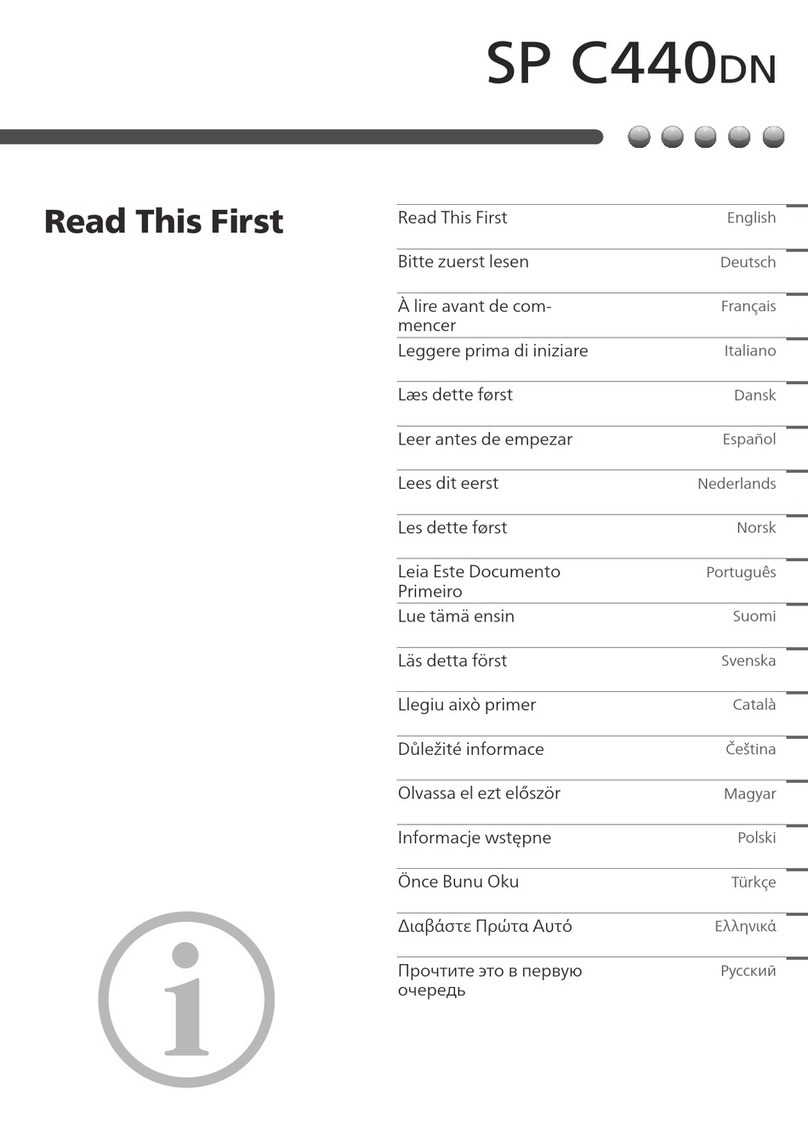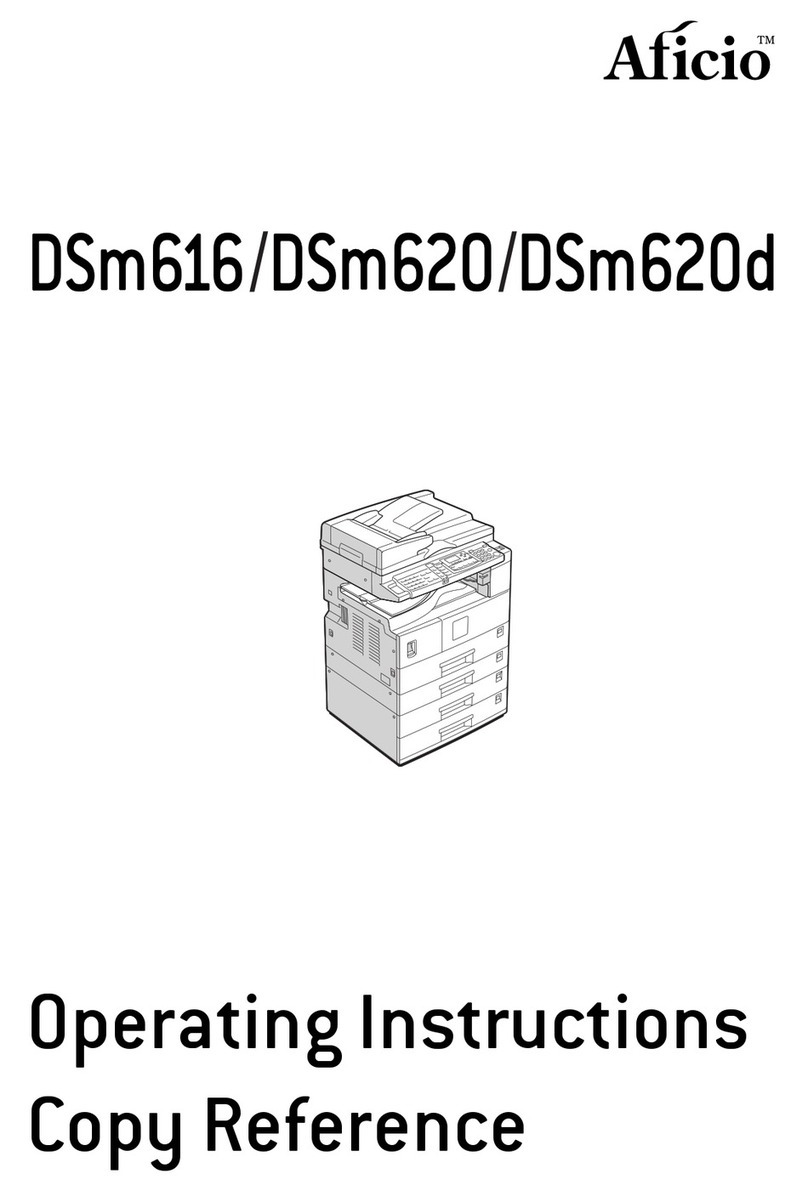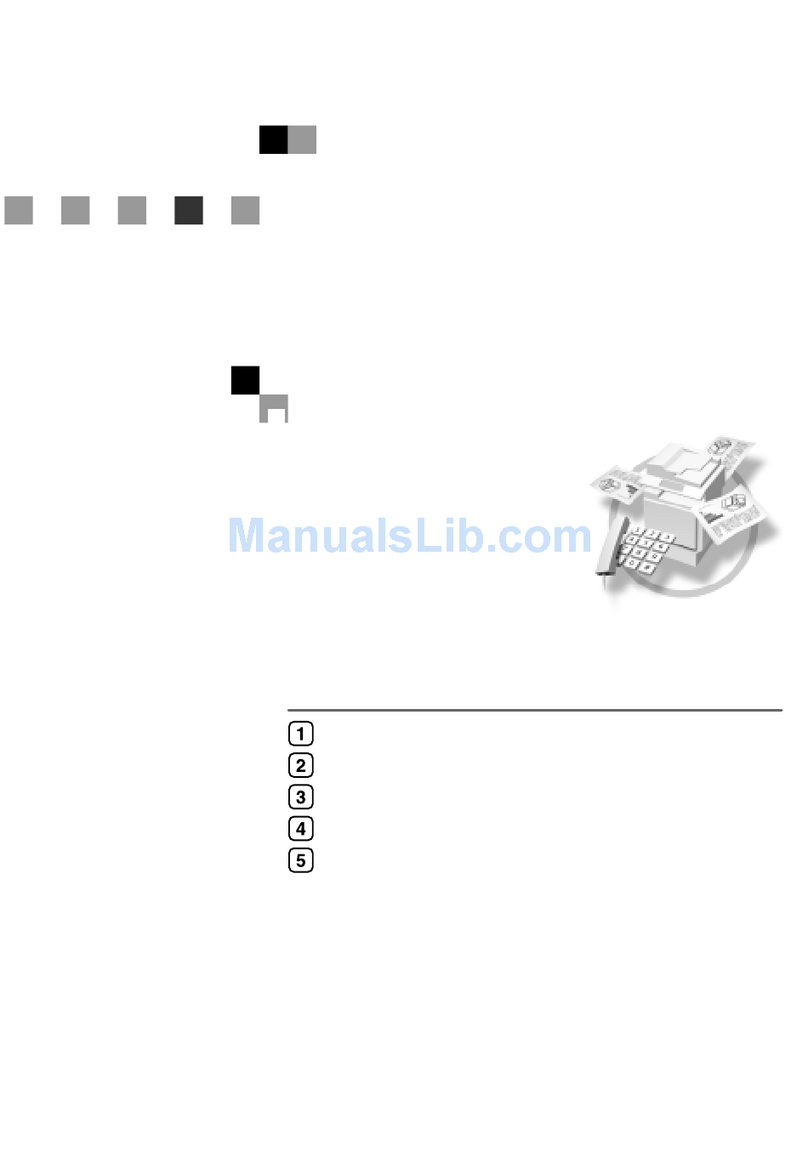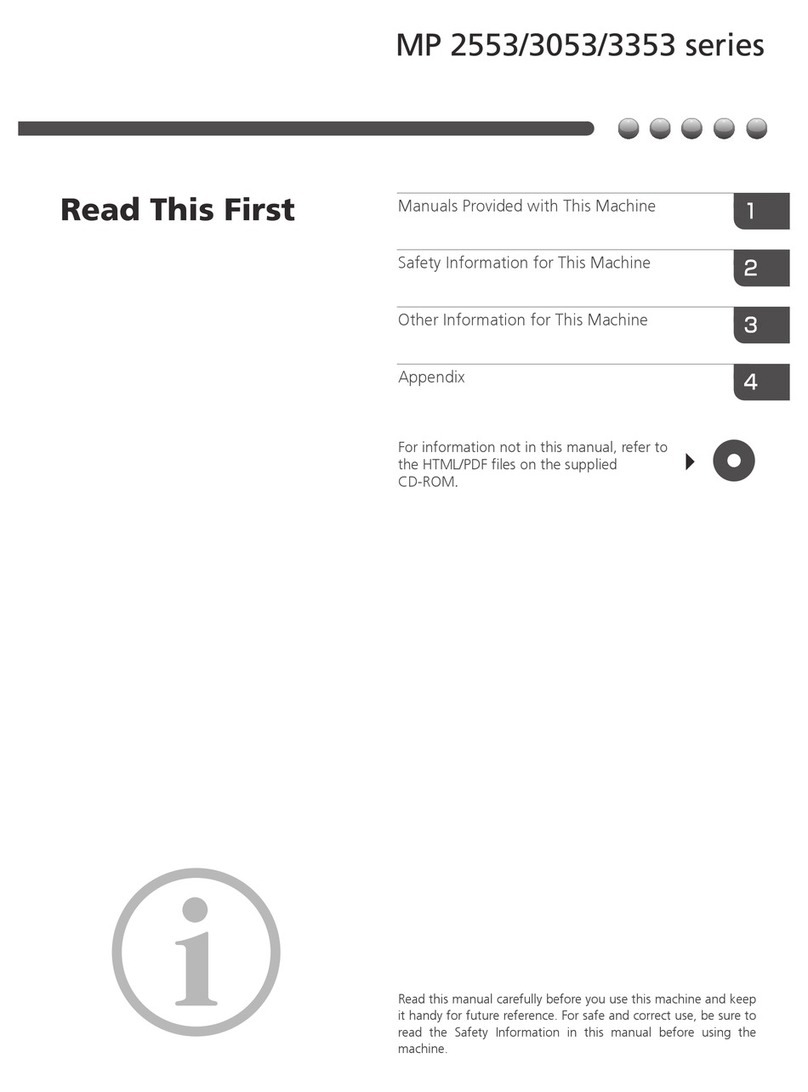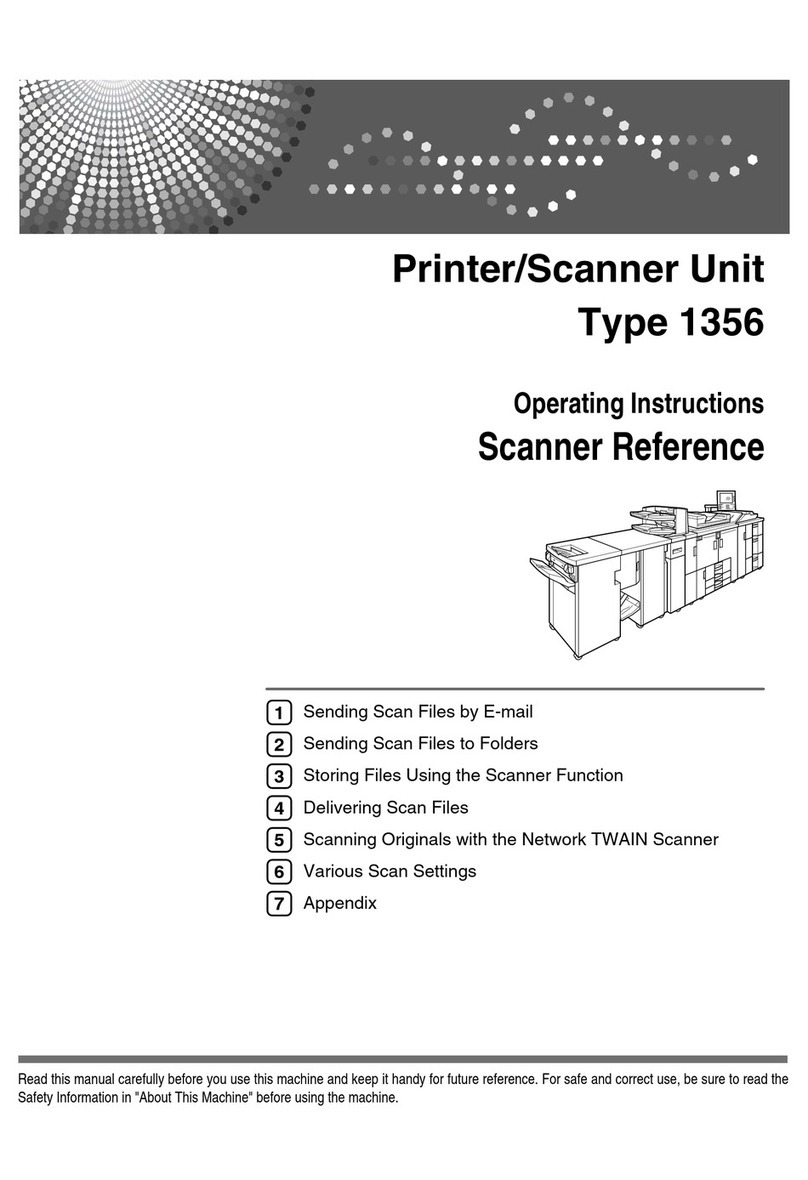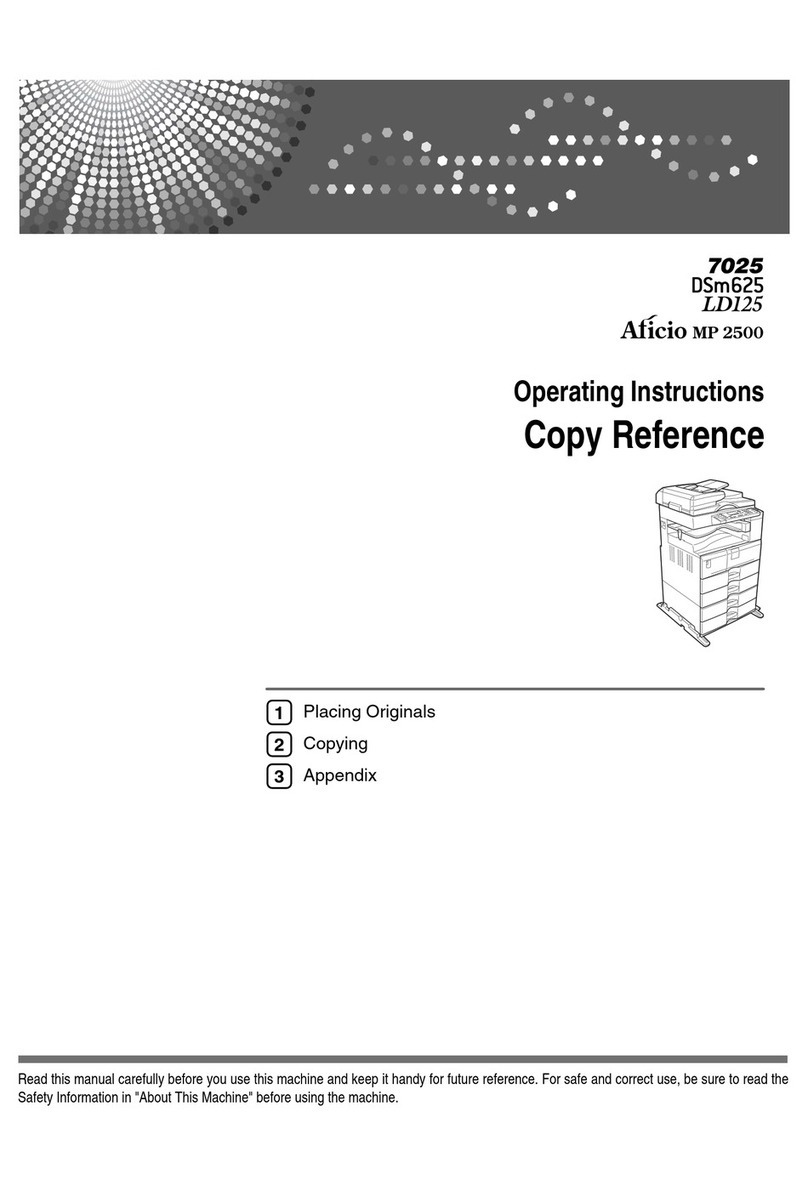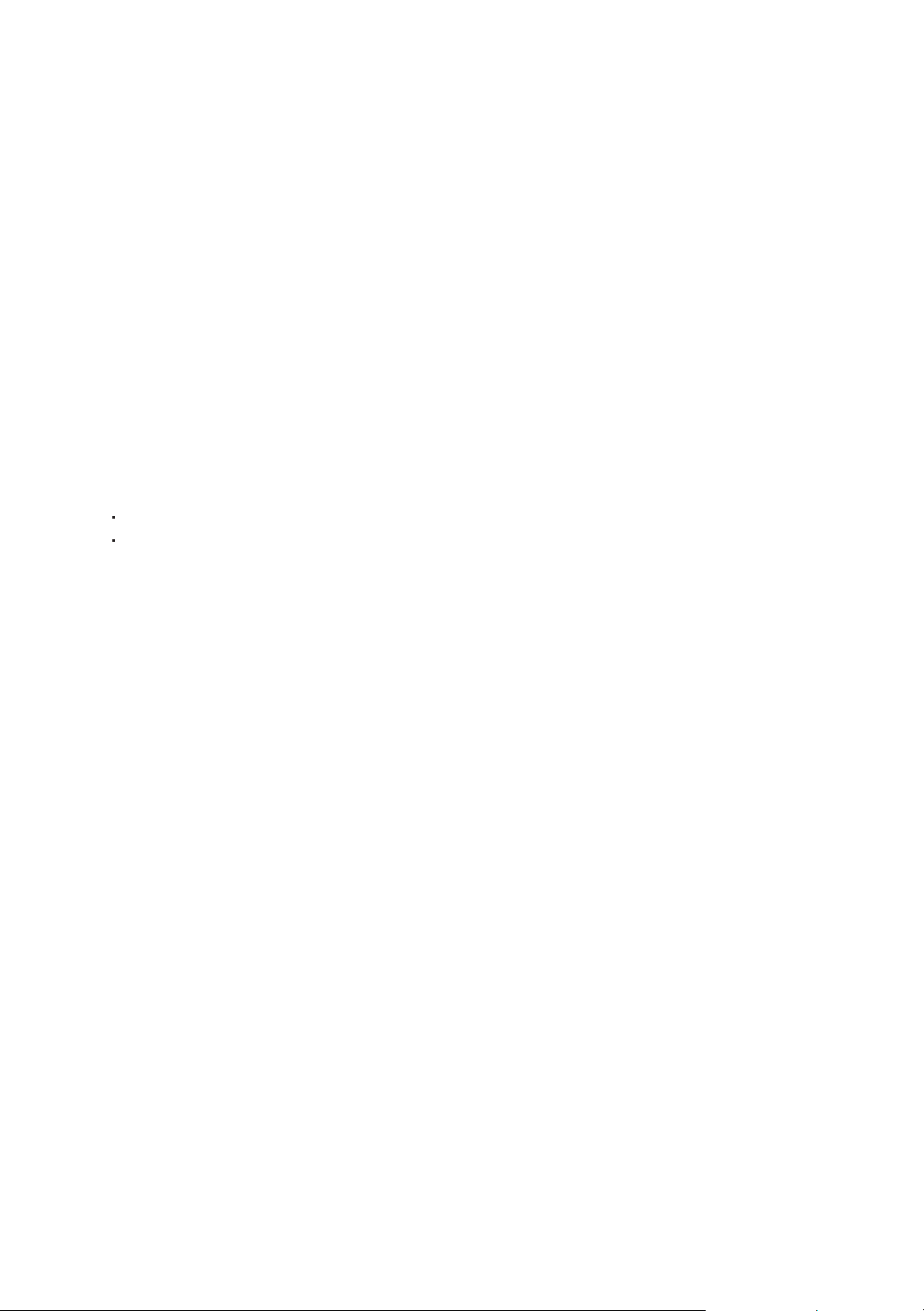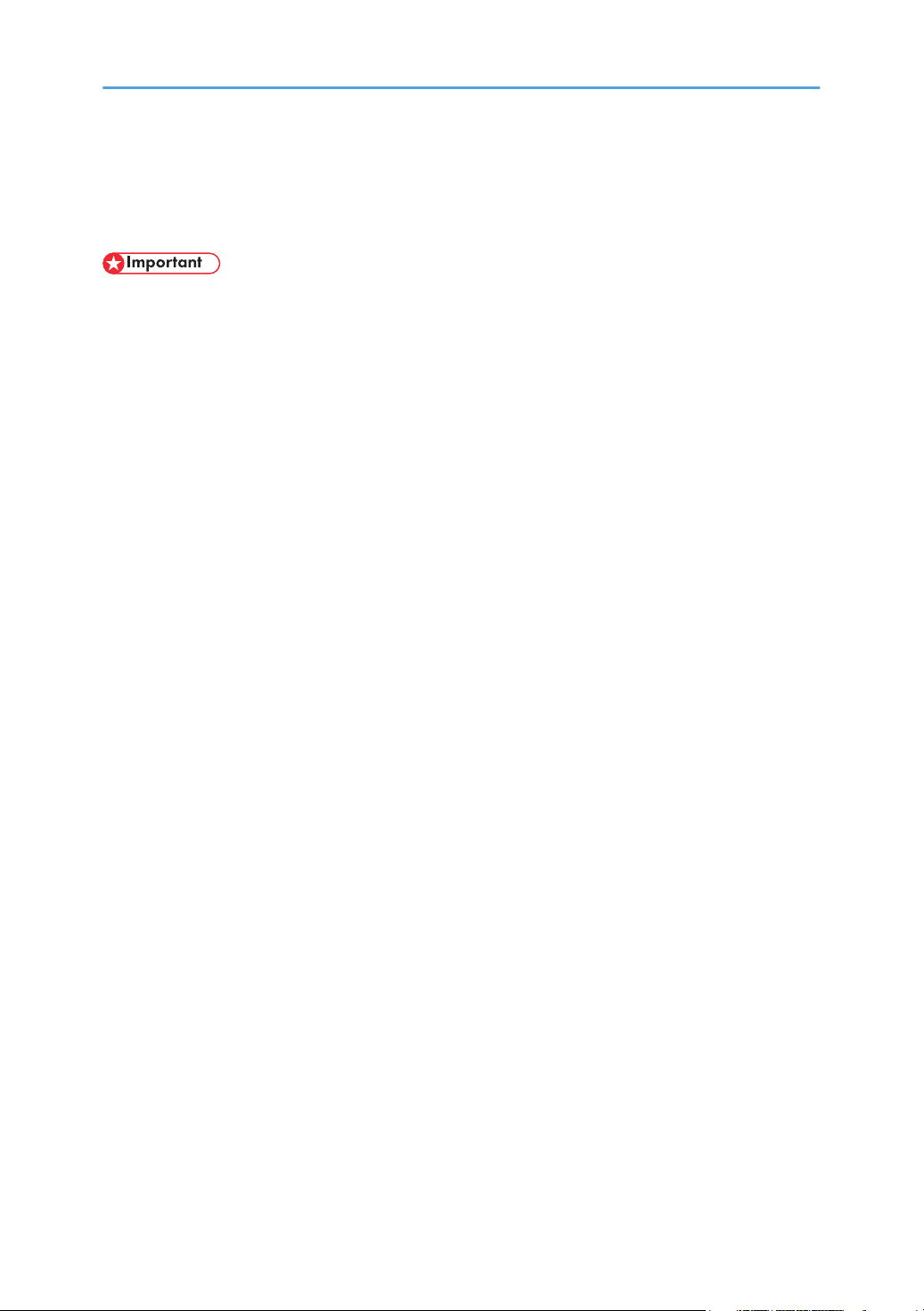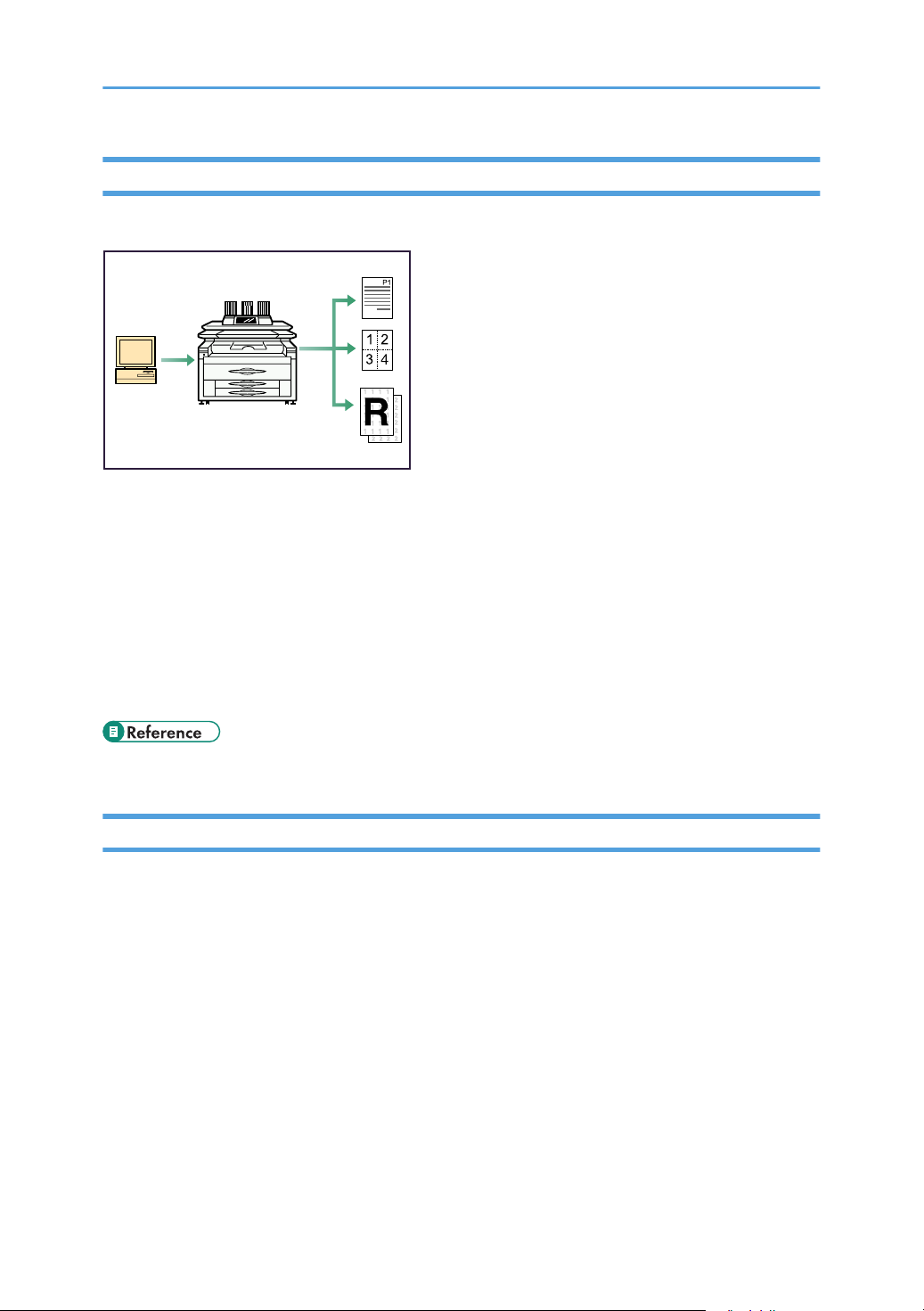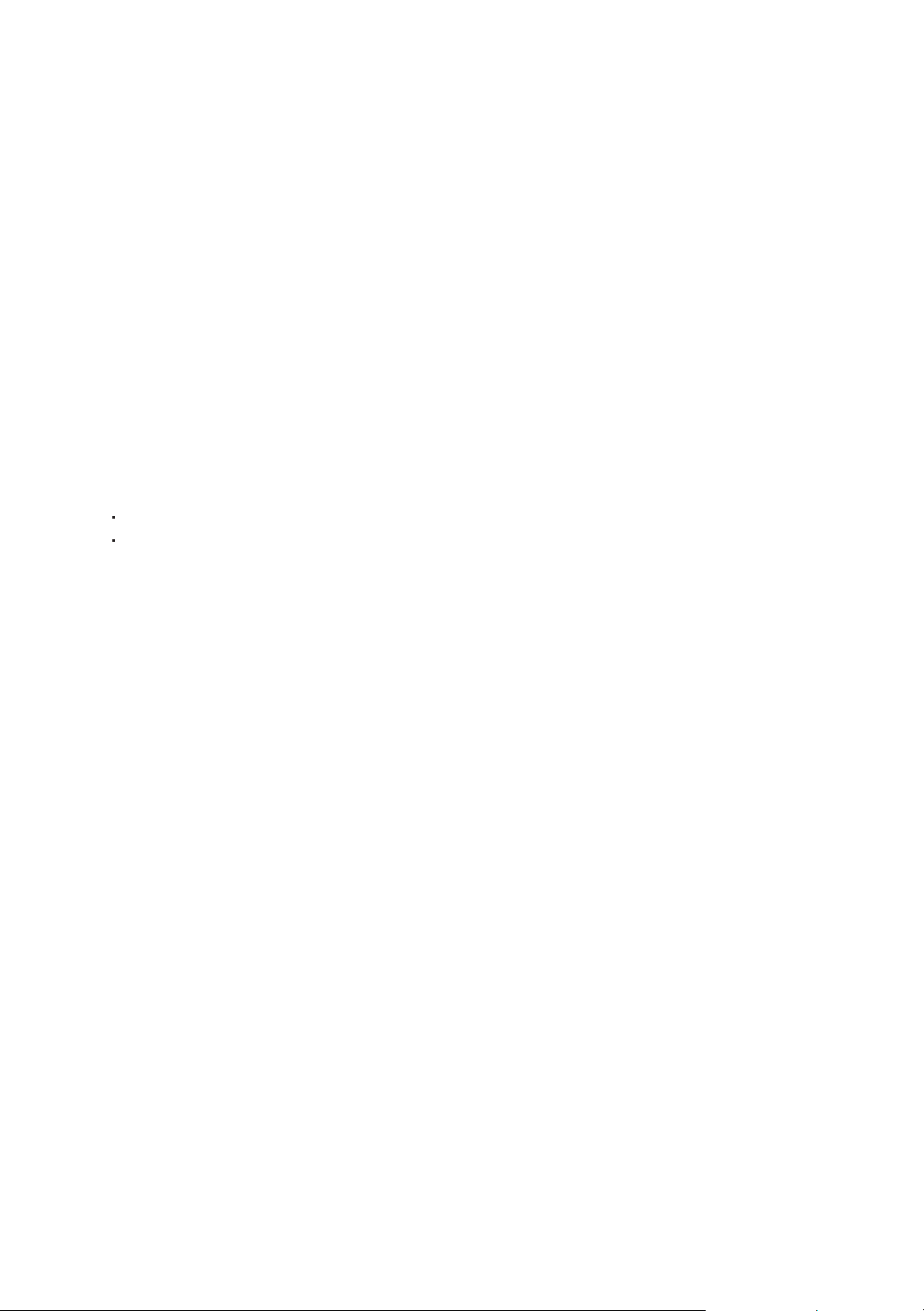
Introduction
This manual contains detailed instructions and notes on the operation and use of this machine. For your safety and
benefit, read this manual carefully before using the machine. Keep this manual in a handy place for quick reference.
Important
Contents of this manual are subject to change without prior notice. In no event will the company be liable for direct,
indirect, special, incidental, or consequential damages as a result of handling or operating the machine.
Notes:
Some illustrations in this manual might be slightly different from the machine.
Certain options might not be available in some countries. For details, please contact your local dealer.
Depending on which country you are in, certain units may be optional. For details, please contact your local dealer.
Operator Safety
This machine contains LED Array in writing units.
The machine is considered a class 1 LED device, safe for both office and EDP use.
Notes:
The model names of the machines do not appear in the following pages. Check the type of your machine before
reading this manual. (For details, see p.33 "Machine Types".)
Type 1: en5100WD/LW5100en/Aficio MP W5100en
Type 2: en7140WD/LW7140en/Aficio MP W7140en
Certain types might not be available in some countries. For details, please contact your local dealer.
Two kinds of size notation are employed in this manual. With this machine refer to the inch version.
For good output quality, the manufacturer recommends that you use genuine toner from the manufacturer.
The manufacturer shall not be responsible for any damage or expense that might result from the use of parts other
than genuine parts from the manufacturer with your office products.
Power Source
Type 1: 208-240 V, 10.5 A, 60 Hz
Type 2: 208-240 V, 15 A, 60 Hz
Please be sure to connect the power cord to a power source as above. For details about power source, see
Troubleshooting.