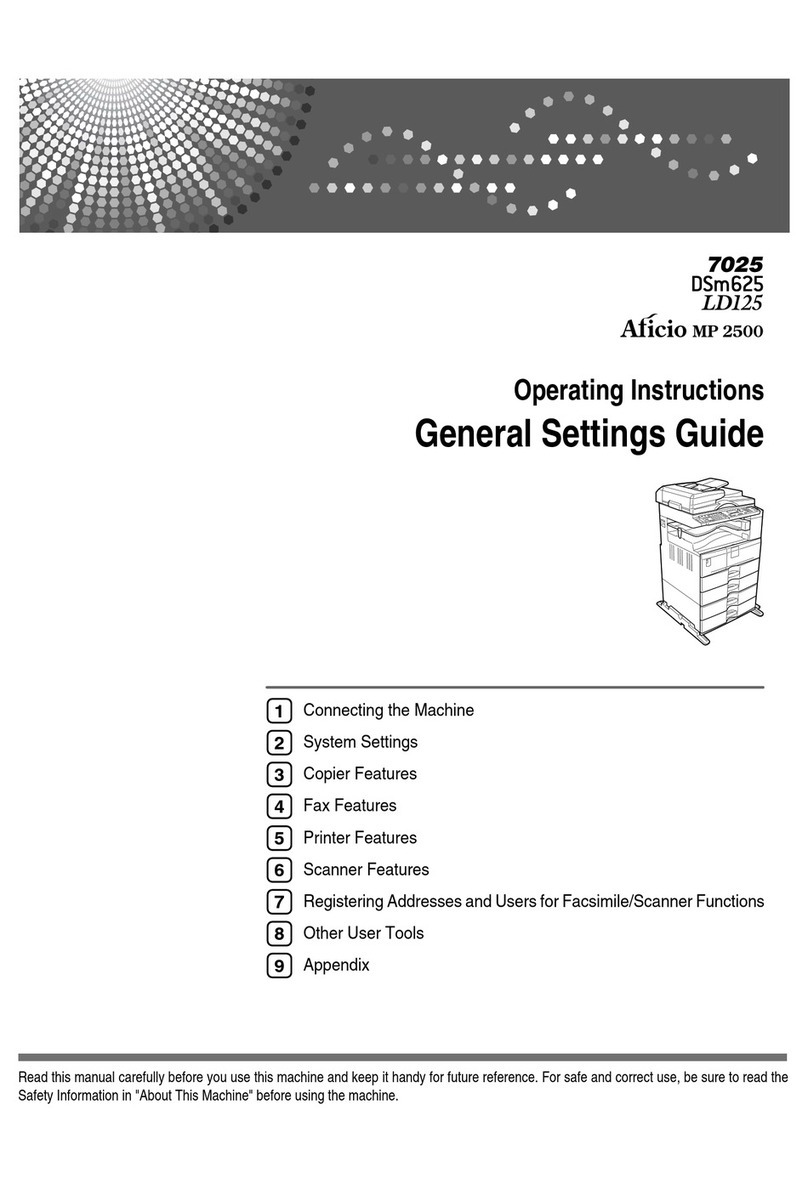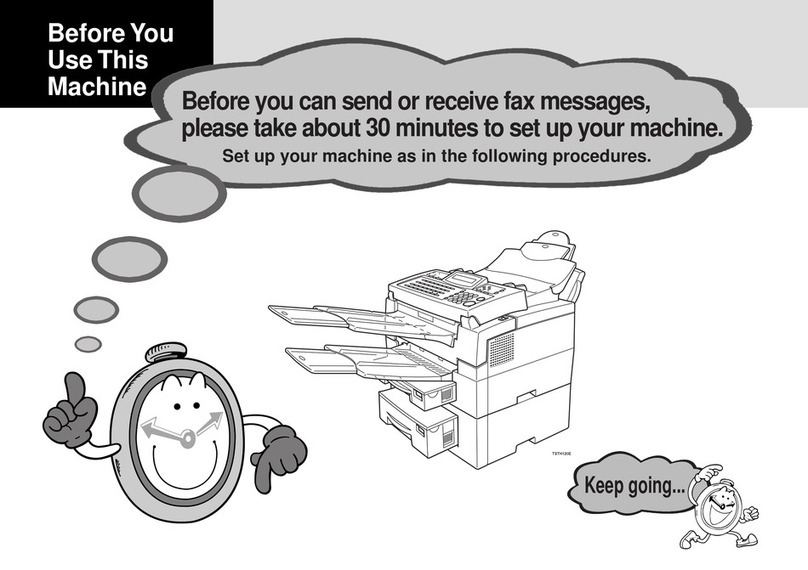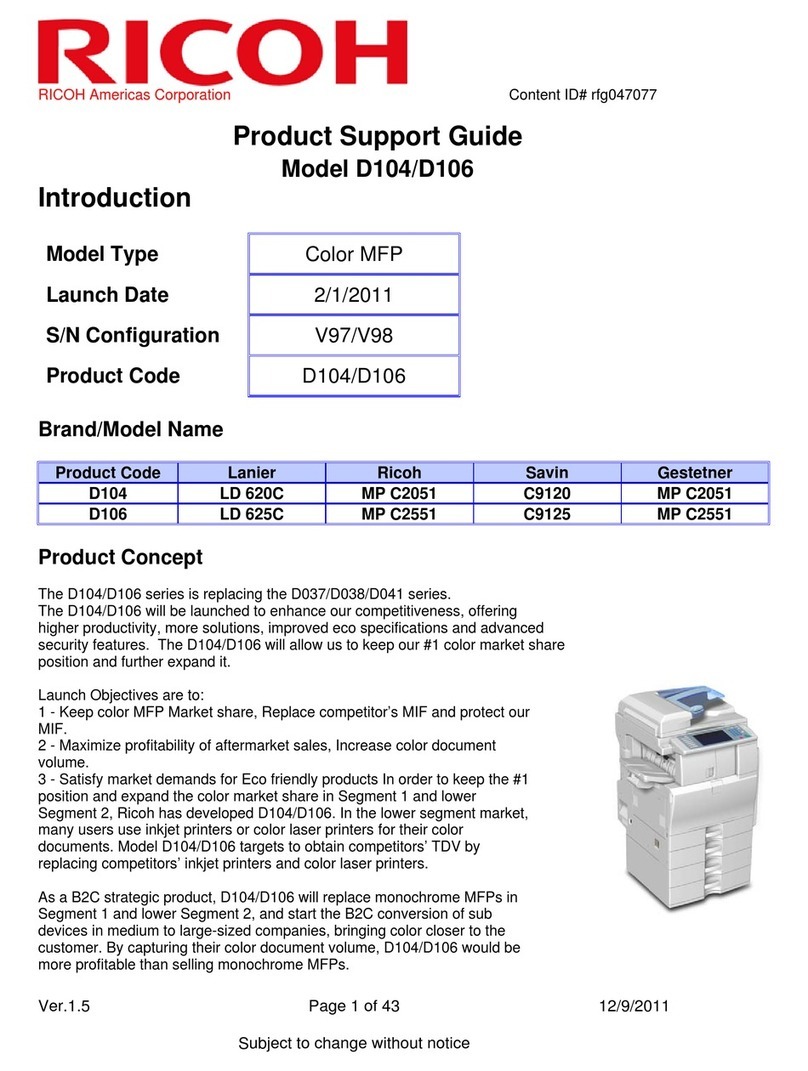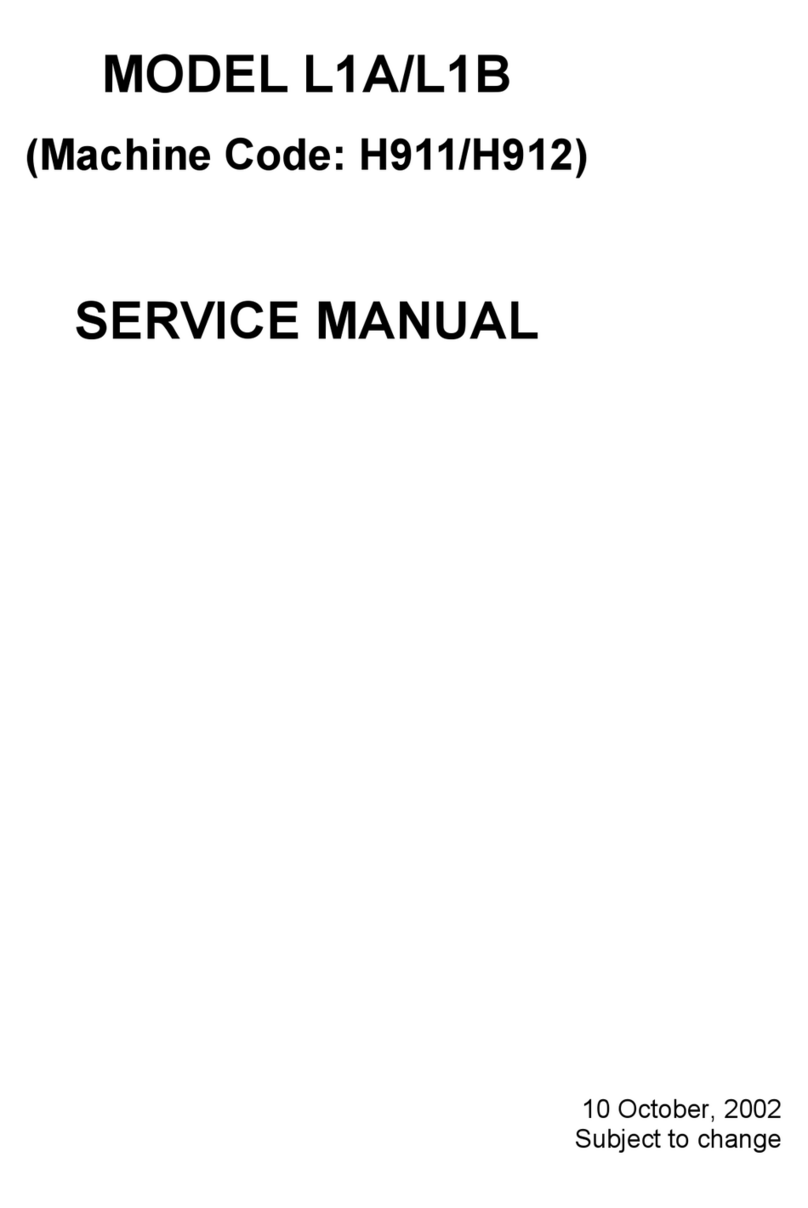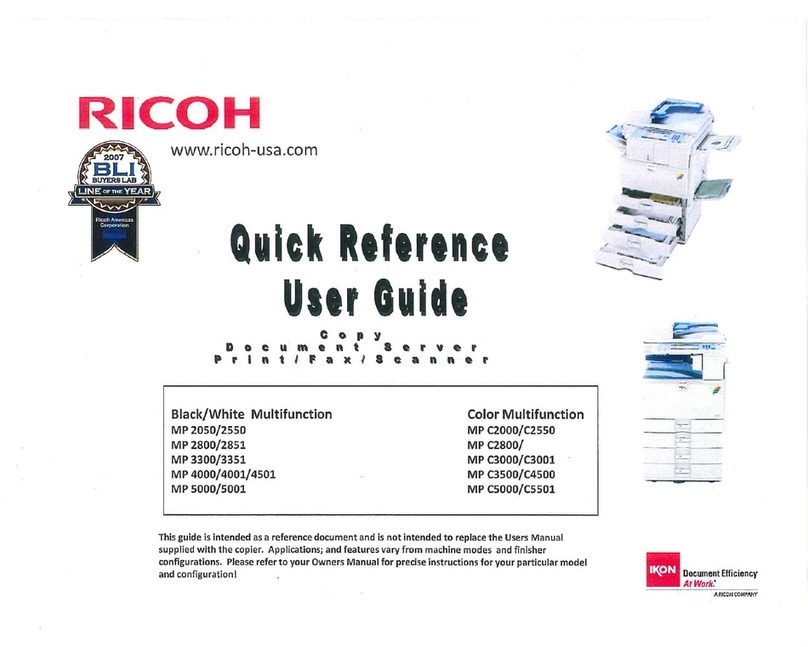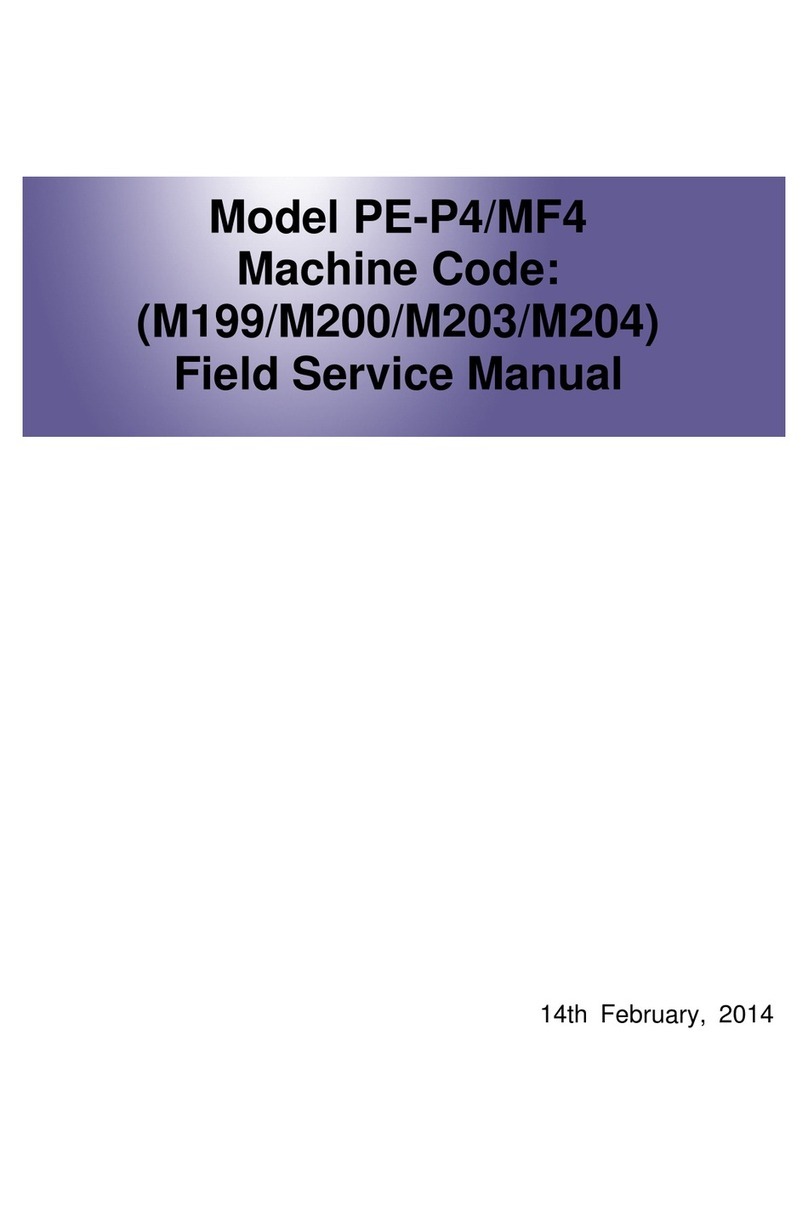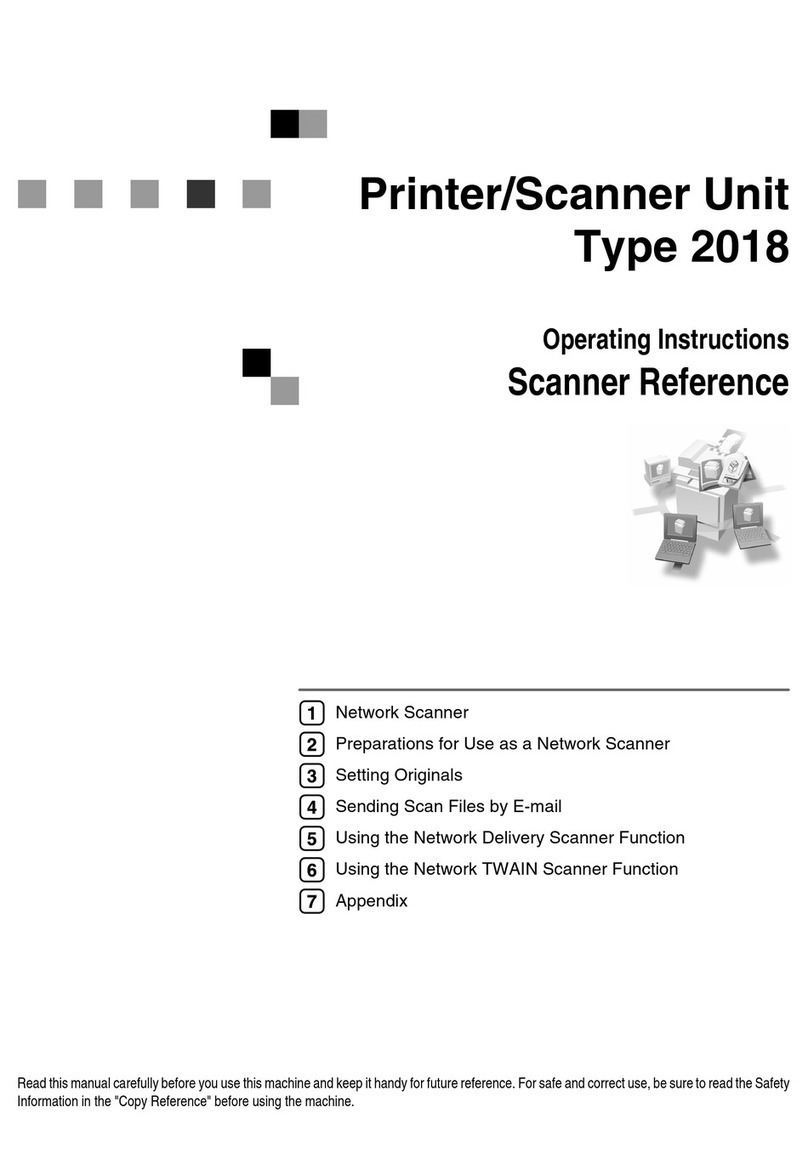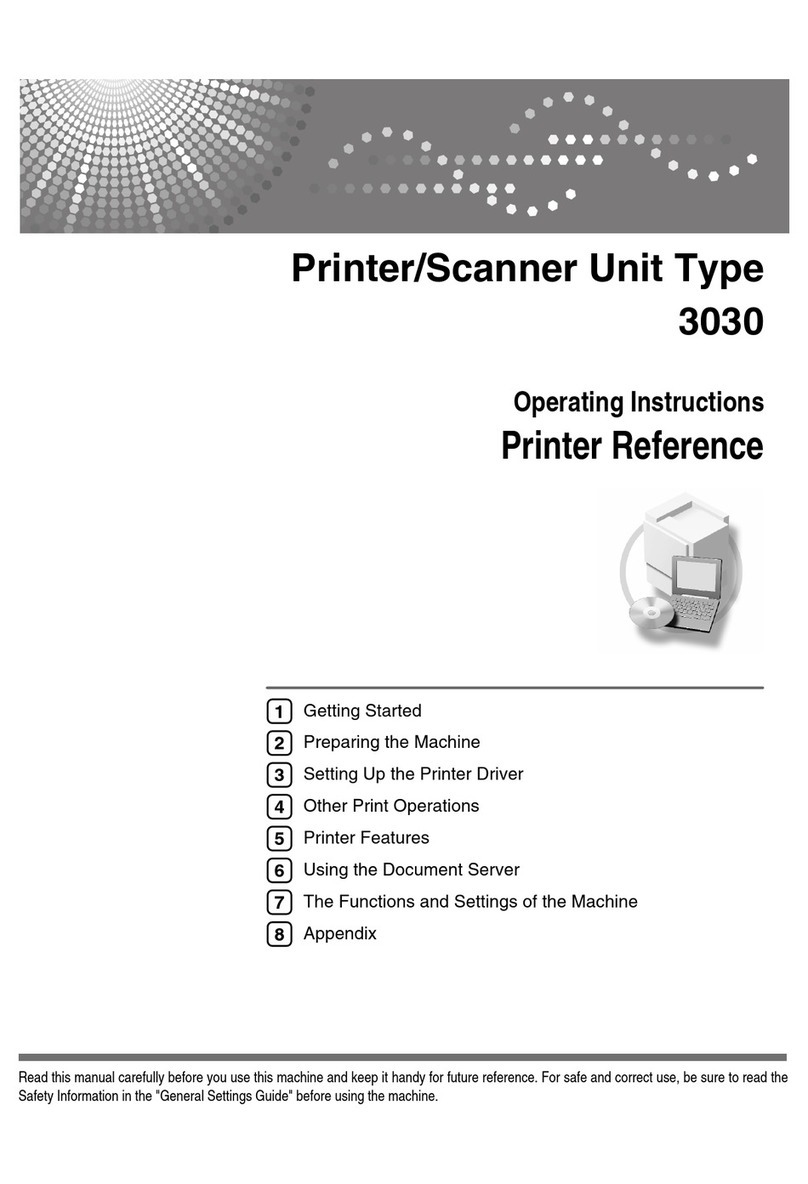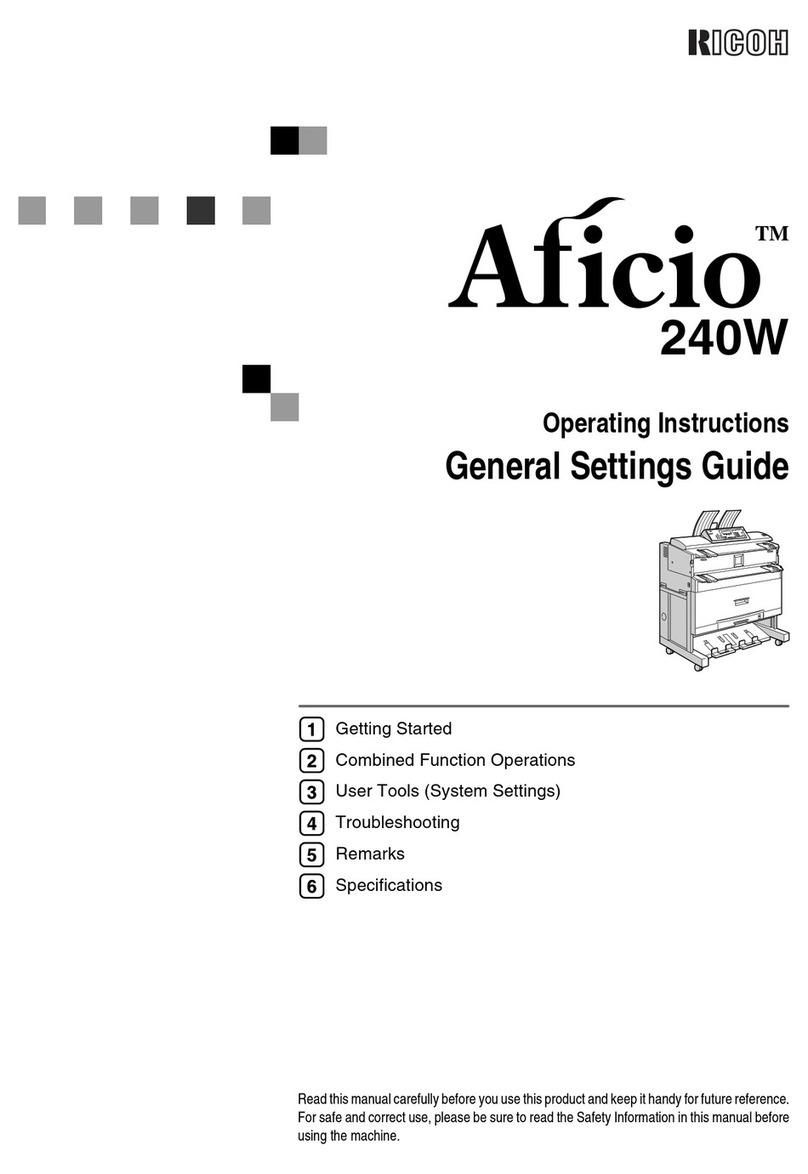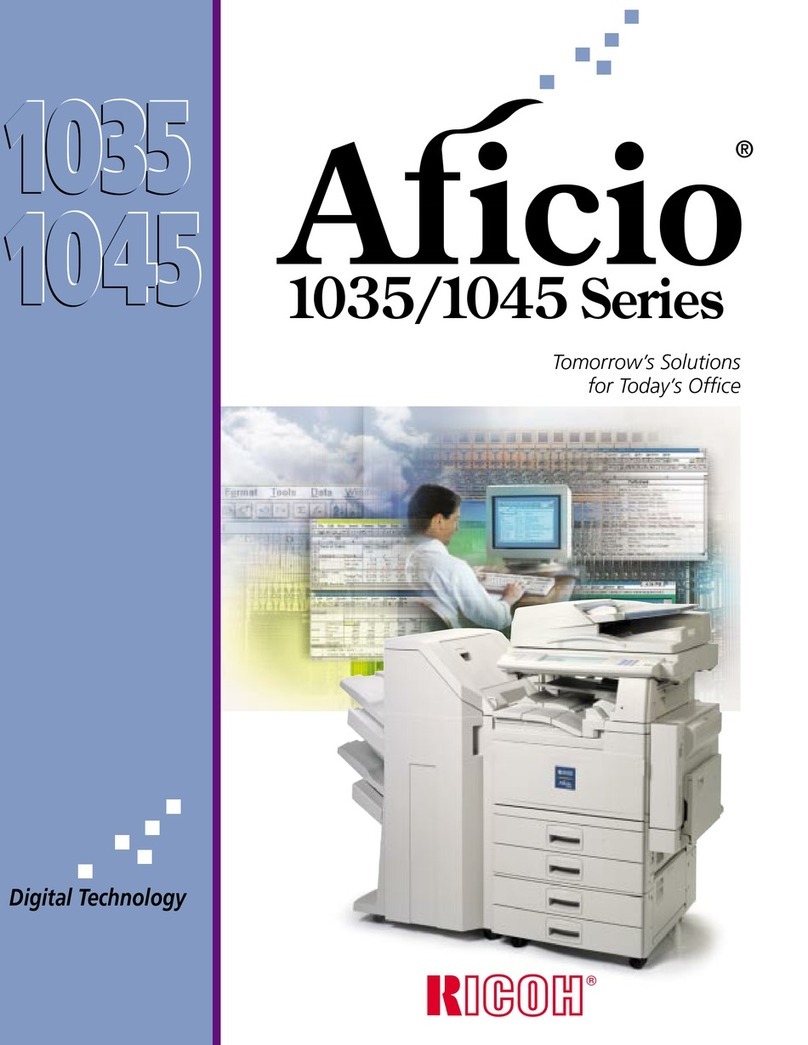When using the Exposure Glass
●
Place the original on the
exposure glass front side
down and with the top to the
rear of the machine.
Press the [Start] key.
Place the next original on the
exposure glass.
When selecting [2 Sided->2 Sided] in
Step 2, place the original on the
exposure glass with the back side
faced down and with the top to the
rear of the machine.
Press the [Start] key again.
When all originals have been scanned,
press the [ ] key.
Combined Copying
This section explains how to copy two original
pages to one sheet, or copy four original pages
to one sheet with two pages per side.
One-Sided Combine
❖
Press the [Combine] key.
Press the [] or [] key to
select [2 in 1] or [4 in 1]
according to how you want
the document to be output,
and then press the [OK] key.
Press the [] or [] key to
select paper orientation and
page order, and then press
the [OK] key.
When using the ADF
●
If you want to copy 2-sided originals onto
one side of a sheet, proceed to the next step.
If not, proceed to Step 7.
Press the [Duplex] key.
Press the [▲] or [▼] key to
select the desired copy mode,
and then press the [OK] key.
Press the [▲] or [▼] key to
select original orientation and
page order, and then press
the [OK] key.
Press the selection key under
[R/E] or [Auto R/E].
For [R/E], press the [] or [] key to
select the desired ratio.
Press the [OK] key.
Custom ratio
❖
Press the selection key under
[Custom].
Specify the desired ratio using the
number keys.
Press the [OK] key.
Duplex Copying
This section explains how to copy two 1-sided
pages or one 2-sided page onto a 2-sided page.
1 Sided->2 Sided
●
Copies two 1-sided pages on one 2-sided page.
2 Sided->2 Sided
●
Copies one 2-sided page on one 2-sided page.
Press the [Duplex] key.
Press the [▲] or [▼] key to
select [1 Sided->2 Sided] or [2
Sided->2 Sided] according to
how you want the document
to be output, and then press
the [OK] key.
Press the [▲] or [▼] key to
select the desired original
orientation, and then press
the [OK] key.
Press the [▲] or [▼] key to
select the desired duplex
orientation, and then press
the [OK] key.
When using the ADF
●
Place the originals into the ADF
with their fronts facing up.
Press the [Start] key.
Place the originals into the
ADF with their fronts facing
up.
Press the [Start] key.
When using the Exposure Glass
●
Place the original on the
exposure glass front side
down and with the top to the
rear of the machine.
Press the [Start] key.
Place the next original on the
exposure glass.
Press the [Start] key again.
When all originals have been scanned,
press the [ ] key.
Two-Sided Combine
❖
To use this function, you have to use the duplex
function simultaneously. For details about the
duplex function, see “Duplex Copying”.
Press the [Combine] key.
Press the[] or [] key to
select [2 in 1] or [4 in 1]
according to how you want
the document to be output,
and then press the [OK] key.
Press the [] or [] key to
select paper orientation and
page order, and then press
the [OK] key.
Press the [Duplex] key.
Press the [▲] or [▼] key to
select the desired copy mode,
and then press the [OK] key.
Press the [] or [] key to
select original orientation and
page order, and then press
the [OK] key.
When using the ADF
●
Place the originals into the ADF
with their fronts facing up.
Press the [Start] key.
When using the Exposure Glass
●
Place the original on the
exposure glass front side
down and with the top to the
rear of the machine.
Press the [Start] key.
Place the next original on the
exposure glass.
When copying 2-sided originals, place
the original on the exposure glass with
the back side faced down and with the
top to the rear of the machine.
Press the [Start] key again.
When all originals have been scanned,
press the [ ] key.
Using Scan to E-mail/Folder
This section describes the basic operation for
sending scanned files via e-mail or to a computer.
To send scanned files to an e-mail address (Scan
to E-mail) or a shared folder on a network
computer (Scan to Folder), you must first register
the destination in the Address Book using Web
Image Monitor. See "Registering Scan
Destinations", User Guide in the provided
CD-ROM or our website.
Place the original on the
exposure glass or in the ADF.
To place the original, see “Placing Originals”
Press the [Scanner] key.
Press the selection key under
[Addr].
Press the [] or [] key to select
[Search By Name] or [Search By
ID], and then press the [OK] key.
If you want to search for a specific
entry by its name, enter the first
letters of the name using the
number keys, and then press the
[OK] key. Each time you enter a
character, the display changes to
show the matching name.
Search for the desired destination
by pressing the [] or [] key to
scroll the Address Book, and
then press the [OK] key.
Press the [Start] key.
Depending on the machine’s settings, you
may see the following screen on the display
when scanning from the exposure glass.
If you see this screen, proceed to the next step.
If you have more originals to
scan, place the next original on
the exposure glass, and then
press the selection key under
[Yes]. Repeat this step until all
originals are scanned.
When all originals have been
scanned, press the selection key
under [No] to start sending the
scanned file.
Installing the Printer Driver
Using the CD-ROM supplied with this machine,
you can install the driver from your computer.
Turn on your computer.
Insert the provided CD-ROM
into the CD-ROM drive of the
computer.
If your computer does not have a CD-ROM
drive, download a setup file from our website.
Click [Quick Install].
The software license agreement appears
in the [Software License Agreement]
dialog box.
After reading the agreement,
click [Yes].
Follow the instructions in the
setup wizard.
Click [Finish] in the [Setup
Complete] dialog box. If the
installer prompt you to restart
Windows, reboot your computer.
Setup is completed.
© 2018
EN GB EN AU D0B3-7108