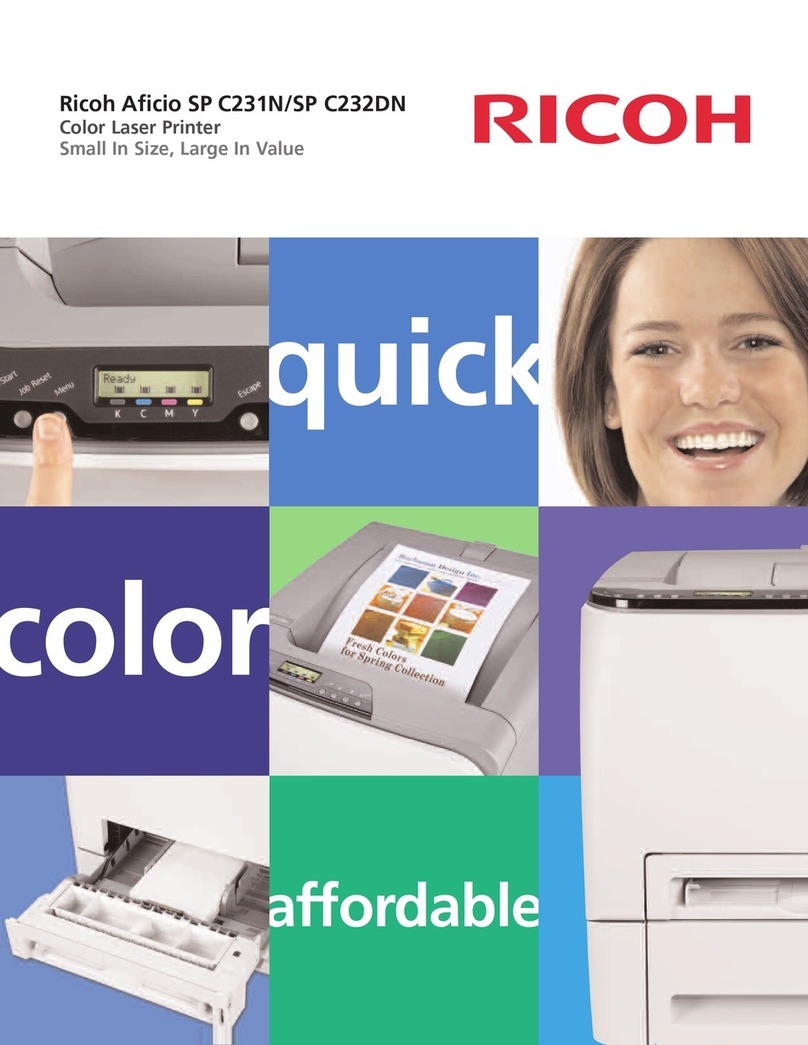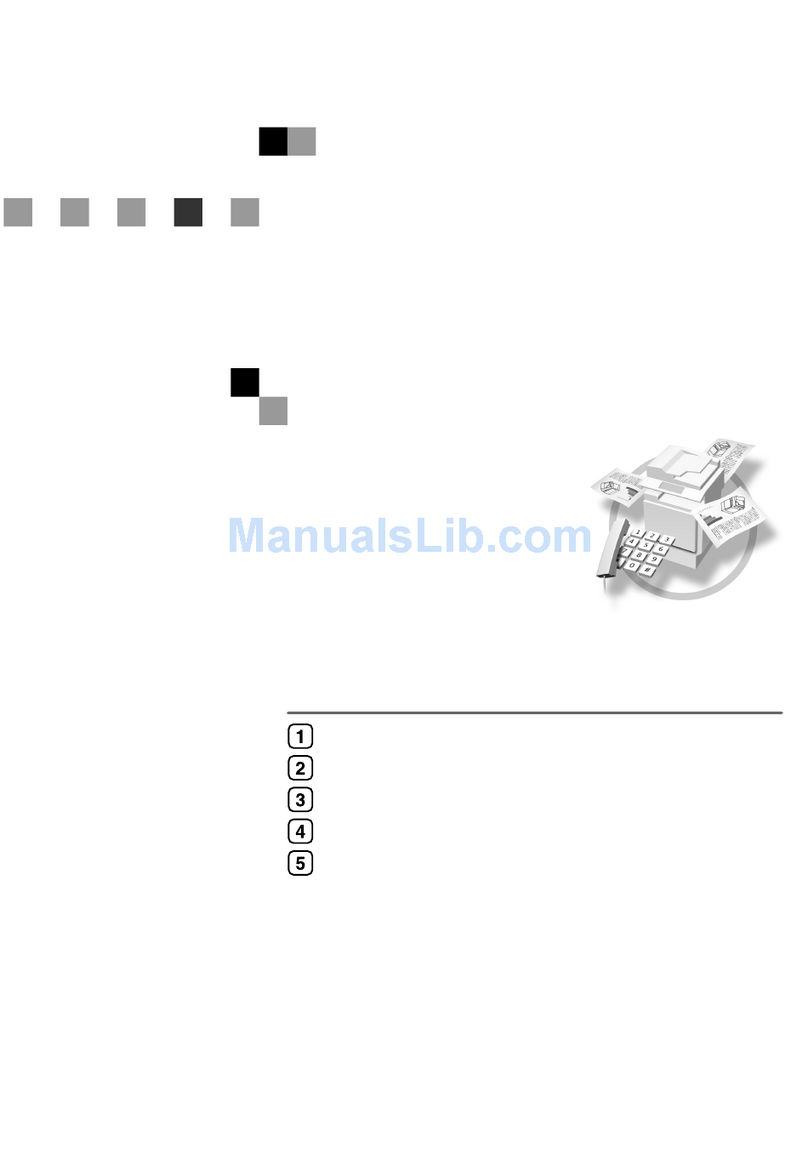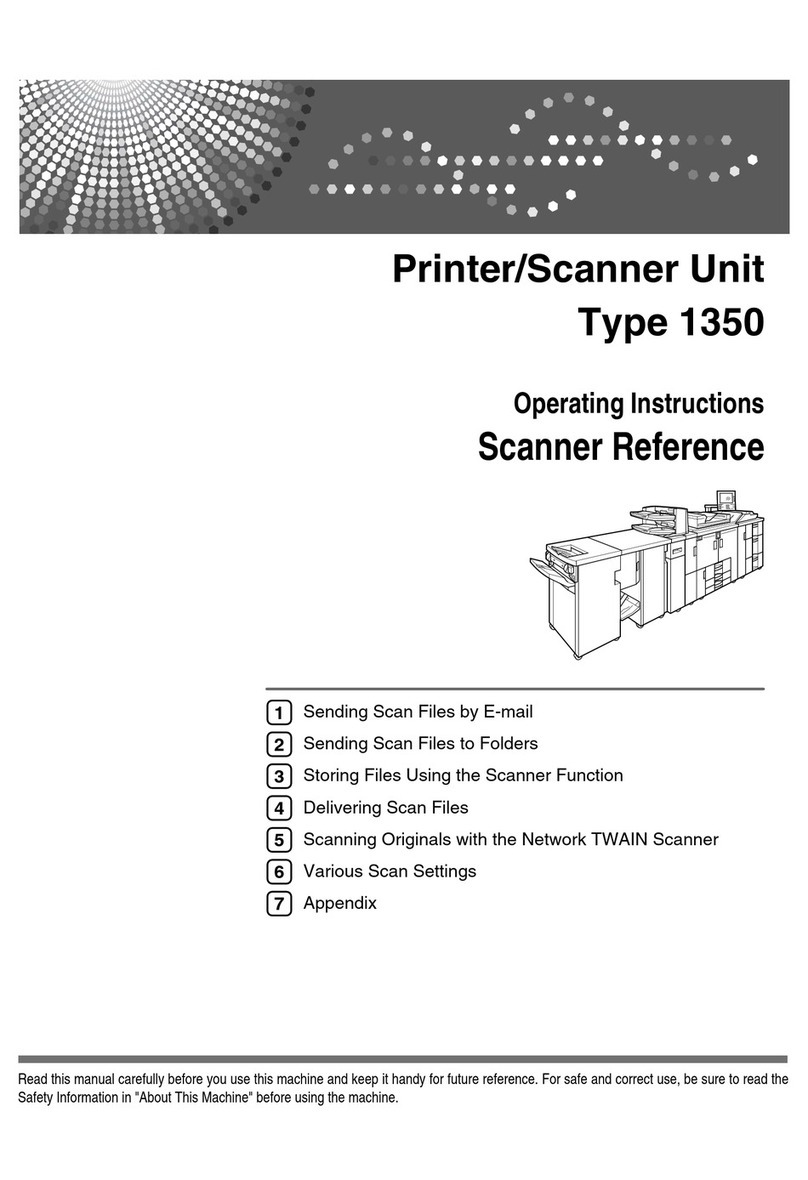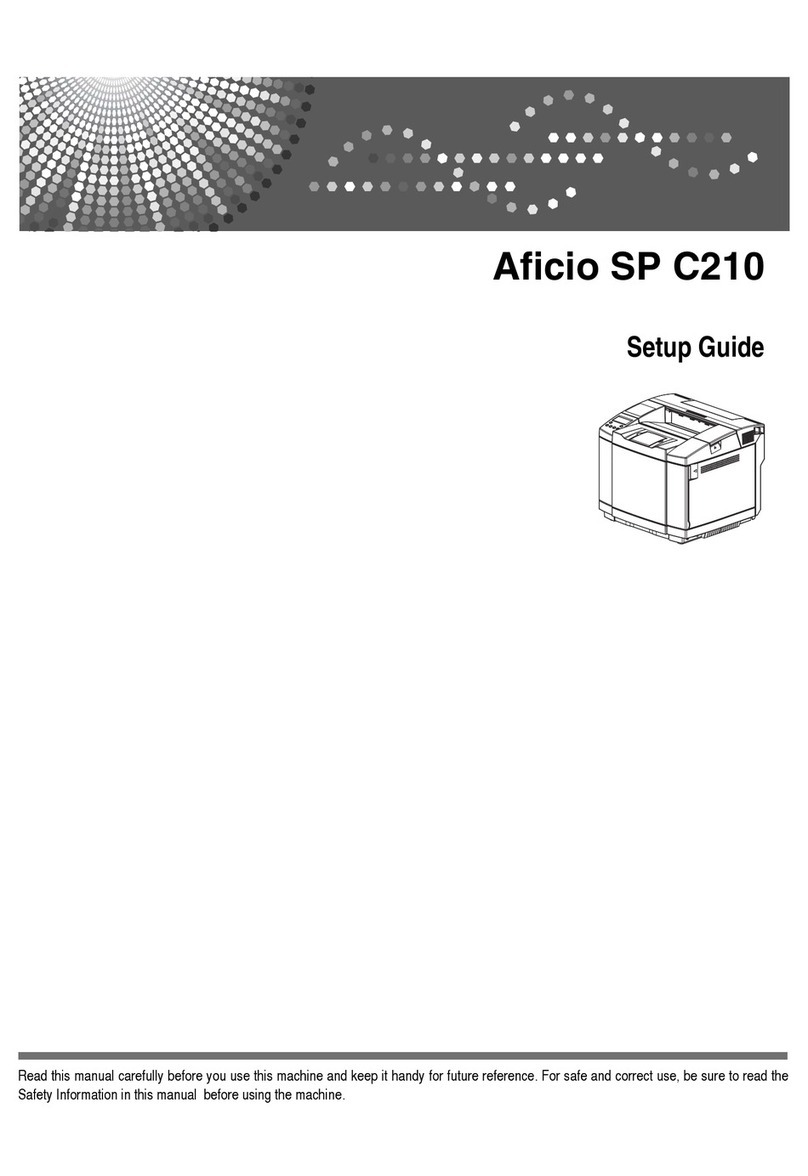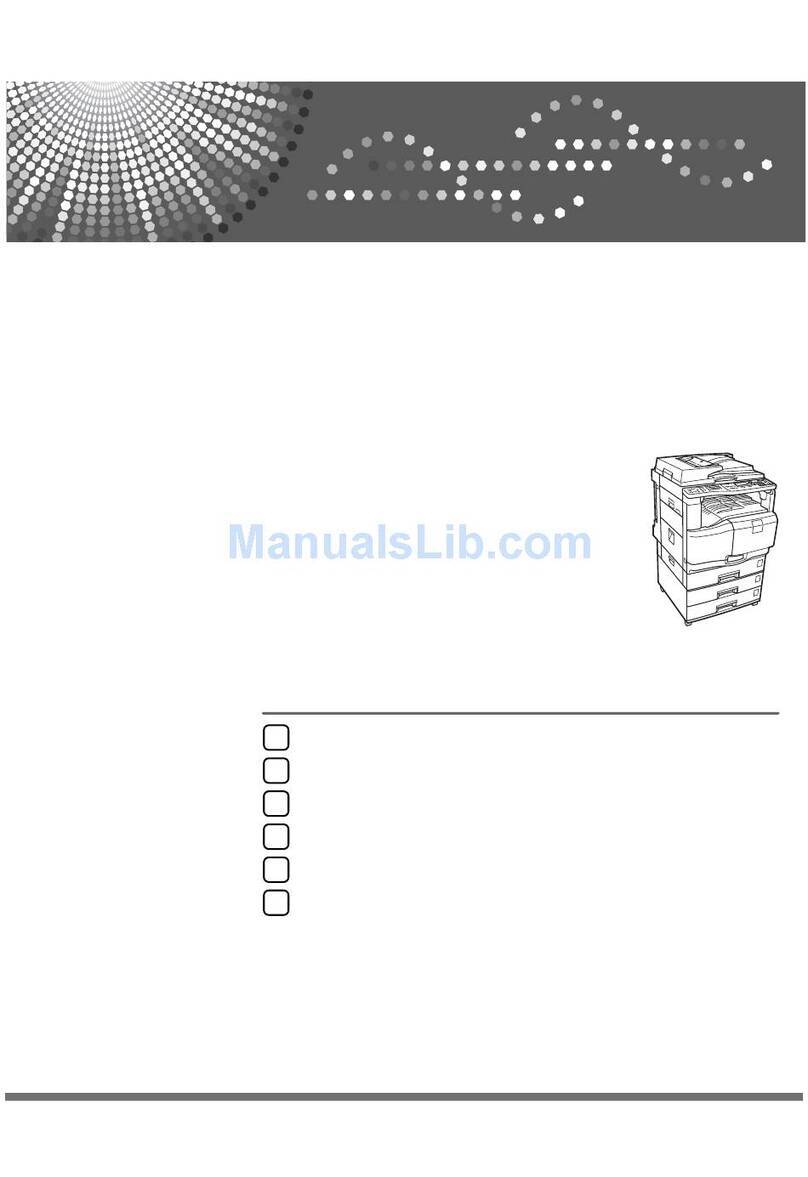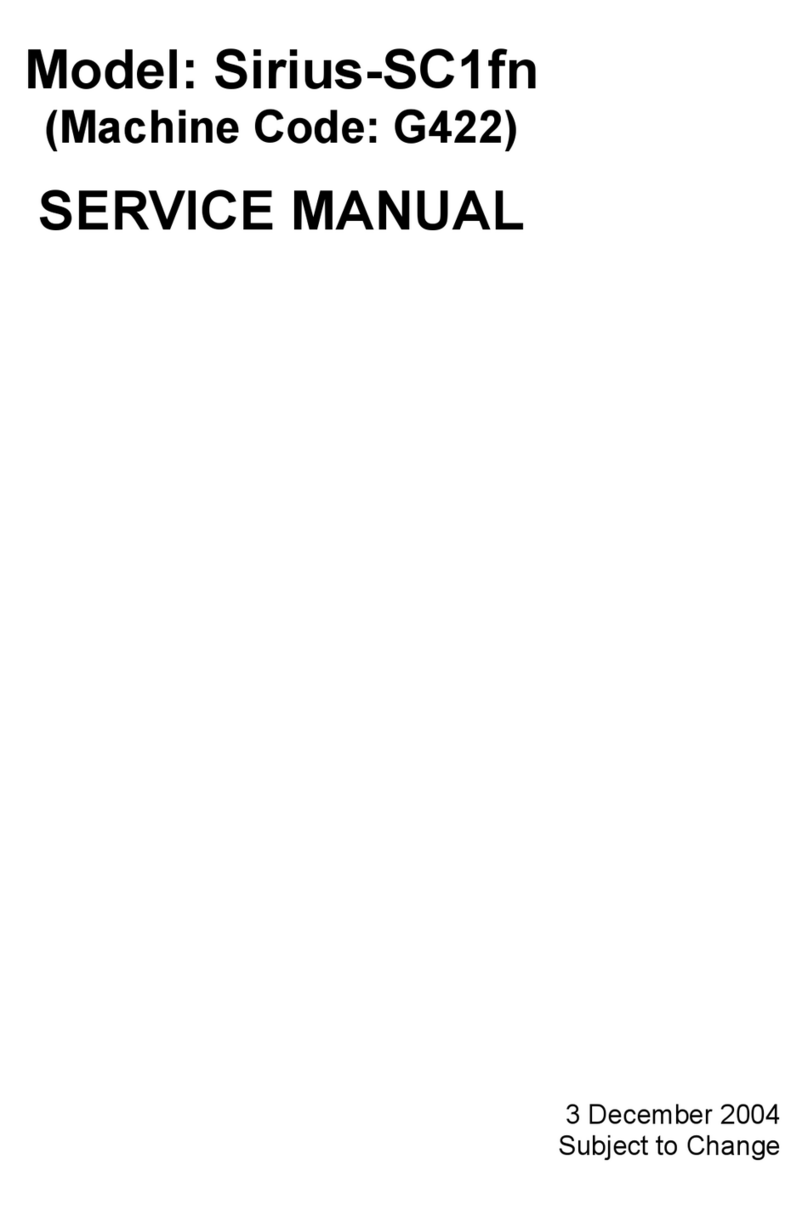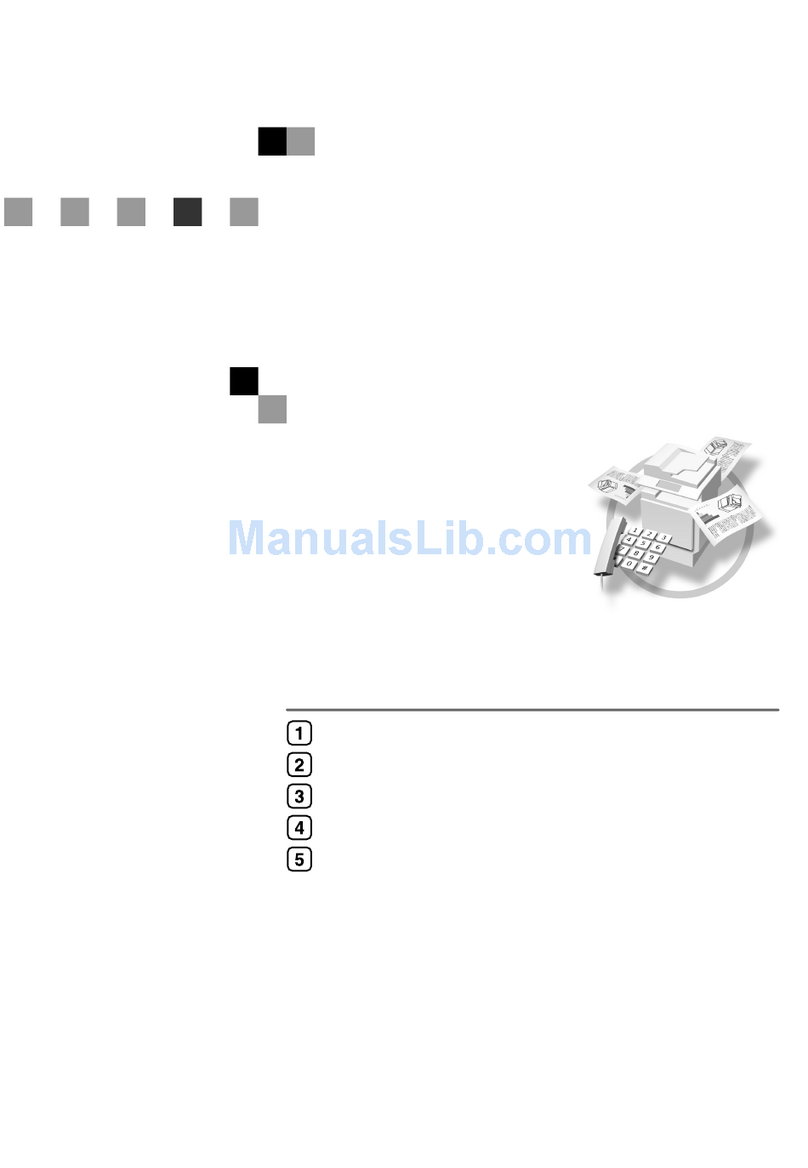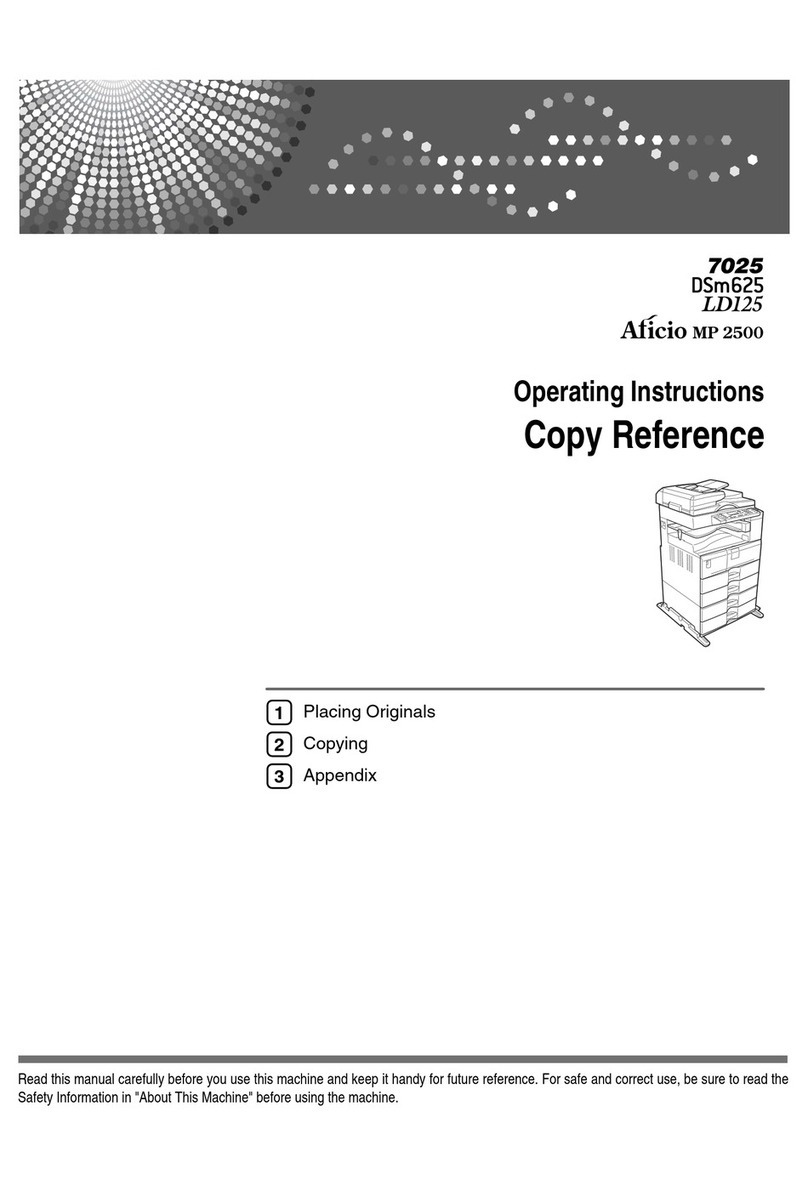Manual abstract:
@@In no event will the company be liable for direct, indirect, special, incidental, or consequential damages as a result of handling or operating the machine.
Do not copy or print any item for which reproduction is prohibited by law. Copying or printing the following items is generally prohibited by local law: bank
notes, revenue stamps, bonds, stock certificates, bank drafts, checks, passports, driver's licenses. The preceding list is meant as a guide only and is not
inclusive. We assume no responsibility for its completeness or accuracy. If you have any questions concerning the legality of copying or printing certain items,
consult with your legal advisor. Caution: Use of controls or adjustments or performance of procedures other than those specified in this manual might result
in hazardous radiation exposure. Two kinds of size notation are employed in this manual. With this machine refer to the metric version. Trademarks
Microsoft®, Windows® and Windows NT® are registered trademarks of Microsoft Corporation in the United States and/or other countries.
Other product names used herein are for identification purposes only and might be trademarks of their respective companies. We disclaim any and all rights
to those marks. The proper names of the Windows operating systems are as follows: · · · The product name of Windows® 98 is Microsoft® Windows® 98 The
product name of Windows® Me is Microsoft® Windows® Millennium Edition (Windows Me) The product name of Windows® 2000 are as follows:
Microsoft® Windows® 2000 Advanced Server Microsoft® Windows® 2000 Server Microsoft® Windows® 2000 Professional The product name of
Windows® XP are as follows: Microsoft® Windows® XP Professional Microsoft® Windows® XP Home Edition The product names of Windows ServerTM
2003 are as follows: Microsoft® Windows ServerTM 2003 Standard Edition Microsoft® Windows ServerTM 2003 Enterprise Edition Microsoft® Windows
ServerTM 2003 Web Edition · · Notes: Some illustrations in this manual might be slightly different from the machine. Certain options might not be available in
some countries. For details, please contact your local dealer.
Manuals for This Machine The following manuals describe the operational procedures of this machine. For particular functions, see the relevant parts of the
manual. Note Manuals provided are specific to machine type. Adobe Acrobat Reader is necessary to view the manuals as a PDF file. General Settings Guide
Provides an overview of the machine and describes System Settings (paper trays, Key Operator Tools, etc.
), and troubleshooting. Network Guide Describes procedures for configuring the machine and computers in a network environment. Copy Reference
Describes operations, functions, and troubleshooting for the machine's copier function. Printer/Scanner Reference (this manual) Describes system settings,
functions, troubleshooting and operations for the machine's printer and scanner function. Other Manuals · Manuals for This Machine · Safety Information ·
Quick Reference Copy Guide · Quick Reference Printer / Scanner Guide i TABLE OF CONTENTS Manuals for This Machine ......
..........
.....
.....
..........
..........
.....
.....
..........
..........
.....
.....
i How to Read This Manual ..........
..........
.....
.....
..........
..........
.....
.....
..........
..........
.....
1 1. Getting Started Control Panel....
..........
..........
.....
.....
..........
..........
.....
.....
..........
..........
.....