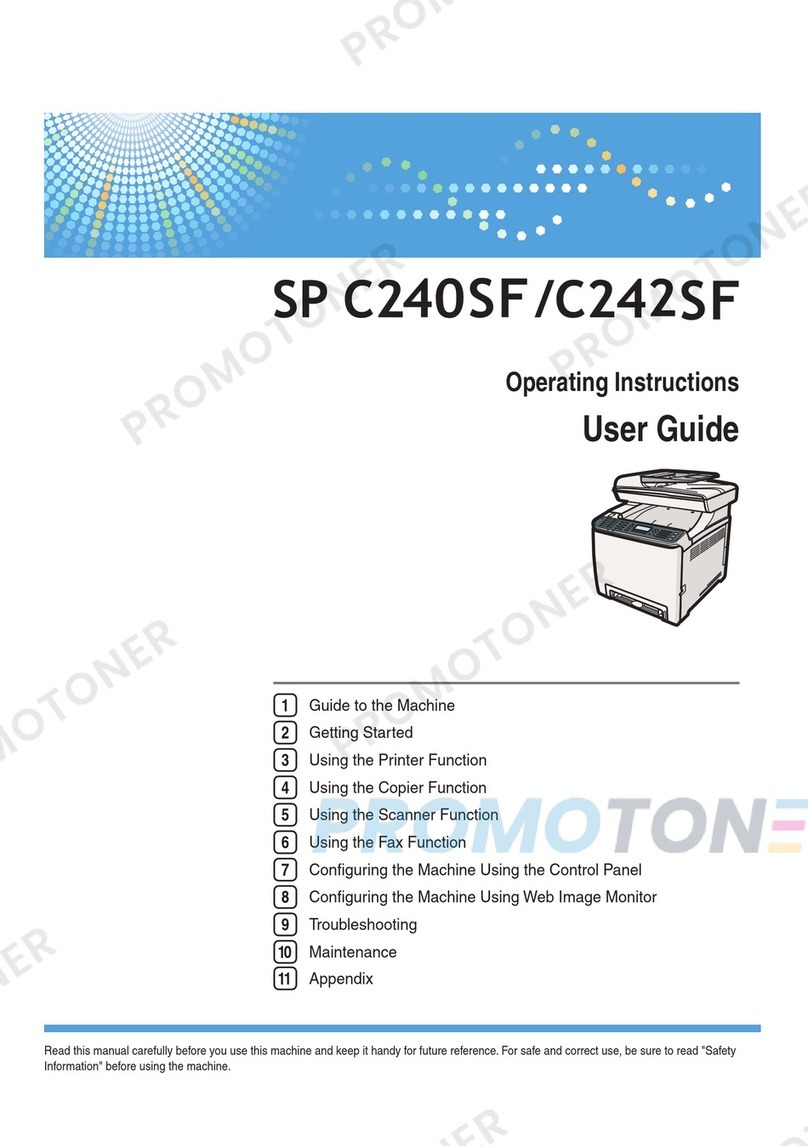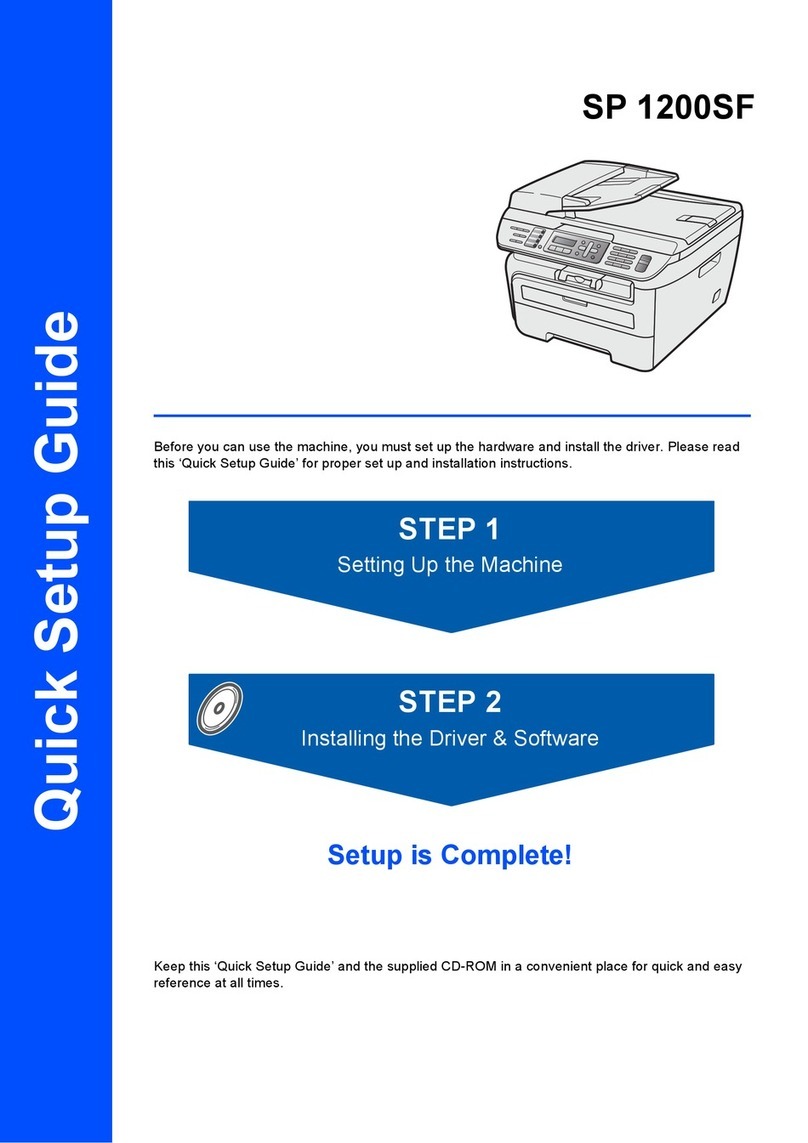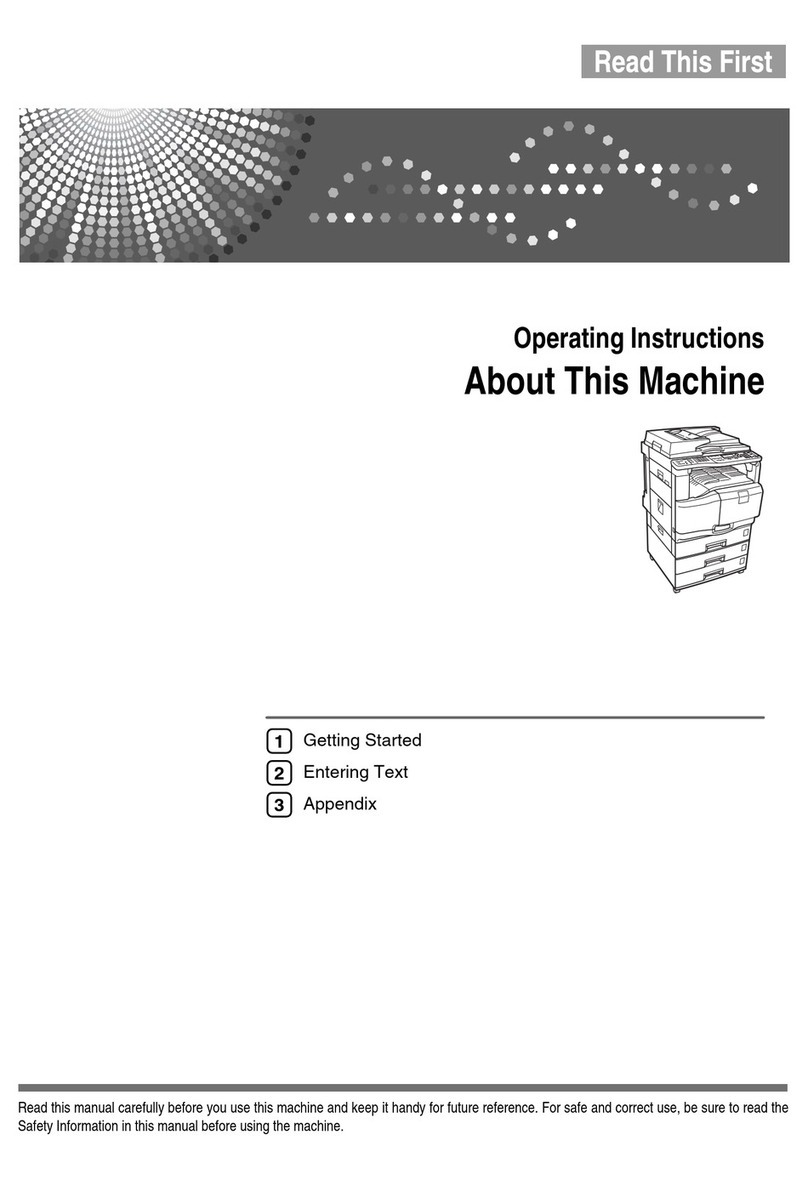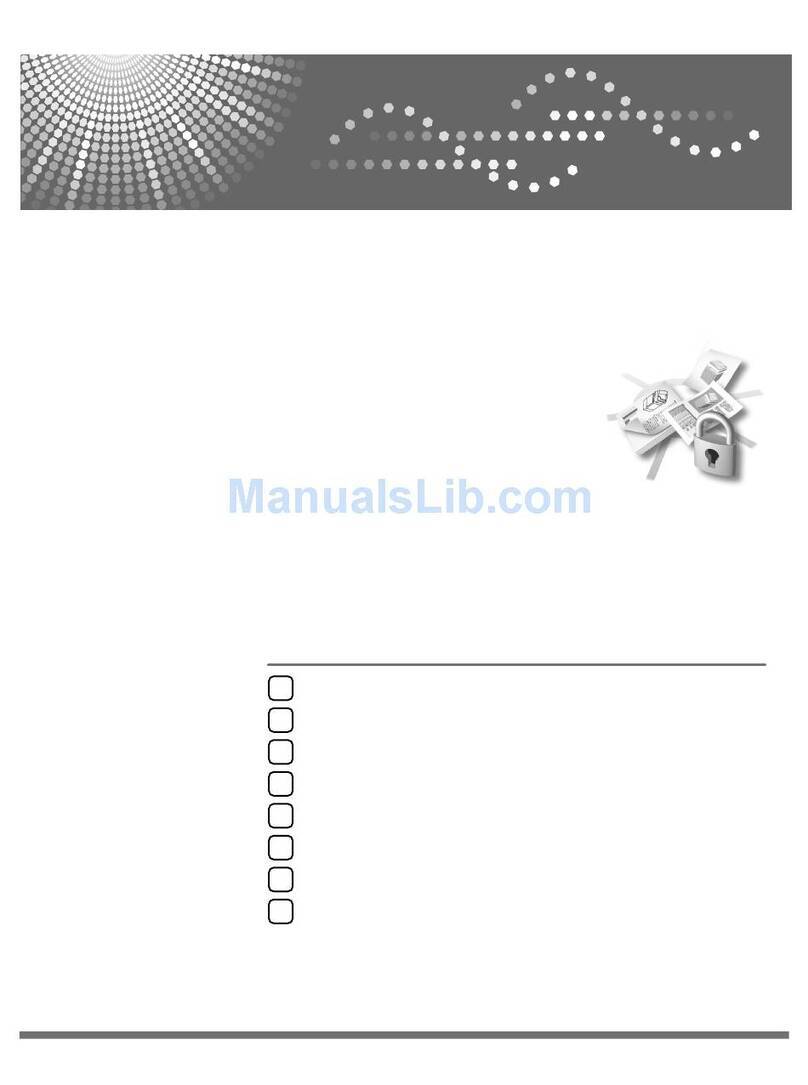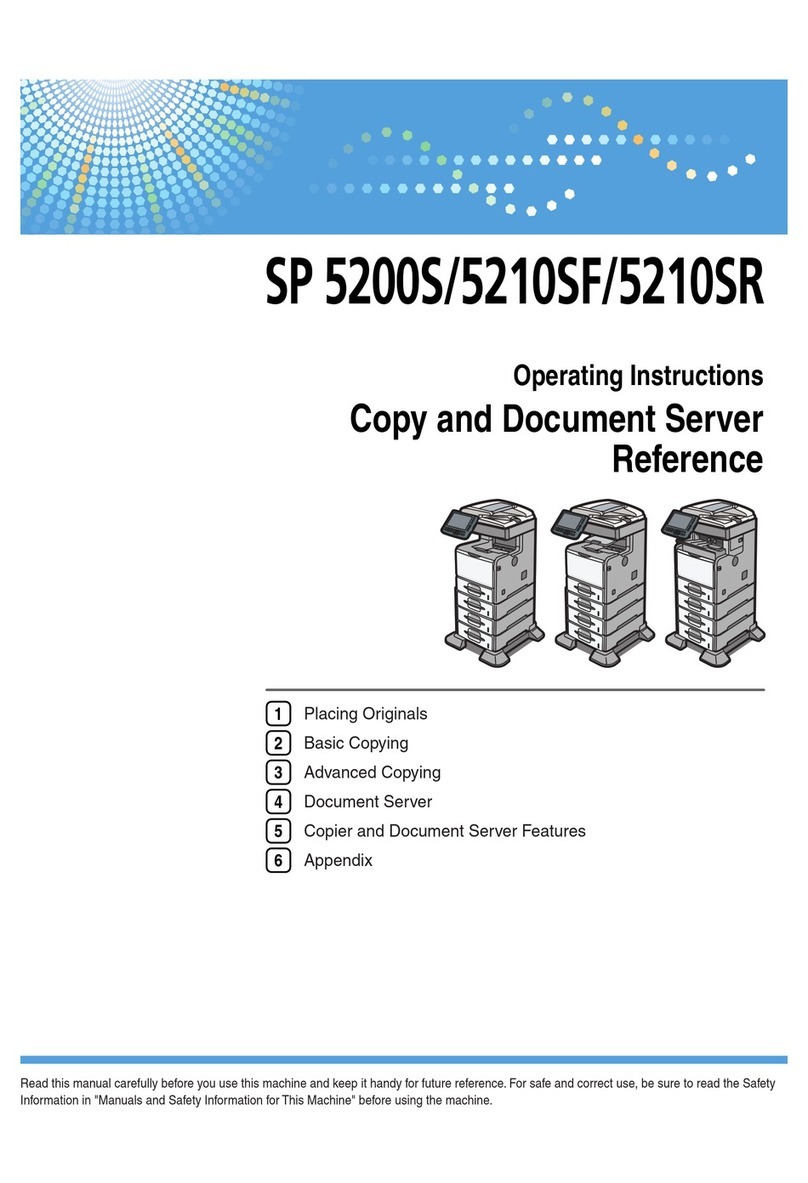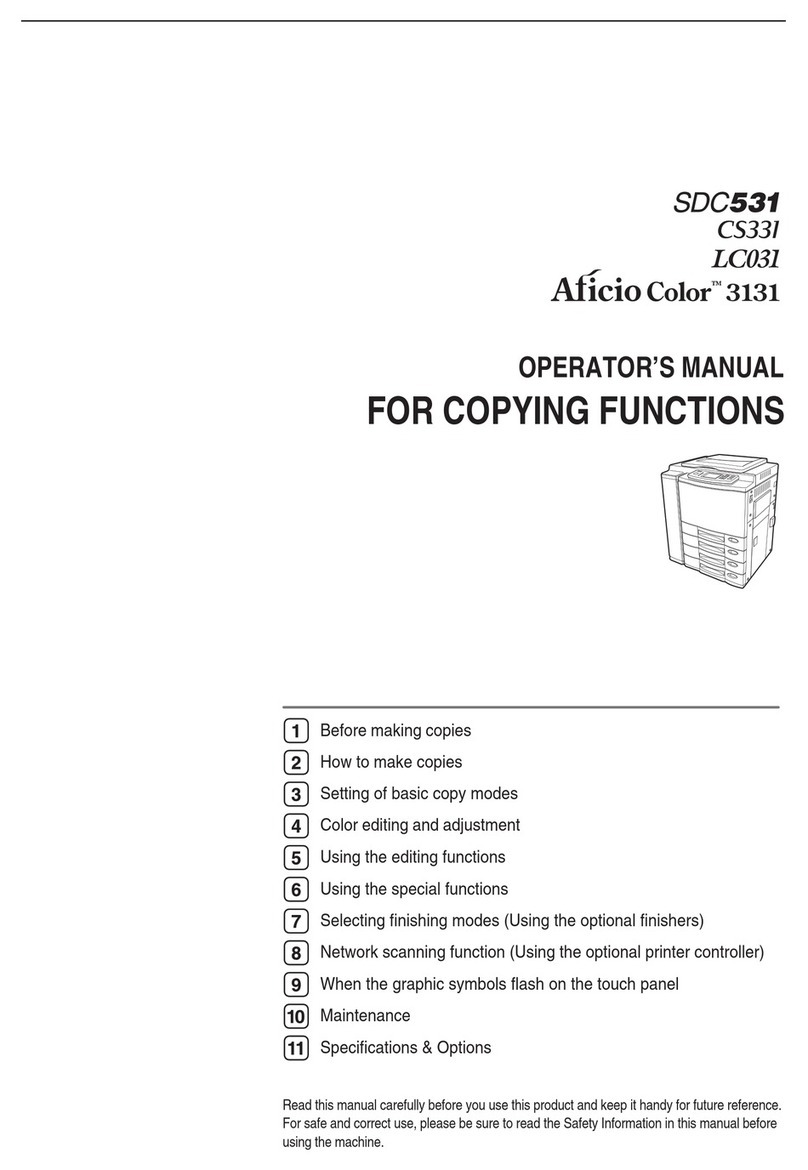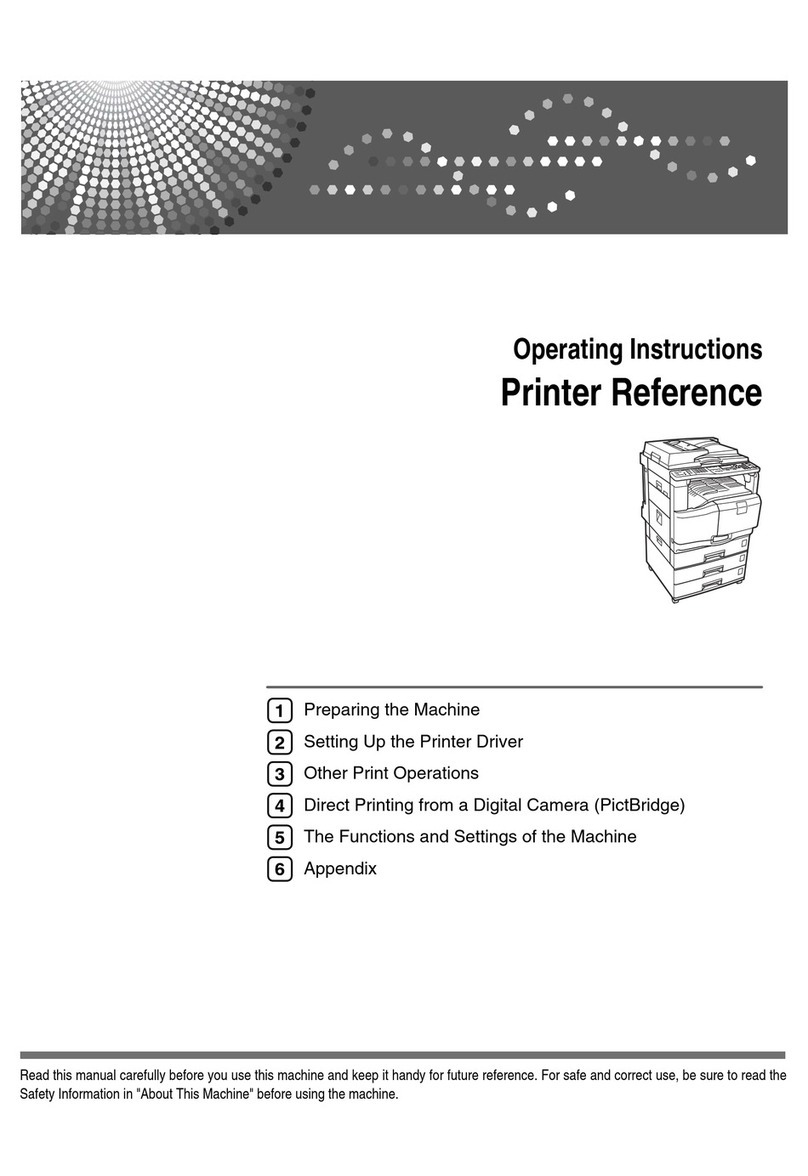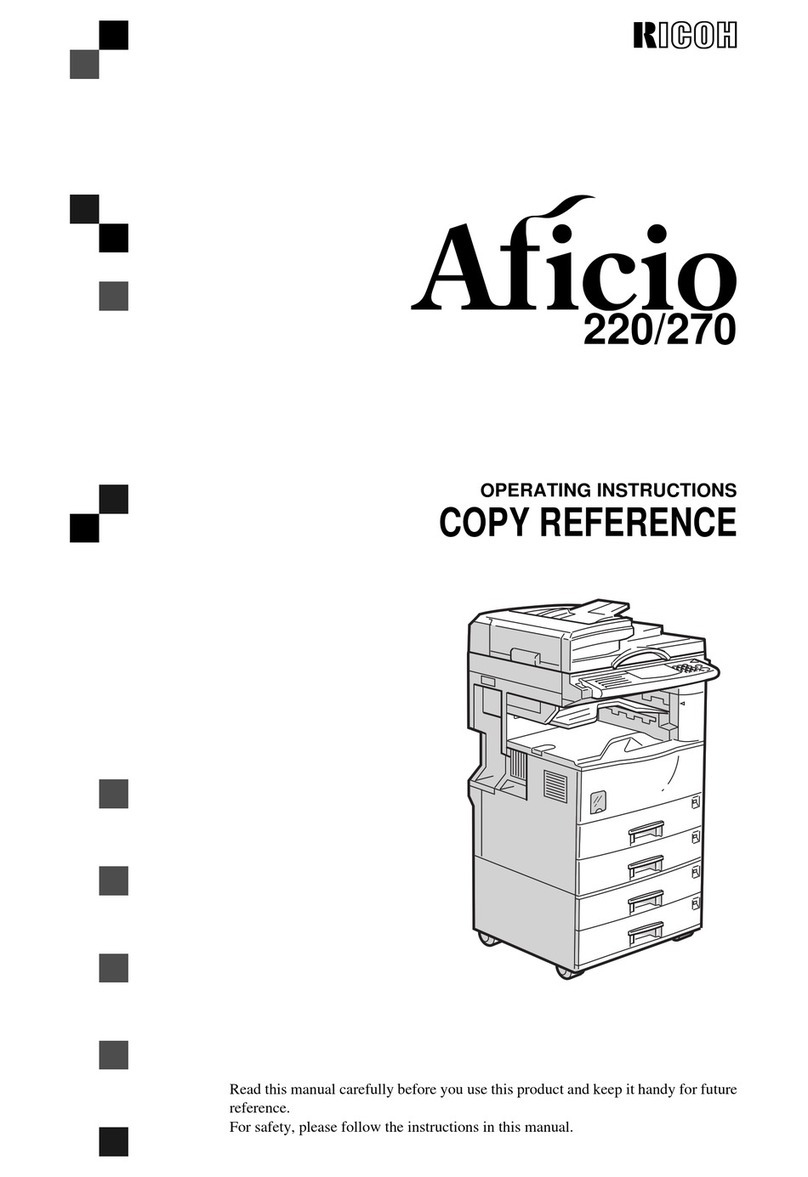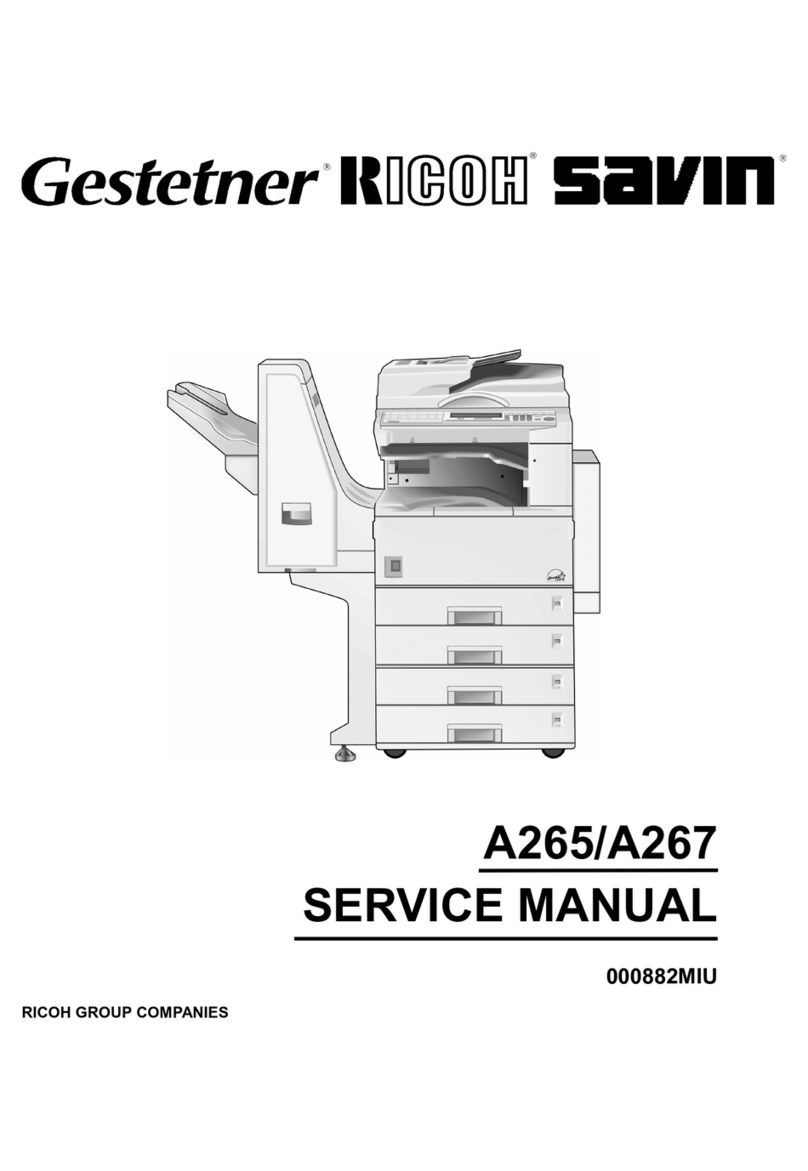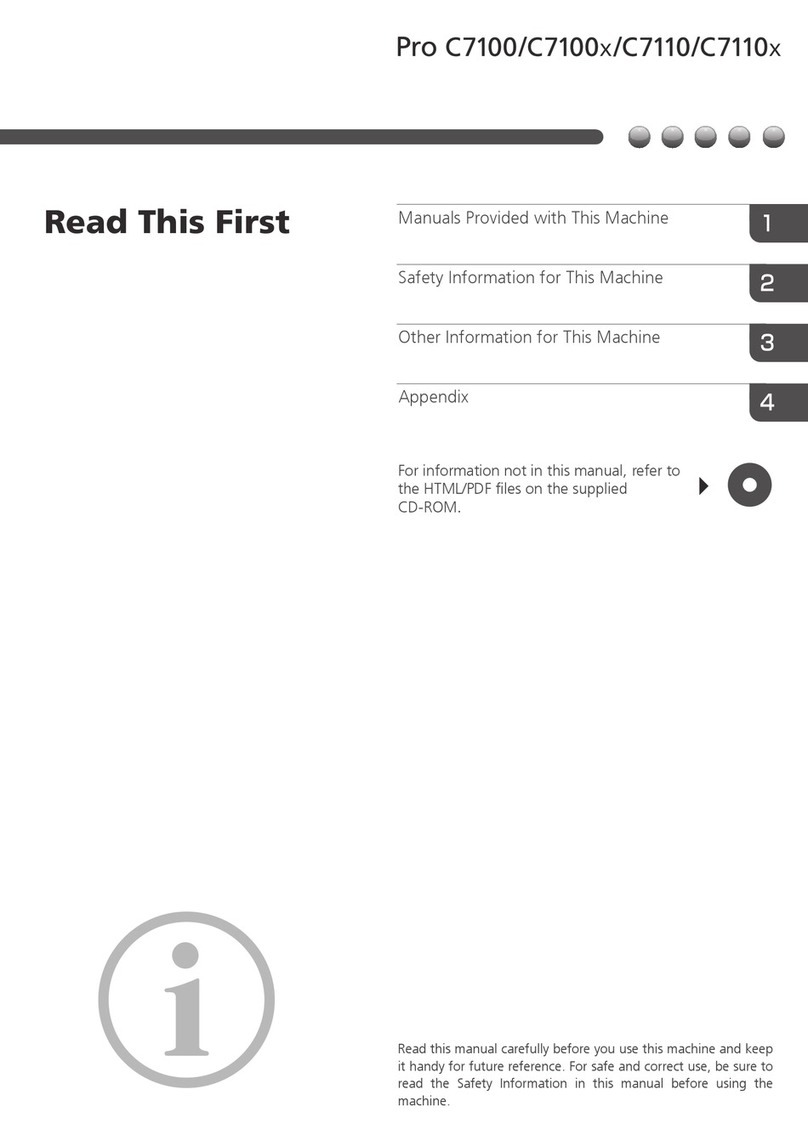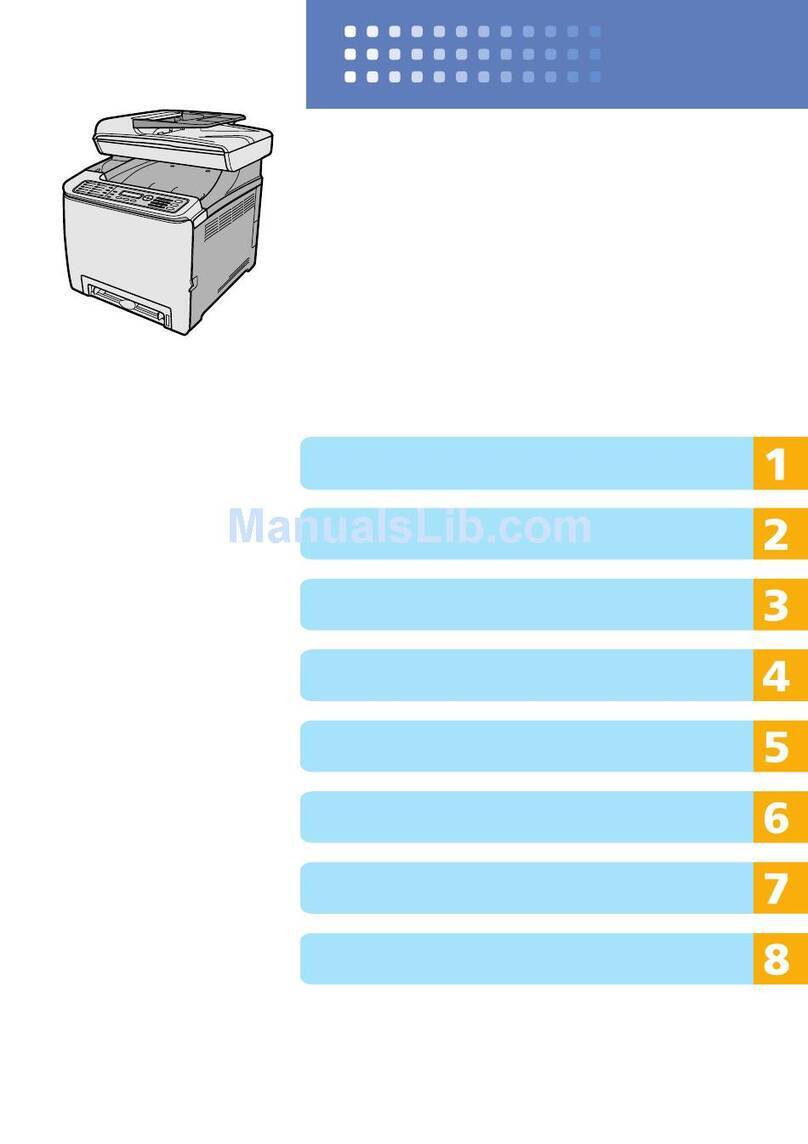When Paper or an Original Is Jammed
Remove the jammed sheet by following the procedure described in the animated illustration
displayed on the control panel. If paper jams occur frequently, check that the actual paper size in the
tray, the paper size dial and the [Tray/Paper Settings] displayed on the control panel are the same.
Be careful not to rip the jammed paper and leave small pieces inside the machine when removing.
Hold on the left and right edges of the paper firmly and apply force evenly to pull out the paper.
•There are highly-heated parts inside the machine. When removing misfed paper, do not touch
areas other than those specified in this manual. Touching those areas can result in burns.
•When replacing paper or removing jammed paper, make sure not to trap or injure your fingers.
•When operating the machine, do not put your hand inside the booklet finisher tray of the
finisher's staple unit. You may trap your fingers in the machine's gap and injury can result.
CIP Training Pro C5300 series
Throughput
•When clearing misfeeds, do not turn off the power. If you do, your copy settings will be lost.
•To prevent misfeeds, do not leave any torn scraps of paper inside the machine.
•Do not turn off the power of the machine when removing the jammed paper. If you turn off
the power, the specified settings values are reset.
•Only perform the operation described in the animated illustration. Failure to do so may
degrade the print quality or cause a malfunction.
•If the error message remains displayed even after you remove misfed paper, fully open the
front cover, and then close it.
•When removing jammed paper, you can touch only those areas explicitly indicated in the
manual.
•Do not remove the fusing unit. Doing so will result in loss of print quality.
•Inside the finisher, or inside the front cover, there are stickers or sheets explaining how to
remove misfed paper.
•If a detailed removal instruction appears on the right of the screen, follow it.
•You can also use the procedure indicated in the [Check Status] screen to remove jammed
paper.
•When a misfeed occurs inside the machine, the lamp on the center of the drawer flashes and
the drawer opens automatically. Remove the jammed paper by following the procedures
indicated in the animation that appears on the screen.
•If coated paper frequently becomes jammed and causes "U" to appear, contact your service
representative.