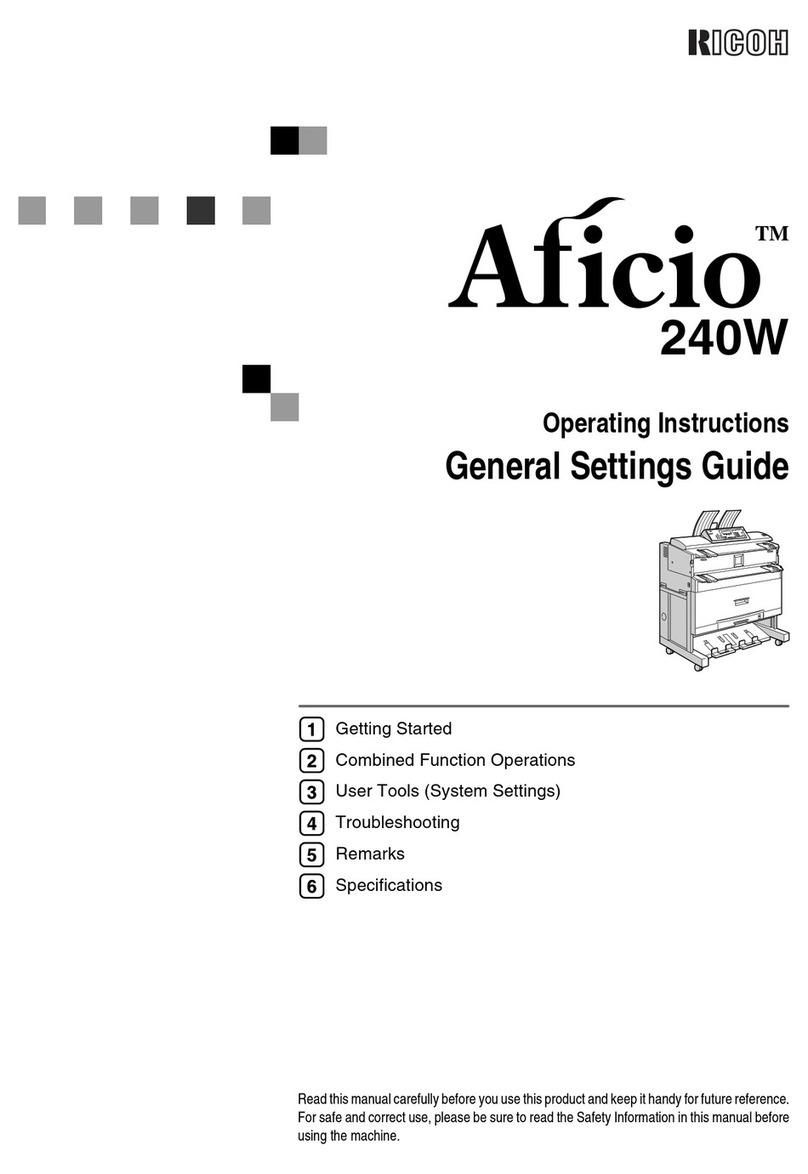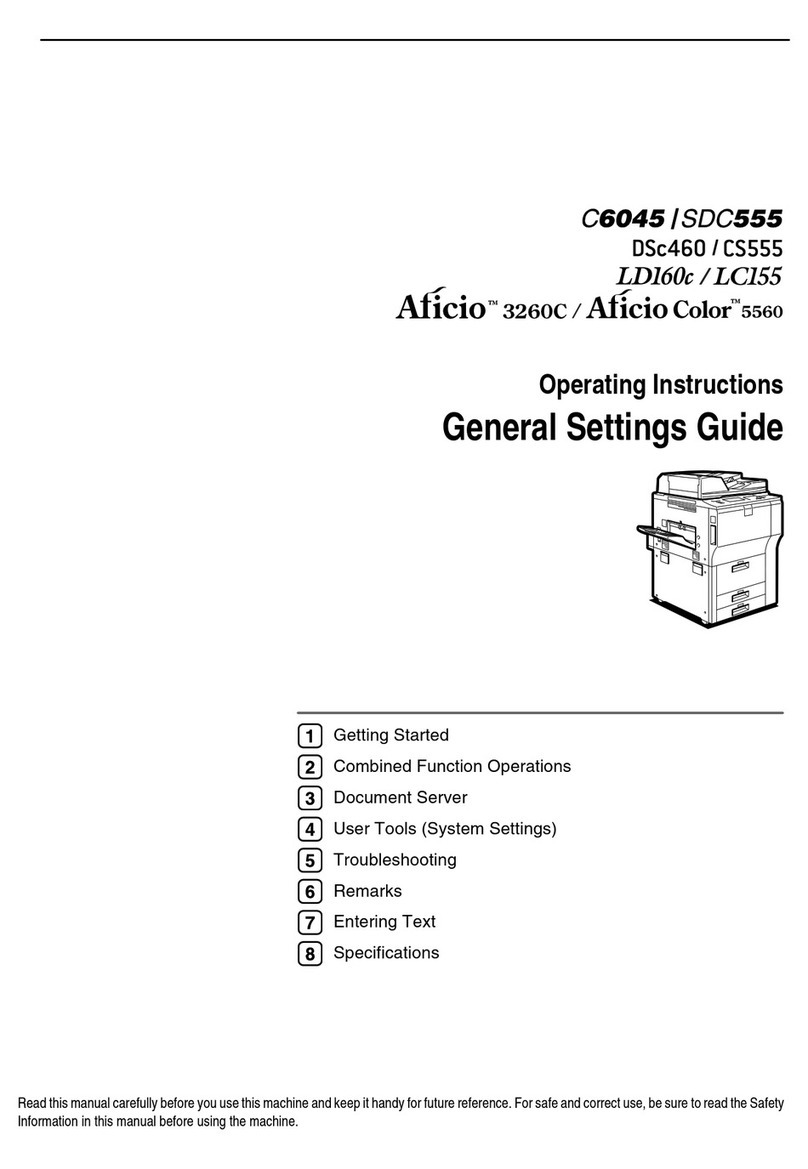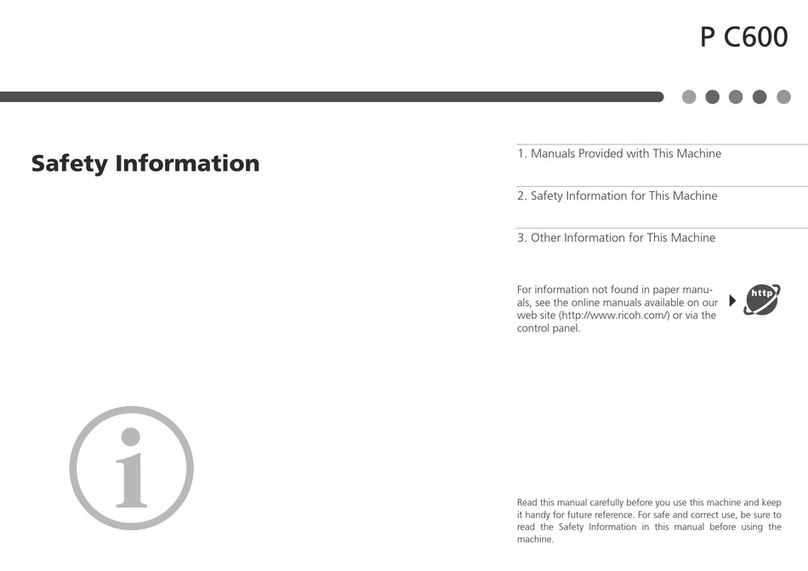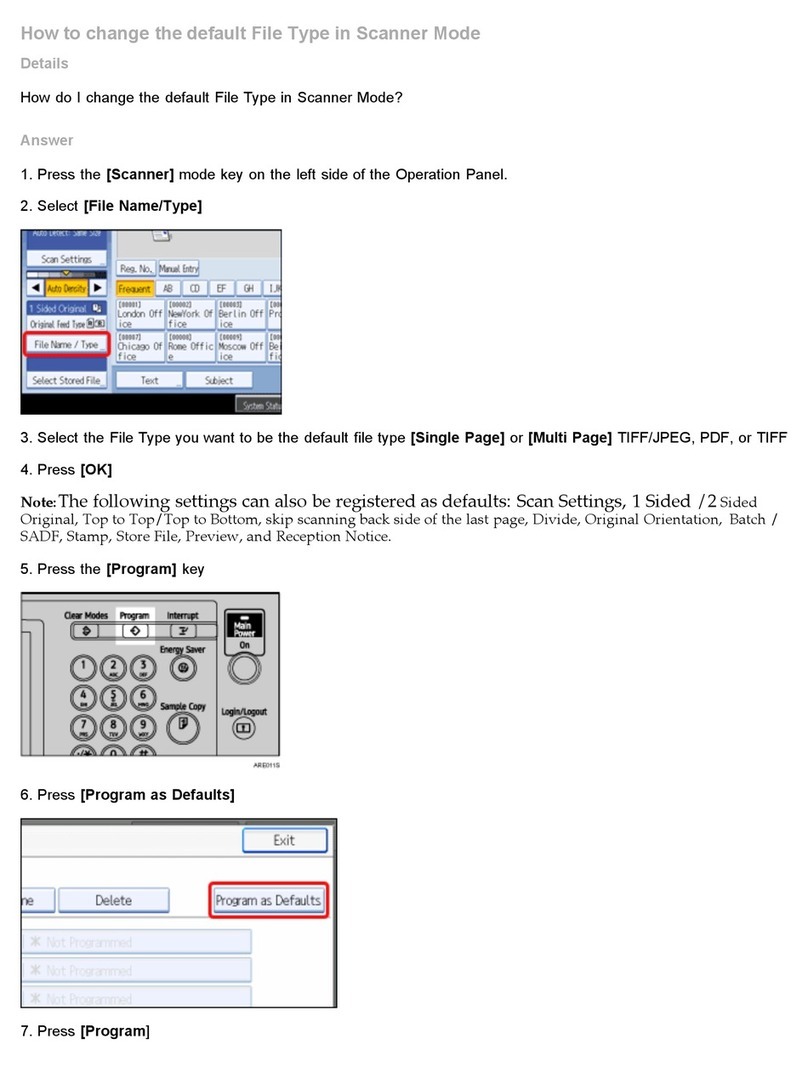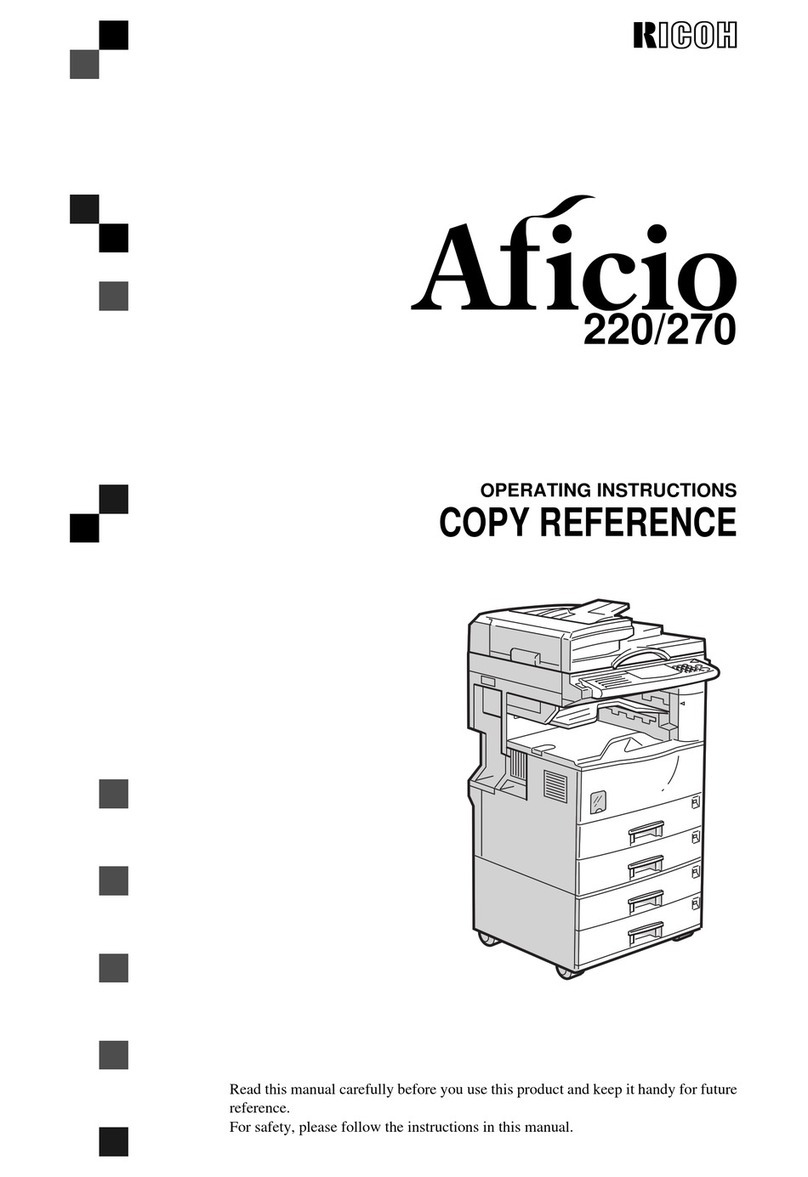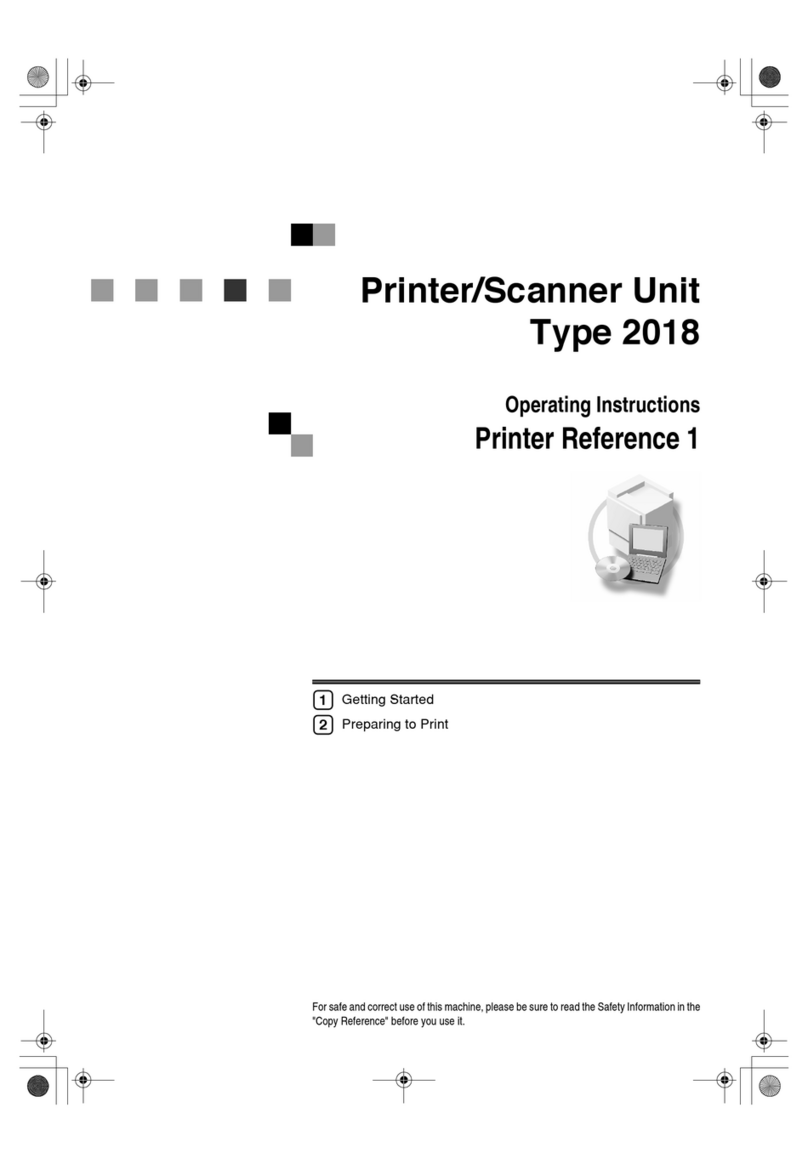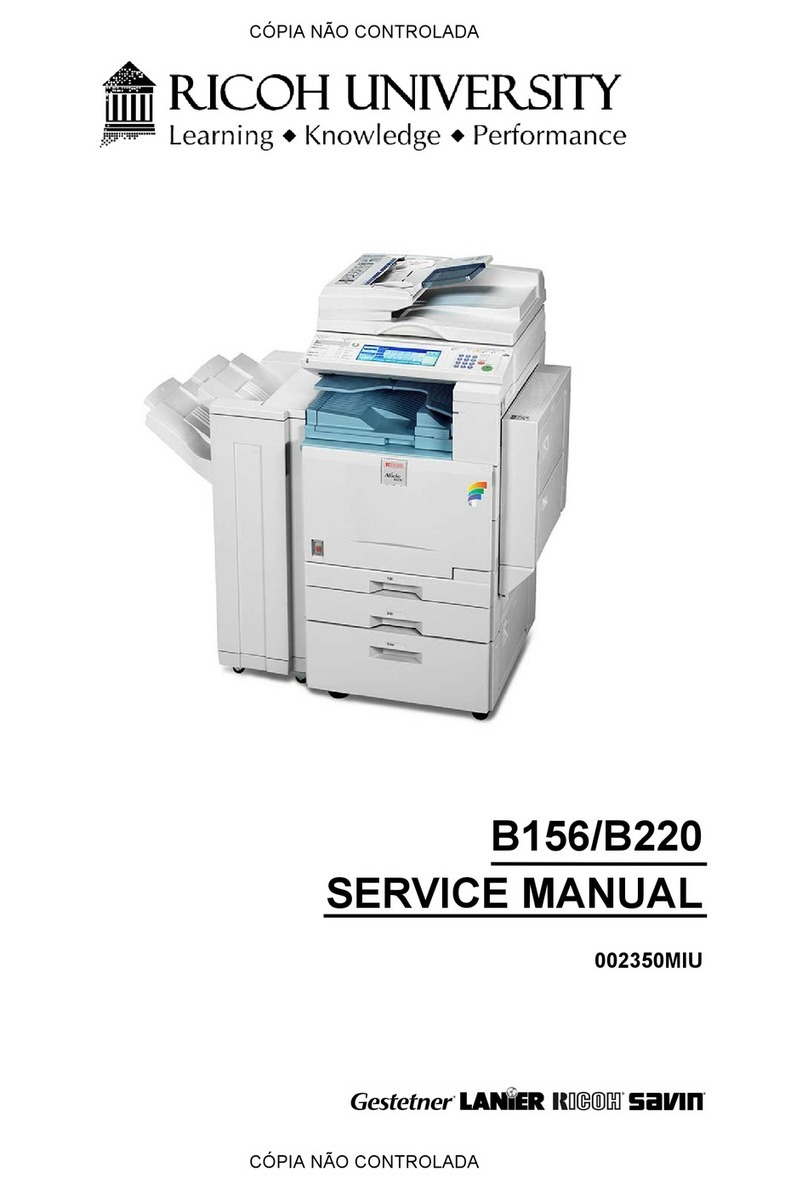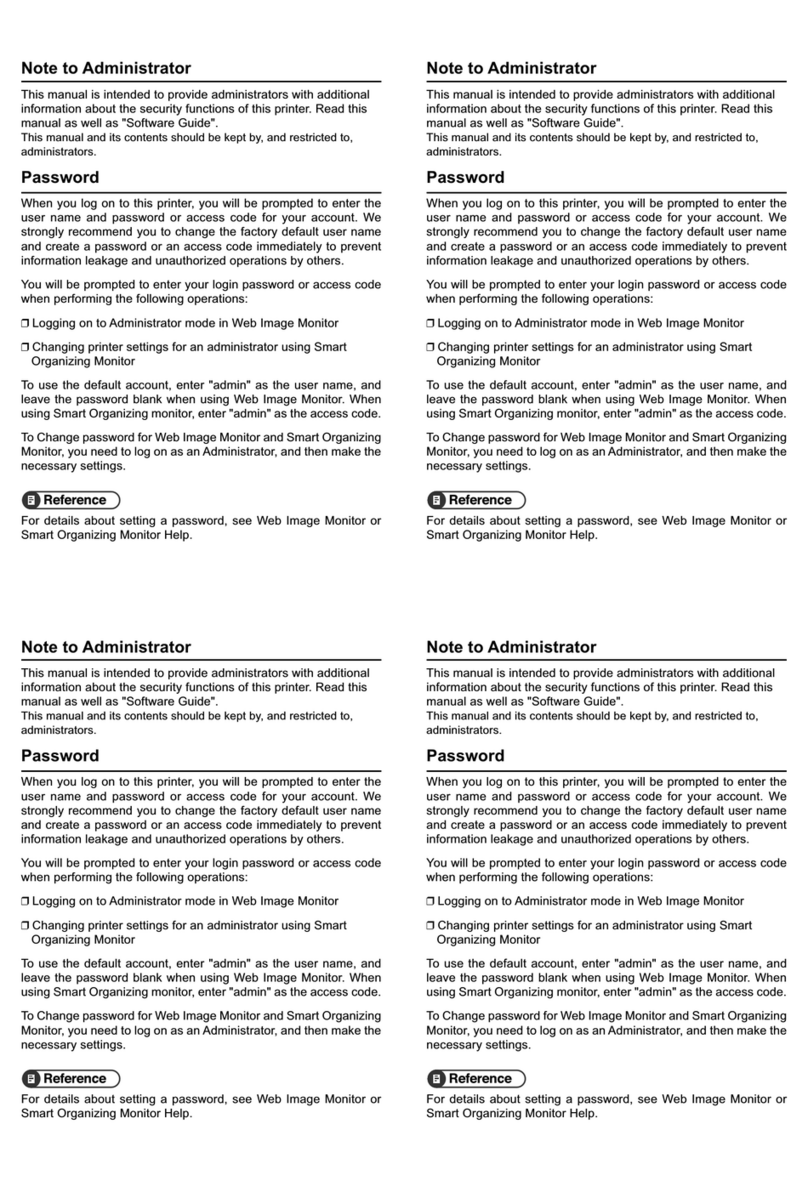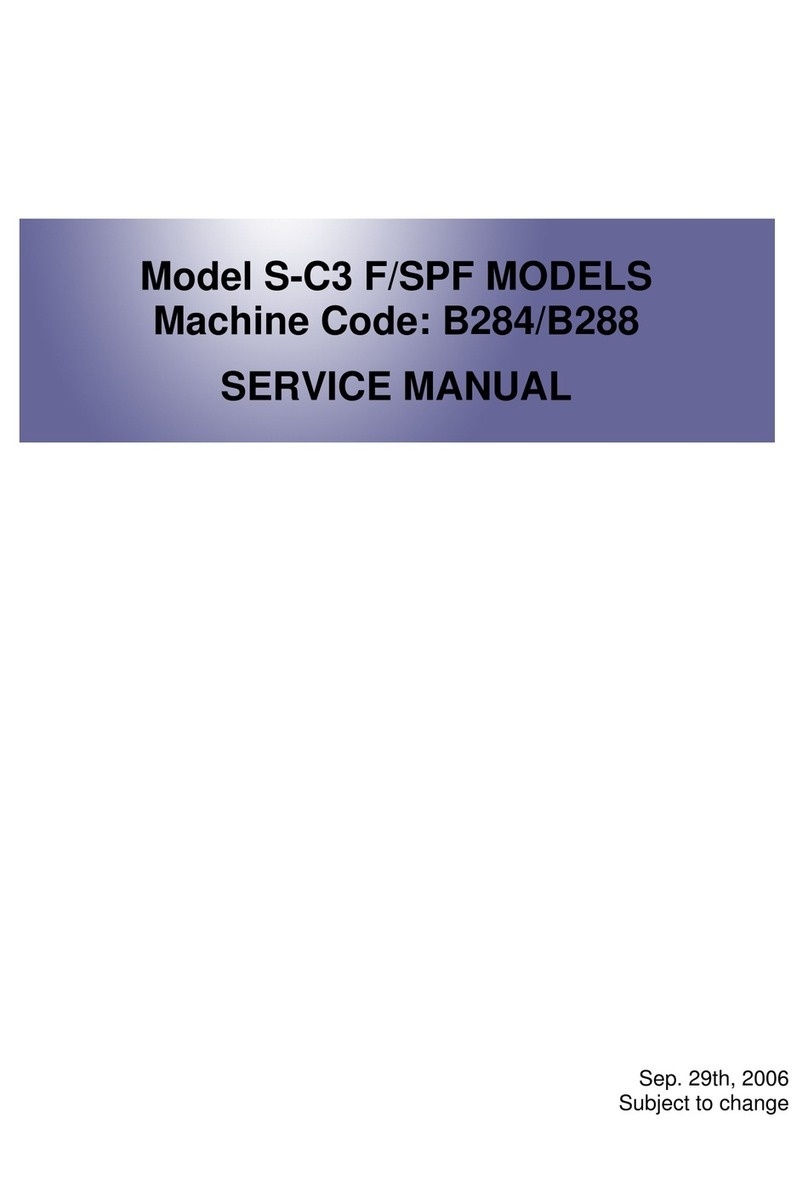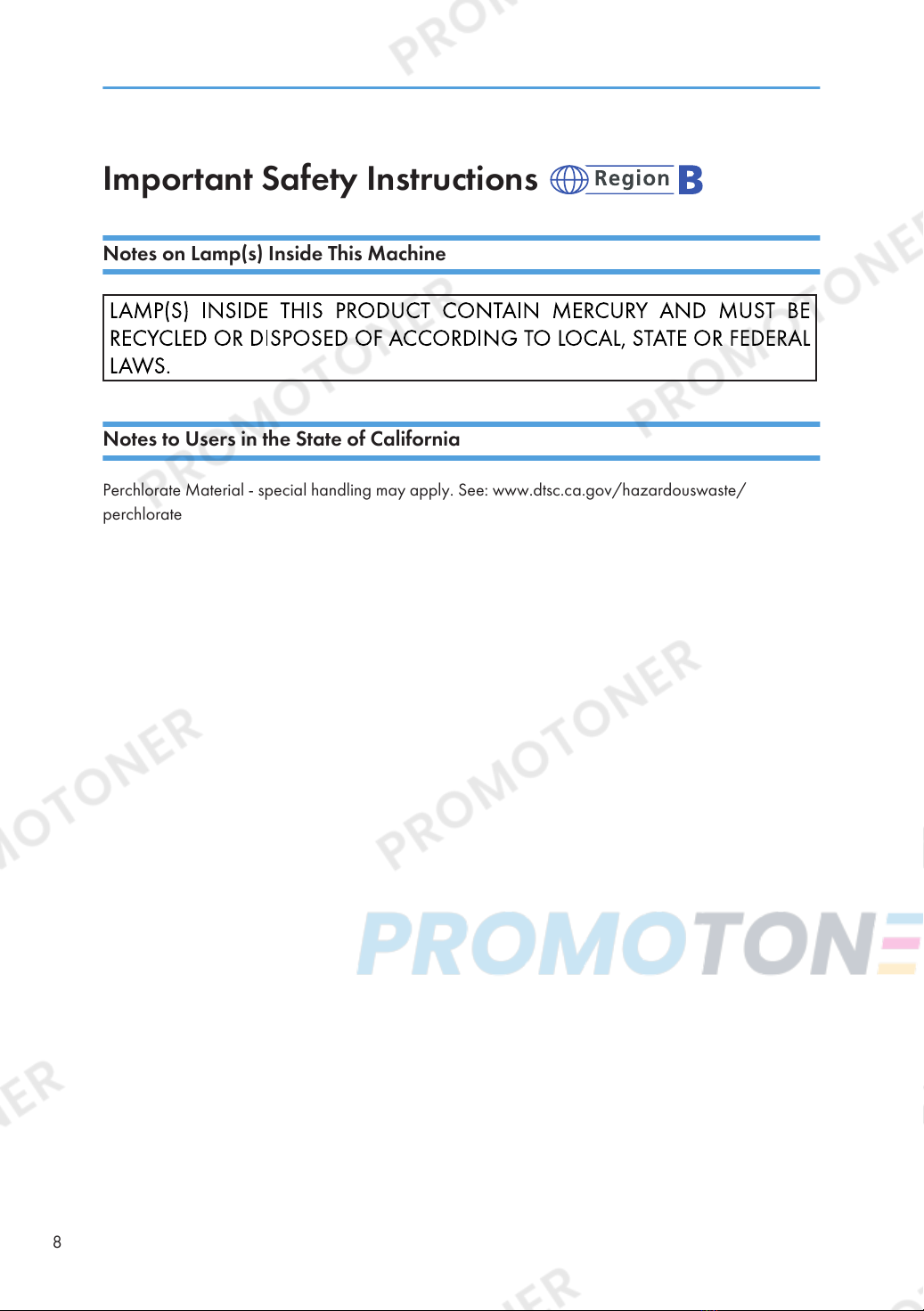TABLE OF CONTENTS
How to Read This Manual.................................................................................................................................4
Introduction.....................................................................................................................................................4
Legal Prohibition.............................................................................................................................................4
Disclaimer........................................................................................................................................................4
Model-Specific Information...............................................................................................................................5
Important Safety Instructions .........................................................................................................6
User Information on Electrical & Electronic Equipment...............................................................................6
Environmental Advice for Users....................................................................................................................6
Note for the Battery and/or Accumulator Symbol (For EU countries only)..............................................7
Important Safety Instructions .........................................................................................................8
Notes on Lamp(s) Inside This Machine.........................................................................................................8
Notes to Users in the State of California......................................................................................................8
ENERGY STAR Program....................................................................................................................................9
1. Guide to the Machine
Guide to Components......................................................................................................................................11
Exterior..........................................................................................................................................................11
Interior...........................................................................................................................................................12
Control Panel................................................................................................................................................12
What is Smart Organizing Monitor?..............................................................................................................15
2. Loading Paper
Supported Paper..............................................................................................................................................17
Non-Recommended Paper Types...................................................................................................................19
Print Area..........................................................................................................................................................20
Loading Paper..................................................................................................................................................22
Loading Paper into Tray 1...........................................................................................................................22
Loading Paper into Bypass Tray.................................................................................................................25
Specifying Paper Type and Paper Size Using Smart Organizing Monitor.............................................26
Placing Originals..............................................................................................................................................28
About Originals............................................................................................................................................28
Placing Originals on the Exposure Glass...................................................................................................29
3. Printing Documents
Basic Operation...............................................................................................................................................31
Printing on Both Sides of Sheets..................................................................................................................32
1